2016 Acura TLX navigation update
[x] Cancel search: navigation updatePage 288 of 325
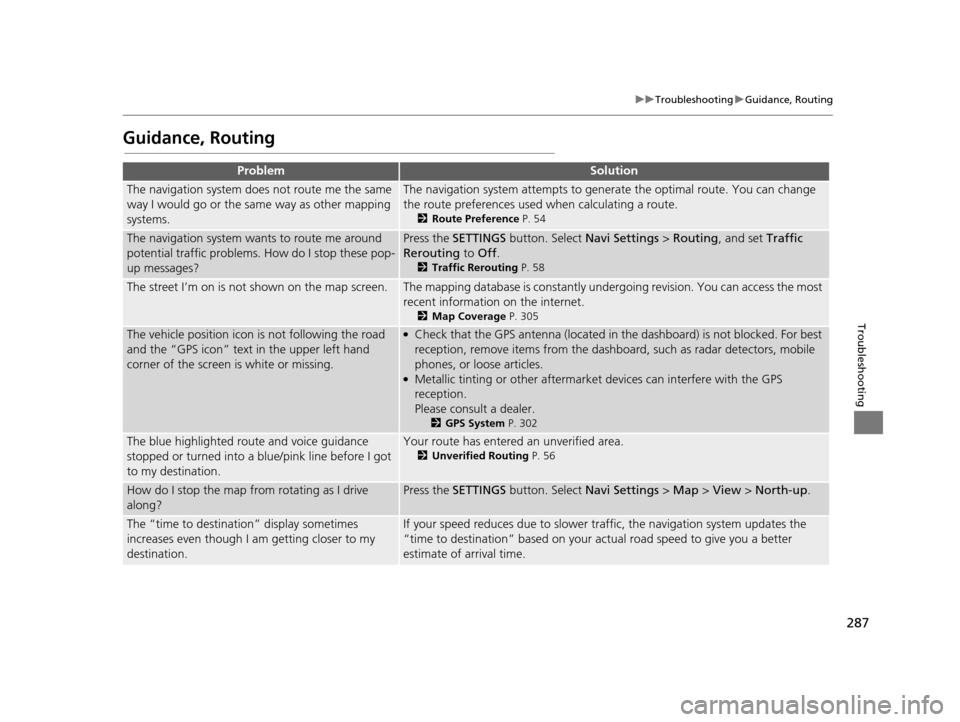
287
uuTroubleshooting uGuidance, Routing
Troubleshooting
Guidance, Routing
ProblemSolution
The navigation system does not route me the same
way I would go or the same way as other mapping
systems.The navigation system attempts to gene rate the optimal route. You can change
the route preferences used when calculating a route.
2 Route Preference P. 54
The navigation system wants to route me around
potential traffic problems. How do I stop these pop-
up messages?Press the SETTINGS button. Select Navi Settings > Routing , and set Traffic
Rerouting to Off .
2Traffic Rerouting P. 58
The street I’m on is not shown on the map screen.The mapping database is constantly undergoing revision. You can access the most
recent information on the internet.
2Map Coverage P. 305
The vehicle position icon is not following the road
and the “GPS icon” text in the upper left hand
corner of the screen is white or missing.●Check that the GPS antenna (located in the dashboard) is not blocked. For best
reception, remove items from the dashboard, such as radar detectors, mobile
phones, or loose articles.
●Metallic tinting or other aftermarket devices can interfere with the GPS
reception.
Please consult a dealer.
2 GPS System P. 302
The blue highlighted route and voice guidance
stopped or turned into a blue/pink line before I got
to my destination.Your route has entered an unverified area.
2Unverified Routing P. 56
How do I stop the map from rotating as I drive
along?Press the SETTINGS button. Select Navi Settings > Map > View > North-up .
The “time to destination” display sometimes
increases even though I am getting closer to my
destination.If your speed reduces due to slower tra ffic, the navigation system updates the
“time to destination” based on your ac tual road speed to give you a better
estimate of arrival time.
16 ACURA TLX NAVI-31TZ38100.book 287 ページ 2015年7月29日 水曜日 午後4時1 1分
Page 290 of 325

289
uuTroubleshooting uUpdate, Coverage, Map Errors
Troubleshooting
Update, Coverage, Map Errors
Display, Accessories
Miscellaneous Questions
ProblemSolution
My city is not part of a fully verified detailed
coverage area.The mapping database is constantly undergoing revision. You can access the most
recent information on the internet.
2 Map Coverage P. 305
Does the navigation syst em work outside North
America?The navigation system contai ns maps for the 50 U.S. states, Canada, Puerto Rico,
and Mexico. The navigation system will not work in other countries.
2 Map Coverage P. 305
How do I report errors I find in the database?Minor errors are bound to occur in a large database. If you encounter major errors,
see
2Visiting Your Dealer P. 304
ProblemSolution
The display appears dim when starting the car in
really cold weather.This is normal. The display will become brighter after a few minutes.
ProblemSolution
My battery was disconnected or went dead, and the
navigation system is asking for a code.Set the power mode to ON, and press and hold the (Power) button for two
seconds. The system should reactivate. If you have installed an aftermarket system,
contact a dealer.
16 ACURA TLX NAVI-31TZ38100.book 289 ページ 2015年7月29日 水曜日 午後4時1 1分
Page 295 of 325

294
uuError Messages uPandora ®
Troubleshooting
Pandora ®
If an error occurs while playing Pandora ®, you may see the following error messages.
If you cannot clear the error message, contact a dealer.
Error MessageCauseSolution
Incompatible USB Device
Please Check Owner’s ManualAppears when an incompatible device is
connected.Disconnect the device. Then turn the
audio system off, and turn it again. Do
not reconnect the device that caused
the error.
There is no station list in the device.
Please add the station list to your device.
No stations have been created.
Please create a station on the device.
Appears when there is no station list on
the device.Use the device to create a station.
Music licenses force us to limit the number of tracks
you may skip each hour.Appears when you try to skip a song or
select Dislike over the predetermined
number of times in an hour.Try again later.
Unable to save rating.
Unable to save bookmark.Appears when the commanded
operation is failed.Try again later.
No dataAppears when no data is available with
Pandora ® activated.Reboot the app and reconnect the
device.
UnsupportedAppears when Pandora ® version is not
supported.Update Pandora ® to the latest version.
PANDORA App version is not supported.
PANDORA system maintenanceAppears when the Pandora ® server is in
maintenance.Try again later.
U.S. models
Navigation Screen
On Demand Multi-Use DisplayTM
16 ACURA TLX NAVI-31TZ38100.book 294 ページ 2015年7月29日 水曜日 午後4時1 1分
Page 300 of 325

299
Reference Information
System Initialization..............................300
Entering the Security Code ....................300
Acquiring GPS Information ....................300
Startup Confirmation Screen .................301
Map Matching ......................................301
System Limitations ................................302
GPS System...........................................302
Address Calculation ..............................302
Database ..............................................302
Client Assistance ....................................304
Resolving Problems ...............................304
Acura Client Relations Contact Information ... 304
Visiting Your Dealer ..............................304
Map Coverage ......................................305 Obtaining a Navigation Update ............ 305
Traffic Information ............................... 306
Operation in Alaska, Hawaii, Canada, Puerto
Rico, and Mexico ...................................... 306
Legal Information ................................. 307
Copyrights ........................................... 307
User Agreements ................................. 307
As required by the FCC ........................ 312
16 ACURA TLX NAVI-31TZ38100.book 299 ページ 2015年7月29日 水曜日 午後4時1 1分
Page 304 of 325

303
uuSystem Limitations uDatabase
Reference Information
The database does no t include, analyze,
process, consider, or reflect any of the
following categories of information:
• Neighborhood quality or safety
• Population density
• Availability or proximity of law enforcement
• Emergency, rescue, medical, or other assistance
• Construction work, zones, or hazards
• Road and lane closures
• Legal restrictions (such as vehicular type, weight, load, height, and speed
restrictions)
• Road slope or grade
• Bridge height, width, weight, or other
limits
• Traffic facilities safety
• Special events
• Pavement characteristics or conditions
Every effort has been made to verify that
the database is accurate. The number of
inaccuracies you experience increases the
longer you go without obtaining an
updated map database.
2 Obtaining a Navigation Update P. 305
We assume no liability for any incident that
may result from an error in the program, or
from changed conditions not noted above.
16 ACURA TLX NAVI-31TZ38100.book 303 ページ 2015年7月29日 水曜日 午後4時1 1分
Page 306 of 325

305
uuClient Assistance uMap Coverage
Reference Information
Map Coverage
The navigation system provides map
coverage for the United States, Canada,
Puerto Rico, and Mexico. The map coverage
consists of accurately mapped (verified)
metropolitan areas and a less accurate
(unverified) rural database. Note that
unverified areas are constantly being
reviewed and converted to verified areas
each year.
Map coverage update information is
available from Acura Client Relations or
online at www.acuranavi.com (U.S.) or
www.acuranavi.ca (Canada).
To find navigation system update
information:
1.Visit the website.
2. Enter your vehicle model and model year.
3. Click Map Coverage to display a list of
verified coverage areas on the most
recent update.
4. Click Map Coverage Details to display a
PDF document with a full listing of all
coverage areas.
u Adobe ® Reader ® is required for
viewing and printing the Portable
Document Format (PDF) documents.
To download the latest version of
Adobe Reader, visit http://
get.adobe.com/reader/ .Obtaining a Navigation
Update
Acura is continually expanding the scope of
the navigation system. Navigation system
software upgrades may be made available
periodically, usually in the fall of each year.
To purchase an update:
1. Obtain your vehicle’ s VIN number and the
System/Device Information.
2 System Device Information P. 280
2.Call the Acura Navigation Disc Fulfillment
Center at (888) 549-3798, or order
online at www.acuranavi.com (U.S.) or
www.acuranavi.ca (Canada).
An update is not available from a dealer.
However, the dealer may assist you in
obtaining one for you out of courtesy. There
is no program for free updates.
16 ACURA TLX NAVI-31TZ38100.book 305 ページ 2015年7月29日 水曜日 午後4時1 1分
Page 321 of 325

320
Index
Editing ..................................................... 139
Detour ....................................................... 141
Dial ............................................................ 246
Directions .................................................. 128
Disc Playing..................................................... 171
Display Settings ........................................... 26
Display Tracking .......................................... 84
Driving..................................................... 122
Download POI
Editing Category ........................................ 51
Importing Category ................................... 50
Setting Destination .................................. 109
Driving to Your Destination ..................... 118
E
Edit Go Home.............................................. 46
Edit POI Search Radius Along Route ......... 59
ENTER Button ................................................ 7
Entering a Destination ............................... 90
Error Messages .......................................... 290
Aha
TM Radio............................................. 297
CD Player................................................. 291
Hard Disc Drive (HDD) Audio.................... 292
iPod/USB Flash Drive ................................ 293
Navigation System ................................... 290
Pandora ®................................................. 294
Estimated Time ........................................... 68
Exit Info ..................................................... 129
F
Find Nearest Place .................................... 142
FM/AM Radio Playing .................................................... 158
Folder List
Disc ......................................................... 175
USB Flash Drive ....................................... 212
G
Go Home ..................................................... 11
Go Home PIN .............................................. 47
Gracenote Info. Update ........................... 188
Guidance (Navi Settings) ............................ 62
Guidance Mode .......................................... 63
Guidance Point ........................................... 67
H
HDD
Playing .................................................... 178
Hide Traffic Flow ...................................... 127
Home Address ...................................... 11, 46
House Number ............................................ 98
I
Import Phonebook Data .......................... 227
Interface Dial ................................................ 7
Interface Settings ....................................... 26
Intersection ............................................... 111 iPod
Connecting, Disconnecting ..................... 190
Playing .................................................... 190
L
Language Settings ..................................... 34
Legal Information .................................... 307
Lodging (Place Category) ........................ 101
M
Map (Navi Settings)................................... 69
Map Data Update Checking Version .................................... 280
Obtaining Update Data ........................... 305
Map Input
Avoided Area ............................................ 60
Setting Destination ................................. 112
Map Legend ........................................... 9, 80
Map Menu ................................................ 125
Map Screen ............................................... 118
Changing View ......................................... 76
Icon ...................................................... 9, 82
Scale ......................................................... 81
MENU Button
Changing Route...................................... 133
Entering a Destination............................... 90
Microphone .............................................. 218
Music Search
HDD ....................................................... 183
How to Select a File from the Music Search List (MP3/WMA/AAC).................................. 175
16 ACURA TLX NAVI-31TZ38100.book 320 ページ 2015年7月29日 水曜日 午後4時1 1分