Page 156 of 325
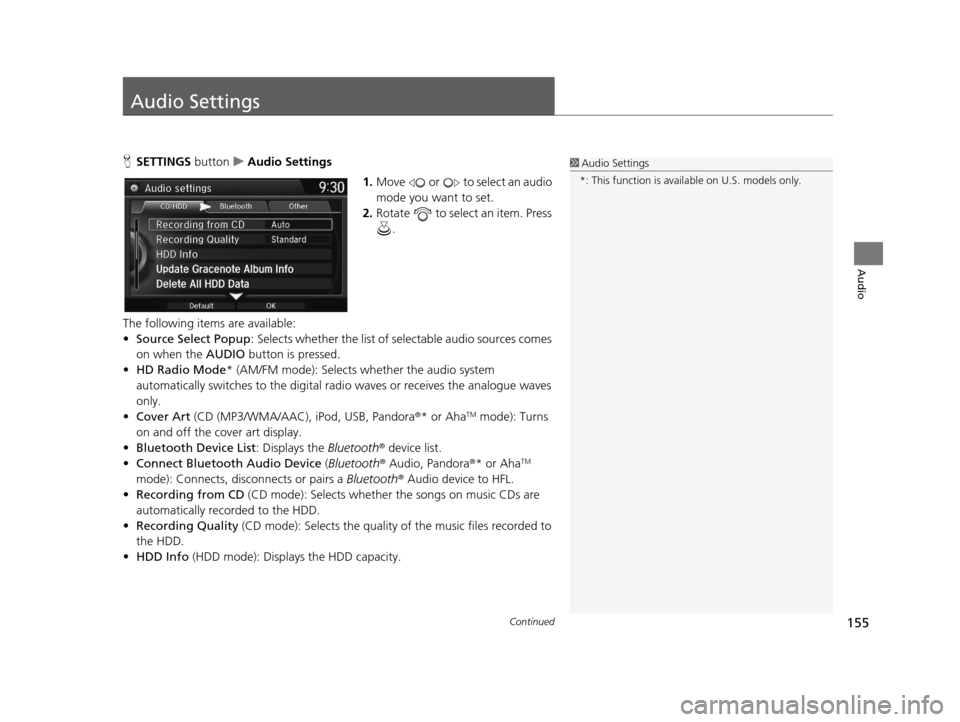
155Continued
Audio
Audio Settings
HSETTINGS buttonuAudio Settings
1.Move or to select an audio
mode you want to set.
2. Rotate to select an item. Press
.
The following items are available:
• Source Select Popup : Selects whether the list of selectable audio sources comes
on when the AUDIO button is pressed.
• HD Radio Mode * (AM/FM mode): Selects whether the audio system
automatically switches to the digital radi o waves or receives the analogue waves
only.
• Cover Art (CD (MP3/WMA/AAC), iPod, USB, Pandora®* or Aha
TM mode): Turns
on and off the cover art display.
• Bluetooth Device List : Displays the Bluetooth® device list.
• Connect Bluetooth Audio Device (Bluetooth® Audio, Pandora®* or Aha
TM
mode): Connects, disconnects or pairs a Bluetooth® Audio device to HFL.
• Recording from CD (CD mode): Selects whether the songs on music CDs are
automatically recorded to the HDD.
• Recording Quality (CD mode): Selects the quality of the music files recorded to
the HDD.
• HDD Info (HDD mode): Displays the HDD capacity.
1Audio Settings
*: This function is availa ble on U.S. models only.
16 ACURA TLX NAVI-31TZ38100.book 155 ページ 2015年7月29日 水曜日 午後4時1 1分
Page 161 of 325
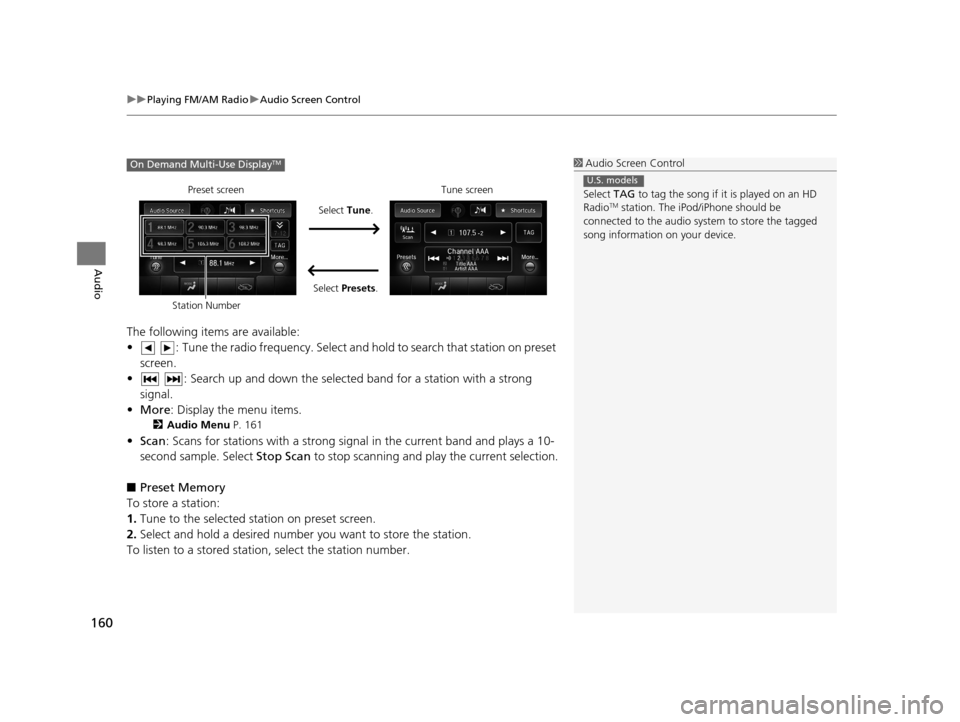
uuPlaying FM/AM Radio uAudio Screen Control
160
Audio
The following items are available:
• : Tune the radio frequency. Select and hold to search that station on preset
screen.
• : Search up and down the selected band for a station with a strong signal.
• More : Display the menu items.
2Audio Menu P. 161
•Scan : Scans for stations with a strong signal in the current band and plays a 10-
second sample. Select Stop Scan to stop scanning and play the current selection.
■ Preset Memory
To store a station:
1. Tune to the selected station on preset screen.
2. Select and hold a desired number you want to store the station.
To listen to a stored station, select the station number.
1Audio Screen Control
Select TAG to tag the song if it is played on an HD
Radio
TM station. The iPod/iPhone should be
connected to the audio system to store the tagged
song information on your device.
U.S. models
On Demand Multi-Use DisplayTM
Preset screen
Select Tune.
Select Presets. Tune screen
Station Number
16 ACURA TLX NAVI-31TZ38100.book 160 ページ 2015年7月29日 水曜日 午後4時1 1分
Page 162 of 325
161
uuPlaying FM/AM Radio uAudio Menu
Continued
Audio
Audio Menu
H MENU button (in FM/AM mode)
Rotate to select an item. Press .
The following items are available:
• Sound : Adjusts the settings of the audio speaker’s sound.
2Adjusting the Sound P. 156
•Station List : Displays the stored station list.
• Scan : Scans for stations with a strong signa l in the current band and plays a 10-
second sample. Select Stop Scan to stop scanning and play the current selection.
• Radio Text : Displays the text information broadcast by the current RDS station.
• Save Preset : Stores the station into the preset memory.
• Change Source : Changes the audio source mode.
• Tune/Seek : Tunes the radio to th e frequency you select. Rotate to select a
frequency, then press .
Interface Dial
16 ACURA TLX NAVI-31TZ38100.book 161 ページ 2015年7月29日 水曜日 午後4時1 1分
Page 163 of 325
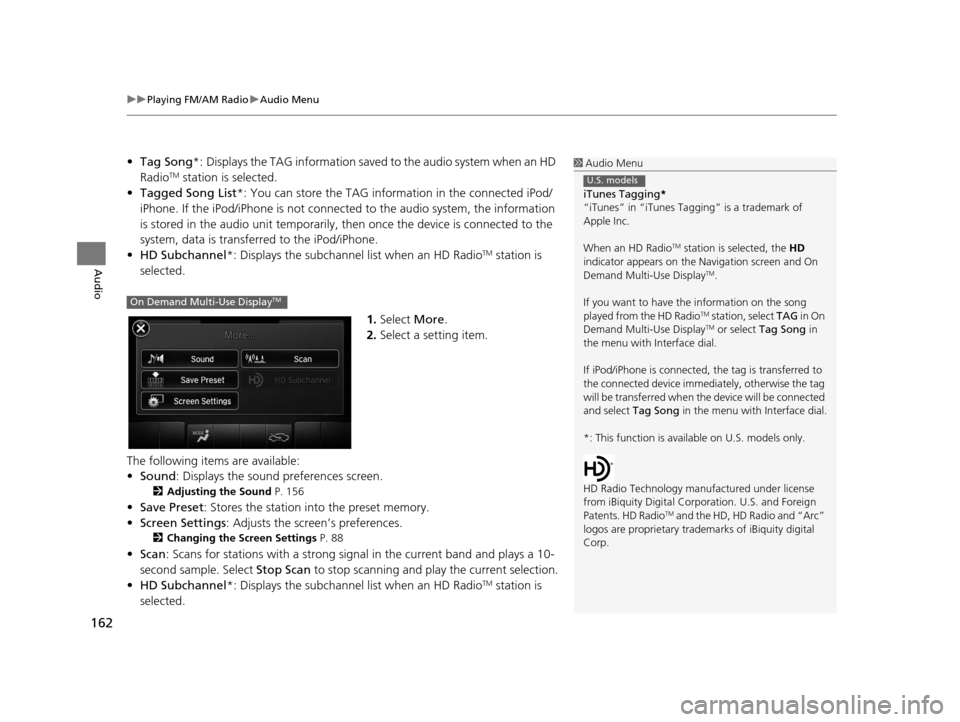
uuPlaying FM/AM Radio uAudio Menu
162
Audio
• Tag Song *: Displays the TAG information save d to the audio system when an HD
RadioTM station is selected.
• Tagged Song List *: You can store the TAG information in the connected iPod/
iPhone. If the iPod/iPhone is not connected to the audio system, the information
is stored in the audio unit temporarily, then once the device is connected to the
system, data is transferred to the iPod/iPhone.
• HD Subchannel*: Displays the subchannel list when an HD Radio
TM station is
selected.
1.Select More.
2. Select a setting item.
The following items are available:
• Sound : Displays the sound preferences screen.
2Adjusting the Sound P. 156
•Save Preset : Stores the station into the preset memory.
• Screen Settings : Adjusts the screen’s preferences.
2Changing the Screen Settings P. 88
•Scan : Scans for stations with a strong si gnal in the current band and plays a 10-
second sample. Select Stop Scan to stop scanning and play the current selection.
• HD Subchannel*: Displays the subchannel list when an HD Radio
TM station is
selected.
1 Audio Menu
iTunes Tagging *
“iTunes” in “iTunes Ta gging” is a trademark of
Apple Inc.
When an HD Radio
TM station is selected, the HD
indicator appears on the Navigation screen and On
Demand Multi-Use Display
TM.
If you want to have the information on the song
played from the HD Radio
TM station, select TAG in On
Demand Multi-Use DisplayTM or select Tag Song in
the menu with Interface dial.
If iPod/iPhone is connected, the tag is transferred to
the connected device immedi ately, otherwise the tag
will be transferre d when the device will be connected
and select Tag Song in the menu with Interface dial.
*: This function is availa ble on U.S. models only.
HD Radio Technology manufactured under license
from iBiquity Digital Cor poration. U.S. and Foreign
Patents. HD Radio
TM and the HD, HD Radio and “Arc”
logos are propr ietary trademarks of iBiquity digital
Corp.
U.S. models
On Demand Multi-Use DisplayTM
16 ACURA TLX NAVI-31TZ38100.book 162 ページ 2015年7月29日 水曜日 午後4時1 1分
Page 168 of 325
167
uuPlaying SiriusXM ® Radio uAudio Menu
Continued
Audio
Audio Menu
H MENU button (in SiriusXM ® mode)
Rotate to select an item. Press .
The following items are available:
• Sound : Adjusts the settings of the audio speaker’s sound.
2Adjusting the Sound P. 156
•Scan : Scans for channels in the selected mode and plays a 10- second sample.
Select Stop Scan to stop scanning and play the current selection.
• Change Source : Changes the audio source mode.
• Save Preset : Stores the station into the preset memory.
• XM Tune Mode :
Channel Mode : Scans to select all available channels.
Category Mode : Scans to select a channel within a category (Jazz, Rock, Classic,
etc.).
Interface Dial
16 ACURA TLX NAVI-31TZ38100.book 167 ページ 2015年7月29日 水曜日 午後4時1 1分
Page 169 of 325
168
uuPlaying SiriusXM ® Radio uAudio Menu
Audio
1. Select More.
2. Select a setting item.
The following items are available:
• Sound : Displays the sound preferences screen.
2Adjusting the Sound P. 156
•Save Preset : Stores the station into the preset memory.
• Screen Settings : Adjusts the screen’s preferences.
2Changing the Screen Settings P. 88
•Scan : Scans for channels with a strong sign al in the selected mode and plays a
10- second sample. Select Stop Scan to stop scanning and play the current
selection.
• XM Tune Mode : Sets the scan mode.
Channel : Scans to select all available channels.
Category : Scans to select a channel within a category (Jazz, Rock, Classic, etc.).
On Demand Multi-Use DisplayTM
16 ACURA TLX NAVI-31TZ38100.book 168 ページ 2015年7月29日 水曜日 午後4時1 1分
Page 172 of 325
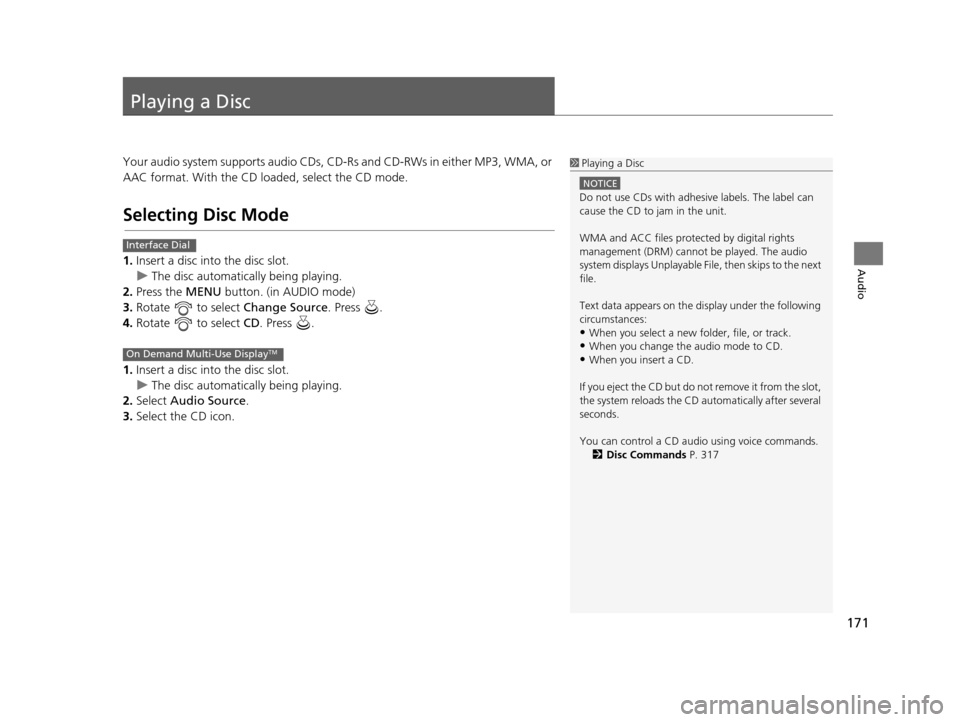
171
Audio
Playing a Disc
Your audio system supports audio CDs, CD-Rs and CD-RWs in either MP3, WMA, or
AAC format. With the CD loaded, select the CD mode.
Selecting Disc Mode
1.Insert a disc into the disc slot.
u The disc automatically being playing.
2. Press the MENU button. (in AUDIO mode)
3. Rotate to select Change Source. Press .
4. Rotate to select CD. Press .
1. Insert a disc into the disc slot.
u The disc automatically being playing.
2. Select Audio Source .
3. Select the CD icon.
1Playing a Disc
NOTICE
Do not use CDs with adhesive labels. The label can
cause the CD to jam in the unit.
WMA and ACC files protected by digital rights
management (DRM) cannot be played. The audio
system displays Unplayable File, then skips to the next
file.
Text data appears on the di splay under the following
circumstances:
•When you select a new folder, file, or track.
•When you change the audio mode to CD.
•When you insert a CD.
If you eject the CD but do not remove it from the slot,
the system reloads the CD automatically after several
seconds.
You can control a CD audio using voice commands. 2 Disc Commands P. 317
Interface Dial
On Demand Multi-Use DisplayTM
16 ACURA TLX NAVI-31TZ38100.book 171 ページ 2015年7月29日 水曜日 午後4時1 1分
Page 174 of 325
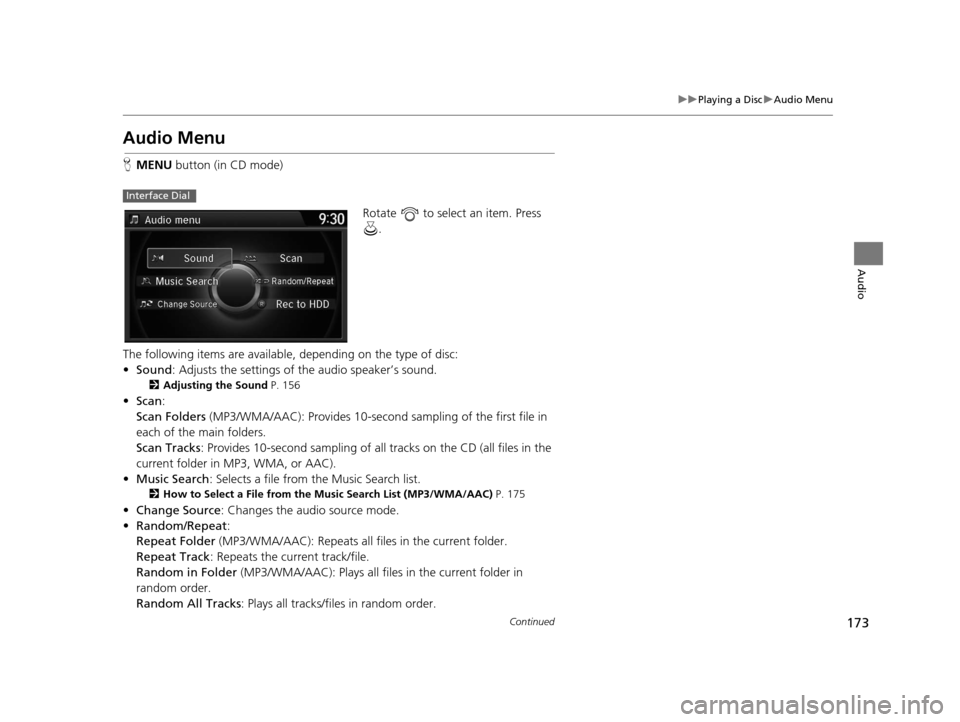
173
uuPlaying a Disc uAudio Menu
Continued
Audio
Audio Menu
H MENU button (in CD mode)
Rotate to select an item. Press .
The following items are available, depending on the type of disc:
• Sound : Adjusts the settings of the audio speaker’s sound.
2Adjusting the Sound P. 156
•Scan :
Scan Folders (MP3/WMA/AAC): Provides 10-secon d sampling of the first file in
each of the main folders.
Scan Tracks : Provides 10-second sampling of all tracks on the CD (all files in the
current folder in MP3, WMA, or AAC).
• Music Search : Selects a file from the Music Search list.
2How to Select a File from the Music Search List (MP3/WMA/AAC) P. 175
•Change Source : Changes the audio source mode.
• Random/Repeat :
Repeat Folder (MP3/WMA/AAC): Repeats all fi les in the current folder.
Repeat Track : Repeats the current track/file.
Random in Folder (MP3/WMA/AAC): Plays all files in the current folder in
random order.
Random All Tracks : Plays all tracks/files in random order.
Interface Dial
16 ACURA TLX NAVI-31TZ38100.book 173 ページ 2015年7月29日 水曜日 午後4時1 1分