Page 220 of 577
Continued219
uuAudio System Basic Operation uOn Demand Multi-Use DisplayTM
Features
■Places
You can store up to six addresses, and the home address for your preset
destinations. To store an address on the selected preset
number:
1.Select Shortcuts .
2. Select Places .
3. Select Edit or No Entry .
u If you select No Entry, go to step 6.
4. Select Add.
u All the six preset icons appear.
5. Select the preset number to which you
want to store an address.
6. The screen changes to a list of addresses
stored in your address book.
7. Select an address you want to store as a
preset.
To enter one of the preset addresses, or
Home as your destination:
1. Select Shortcuts .
2. Select Places .
3. Select a preset number or Home.
u The system starts to calculate the route
to your selected destination.1Places
See the Navigation System Manual for how to store
address book entries, and enter your home address.
16 ACURA RLX E-AWD-31TY36200.book 219 ページ 2015年3月11日 水曜日 午後1時30分
Page 221 of 577
220
uuAudio System Basic Operation uOn Demand Multi-Use DisplayTM
Features
To delete a preset address:
1. Select Shortcuts .
2. Select Places .
3. Select Edit.
4. Select Delete.
5. Select the preset number with the destination you want to delete.
16 ACURA RLX E-AWD-31TY36200.book 220 ページ 2015年3月11日 水曜日 午後1時30分
Page 222 of 577

Continued221
uuAudio System Basic Operation uOn Demand Multi-Use DisplayTM
Features
■Phone
You can preset five speed dial entries, and make a call from one of the preset
numbers, or call history when the phone is paired and connected to the vehicle‘s
Bluetooth ® HandsFreeLink ® (HFL) system.
2 Phone Setup P. 319
To preset a speed dial:
1.Select Shortcuts .
2. Select Phone .
3. Select Speed Dial .
4. Select Edit or No Entry .
u If you select No Entry, go to step 6.
5. Select Add.
u Five presets appear. Select a No Entry
preset or an existing preset.
u The screen changes to a list of previously
stored speed dial entries.
6. Select a number you want to store as a
shortcut.
To make a call from a speed dial entry:
1. Select Shortcuts .
2. Select Phone .
3. Select Speed Dial .
4. Select a preset number.
u Dialing starts automatically.
1Phone
Dial icon
You can make a call using the keyboard on the On
Demand Multi-Use Display
TM to input numbers.
2 To make a call using a phone number
P. 340
16 ACURA RLX E-AWD-31TY36200.book 221 ページ 2015年3月11日 水曜日 午後1時30分
Page 223 of 577
uuAudio System Basic Operation uOn Demand Multi-Use DisplayTM
222
Features
To delete a speed dial:
1. Select Shortcuts .
2. Select Phone .
3. Select Speed Dial .
4. Select Edit.
5. Select Delete.
6. Select the preset number with the phone number you want to delete.
To make a call from call history:
1.Select Shortcuts .
2. Select Phone .
3. Select Call History .
4. Select a phone number.
u Dialing starts automatically.
1Phone
The call history displays the last six dialed, received, or
missed calls.
16 ACURA RLX E-AWD-31TY36200.book 222 ページ 2015年3月11日 水曜日 午後1時30分
Page 224 of 577
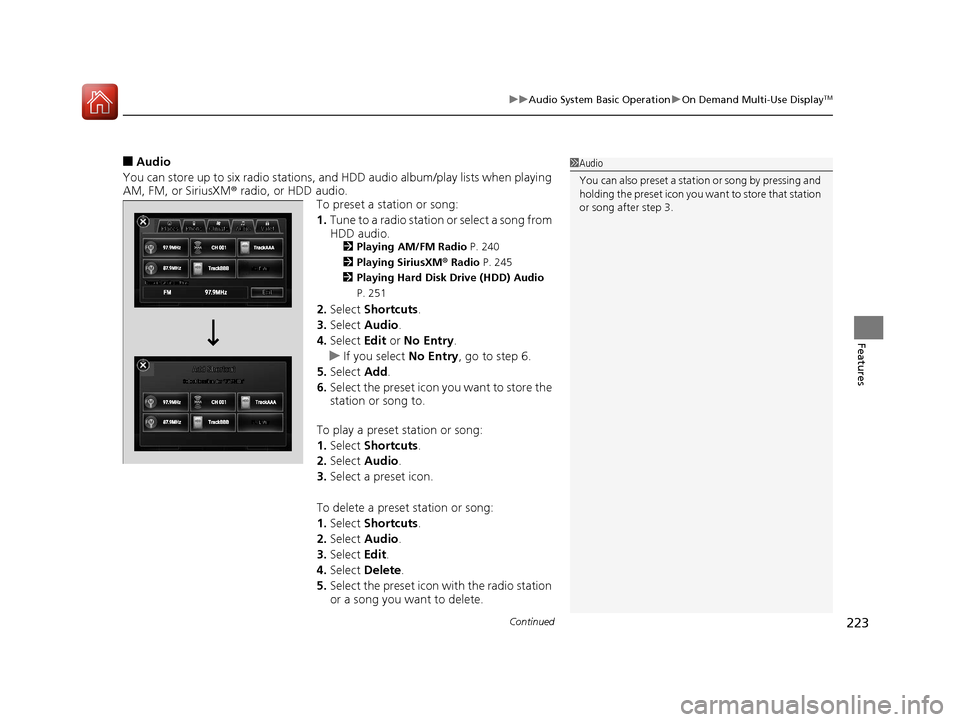
Continued223
uuAudio System Basic Operation uOn Demand Multi-Use DisplayTM
Features
■Audio
You can store up to six radio stations, and HDD audio album/play lists when playing
AM, FM, or SiriusXM ® radio, or HDD audio.
To preset a station or song:
1.Tune to a radio station or select a song from
HDD audio.
2 Playing AM/FM Radio P. 240
2 Playing SiriusXM ® Radio P. 245
2 Playing Hard Disk Drive (HDD) Audio
P. 251
2.Select Shortcuts .
3. Select Audio .
4. Select Edit or No Entry .
u If you select No Entry, go to step 6.
5. Select Add.
6. Select the preset icon you want to store the
station or song to.
To play a preset station or song:
1. Select Shortcuts .
2. Select Audio .
3. Select a preset icon.
To delete a preset station or song:
1. Select Shortcuts .
2. Select Audio .
3. Select Edit.
4. Select Delete .
5. Select the preset icon with the radio station
or a song you want to delete.
1Audio
You can also preset a stat ion or song by pressing and
holding the preset icon you want to store that station
or song after step 3.
16 ACURA RLX E-AWD-31TY36200.book 223 ページ 2015年3月11日 水曜日 午後1時30分
Page 227 of 577

226
uuAudio System Basic Operation uAudio/Information Screen
Features
■Audio
Shows the current audio information.
■Navigation
Shows the navigation screen.
2 Refer to the Navigation System Manual
■Phone
Shows the HFL information.
2 Bluetooth® HandsFreeLink® P. 313
■Info
Shows the Trip Computer or Clock/Wallpaper and other information. Rotate
to select an item, then press .
■Trip computer (Current Drive)
Shows the range, instant and average fuel economy, and EV/total drive of the
current trip, as well as the averag e fuel economy from your last trip.
■Trip computer (History of Trip A)
Shows the range, average fuel economy and distances traveled for the current trip, as well
as the average fuel economy and distances tr aveled during the last three driving cycles.
Each time you reset the trip meter A, th e information on the display updates. The
history of the previous th ree driving cycles is kept.
■Deleting the history manually
1. Move on the History of Trip A screen to select Delete History, then press .
2. You will receive a confirmation message on the screen. Rotate to select Yes,
then press .
■Clock/Wallpaper
Shows a clock screen or an image you import.
16 ACURA RLX E-AWD-31TY36200.book 226 ページ 2015年3月11日 水曜日 午後1時30分
Page 236 of 577

235
uuAudio System Basic Operation uVoice Control Operation
Continued
Features
■HDD commands
• Hard Disk Drive play
• Hard Disk Drive play track # (#: 1 to 30)
• Hard Disk Drive skip forward
• Hard Disk Drive skip back
• Hard Disk Drive album up
*2
•Hard Disk Drive album down*2
•Hard Disk Drive track up
• Hard Disk Drive track down
• Hard Disk Drive playlist up
*2
•Hard Disk Drive playlist down*2
•Hard Disk Drive track random*1
•Hard Disk Drive track repeat*1
•Hard Disk Drive track scan*1
•Hard Disk Drive normal play
• What am I listening to?
• Who am I listening to?
• Who is this?
• What’s playing?
• Who’s playing?
• What album is this?
*1: These commands toggle the function
on and off, so the co mmand may not match
your intended action.
*2: These commands are available only in
the corresponding playback mode.
For example, “Artist” commands are
available only in “Artist” mode.
■Radio commands
• Audio on*1
•Audio off*1
•Radio on*1
•Radio off*1
•Radio select FM
• Radio select AM
• Radio tune to # FM
(#: frequency from 87.7 to 107.9)
• Radio tune to # AM
(#: frequency from 5 30 [five thirty] to
1710 [seventeen ten])
• Radio seek up
• Radio seek down
• Radio next station
• Radio preset # (#: 1 to 12)
• Radio FM preset # (#: 1 to 12)
• Radio AM preset # (#: 1 to 6)
• Radio scan
*1
•Radio select XM
• XM channel #
(#: 0 to 255 [two fifty five])
• XM channel down
• XM category up
• XM category down
• XM preset # (#: 1 to 12)
• XM scan
*1
•XM category mode
• XM channel mode *1: These commands toggle the function
on and off, so the co
mmand may not match
your intended action.
NOTE:
Radio volume levels cannot be controlled
using voice control.
■Disc commands
• Disc play
• Disc play track # (#: 1 to 30)
• Disc skip forward
• Disc skip back
• Disc track random
*1
•Disc track repeat*1
•Disc track scan*1
•Disc folder up
• Disc folder down
• Disc folder random
*1
•Disc folder repeat*1
•Disc folder scan*1
•Disc normal play
*1: These commands toggle the function
on and off, so the co mmand may not match
your intended action.
16 ACURA RLX E-AWD-31TY36200.book 235 ページ 2015年3月11日 水曜日 午後1時30分
Page 241 of 577

240
uuAudio System Basic Operation uPlaying AM/FM Radio
Features
Playing AM/FM Radio
Audio/Information Screen
On Demand Multi-Use Display
TM
Tune Up/Down Icons
Select or to tune the radio frequency.
MENU Button
Press to display the menu items.
(Power) Button
Press to turn the audio system
on and off.
Audio Source
Select to change a band or change
an audio source.
Tune
Select to switch to tune mode. Preset Icons
Select to store a station.
To listen to a stored channel, select
1-
6 (AM) or 1 -12 (FM).
Skip/Seek Icons
Select or to search up
and down the selected band for
a station with a strong signal.
More
Select to display the menu items.
BACK Button
Press to go back to the previous display.
VOL (Volume) Knob
(Pushed out)
Turn to adjust the volume.
Interface Dial/ENTER Button
Press and turn to select preset radio
stations.
Move up, down, right and left to
select secondary menu.
TAG
Select to tag the song if it is played on
an HD RadioTM station. The iPod/iPhone
should be connected to the audio
system to store the tagged song
information on your device.
Models with HD RadioTM feature
iPod/iPhone
Scan
Select to sample each of the
strongest stations on the selected
band for 10 seconds.
16 ACURA RLX E-AWD-31TY36200.book 240 ページ 2015年3月11日 水曜日 午後1時30分