2016 Acura RDX dashboard
[x] Cancel search: dashboardPage 34 of 81

60 || 61
AUDIO AND CONNECTIVITY
AUDIO AND CONNECTIVITY
TABLE OF
CONTENTS
INDEX
VISUAL INDEX
VOICE COMMAND INDEX
SAFETY
INFORMATION
CLIENT
INFORMATION
INSTRUMENT PANEL
SPECIFICATIONS
VEHICLE
CONTROLS
MAINTENANCE
AUDIO AND
CONNECTIVITY
HANDLING THE UNEXPECTED
BLUETOOTH®
HANDSFREELINK®
DRIVING
ACURALINK®
NAVIGATION
Models with navigation
On-Demand Multi-Use Display™ (ODMD™)
Operate the audio system using either the touchscreen or dashboard buttons.
The functions shown here can be used with most audio sources. Refer to
subsequent audio pages for more specific functions. Options that appear depend on
the selected audio source. Models with navigation
FM/AM Radio
Play FM or AM radio stations.
*if equipped
Power/
volume knob
More: Change screen
and sound settings,
or display menu
options. Shortcuts (Audio
tab): Store or select
up to six AM, FM, or
SiriusXM stations or
HDD tracks.
Audio Source:
Change
the audio source. Select
Edit Order to arrange
audio icons to your
preference.ODMD controls Sound: Adjust
sound settings.
NAVAUDIOAUDIONAV
MENU button:
Display menu items. AUDIO button:
Display the audio
screen.
BACK button: Return
to the previous display.
Audio buttons
Interface dial (from the audio
screen): Move up, down, left, and
right. Rotate and press ENTER to
make selections in the upper display. SETTINGS button:
Choose Audio
Settings.
button: Adjust the
upper screen brightness.
Presets: To store a
station, tune to the
desired station, select
Presets, and select
and hold the desired
preset number. Select
a preset station once
stored.NAVAUDIOAUDIONAVInterface dial
(from the Audio
screen): Select from
the station list or
presets in the upper
display.
Audio Source:
Select
the FM or AM icon.
Skip/seek bar:
Find a station with
a strong signal. TAG*: Tag songs
from HD Radio and
store to a connected
iPod or iPhone.
Tune bar: Change the
station. Scan: Scan for stations
with a strong signal.
FM/AM radio display
Page 41 of 81
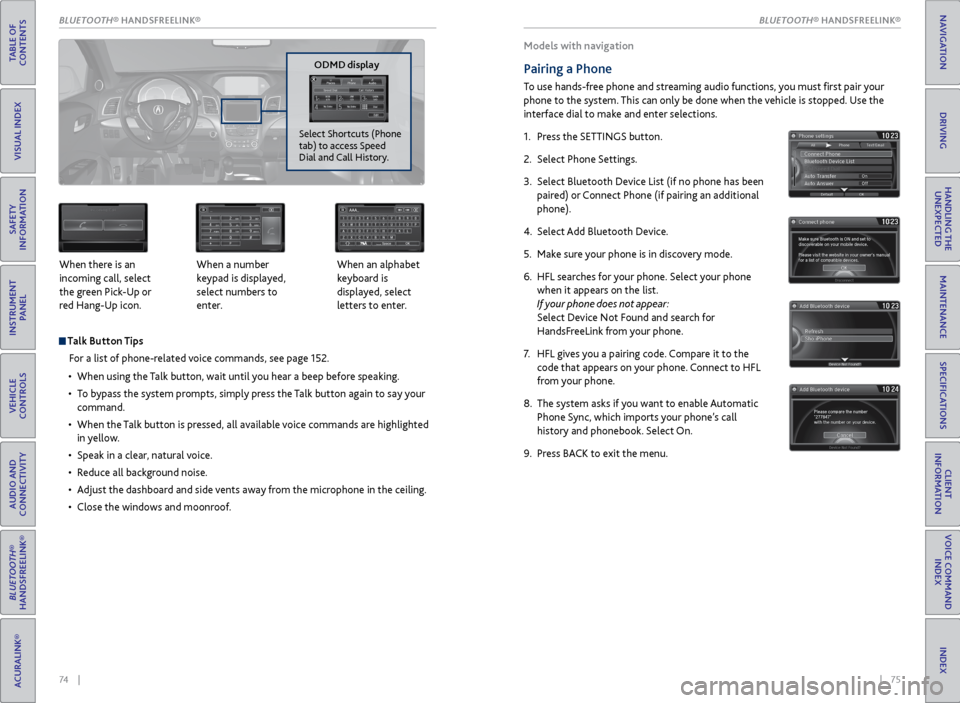
74 || 75
Talk Button Tips
For a list of phone-related voice commands, see page 152.
• When using the Talk button, wait until you hear a beep before speaking.
• To bypass the system prompts, simply press the Talk button again to say your
command.
• When the Talk button is pressed, all available voice commands are highlighted
in yellow.
• Speak in a clear, natural voice.
• Reduce all background noise.
• Adjust the dashboard and side vents away from the microphone in the ceiling.
• Close the windows and moonroof.
When there is an
incoming call, select
the green Pick-Up or
red Hang-Up icon.
When a number
keypad is displayed,
select numbers to
enter. When an alphabet
keyboard is
displayed, select
letters to enter.
P
ODMD display
Select Shortcuts (Phone
tab) to access Speed
Dial and Call History.
Models with navigation
Pairing a Phone
To use hands-free phone and streaming audio functions, you must first pair your
phone to the system. This can only be done when the vehicle is stopped. Use the
interface dial to make and enter selections.
1. Press the SETTINGS button.
2. Select Phone Settings.
3. Select Bluetooth Device List (if no phone has been
paired) or Connect Phone (if pairing an additional
phone).
4. Select Add Bluetooth Device.
5. Make sure your phone is in discovery mode.
6. HFL searches for your phone. Select your phone
when it appears on the list.
If your phone does not appear:
Select Device Not Found and search for
HandsFreeLink from your phone.
7. HFL gives you a pairing code. Compare it to the
code that appears on your phone. Connect to HFL
from your phone.
8. The system asks if you want to enable Automatic
Phone Sync, which imports your phone’s call
history and phonebook. Select On.
9. Press BACK to exit the menu.
BLUETOOTH® HANDSFREELINK®
TABLE OF
CONTENTS
INDEX
VISUAL INDEX
VOICE COMMAND INDEX
SAFETY
INFORMATION
CLIENT
INFORMATION
INSTRUMENT PANEL
SPECIFICATIONS
VEHICLE
CONTROLS
MAINTENANCE
AUDIO AND
CONNECTIVITY
HANDLING THE UNEXPECTED
BLUETOOTH®
HANDSFREELINK®
DRIVING
ACURALINK®
NAVIGATIONBLUETOOTH\256 HANDSFREELINK
Page 45 of 81
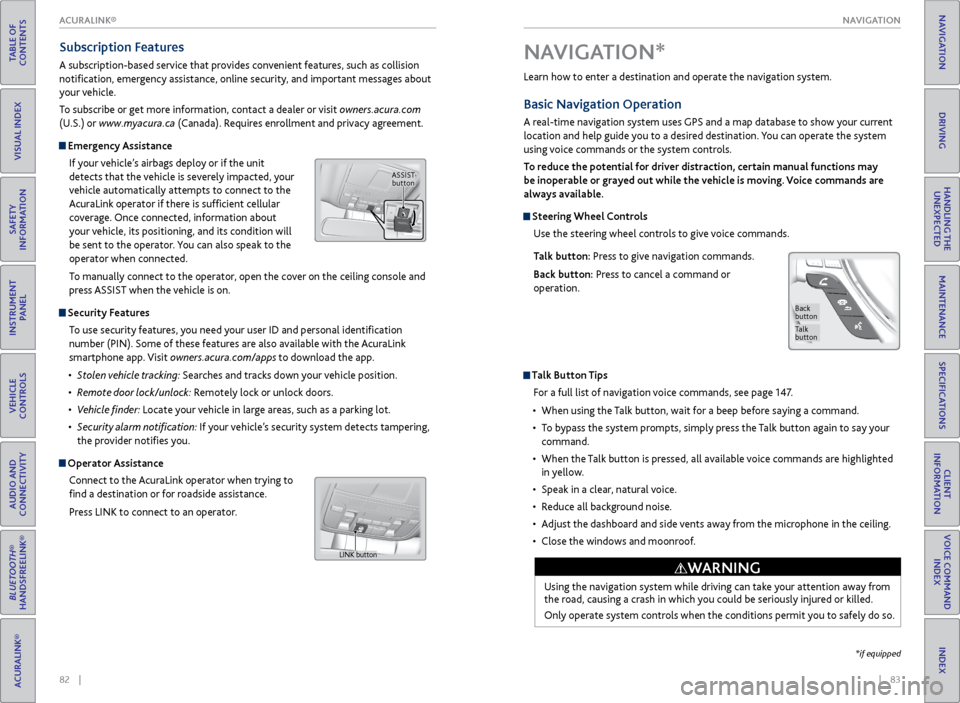
| 83
NAVIGATION
INDEX
VOICE COMMAND
INDEX
CLIENT
INFORMATION
SPECIFICATIONS
MAINTENANCE
HANDLING THE UNEXPECTED
DRIVING
NAVIGATION
82 |
TABLE OF
CONTENTS
VISUAL INDEX
SAFETY
INFORMATION
INSTRUMENT PANEL
VEHICLE
CONTROLS
AUDIO AND
CONNECTIVITY
BLUETOOTH®
HANDSFREELINK®
ACURALINK®
Learn how to enter a destination and operate the navigation system.
Basic Navigation Operation
A real-time navigation system uses GPS and a map database to show your current
location and help guide you to a desired destination. You can operate the system
using voice commands or the system controls.
To reduce the potential for driver distraction, certain manual functions may
be inoperable or grayed out while the vehicle is moving. Voice commands are
always available.
Steering Wheel Controls
Use the steering wheel controls to give voice commands.
Talk button: Press to give navigation commands.
Back button: Press to cancel a command or
operation.
Talk Button Tips
For a full list of navigation voice commands, see page 147.
• When using the Talk button, wait for a beep before saying a command.
• To bypass the system prompts, simply press the Talk button again to say your
command.
• When the Talk button is pressed, all available voice commands are highlighted
in yellow.
• Speak in a clear, natural voice.
• Reduce all background noise.
• Adjust the dashboard and side vents away from the microphone in the ceiling.
• Close the windows and moonroof.
Using the navigation system while driving can take your attention away from
the road, causing a crash in which you could be seriously injured or killed.
Only operate system controls when the conditions permit you to safely do so.
WARNING
NAVIGATION*
Talk
button
Back
button
*if equipped
Subscription Features
A subscription-based service that provides convenient features, such as collision
notification, emergency assistance, online security, and important messages about
your vehicle.
To subscribe or get more information, contact a dealer or visit owners.acura.com
(U.S.) or www.myacura.ca (Canada). Requires enrollment and privacy agreement.
Emergency Assistance
If your vehicle’s airbags deploy or if the unit
detects that the vehicle is severely impacted, your
vehicle automatically attempts to connect to the
AcuraLink operator if there is sufficient cellular
coverage. Once connected, information about
your vehicle, its positioning, and its condition will
be sent to the operator. You can also speak to the
operator when connected.
To manually connect to the operator, open the cover on the ceiling console and
press ASSIST when the vehicle is on.
Security Features
To use security features, you need your user ID and personal identification
number (PIN). Some of these features are also available with the AcuraLink
smartphone app. Visit owners.acura.com/apps to download the app.
• Stolen vehicle tracking: Searches and tracks down your vehicle position.
• Remote door lock/unlock: Remotely lock or unlock doors.
• Vehicle finder: Locate your vehicle in large areas, such as a parking lot.
• Security alarm notification: If your vehicle’s security system detects tampering,
the provider notifies you.
Operator Assistance
Connect to the AcuraLink operator when trying to
find a destination or for roadside assistance.
Press LINK to connect to an operator.
ASSIST button
LINK button
ACURALINK®
Page 66 of 81

124 || 125
HANDLING THE UNEXPECTED
HANDLING THE UNEXPECTED
TABLE OF
CONTENTS
INDEX
VISUAL INDEX
VOICE COMMAND INDEX
SAFETY
INFORMATION
CLIENT
INFORMATION
INSTRUMENT PANEL
SPECIFICATIONS
VEHICLE
CONTROLS
MAINTENANCE
AUDIO AND
CONNECTIVITY
HANDLING THE UNEXPECTED
BLUETOOTH®
HANDSFREELINK®
DRIVING
ACURALINK®
NAVIGATION
Interior Fuse Box
Located under the dashboard. Inspecting and Changing Fuses
1. Turn the vehicle off, including the headlights and
accessories.
2. Remove the fuse box cover.
3. Check the large fuse in the engine compartment.
If the fuse is blown, use a Phillips-head
screwdriver to remove the screws and replace
the fuse with a new one. Reinstall the screws.
4. Inspect the small fuses in the engine
compartment and the vehicle interior.
If there is a burned out fuse, remove it with the
fuse puller and replace it with a new one.
Blown fuse
Combined
fuse
Fuse puller
Replacing a fuse with one that has a higher rating greatly increases the chances
of damaging the electrical system.
NOTICE
Circuit ProtectedAmps1��2ACG15 A3ODS7.5A4Fuel Pump15A5Meter7.5A6Rear Wiper10 A7VB SOL10A
8Front Right Side
Door Lock Motor (Unlock)15 A
9Rear Left Side
Door Lock Motor (Unlock )15A
10 Power Lumbar 7.5A
11Moonroof20A
12 Accessory Power Socket
(Center Console )20
A
13Washer Main15A
14 Seat Heaters 20A
15Driver’s Door Lock Motor
(Unlock)10A
16 Driver’s Power Seat Sliding2 0A
17Driver’s Power Seat Reclinin g20A
18Passenger’s Power Seat Slidin g20A
19ACC7.5A
20 ACC Key Lock 7.5A
21Daytime Running Lights7.5A
22 A/C 7.5A
23 Option 10A
24 ABS/VSA7 .5A
25 IDAS (10A )
26 Audio Amp 20
A
*1
30 A*2
27 Accessory Power Socket
(Front) 20
A
28 ��
29 SRS 10A
Circuit Protected
Amps
*1: Models without navigation system
*2: Models with navigation system
30
Driver’s Door Lock Motor
(Lock) 10
A
31 Smart 10A
32 Front Right Side
Door Lock Motor (Lock) 15
A
33 Rear Left Sid
e
Door Lock Motor (Lock) 15
A
34 Small Lights 7.5A
35 Illumination 7.5A
36 Rear Wiper Main 10A
37 Passenger’s Power Seat
Reclining 20
A
38 Left Headlight High Beam 10A
39 Right Headlight High Beam 10A
40 ��
41 Door Lock 20A
42 Driver’s Power Window 20A
43 Rear Right Side Power
Window 20
A
44 Front Right Side Power
Window 20
A
45 Rear Left Side Power
Window 20
A
46 Wiper3 0A
Circuit Protected Amps
1 � �
2 ACG 15A
3 ODS 7.5A
4 Fuel Pump 15A
5 Meter 7.5A
6 Rear Wiper 10A
7 VB SOL 10A
8 Front Right Side
Door Lock Motor (Unlock) 15
A
9 Rear Left Side
Door Lock Motor (Unlock )15
A
10 Power Lumbar 7.5A
11 Moonroof 20A
12 Accessory Power Socket
(Center Console )20
A
13 Washer Main 15A
14 Seat Heaters 20A
15 Driver’s Door Lock Motor
(Unlock) 10
A
16 Driver’s Power Seat Sliding2 0A
17
Driver’s Power Seat Reclinin g20A
18Passenger’s Power Seat Slidin g20A
19 ACC 7.5A
20 ACC Key Lock 7.5A
21 Daytime Running Light s7.5A
22 A/C 7.5A
23Option10 A
24 ABS/VSA7.5A25IDAS(10A )
26 Audio Amp 20
A*1
30 A*2
27Accessory Power Socket
(Front)20 A
28
��29SRS10 A
Circuit ProtectedAmps
*1: Models without navigation system*2: Models with navigation system
30
Driver’s Door Lock Motor
(Lock) 10
A
31Smar t10A
32 Front Right Side
Door Lock Motor (Lock) 15
A
33Rear Left Sid e
Door Lock Motor (Lock)15 A
34 Small Lights 7.5A
35Illumination7.5A
36 Rear Wiper Main 10A
37Passenger’s Power Seat
Reclining20 A
38 Left Headlight High Beam 10A
39Right Headlight High Beam10A
40��41Door Lock20 A
42 Driver’s Power Window 20A
43Rear Right Side Power
Window20A
44 Front Right Side Power
Window 20
A
45Rear Left Side Power
Window20A
46 Wipe
r30A
Fuse box
Fuse label
Page 68 of 81

128 || 129
MAINTENANCE
MAINTENANCE
TABLE OF
CONTENTS
INDEX
VISUAL INDEX
VOICE COMMAND INDEX
SAFETY
INFORMATION
CLIENT
INFORMATION
INSTRUMENT PANEL
SPECIFICATIONS
VEHICLE
CONTROLS
MAINTENANCE
AUDIO AND
CONNECTIVITY
HANDLING THE UNEXPECTED
BLUETOOTH®
HANDSFREELINK®
DRIVING
ACURALINK®
NAVIGATION
Maintenance Minder Service Codes
These codes indicate what services are due on your vehicle.
*1:If the message SERVICE DUE NOW does not appear more than 12 months after the display
is reset, change the engine oil every year.
#:See information on maintenance and emissions warranty.
*2:If you drive in dusty conditions, replace the air cleaner element every \
15,000 miles (24,000 km).
COD EMaintenance Main Items
A
�Replace engine oil*1
B�Replace engine oil*1 and oil �lter
�Inspect front and rear brakes
�Check parking brake ad justment
�Check expiration date for temporary tire repair kit bottle
�Inspect tie rod ends, steering gearbox, and boots
�Inspect suspension component s
�Inspect driveshaft boots
�Inspect brake hoses and lines (including ABS/VSA)
�Inspect all �uid levels and condition of �uids
�Inspect exhaust system#
�Inspect fuel lines and connections#
*3:If you drive primarily in urban areas that have high concentrations of s\
oot in the air from industryand diesel-powered vehicles, replace the dust and pollen �lter every \
15,000 miles (24,000 km).*4:Driving in mountainous areas at very low vehicle speeds or trailer towin\
g results in higher
transmission and transfer temperatures. This requires transmission and t\
ransfer �uid changes more
frequently than recommended by the Maintenance Minder. If you regularly drive your vehicle under
these conditions, have the transmission �uid changed at 60,000 miles \
(100,000 km), then ever y
30,000 miles (48,000 km).
*5: If you drive regularly in very high temperatures (over 110 °F/43 °C), in very low temperatures
(under -20 °F/-29 °C), or tow a trailer, replace every 60,000 mi\
les (100,000 km).
CODEMaintenance Sub Item s
1
�Rotate tire s
2�Replace air cleaner elemen t*2
�Replace dust and pollen �lte r*3
�Inspect drive belt
3
�Replace transmission �uid*4
4�Replace spark plugs
�Replace timing belt and inspect water pump*5
�Inspect valve clearance
5
�Replace engine coolant
6�Replace rear differential �uid*
(if equipped )
Under the Hood
Opening the Hood
1. Park the vehicle on a level surface, and set the
parking brake.
2. Pull the hood release handle under the lower left
corner of the dashboard.
3. Slide the hood latch lever in the center of the
hood to release the lock mechanism, and open
the hood.
4. Lift the hood up most of the way. The hydraulic
supports will lift it up the rest of the way and
hold it up.
When closing, lower it to approximately 12
inches (30 cm), then press down firmly with your
hands.
Hood release handle
Pull
Lever
Support rod Grip
Clamp
Engine oil fill cap Brake
fluid
(black cap)
Automatic
transmission
fluid dipstick
(yellow loop)
Washer
fluid
(blue cap) Battery
Engine coolant
reserve tank
Radiator cap
Engine oil dipstick
(orange loop)
Do not open the hood when the wiper arms are raised. The hood will strike the
wipers, and may damage the hood or the wipers.
NOTICE
Page 80 of 81
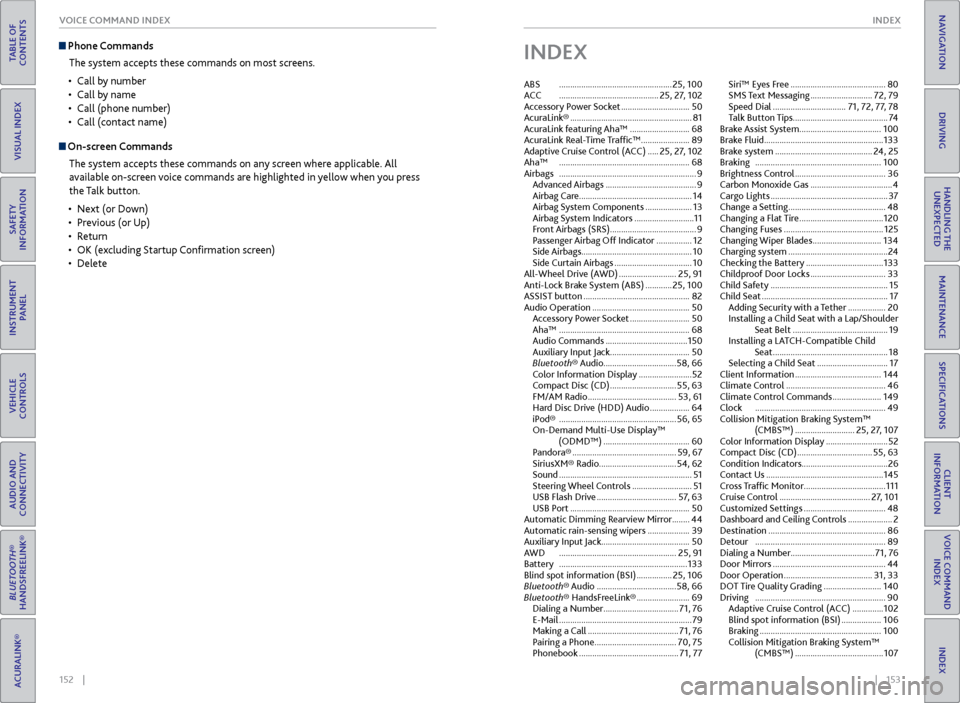
152 || 153
INDEX
VOICE COMMAND INDEX
TABLE OF
CONTENTS
INDEX
VISUAL INDEX
VOICE COMMAND INDEX
SAFETY
INFORMATION
CLIENT
INFORMATION
INSTRUMENT PANEL
SPECIFICATIONS
VEHICLE
CONTROLS
MAINTENANCE
AUDIO AND
CONNECTIVITY
HANDLING THE UNEXPECTED
BLUETOOTH®
HANDSFREELINK®
DRIVING
ACURALINK®
NAVIGATION
Phone Commands
The system accepts these commands on most screens.
• Call by number
• Call by name
• Call (phone number)
• Call (contact name)
On-screen Commands
The system accepts these commands on any screen where applicable. All
available on-screen voice commands are highlighted in yellow when you press
the Talk button.
• Next (or Down)
• Previous (or Up)
• Return
• OK (excluding Startup Confirmation screen)
• Delete
INDEX
ABS ................................................... 25, 100
ACC ............................................. 25, 27, 102
Accessory Power Socket ............................... 50
AcuraLink® ....................................................... 81
AcuraLink featuring Aha™ ........................... 68
AcuraLink Real-Time Traffic™ ...................... 89
Adaptive Cruise Control (ACC) ..... 25, 27, 102
Aha™ ........................................................... 68
Airbags .............................................................. 9
Advanced Airbags ......................................... 9
Airbag Care ................................................... 14
Airbag System Components ..................... 13
Airbag System Indicators ........................... 11
Front Airbags (SRS) ....................................... 9
Passenger Airbag Off Indicator ................ 12
Side Airbags .................................................. 10
Side Curtain Airbags ................................... 10
All-Wheel Drive (AWD) .......................... 25, 91
Anti-Lock Brake System (ABS) ............ 25, 100
ASSIST button ................................................ 82
Audio Operation ............................................ 50
Accessory Power Socket ........................... 50
Aha™ ........................................................... 68
Audio Commands ..................................... 150
Auxiliary Input Jack .................................... 50
Bluetooth® Audio ................................. 58, 66
Color Information Display ........................ 52
Compact Disc (CD) .............................. 55, 63
FM/AM Radio ........................................ 53, 61
Hard Disc Drive (HDD) Audio .................. 64
iPod® ..................................................... 56, 65
On-Demand Multi-Use Display™ (ODMD™) ....................................... 60
Pandora® ............................................... 59, 67
SiriusXM® Radio................................... 54, 62
Sound ............................................................ 51
Steering Wheel Controls ........................... 51
USB Flash Drive .................................... 57, 63
USB Port ...................................................... 50
Automatic Dimming Rearview Mirror ........44
Automatic rain-sensing wipers ................... 39
Auxiliary Input Jack ........................................ 50
AWD ..................................................... 25, 91
Battery .......................................................... 133
Blind spot information (BSI) ................ 25, 106
Bluetooth® Audio .................................... 58, 66
Bluetooth® HandsFreeLink® ........................ 69
Dialing a Number .................................. 71, 76
E-Mail ............................................................ 79
Making a Call ......................................... 71, 76
Pairing a Phone ..................................... 70, 75
Phonebook ............................................. 71, 77Siri™ Eyes Free ...........................................
80
SMS Text Messaging ............................ 72, 79
Speed Dial ................................. 71, 72, 77, 78
Talk Button Tips ........................................... 74
Brake Assist System ..................................... 100
Brake Fluid ...................................................... 133
Brake system ............................................ 24, 25
Braking ......................................................... 100
Brightness Control ......................................... 36
Carbon Monoxide Gas ..................................... 4
Cargo Lights ..................................................... 37
Change a Setting ............................................ 48
Changing a Flat Tire ...................................... 120
Changing Fuses ............................................. 125
Changing Wiper Blades ............................... 134
Charging system ............................................. 24
Checking the Battery ................................... 133
Childproof Door Locks .................................. 33
Child Safety ..................................................... 15
Child Seat ......................................................... 17
Adding Security with a Tether ................. 20
Installing a Child Seat with a Lap/Shoulder Seat Belt ........................................... 19
Installing a LATCH-Compatible Child Seat .................................................... 18
Selecting a Child Seat ................................ 17
Client Information ....................................... 144
Climate Control ............................................. 46
Climate Control Commands ...................... 149
Clock ........................................................... 49
Collision Mitigation Braking System™ (CMBS™) ........................... 25, 27, 107
Color Information Display ............................ 52
Compact Disc (CD) .................................. 55, 63
Condition Indicators ....................................... 26
Contact Us ..................................................... 145
Cross Traffic Monitor ..................................... 111
Cruise Control ......................................... 27, 101
Customized Settings ..................................... 48
Dashboard and Ceiling Controls .................... 2
Destination ..................................................... 86
Detour ........................................................... 89
Dialing a Number ...................................... 71, 76
Door Mirrors ................................................... 44
Door Operation ........................................ 31, 33
DOT Tire Quality Grading .......................... 140
Driving ........................................................... 90
Adaptive Cruise Control (ACC) .............. 102
Blind spot information (BSI) .................. 106
Braking ....................................................... 100
Collision Mitigation Braking System™ (CMBS™) ........................................ 107