Page 176 of 363
175
uuAudio System uUSB Port
Audio
USB Port
Open the center console. Install the
iPod or iPhone dock connector or the
USB flash drive to the USB port.1 USB Port
•Do not leave the iPod or USB flash drive in the
vehicle. Direct sunlight and high temperatures may
damage it.
•Do not connect the iPod or USB flash drive using a
hub.
•Do not use a device such as a card reader or hard
disc drive, as the device or your files may be
damaged.
•We recommend backing up yo ur data before using
the device in your vehicle.
•Displayed messages may vary depending on the
device model and software version.
If the audio system does not recognize the iPod, try
reconnecting it a few times or reboot the device. To
reboot, follow the manufac turer’s instructions
provided with the iPod or visit www.apple.com/ipod.
16 ACURA RDX NAVI-31TX48300.book 175 ページ 2015年3月6日 金曜日 午後1時26分
Page 225 of 363
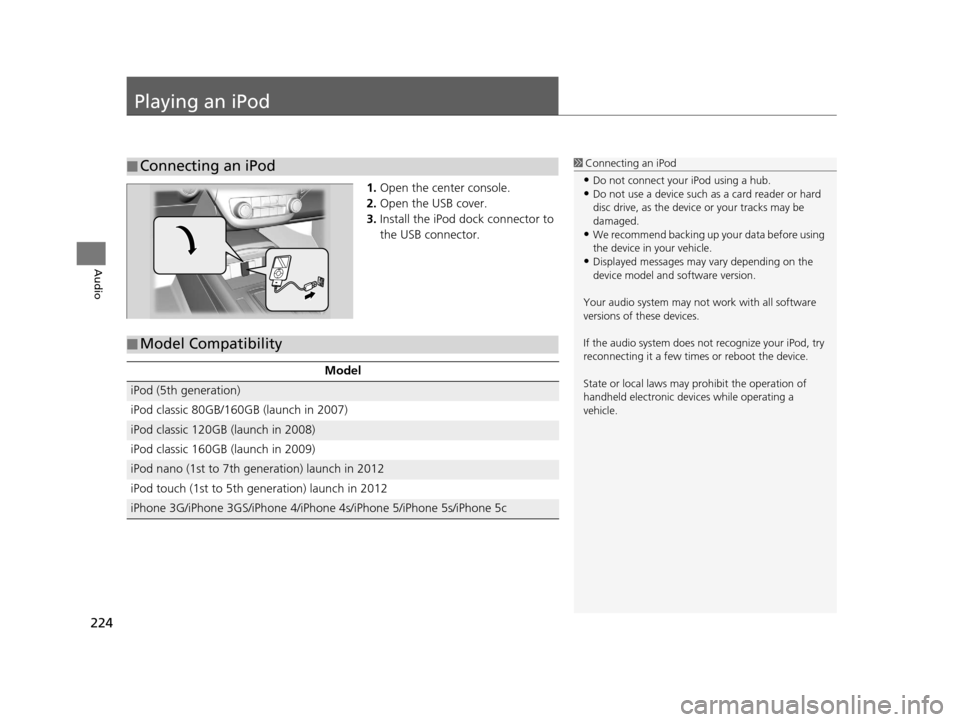
224
Audio
Playing an iPod
1.Open the center console.
2. Open the USB cover.
3. Install the iPod dock connector to
the USB connector.
■Connecting an iPod1
Connecting an iPod
•Do not connect your iPod using a hub.•Do not use a device such as a card reader or hard
disc drive, as the device or your tracks may be
damaged.
•We recommend backing up yo ur data before using
the device in your vehicle.
•Displayed messages may vary depending on the
device model and software version.
Your audio system may not work with all software
versions of these devices.
If the audio system does not recognize your iPod, try
reconnecting it a few time s or reboot the device.
State or local laws may prohibit the operation of
handheld electronic devices while operating a
vehicle.
■ Model Compatibility
Model
iPod (5th generation)
iPod classic 80GB/160GB (launch in 2007)
iPod classic 120GB (launch in 2008)
iPod classic 160GB (launch in 2009)
iPod nano (1st to 7th generation) launch in 2012
iPod touch (1st to 5th generation) launch in 2012
iPhone 3G/iPhone 3GS/iPhone 4/iPhon
e 4s/iPhone 5/iPhone 5s/iPhone 5c
16 ACURA RDX NAVI-31TX48300.book 224 ページ 2015年3月6日 金曜日 午後1時26分
Page 319 of 363
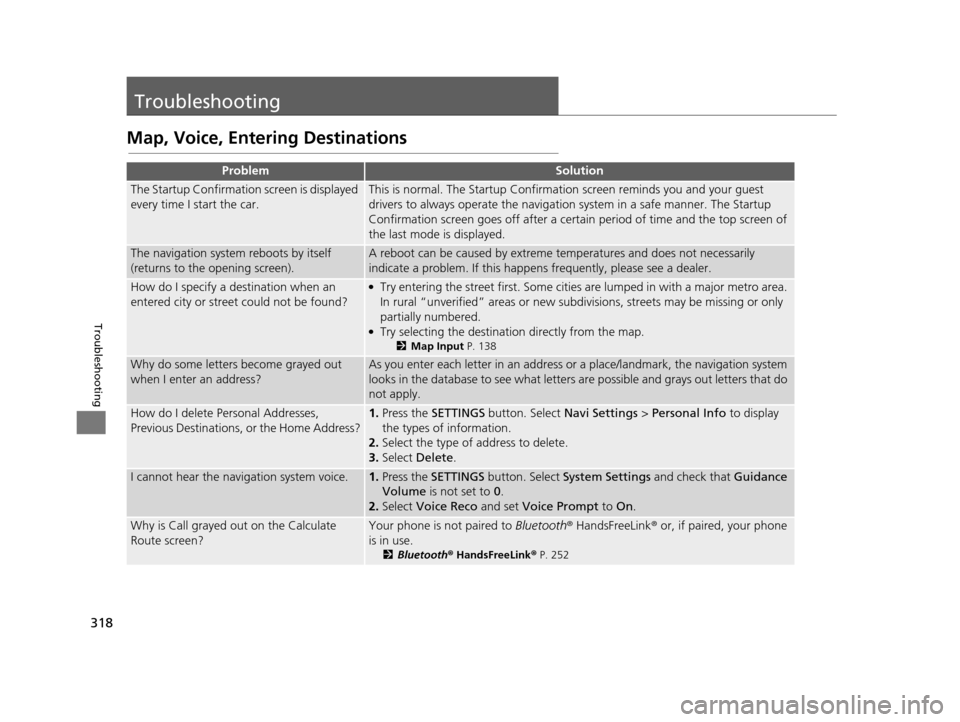
318
Troubleshooting
Troubleshooting
Map, Voice, Entering Destinations
ProblemSolution
The Startup Confirmation screen is displayed
every time I start the car.This is normal. The Startup Confirmation screen reminds you and your guest
drivers to always operate the navigation system in a safe manner. The Startup
Confirmation screen goes off after a certain period of time and the top screen of
the last mode is displayed.
The navigation system reboots by itself
(returns to the opening screen).A reboot can be caused by extreme temperatures and does not necessarily
indicate a problem. If this happens frequently, please see a dealer.
How do I specify a de stination when an
entered city or street could not be found?●Try entering the street first. Some cities are lumped in with a major metro area.
In rural “unverified” areas or new subdivisions, streets may be missing or only
partially numbered.
●Try selecting the destination directly from the map.
2 Map Input P. 138
Why do some letters become grayed out
when I enter an address?As you enter each letter in an address or a place/landmark, the navigation system
looks in the database to see what letters are possible and grays out letters that do
not apply.
How do I delete Personal Addresses,
Previous Destinations, or the Home Address?1. Press the SETTINGS button. Select Navi Settings > Personal Info to display
the types of information.
2. Select the type of address to delete.
3. Select Delete.
I cannot hear the navigation system voice.1.Press the SETTINGS button. Select System Settings and check that Guidance
Volume is not set to 0.
2. Select Voice Reco and set Voice Prompt to On.
Why is Call grayed out on the Calculate
Route screen?Your phone is not paired to Bluetooth® HandsFreeLink ® or, if paired, your phone
is in use.
2 Bluetooth® HandsFreeLink ® P. 252
16 ACURA RDX NAVI-31TX48300.book 318 ページ 2015年3月6日 金曜日 午後1時26分
Page 330 of 363
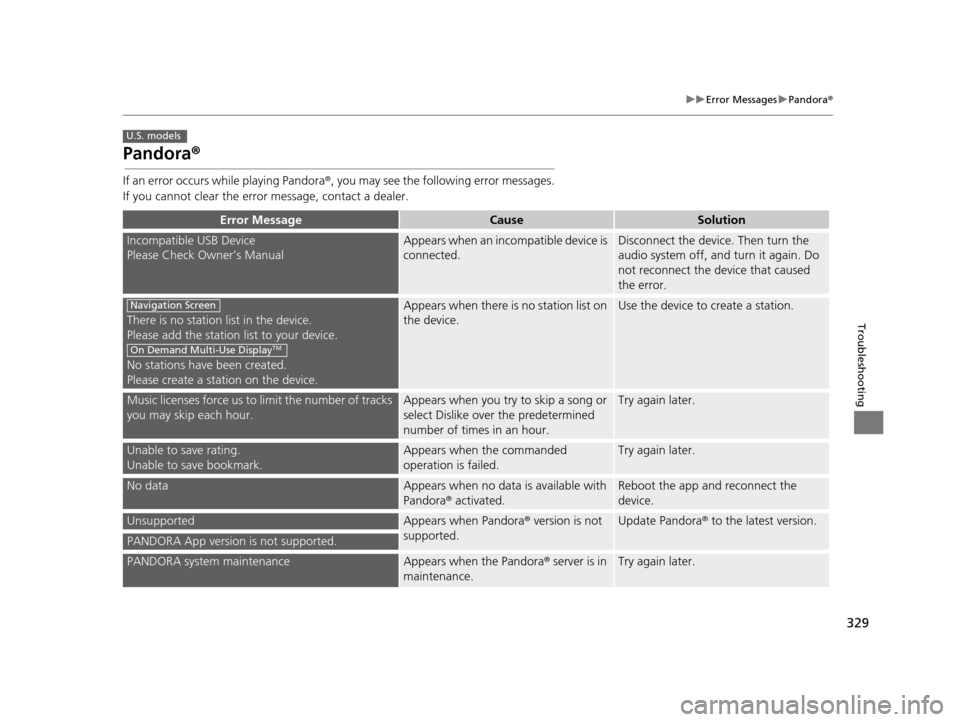
329
uuError Messages uPandora ®
Troubleshooting
Pandora ®
If an error occurs while playing Pandora ®, you may see the follo wing error messages.
If you cannot clear the error message, contact a dealer.
Error MessageCauseSolution
Incompatible USB Device
Please Check Owner’s ManualAppears when an inco mpatible device is
connected.Disconnect the device. Then turn the
audio system off, and turn it again. Do
not reconnect the device that caused
the error.
There is no station list in the device.
Please add the station list to your device.
No stations have been created.
Please create a station on the device.
Appears when there is no station list on
the device.Use the device to create a station.
Music licenses force us to limit the number of tracks
you may skip each hour.Appears when you try to skip a song or
select Dislike over the predetermined
number of times in an hour.Try again later.
Unable to save rating.
Unable to save bookmark.Appears when the commanded
operation is failed.Try again later.
No dataAppears when no data is available with
Pandora ® activated.Reboot the app and reconnect the
device.
UnsupportedAppears when Pandora ® version is not
supported.Update Pandora ® to the latest version.
PANDORA App version is not supported.
PANDORA system maintenanceAppears when the Pandora ® server is in
maintenance.Try again later.
U.S. models
Navigation Screen
On Demand Multi-Use DisplayTM
16 ACURA RDX NAVI-31TX48300.book 329 ページ 2015年3月6日 金曜日 午後1時26分