Page 243 of 363
242
uuPlaying a USB Flash Drive uSelecting USB Mode
Audio
Selecting USB Mode
1. Connect the USB flash drive to the USB port in the center console.
2. Press the MENU button. (in AUDIO mode)
3. Rotate to select Change Source. Press .
4. Rotate to select USB. Press .
1. Connect the USB flash drive to the USB port in the center console.
2. Select Audio Source.
3. Select the USB icon.
1Selecting USB Mode
You can control a USB flash drive using voice
commands. 2 USB Commands P. 353
Files in WMA/ACC format protected by digital rights
management (DRM) cannot be played.
The audio system displays Unplayable File, and then
skips to the next file.
If there is a problem, you may see an error message
on the navigation screen. 2 iPod/USB Flash Drive P. 328Interface Dial
On Demand Multi-Use DisplayTM
16 ACURA RDX NAVI-31TX48300.book 242 ページ 2015年3月6日 金曜日 午後1時26分
Page 244 of 363
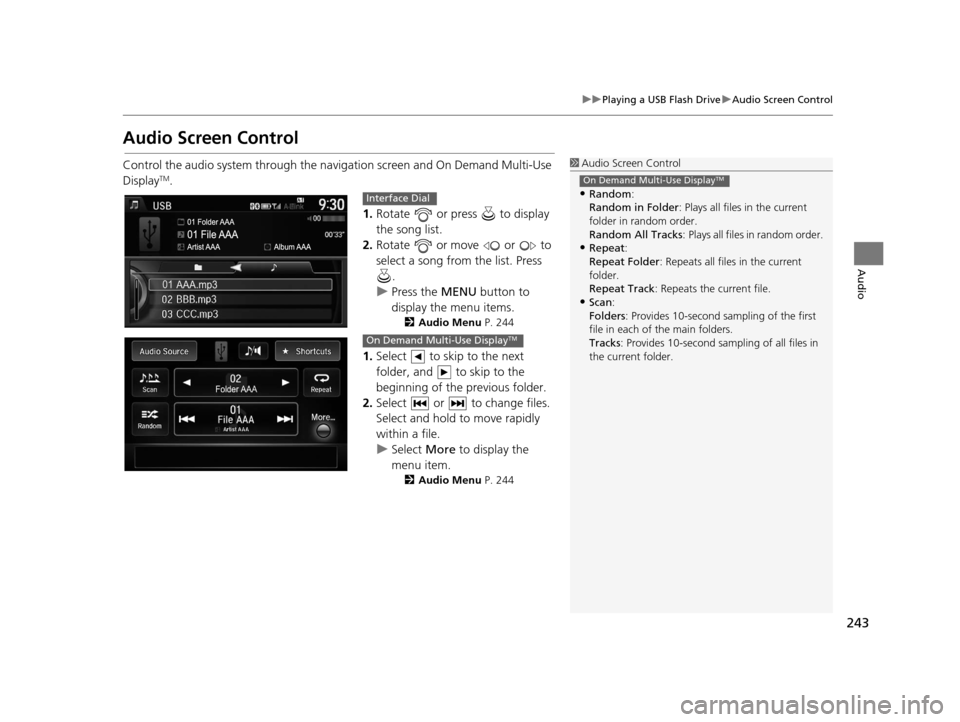
243
uuPlaying a USB Flash Drive uAudio Screen Control
Audio
Audio Screen Control
Control the audio system through the navigation screen and On Demand Multi-Use
DisplayTM.
1.Rotate or press to display
the song list.
2. Rotate or move or to
select a song from the list. Press
.
u Press the MENU button to
display the menu items.
2 Audio Menu P. 244
1.Select to skip to the next
folder, and to skip to the
beginning of the previous folder.
2. Select or to change files.
Select and hold to move rapidly
within a file.
u Select More to display the
menu item.
2 Audio Menu P. 244
1Audio Screen Control
•Random:
Random in Folder : Plays all files in the current
folder in random order.
Random All Tracks : Plays all files in random order.
•Repeat:
Repeat Folder : Repeats all files in the current
folder.
Repeat Track : Repeats the current file.
•Scan:
Folders: Provides 10-second sampling of the first
file in each of the main folders.
Tracks : Provides 10-second sampling of all files in
the current folder.
On Demand Multi-Use DisplayTM
Interface Dial
On Demand Multi-Use DisplayTM
16 ACURA RDX NAVI-31TX48300.book 243 ページ 2015年3月6日 金曜日 午後1時26分
Page 249 of 363
248
uuPlaying Bluetooth ® Audio uAudio Screen Control
Audio
Audio Screen Control
Control the audio system through the navigation screen and On Demand Multi-Use
DisplayTM.
1.Press the MENU button. (in BT
mode).
2. Rotate select an item. Press
.
The following items are available:
• Sound : Adjusts the settings of the audio speaker’s sound.
2Adjusting the Sound P. 183
•Music Search : Selects a song from the Music Search list.
• Change Source: Changes the audio source mode.
• Play : Plays a song.
• Pause : Pauses a song.
1Audio Screen Control
To play the audio files, y ou may need to operate your
phone. If so, follow the phone maker’s operating
instructions.
The pause function and Mu sic Search may not be
available on some phones.
Switching to another mode pauses the music playing
from your phone. This functi on may not be available
on some phones.
Interface Dial
16 ACURA RDX NAVI-31TX48300.book 248 ページ 2015年3月6日 金曜日 午後1時26分
Page 254 of 363
Continued253
uuBluetooth ® HandsFreeLink ®u Using HFL
Bluetooth ® HandsFreeLink ®
The navigation screen notifies you when there is an incoming call.
■HFL Status Display1
Bluetooth ® HandsFreeLink ®
Bluetooth ® Wireless Technology
The Bluetooth ® word mark and logos are registered
trademarks owned by Bluetooth SIG, Inc., and any
use of such marks by Honda Motor Co., Ltd., is under
license. Other trademarks and trade names are those
of their respective owners.
HFL Limitations
An incoming call on HFL will interrupt the audio
system when it is playing. It will resume when the call
is ended.
Bluetooth ® HandsFreeLink ® (HFL) allows you to place
and receive phone calls using your vehicle’s
navigation system, without handling your mobile
phone.
Bluetooth ® Indicator
Comes on when your
phone is connected to HFL.
Caller’s Name
Caller’s Number Battery Level Status
Roam Status
Signal Strength
16 ACURA RDX NAVI-31TX48300.book 253 ページ 2015年3月6日 金曜日 午後1時26分
Page 255 of 363
uuBluetooth ® HandsFreeLink ®u Using HFL
254
Bluetooth ® HandsFreeLink ®
Certain manual functions are
disabled or inoperable while the
vehicle is in motion.
You cannot select a grayed-out
option until the vehicle is stopped.
Only previously stored speed dial
entries with voice tags, phonebook
names, or numbers can be called
using voice commands while the
vehicle is in motion.
2Setting Up Speed Dialing P. 262
■Limitations for Manual Operation1
HFL Status Display
The information that a ppears on the navigation
screen varies between phone models.
You can change the system language to English,
French, or Spanish.
2 Language Settings P. 34
Disabled Option
16 ACURA RDX NAVI-31TX48300.book 254 ページ 2015年3月6日 金曜日 午後1時26分
Page 312 of 363
311
Other Features
This section describes the useful functions incorporated into the navigation system.
Trip Computer....................................... 312
Calendar ................................................ 313
Information Functions .......................... 314
System Device Information ................... 314
Map Data Update ................................ 314
Info Screen Preference ......................... 315
Multi-View Rear Camera ...................... 316
16 ACURA RDX NAVI-31TX48300.book 311 ページ 2015年3月6日 金曜日 午後1時26分
Page 315 of 363
314
Other Features
Information Functions
System Device Information
HSETTINGS buttonuNavi Settings uMap uSystem Device Information
View database, software, device, a nd vehicle identification information.
Map Data Update
HSETTINGS buttonuNavi Settings uMap uMap Data Update
Check the map data update status when updating the map database.
1 System Device Information
You will need this informat ion when ordering a map
update.
2 Obtaining a Navigation Update P. 339
1Map Data Update
This operation is only avai lable during a database
update.
2 Obtaining a Navigation Update P. 339
16 ACURA RDX NAVI-31TX48300.book 314 ページ 2015年3月6日 金曜日 午後1時26分
Page 318 of 363
317
Troubleshooting
Troubleshooting....................................318
Map, Voice, Entering Destinations .........318
Traffic ...................................................320
Guidance, Routing ................................321
Update, Coverage, Map Errors ..............323
Display, Accessories ..............................323
Multi-View Rear Camera .......................323
Miscellaneous Questions .......................324
Error Messages ......................................325
Navigation System ................................325
CD Player ..............................................326
Hard Disc Drive (HDD) Audio .................327
iPod/USB Flash Drive .............................328
Pandora ®..............................................329 AhaTM Radio ......................................... 332
16 ACURA RDX NAVI-31TX48300.book 317 ページ 2015年3月6日 金曜日 午後1時26分