Page 77 of 363
76
uuMap uView (Map Orientation)
System Setup
View (Map Orientation)
H SETTINGS buttonuNavi Settings uMap uView
Select the map orientation. Rotate to select an option. Press .
The following options are available:
• North-up : Displays the map with North always pointing up.
• Heading-up : Displays the map so that the di rection you are traveling is always
pointing up.
• 3D Map : Displays the bird’s eye view map.1View (Map Orientation)
“Display Heading up ” (on Voice Portal screen),
“ Display North up ” (on Voice Portal screen),
“Display 3D map ” (on Voice Portal screen)
The red arrow in the symbol always points North.
Heading-up and 3D map view switch to the North-up
view on 2 miles (3.2 km) or wider map scale.
The bird’s eye view map switches to the Heading-up
map while scrolling the map.
The viewing angle for the bird’s eye view can be
adjusted.
2 3D Angle Adjustment P. 77
16 ACURA RDX NAVI-31TX48300.book 76 ページ 2015年3月6日 金曜日 午後1時26分
Page 79 of 363
78
uuMap uStraight Line Guide
System Setup
Straight Line Guide
H SETTINGS buttonuNavi Settings uMap uStraight Line Guide
Set whether to display a straight guideline to the destination or waypoint. Rotate to select an option. Press .
The following options are available:
• On (factory default): Displays th e straight guideline on the map.
• Off : Disables the feature.
16 ACURA RDX NAVI-31TX48300.book 78 ページ 2015年3月6日 金曜日 午後1時26分
Page 80 of 363
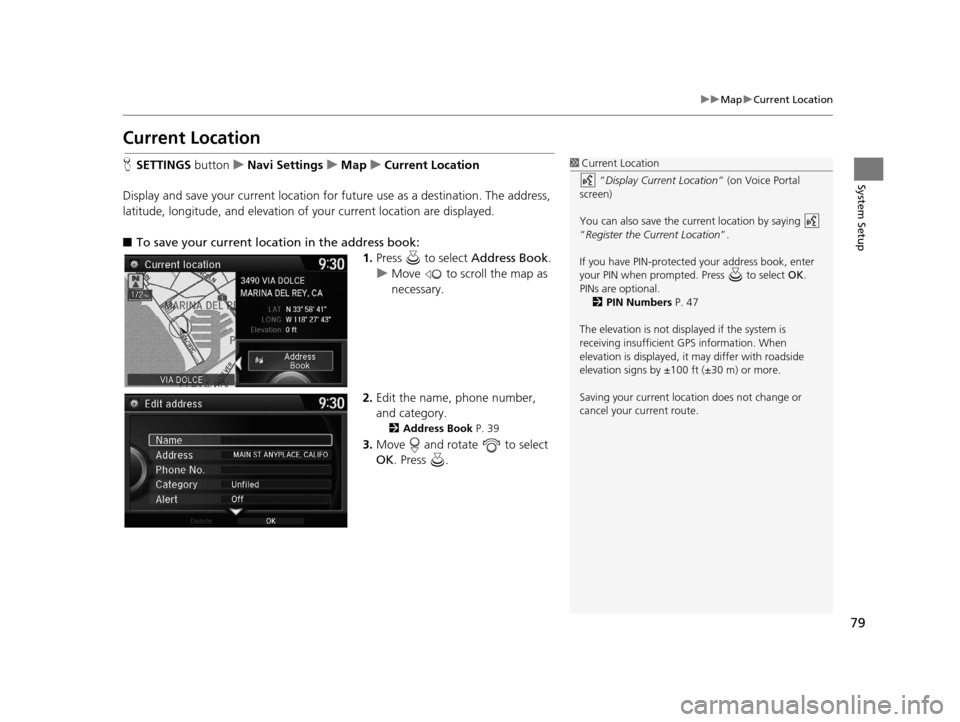
79
uuMap uCurrent Location
System Setup
Current Location
H SETTINGS button uNavi Settings uMap uCurrent Location
Display and save your current location for future use as a destination. The address,
latitude, longitude, and elevation of your current location are displayed.
■ To save your current loca tion in the address book:
1.Press to select Address Book.
u Move to scroll the map as
necessary.
2. Edit the name, phone number,
and category.
2 Address Book P. 39
3.Move and rotate to select
OK . Press .
1Current Location
“Display Current Location ” (on Voice Portal
screen)
You can also save the current location by saying
“Register the Current Location”.
If you have PIN-protecte d your address book, enter
your PIN when prompted. Press to select OK.
PINs are optional. 2 PIN Numbers P. 47
The elevation is not displayed if the system is
receiving insufficient GPS information. When
elevation is displayed, it may differ with roadside
elevation signs by ±100 ft (±30 m) or more.
Saving your current loca tion does not change or
cancel your current route.
16 ACURA RDX NAVI-31TX48300.book 79 ページ 2015年3月6日 金曜日 午後1時26分
Page 81 of 363
80
uuMap uMap Legend
System Setup
Map Legend
H SETTINGS buttonuNavi Settings uMap uMap Legend
See an overview of the map lines, areas, routes, traffic information, and navigation
icons.
Move or to select an item.
uThe system displays the map
legend.1Map Legend
A visual guide helps you see the map legend. 2 Map Screen Legend P. 9
2 AcuraLink Real-Time Traffic
TM P. 14
16 ACURA RDX NAVI-31TX48300.book 80 ページ 2015年3月6日 金曜日 午後1時26分
Page 82 of 363
Continued81
uuMap uMap Legend
System SetupThe functions that are available from the map screen depend on the map scale.
■Map Scale and Functions
Functionpage
Map Scale (top: mile, bottom: metric)
1/201/81/41/212515501503501000
802004008001.63.2824802405601600
Icon display
Landmark icon9
Exit info.9
One-way
traffic9
Waypoint
“flag”10
Traffic incident14
Map orientation
Heading-up76
North-up76
3D map76
Others
Tracking dots148
Unverified road9
Map features9
Avoid areas60
Traffic speed14
1
Map Scale and Functions
You can change the map scale using voice
commands on the Voice Portal screen (e.g., say
“Display 2 mile (3 km) scale ”).
2 Map Scale Commands P. 348
You can change between mile or km.
2 Unit Settings P. 33
16 ACURA RDX NAVI-31TX48300.book 81 ページ 2015年3月6日 金曜日 午後1時26分
Page 83 of 363
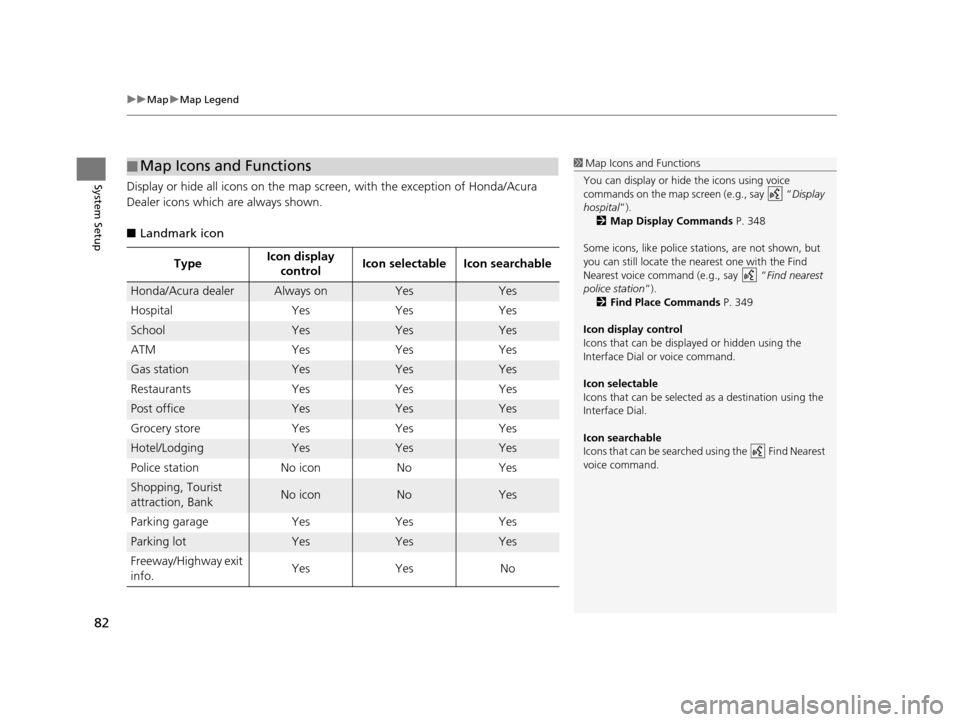
uuMap uMap Legend
82
System SetupDisplay or hide all icons on the map screen, with the exception of Honda/Acura
Dealer icons which are always shown.
■ Landmark icon
■Map Icons and Functions
Type Icon display
control Icon selectable Icon searchable
Honda/Acura dealerAlways onYesYes
Hospital Yes Yes Yes
SchoolYesYesYes
ATM Yes Yes Yes
Gas stationYesYesYes
Restaurants Yes Yes Yes
Post officeYesYesYes
Grocery store Yes Yes Yes
Hotel/LodgingYesYesYes
Police station No icon No Yes
Shopping, Tourist
attraction, BankNo iconNoYes
Parking garage Yes Yes Yes
Parking lotYesYesYes
Freeway/Highway exit
info. Yes Yes No
1
Map Icons and Functions
You can display or hide the icons using voice
commands on the map screen (e.g., say “ Display
hospital ”).
2 Map Display Commands P. 348
Some icons, like police stat ions, are not shown, but
you can still locate the nearest one with the Find
Nearest voice command (e.g., say “ Find nearest
police station ”).
2 Find Place Commands P. 349
Icon display control
Icons that can be displa yed or hidden using the
Interface Dial or voice command.
Icon selectable
Icons that can be selected as a destination using the
Interface Dial.
Icon searchable
Icons that can be searched using the Find Nearest
voice command.
16 ACURA RDX NAVI-31TX48300.book 82 ページ 2015年3月6日 金曜日 午後1時26分
Page 84 of 363
83
uuMap uMap Legend
System Setup
■ Traffic icon
Type Icon display
control Icon selectable Icon searchable
Traffic incidentYesNoYes
1
Traffic icon
When you use the Interface Dial to position the
cursor (round red circle) over the traffic incident icon,
you can view the summary of the incident.
Press on the traffic inci dent icon to view a pop-up
message describing the incident in detail.
16 ACURA RDX NAVI-31TX48300.book 83 ページ 2015年3月6日 金曜日 午後1時26分
Page 85 of 363
84
uuMap uDisplay Tracking
System Setup
Display Tracking
H SETTINGS buttonuNavi Settings uMap uDisplay Tracking
The navigation system can be set to display white tracking dots (“breadcrumbs”) on
the map screen. Rotate to select an option. Press .
The following options are available:
• On : The system displays the white tracking dots.
2Tracking Dots P. 148
•Off (factory default): Disables the feature.
16 ACURA RDX NAVI-31TX48300.book 84 ページ 2015年3月6日 金曜日 午後1時26分