Page 275 of 363
uuBluetooth ® HandsFreeLink ®u Phone Settings
274
Bluetooth ® HandsFreeLink ®
HSETTINGS buttonuPhone Settings uBluetooth Device List
Edit the user name of a paired phone as follows: 1.Rotate to select a phone you
want to edit. Press .
2. Rotate to select Edit Device
Name. Press .
3. Enter a new name of the phone.
u Rotate or move to select
OK to enter the name. Press
.
u Move to delete.
■Editing User Name1
Editing User Name
You can use the keyboard on the On Demand Multi-
Use Display
TM to input lett ers and numbers.
?%Ä
16 ACURA RDX NAVI-31TX48300.book 274 ページ 2015年3月6日 金曜日 午後1時26分
Page 278 of 363
277
uuBluetooth ® HandsFreeLink ®u Phone Settings
Bluetooth ® HandsFreeLink ®
HSETTINGS button uPhone Settings uAutomatic Phone Sync
Rotate to select On or Off. Press
.
H SETTINGS button uPhone Settings uUse Contact Photo
You can display a caller's picture on an incoming call screen. Rotate to select On. Press .
■Automatic Phone Sync Setting1
Automatic Phone Sync Setting
Select On if you want your call history and
phonebook automatically imported to HFL. If
prompted by your phone, please accept the import
request.
Not all phones require this additional step.
■ Use Contact Photo
16 ACURA RDX NAVI-31TX48300.book 277 ページ 2015年3月6日 金曜日 午後1時26分
Page 280 of 363
Continued279
uuBluetooth ® HandsFreeLink ®u Making a Call
Bluetooth ® HandsFreeLink ®
HMENU button (on Phone screen) uPhonebook
1.The phonebook is stored
alphabetically. Move to Search.
u You can use the keyboard on
the touchscreen for an
alphabetical search.
2. Rotate to select a number.
Press .
u Dialing starts automatically.
■Using the Phonebook1
Using the Phonebook
This function is disabled while the vehicle is moving.
However, you can call a stored voice-tagged speed
dial number, phonebook name, or number using
voice commands. 2 Limitations for Manual Operation P. 254
2 Setting Up Speed Dialing P. 262
You can use the keyboard on the On Demand Multi-
Use Display
TM for an alphabetical search.
AAAA
ABBB
ACCC
BBBB
CCCC
16 ACURA RDX NAVI-31TX48300.book 279 ページ 2015年3月6日 金曜日 午後1時26分
Page 281 of 363
uuBluetooth ® HandsFreeLink ®u Making a Call
280
Bluetooth ® HandsFreeLink ®
HMENU button (on Phone screen) uDial
1.Rotate to select a number.
Press .
2. Rotate to select . Press .
■Entering a Phone Number1
Entering a Phone Number
This function is disabled while the vehicle is moving.
However, you can call a stored voice-tagged speed
dial number, phonebook name, or number using
voice commands. 2 Limitations for Manual Operation P. 254
2 Setting Up Speed Dialing P. 262
You can use the keyboard on the On Demand Multi-
Use Display
TM to input numbers. Select numbers, then
to start dialing.
P
16 ACURA RDX NAVI-31TX48300.book 280 ページ 2015年3月6日 金曜日 午後1時26分
Page 282 of 363
281
uuBluetooth ® HandsFreeLink ®u Making a Call
Continued
Bluetooth ® HandsFreeLink ®
HMENU button (on Phone screen) uRedial
You can display a caller's picture on an incoming call screen. Rotate to select Dial. Press .
u Dialing starts automatically.
■Using Redial
16 ACURA RDX NAVI-31TX48300.book 281 ページ 2015年3月6日 金曜日 午後1時26分
Page 284 of 363
283
uuBluetooth ® HandsFreeLink ®u Receiving a Call
Bluetooth ® HandsFreeLink ®
Receiving a Call
When there is an incoming call, an audible notification sounds (if activated) and the
Incoming call screen appears.
1.Press the (Pick-Up) button to
answer the call.
2. Press the (Hang-Up/Back)
button to decline or end the call.1Receiving a Call
Call Waiting
Press the (Pick-Up) button to put the current call
on hold to answer the incoming call.
Press the (Pick-Up) button again to return to the
current call.
Ignore the incoming call if you do not want to answer
it.
Press the (Hang-Up/Back) button if you want
to hang up the current call.
You can select the icons on the On Demand Multi-
Use Display
TM instead of the (Pick-Up) and
(Hang-Up/Back) buttons.
16 ACURA RDX NAVI-31TX48300.book 283 ページ 2015年3月6日 金曜日 午後1時26分
Page 285 of 363
284
uuBluetooth ® HandsFreeLink ®u Options During a Call
Bluetooth ® HandsFreeLink ®
Options During a Call
The available options are sh own on the Phone screen.
Rotate to select the option. Press .
u The mute icon appears when
Mute is selected. Select Mute
again to turn it off.
The following options are available during a call:
• Mute : Mute your voice.
• Transfer: Transfer a call from HFL to your phone.
• Touch Tones : Send numbers during a call. This is useful when you call a menu-
driven phone system.1 Options During a Call
•Touch Tones : Available on some phones.
You can select the icons on the On Demand Multi-
Use Display
TM.
16 ACURA RDX NAVI-31TX48300.book 284 ページ 2015年3月6日 金曜日 午後1時26分
Page 289 of 363
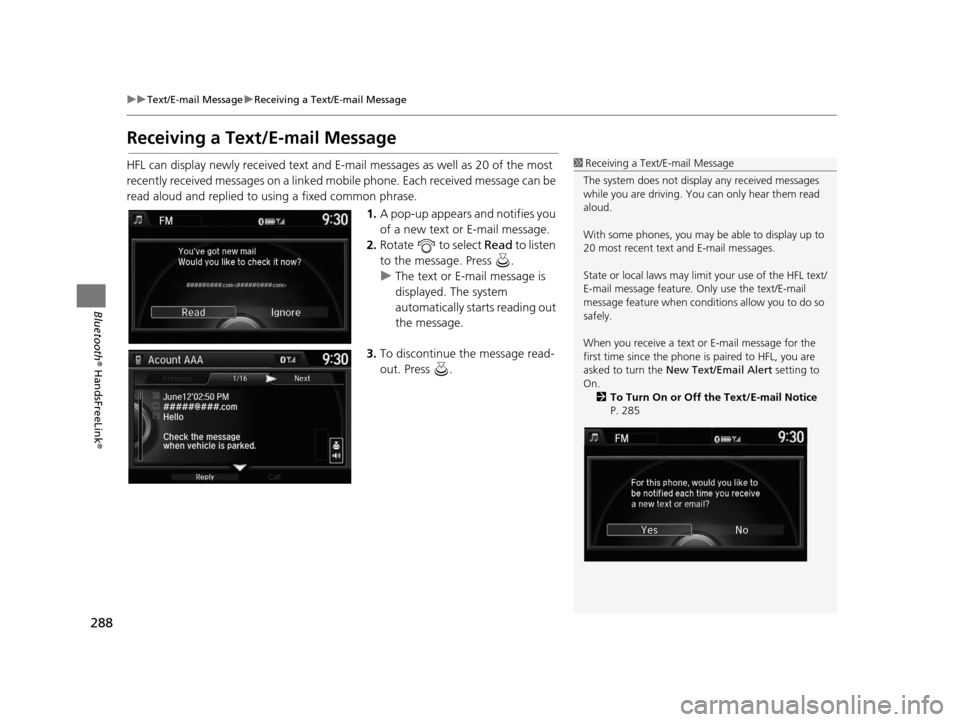
288
uuText/E-mail Message uReceiving a Text/E-mail Message
Bluetooth ® HandsFreeLink ®
Receiving a Text/E-mail Message
HFL can display newly received text and E-ma il messages as well as 20 of the most
recently received messages on a linked mobile phone. Each received message can be
read aloud and replied to using a fixed common phrase.
1.A pop-up appears and notifies you
of a new text or E-mail message.
2. Rotate to select Read to listen
to the message. Press .
u The text or E-mail message is
displayed. The system
automatically starts reading out
the message.
3. To discontinue the message read-
out. Press .1Receiving a Text/E-mail Message
The system does not display any received messages
while you are driving. You can only hear them read
aloud.
With some phones, you may be able to display up to
20 most recent text and E-mail messages.
State or local laws may limit your use of the HFL text/
E-mail message feature. Only use the text/E-mail
message feature when conditions allow you to do so
safely.
When you receive a text or E-mail message for the
first time since the phone is paired to HFL, you are
asked to turn the New Text/Email Alert setting to
On. 2 To Turn On or Off the Text/E-mail Notice
P. 285
16 ACURA RDX NAVI-31TX48300.book 288 ページ 2015年3月6日 金曜日 午後1時26分