Page 128 of 363
127
uuEntering a Destination uPlace Category
Continued
Navigation
Place Category
H MENU button uPlace Category
Select the category of a place (e.g., Bankin g, Lodging, Restaurant) stored in the map
database to search for the destination.
1.Rotate to select a category.
Press .
2. Rotate to select a
subcategory. Press .
2 List of Categories P. 358
1Place Category
This option is convenient if you do not know the
exact name of a place or if you want to narrow down
the number of matches returned for places with a
common name.
Move to select Category History to access your
recently used place categor ies. Up to 30 categories
can be stored.
You can also delete your recently used place
categories.
2 Category History P. 49
Search POI Categories helps you to search the
subcategory. When you enter a keyword and select
OK , the list of appropriate subcategories is displayed.
16 ACURA RDX NAVI-31TX48300.book 127 ページ 2015年3月6日 金曜日 午後1時26分
Page 130 of 363
129
uuEntering a Destination uLocal Search
Continued
Navigation
Local Search
H MENU button uLocal Search
Select a place via Local Search database as the destination. 1.Rotate to select a category
(e.g., Community ). Press .
2. Rotate to select a
subcategory. Press .1Local Search
When you select Search by keyword , the list of
appropriate categor ies is displayed.
The screen in this section may differ from the actual
ones.
Local Search is a subscription service. For more
information, contact an Acura dealer or visit
owners.acura.com (U.S.) or www.myacura.ca
(Canada).
16 ACURA RDX NAVI-31TX48300.book 129 ページ 2015年3月6日 金曜日 午後1時26分
Page 266 of 363
Continued265
uuBluetooth ® HandsFreeLink ®u Setting Up Speed Dialing
Bluetooth ® HandsFreeLink ®
You can preset five previously stored speed dial entries, and make a call from one of
the preset numbers, or call history when the phone is paired and connected to the
vehicle‘s Bluetooth ® HandsFreeLink ® (HFL) system.
2 Setting Up Speed Dialing P. 262
■To preset a speed dial
1.Select Shortcuts .
2. Select Phone .
3. Select Speed Dial .
4. Select Edit or No Entry .
u If you select No Entry, go to
step 6.
5. Select Add and select a preset
number you want to store as a
shortcut.
u Five presets appear. Select a No
Entry preset or an existing
preset.
u The screen changes to a list of
previously stor ed speed dial
entries.
■ Setting Phone Shortcuts1
Setting Phone Shortcuts
Dial icon
You can make a call using the keyboard on the On
Demand Multi-Use Display
TM to input numbers.
2 Entering a Phone Number P. 280
16 ACURA RDX NAVI-31TX48300.book 265 ページ 2015年3月6日 金曜日 午後1時26分
Page 274 of 363
273
uuBluetooth ® HandsFreeLink ®u Phone Settings
Continued
Bluetooth ® HandsFreeLink ®
Phone Settings
Set HFL options and features.
HSETTINGS button uPhone Settings uBluetooth Device List
You can protect each of the six mobile phones with a security PIN. 1.Rotate to select the phone
you want to add a security PIN to.
Press .
2. Rotate to select Edit PIN.
Press .
3. Enter a new four-digit number.
Rotate to select OK to enter
the security PIN.
u Move to delete.
4. Re-enter the four-digit number.
u The screen returns to the screen
in step 4.
■Editing a Security PIN1
Editing a Security PIN
If the phone is already secu rity PIN protected, you
need to enter the current security PIN before clearing
the PIN or creating a new one.
You can use the keyboard on the On Demand Multi-
Use Display
TM to input numbers.
Select numbers, then OK .
16 ACURA RDX NAVI-31TX48300.book 273 ページ 2015年3月6日 金曜日 午後1時26分
Page 275 of 363
uuBluetooth ® HandsFreeLink ®u Phone Settings
274
Bluetooth ® HandsFreeLink ®
HSETTINGS buttonuPhone Settings uBluetooth Device List
Edit the user name of a paired phone as follows: 1.Rotate to select a phone you
want to edit. Press .
2. Rotate to select Edit Device
Name. Press .
3. Enter a new name of the phone.
u Rotate or move to select
OK to enter the name. Press
.
u Move to delete.
■Editing User Name1
Editing User Name
You can use the keyboard on the On Demand Multi-
Use Display
TM to input lett ers and numbers.
?%Ä
16 ACURA RDX NAVI-31TX48300.book 274 ページ 2015年3月6日 金曜日 午後1時26分
Page 280 of 363
Continued279
uuBluetooth ® HandsFreeLink ®u Making a Call
Bluetooth ® HandsFreeLink ®
HMENU button (on Phone screen) uPhonebook
1.The phonebook is stored
alphabetically. Move to Search.
u You can use the keyboard on
the touchscreen for an
alphabetical search.
2. Rotate to select a number.
Press .
u Dialing starts automatically.
■Using the Phonebook1
Using the Phonebook
This function is disabled while the vehicle is moving.
However, you can call a stored voice-tagged speed
dial number, phonebook name, or number using
voice commands. 2 Limitations for Manual Operation P. 254
2 Setting Up Speed Dialing P. 262
You can use the keyboard on the On Demand Multi-
Use Display
TM for an alphabetical search.
AAAA
ABBB
ACCC
BBBB
CCCC
16 ACURA RDX NAVI-31TX48300.book 279 ページ 2015年3月6日 金曜日 午後1時26分
Page 281 of 363
uuBluetooth ® HandsFreeLink ®u Making a Call
280
Bluetooth ® HandsFreeLink ®
HMENU button (on Phone screen) uDial
1.Rotate to select a number.
Press .
2. Rotate to select . Press .
■Entering a Phone Number1
Entering a Phone Number
This function is disabled while the vehicle is moving.
However, you can call a stored voice-tagged speed
dial number, phonebook name, or number using
voice commands. 2 Limitations for Manual Operation P. 254
2 Setting Up Speed Dialing P. 262
You can use the keyboard on the On Demand Multi-
Use Display
TM to input numbers. Select numbers, then
to start dialing.
P
16 ACURA RDX NAVI-31TX48300.book 280 ページ 2015年3月6日 金曜日 午後1時26分
Page 304 of 363
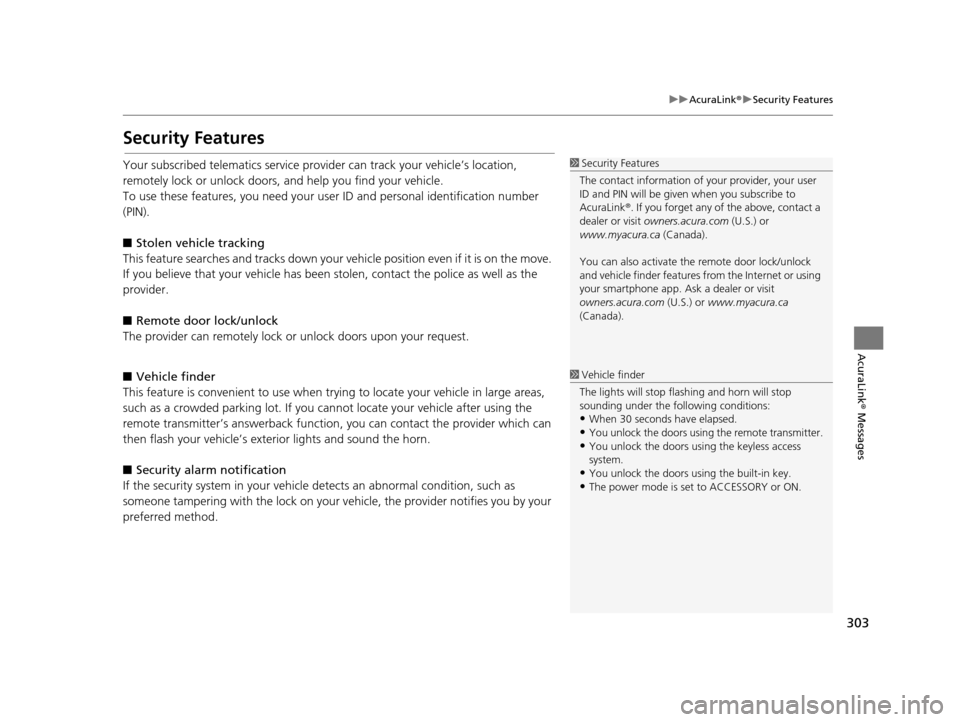
303
uuAcuraLink ®u Security Features
AcuraLink® Messages
Security Features
Your subscribed telematics service prov ider can track your vehicle’s location,
remotely lock or unlock doors, and help you find your vehicle.
To use these features, you n eed your user ID and personal identification number
(PIN).
■ Stolen vehi cle tracking
This feature searches and tracks down your vehicle position even if it is on the move.
If you believe that your vehicle has been stolen, contact the police as well as the
provider.
■ Remote door lock/unlock
The provider can remotely lock or unlock doors upon your request.
■ Vehicle finder
This feature is convenient to use when trying to locate your vehicle in large areas,
such as a crowded parking lot. If you cannot locate your vehicle after using the
remote transmitter’s answerback function, you can contact the provider which can
then flash your vehicle’s exterior lights and sound the horn.
■ Security alarm notification
If the security system in your vehicl e detects an abnormal condition, such as
someone tampering with the lock on your vehicle, the provider notifies you by your
preferred method.1 Security Features
The contact information of your provider, your user
ID and PIN will be given when you subscribe to
AcuraLink ®. If you forget any of the above, contact a
dealer or visit owners.acura.com (U.S.) or
www.myacura.ca (Canada).
You can also activate the remote door lock/unlock
and vehicle finder features from the Internet or using
your smartphone app. As k a dealer or visit
owners.acura.com (U.S.) or www.myacura.ca
(Canada).
1 Vehicle finder
The lights will stop flas hing and horn will stop
sounding under the foll owing conditions:
•When 30 seconds have elapsed.
•You unlock the doors using the remote transmitter.
•You unlock the doors using the keyless access
system.
•You unlock the doors us ing the built-in key.
•The power mode is set to ACCESSORY or ON.
16 ACURA RDX NAVI-31TX48300.book 303 ページ 2015年3月6日 金曜日 午後1時26分