Page 104 of 363
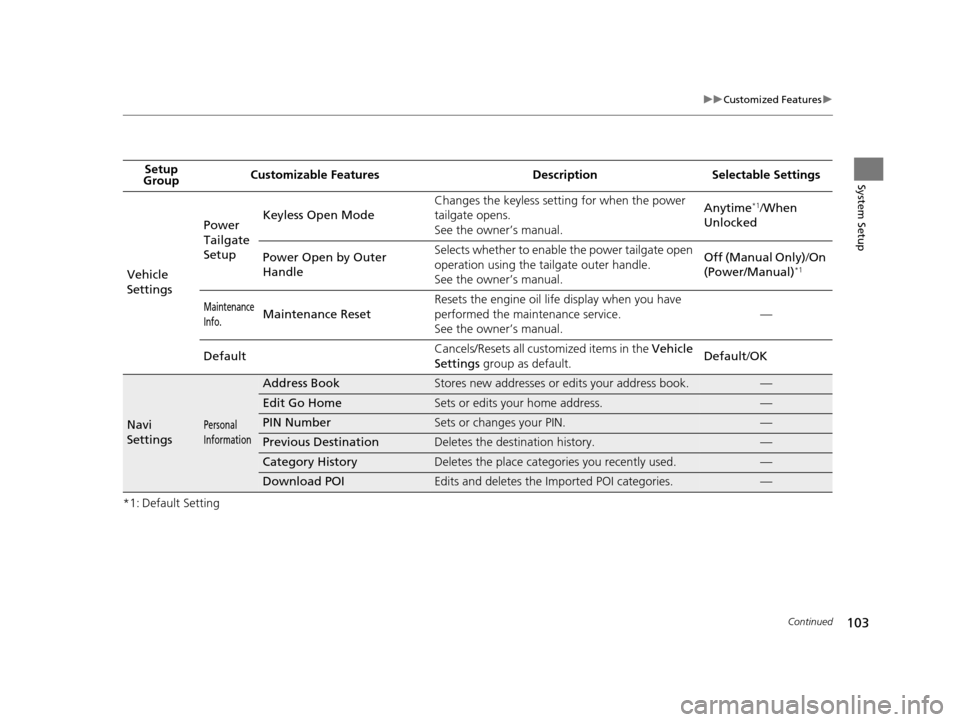
103
uuCustomized Features u
Continued
System Setup
*1: Default SettingSetup
Group Customizable Features Desc
ription Selectable Settings
Vehicle
Settings Power
Tailgate
Setup
Keyless Open Mode
Changes the keyless setting for when the power
tailgate opens.
See the owner’s manual. Anytime
*1/
When
Unlocked
Power Open by Outer
Handle Selects whether to enable
the power tailgate open
operation using the tailgate outer handle.
See the owner’s manual. Off (Manual Only)
/On
(Power/Manual)
*1
Maintenance
Info.Maintenance Reset Resets the engine oil life display when you have
performed the maintenance service.
See the owner’s manual. —
Default Cancels/Resets all cust
omized items in the Vehicle
Settings group as default. Default
/OK
Navi
SettingsPersonal
Information
Address BookStores new addresses or edits your address book.—
Edit Go HomeSets or edits your home address.—
PIN NumberSets or changes your PIN.—
Previous DestinationDeletes the destination history.—
Category HistoryDeletes the place categories you recently used.—
Download POIEdits and deletes the Imported POI categories.—
16 ACURA RDX NAVI-31TX48300.book 103 ページ 2015年3月6日 金曜日 午後1時26分
Page 145 of 363
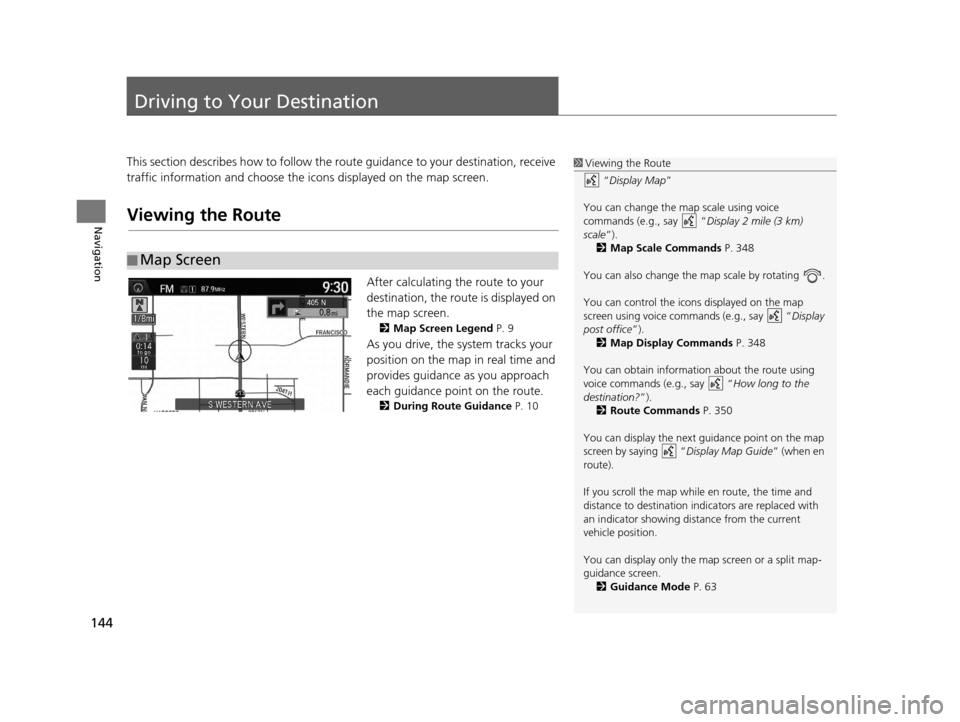
144
Navigation
Driving to Your Destination
This section describes how to follow the route guidance to your destination, receive
traffic information and choose the icons displayed on the map screen.
Viewing the Route
After calculating the route to your
destination, the route is displayed on
the map screen.
2Map Screen Legend P. 9
As you drive, the system tracks your
position on the map in real time and
provides guidance as you approach
each guidance point on the route.
2During Route Guidance P. 10
■Map Screen
1
Viewing the Route
“Display Map”
You can change the map scale using voice
commands (e.g., say “ Display 2 mile (3 km)
scale”).
2 Map Scale Commands P. 348
You can also change the map scale by rotating .
You can control the icons displayed on the map
screen using voice commands (e.g., say “ Display
post office ”).
2 Map Display Commands P. 348
You can obtain information about the route using
voice commands (e.g., say “ How long to the
destination? ”).
2 Route Commands P. 350
You can display the next guidance point on the map
screen by saying “ Display Map Guide” (when en
route).
If you scroll the map while en route, the time and
distance to destination indi cators are replaced with
an indicator showing di stance from the current
vehicle position.
You can display only the ma p screen or a split map-
guidance screen.
2 Guidance Mode P. 63
16 ACURA RDX NAVI-31TX48300.book 144 ページ 2015年3月6日 金曜日 午後1時26分
Page 147 of 363
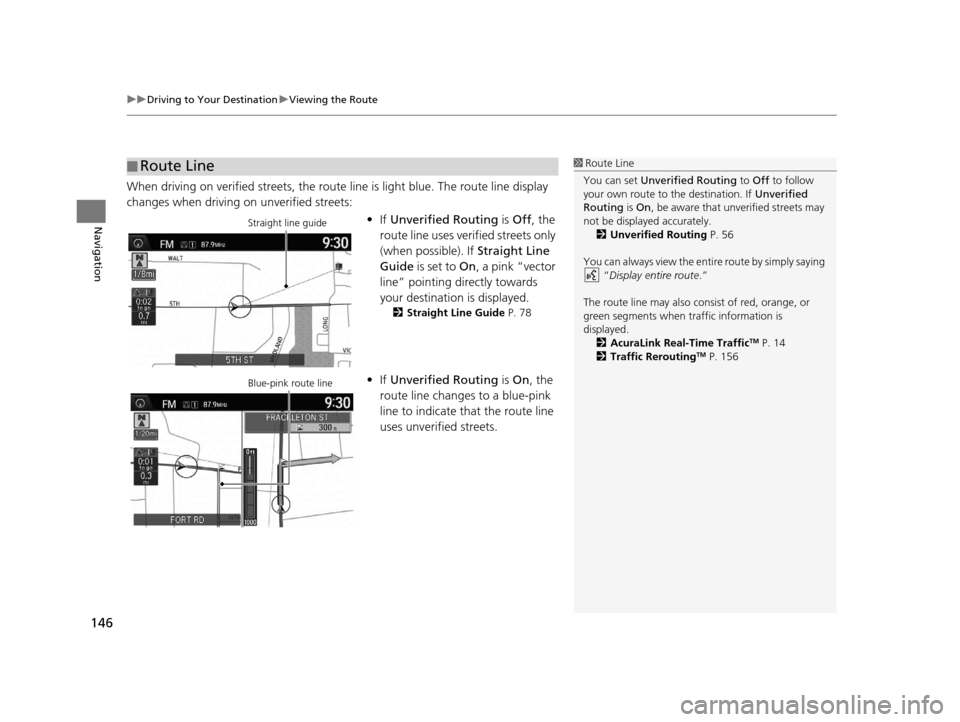
uuDriving to Your Destination uViewing the Route
146
Navigation
When driving on verified streets, the route line is light blue. The route line display
changes when driving on unverified streets:
•If Unverified Routing is Off, the
route line uses verified streets only
(when possible). If Straight Line
Guide is set to On, a pink “vector
line” pointing directly towards
your destination is displayed.
2 Straight Line Guide P. 78
•If Unverified Routing is On , the
route line changes to a blue-pink
line to indicate that the route line
uses unverified streets.
■ Route Line1
Route Line
You can set Unverified Routing to Off to follow
your own route to the destination. If Unverified
Routing is On, be aware that unverified streets may
not be displayed accurately. 2 Unverified Routing P. 56
You can always view the enti re route by simply saying
“Display entire route .”
The route line may also c onsist of red, orange, or
green segments when traffic information is
displayed.
2 AcuraLink Real-Time Traffic
TM P. 14
2 Traffic ReroutingTM P. 156
Straight line guide
Blue-pink route line
16 ACURA RDX NAVI-31TX48300.book 146 ページ 2015年3月6日 金曜日 午後1時26分
Page 182 of 363
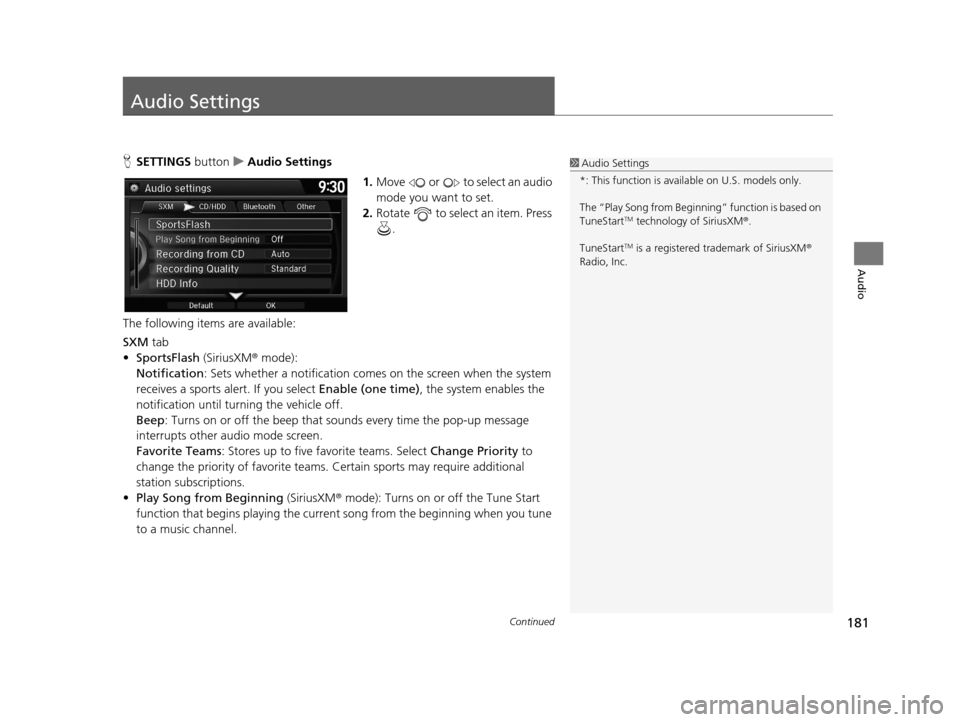
181Continued
Audio
Audio Settings
HSETTINGS button uAudio Settings
1.Move or to select an audio
mode you want to set.
2. Rotate to select an item. Press
.
The following items are available:
SXM tab
• SportsFlash (SiriusXM® mode):
Notification : Sets whether a notification comes on the screen when the system
receives a sports alert. If you select Enable (one time), the system enables the
notification until tu rning the vehicle off.
Beep : Turns on or off the beep that sounds every time the pop-up message
interrupts other audio mode screen.
Favorite Teams : Stores up to five favorite teams. Select Change Priority to
change the priority of favorite teams. Certain sports may require additional
station subscriptions.
• Play Song from Beginning (SiriusXM® mode): Turns on or off the Tune Start
function that begins playing the current song from the beginning when you tune
to a music channel.1 Audio Settings
*: This function is availa ble on U.S. models only.
The “Play Song from Begi nning” function is based on
TuneStart
TM technology of SiriusXM ®.
TuneStart
TM is a registered tra demark of SiriusXM ®
Radio, Inc.
16 ACURA RDX NAVI-31TX48300.book 181 ページ 2015年3月6日 金曜日 午後1時26分
Page 195 of 363
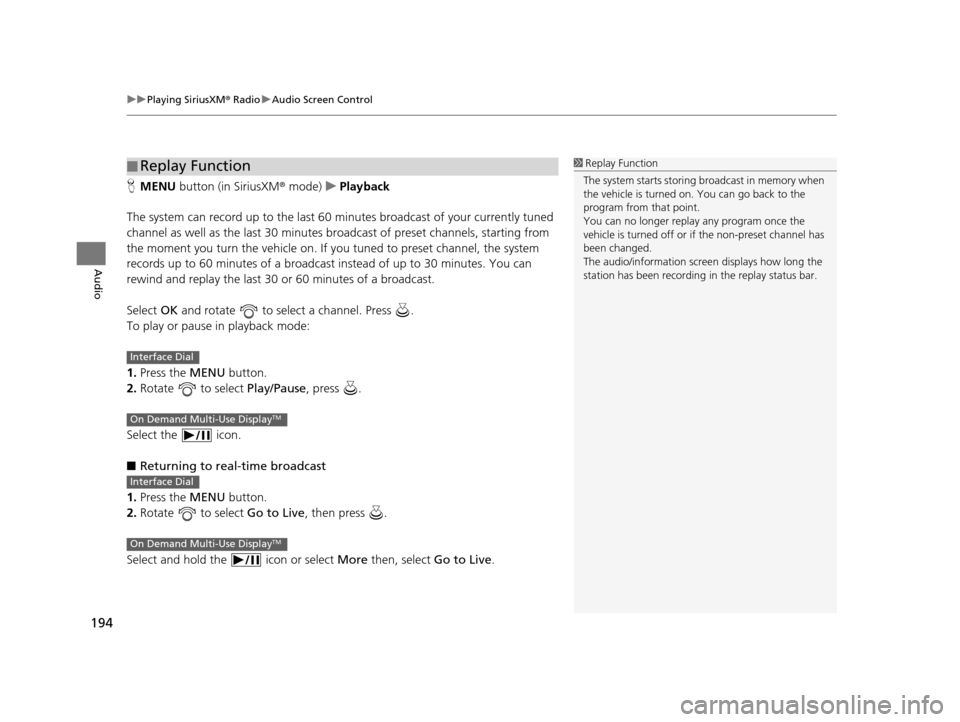
uuPlaying SiriusXM ® Radio uAudio Screen Control
194
Audio
H MENU button (in SiriusXM ® mode)uPlayback
The system can record up to the last 60 minutes broadcast of your currently tuned
channel as well as the last 30 minutes br oadcast of preset channels, starting from
the moment you turn the vehicle on. If yo u tuned to preset channel, the system
records up to 60 minutes of a broadcast instead of up to 30 minutes. You can
rewind and replay the last 30 or 60 minutes of a broadcast.
Select OK and rotate to select a channel. Press .
To play or pause in playback mode:
1. Press the MENU button.
2. Rotate to select Play/Pause, press .
Select the icon.
■ Returning to real-time broadcast
1. Press the MENU button.
2. Rotate to select Go to Live, then press .
Select and hold the icon or select More then, select Go to Live.
■Replay Function1
Replay Function
The system starts storing broadcast in memory when
the vehicle is turned on. You can go back to the
program from that point.
You can no longer repl ay any program once the
vehicle is turned off or if the non-preset channel has
been changed.
The audio/information screen displays how long the
station has been recording in the replay status bar.
Interface Dial
On Demand Multi-Use DisplayTM
Interface Dial
On Demand Multi-Use DisplayTM
16 ACURA RDX NAVI-31TX48300.book 194 ページ 2015年3月6日 金曜日 午後1時26分
Page 213 of 363
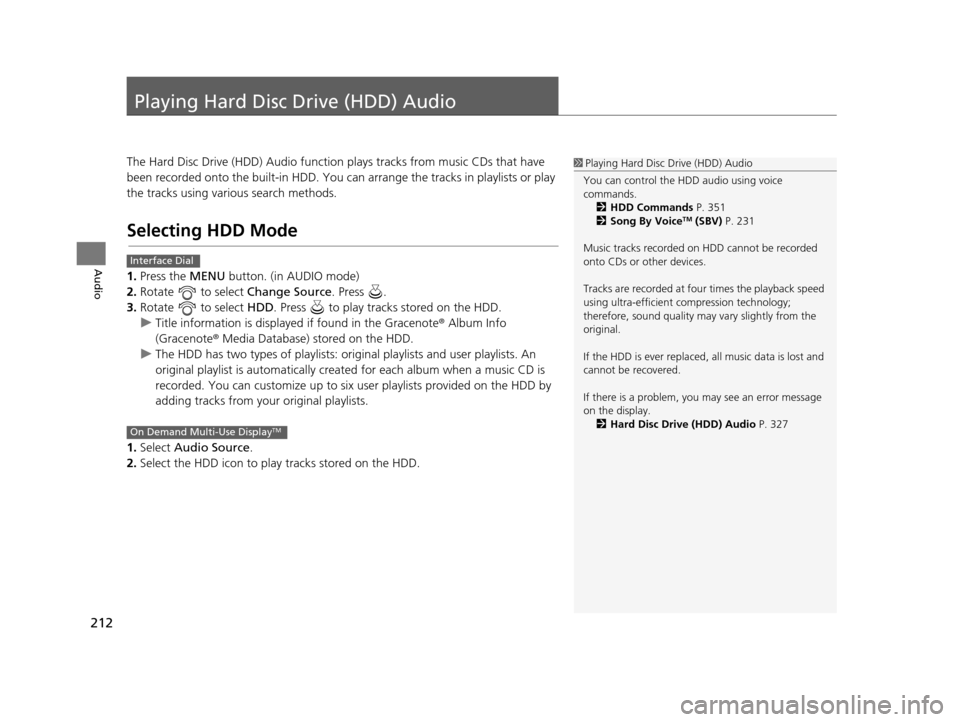
212
Audio
Playing Hard Disc Drive (HDD) Audio
The Hard Disc Drive (HDD) Audio function plays tracks from music CDs that have
been recorded onto the built-in HDD. You can arrange the tracks in playlists or play
the tracks using various search methods.
Selecting HDD Mode
1.Press the MENU button. (in AUDIO mode)
2. Rotate to select Change Source. Press .
3. Rotate to select HDD. Press to play tracks stored on the HDD.
u Title information is displayed if found in the Gracenote ® Album Info
(Gracenote® Media Database) stored on the HDD.
u The HDD has two types of playlists: orig inal playlists and user playlists. An
original playlist is auto matically created for each album when a music CD is
recorded. You can customize up to six us er playlists provided on the HDD by
adding tracks from your original playlists.
1. Select Audio Source.
2. Select the HDD icon to play tracks stored on the HDD.
1Playing Hard Disc Drive (HDD) Audio
You can control the HDD audio using voice
commands. 2 HDD Commands P. 351
2 Song By Voice
TM (SBV) P. 231
Music tracks recorded on HDD cannot be recorded
onto CDs or other devices.
Tracks are recorded at four times the playback speed
using ultra-efficient compression technology;
therefore, sound quality ma y vary slightly from the
original.
If the HDD is ever replaced, all music data is lost and
cannot be recovered.
If there is a problem, you may see an error message
on the display. 2 Hard Disc Drive (HDD) Audio P. 327
Interface Dial
On Demand Multi-Use DisplayTM
16 ACURA RDX NAVI-31TX48300.book 212 ページ 2015年3月6日 金曜日 午後1時26分
Page 259 of 363
uuBluetooth ® HandsFreeLink ®u Pairing a Phone
258
Bluetooth ® HandsFreeLink ®
HSETTINGS buttonuSystem Settings uEdit Pairing Code
Rotate to select Fixed or
Random . Press .
■Changing the Pairing Code1
Changing the Pairing Code
The pairing code may be si x or four digits depending
on your phone.
The default pair ing code is 0000 until you change the
setting.
To create your own, select Fixed, and delete the
current code, then enter a new one.
For a randomly generated pa iring code each time you
pair a phone, select Random.
16 ACURA RDX NAVI-31TX48300.book 258 ページ 2015年3月6日 金曜日 午後1時26分
Page 317 of 363
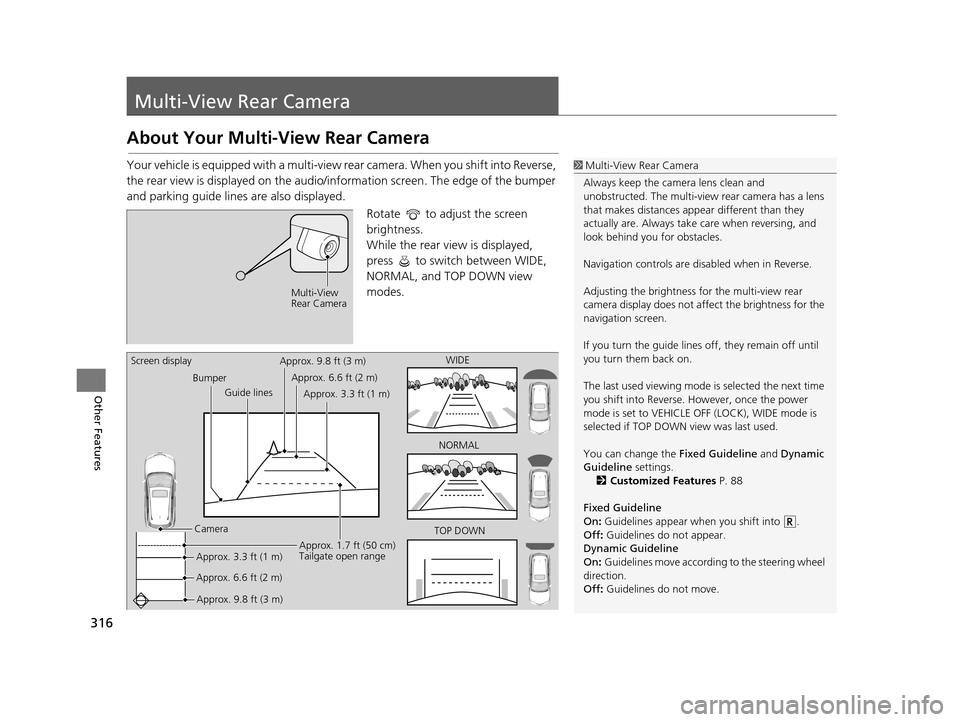
316
Other Features
Multi-View Rear Camera
About Your Multi-View Rear Camera
Your vehicle is equipped with a multi-view rear camera. When you shift into Reverse,
the rear view is displayed on the audio/information screen. The edge of the bumper
and parking guide lines are also displayed.
Rotate to adjust the screen
brightness.
While the rear view is displayed,
press to switch between WIDE,
NORMAL, and TOP DOWN view
modes.1Multi-View Rear Camera
Always keep the camera lens clean and
unobstructed. The multi-view rear camera has a lens
that makes distances appear different than they
actually are. Always take care when reversing, and
look behind you for obstacles.
Navigation controls are disabled when in Reverse.
Adjusting the brightness fo r the multi-view rear
camera display does not a ffect the brightness for the
navigation screen.
If you turn the guide lines off, they remain off until
you turn them back on.
The last used viewing mode is selected the next time
you shift into Reverse. However, once the power
mode is set to VEHICLE OFF (LOCK), WIDE mode is
selected if TOP DOWN view was last used.
You can change the Fixed Guideline and Dynamic
Guideline settings.
2 Customized Features P. 88
Fixed Guideline
On : Guidelines appear when you shift into .
Off : Guidelines do not appear.
Dynamic Guideline
On : Guidelines move according to the steering wheel
direction.
Off : Guidelines do not move.
Multi-View
Rear Camera
TOP DOWNNORMAL
Guide lines
Bumper
Camera Approx. 9.8 ft (3 m) Approx. 1.7 ft (50 cm)
Tailgate open range
WIDE
Screen display
Approx. 6.6 ft (2 m)Approx. 3.3 ft (1 m)Approx. 9.8 ft (3 m)
Approx. 6.6 ft (2 m) Approx. 3.3 ft (1 m)
16 ACURA RDX NAVI-31TX48300.book 316 ページ 2015年3月6日 金曜日 午後1時26分