2016 Acura MDX USB
[x] Cancel search: USBPage 7 of 557

Visual Index
6
Quick Reference Guide❙Power Window Switches (P152)
❙Hood Release Handle (P448)
❙Driver’s Side Interior Fuse Box (P526)
❙Driver’s Knee Airbag (P48)
❙Memory Buttons (P170)
❙SET Button (P170)
❙Shift Button
Electronic Gear Selector
(P347)
❙USB Port (P215)
❙Rearview Mirror (P172)
❙Driver’s Front Airbag (P44)
❙Parking Brake (P412)
❙Accessory Power Socket (P193)
❙Passenger’s Side Interior Fuse
Box
(P528)
❙Glove Box (P188)
❙Door Mirror Controls (P173)
❙Power Door Lock Master Switch (P140)
❙Driver’s Side Interior Fuse Box* (P527)
❙Passenger’s Front Airbag (P44)
❙Power Tailgate Button (P146)
❙Fuel Fill Door Release Button
(P436)
❙IDS Button (P359)
❙Accessory Power Socket (P193)
❙Auxiliary Input Jack (P215)
❙Auto Idle Stop OFF Button* (P355)
16 ACURA MDX-31TZ56200.book 6 ページ 2015年3月4日 水曜日 午後2時59分
Page 18 of 557

17
Quick Reference Guide
Audio Remote Controls
(P217)
●SOURCE Button
Press and release to change the audio
mode: FM/AM/SiriusXM ®/CD/USB/iPod/
Bluetooth ® Audio/Pandora ®/Aha
TM/AUX.
● Left Selector Wheel
Roll to adjust the volume up/down.
Radio: Shift to a side to change the preset
station.
Shift to a side and hold to select
the next or previous strong station.
CD/USB device: Shift to a side to skip to the
beginning of the next song or
return to the beginning of the
current song.
Shift to a side and hold to change a
folder.
Left Selector Wheel
SOURCE Button
16 ACURA MDX-31TZ56200.book 17 ページ 2015年3月4日 水曜日 午後2時59分
Page 214 of 557
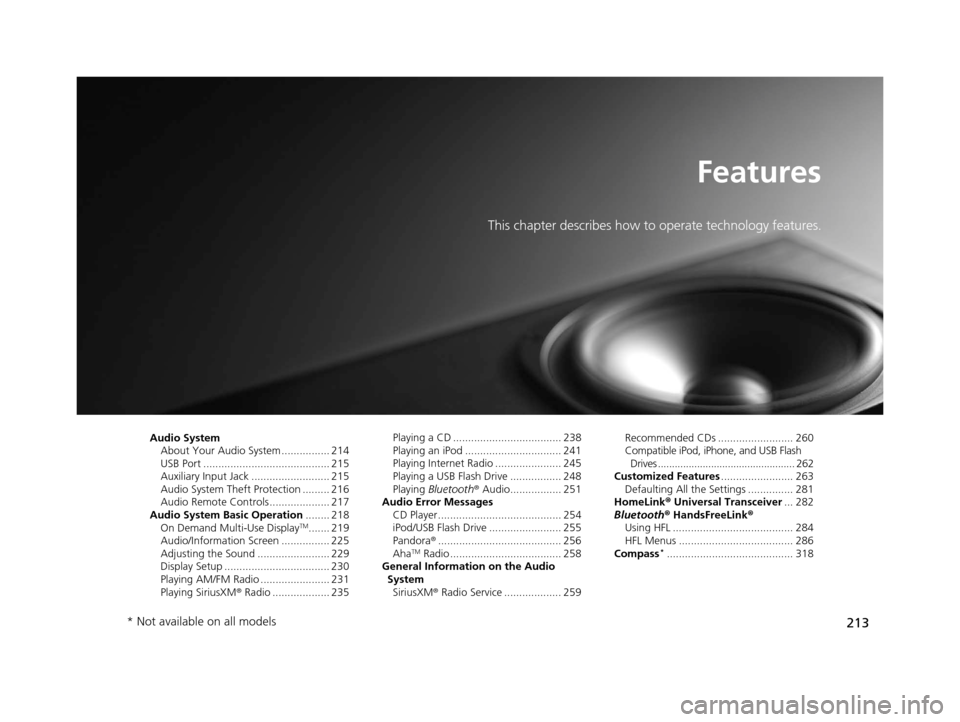
213
Features
This chapter describes how to operate technology features.
Audio SystemAbout Your Audio System ................ 214
USB Port .......................................... 215
Auxiliary Input Jack .......................... 215
Audio System Theft Protection ......... 216
Audio Remote Controls .................... 217
Audio System Basic Operation ........ 218
On Demand Multi-Use Display
TM....... 219
Audio/Information Screen ................ 225
Adjusting the Sound ........................ 229
Display Setup ................................... 230
Playing AM/FM Radio ....................... 231
Playing SiriusXM ® Radio ................... 235 Playing a CD .................................... 238
Playing an iPod ................................ 241
Playing Internet Radio ...................... 245
Playing a USB Flash Drive ................. 248
Playing
Bluetooth ® Audio................. 251
Audio Error Messages
CD Player ......................................... 254
iPod/USB Flash Drive ........................ 255
Pandora ®......................................... 256
Aha
TM Radio ..................................... 258
General Information on the Audio System
SiriusXM ® Radio Service ................... 259 Recommended CDs ......................... 260
Compatible iPod, iPhone, and USB Flash
Drives ................................................. 262
Customized Features ........................ 263
Defaulting All the Settings ............... 281
HomeLink ® Universal Transceiver ... 282
Bluetooth ® HandsFreeLink®
Using HFL ........................................ 284
HFL Menus ...................................... 286
Compass*.......................................... 318
* Not available on all models
16 ACURA MDX-31TZ56200.book 213 ページ 2015年3月4日 水曜日 午後2時59分
Page 215 of 557
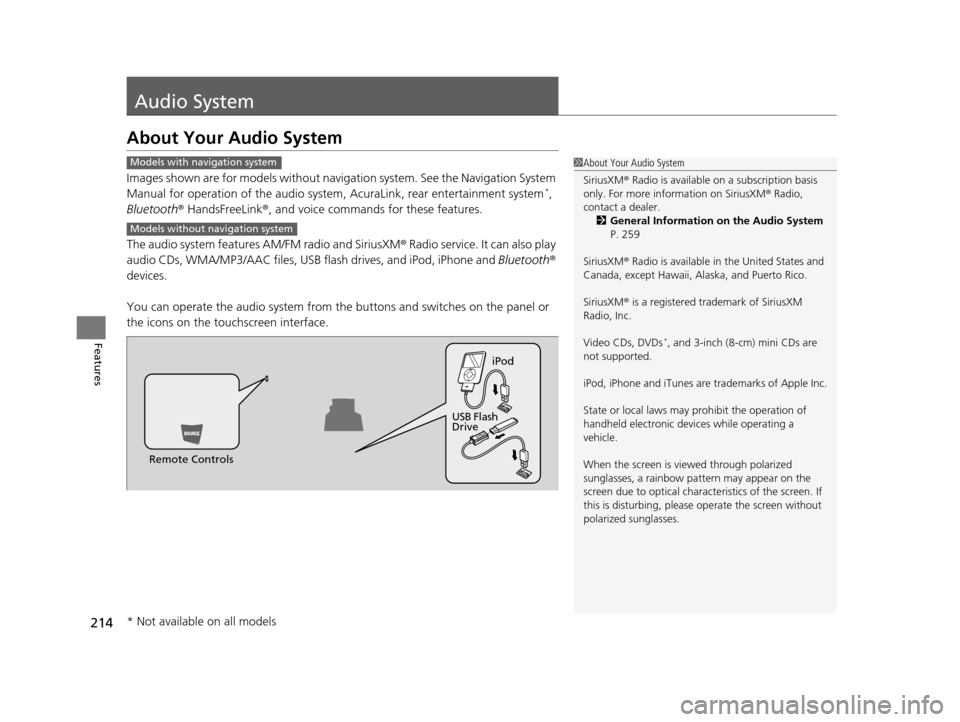
214
Features
Audio System
About Your Audio System
Images shown are for models without navigation system. See the Navigation System
Manual for operation of the audio system , AcuraLink, rear entertainment system*,
Bluetooth ® HandsFreeLink ®, and voice commands for these features.
The audio system features AM/FM radio and SiriusXM ® Radio service. It can also play
audio CDs, WMA/MP3/AAC files, USB flash drives, and iPod, iPhone and Bluetooth®
devices.
You can operate the audio system from the buttons and switches on the panel or
the icons on the touchscreen interface.
1 About Your Audio System
SiriusXM ® Radio is available on a subscription basis
only. For more information on SiriusXM ® Radio,
contact a dealer.
2 General Information on the Audio System
P. 259
SiriusXM ® Radio is available in the United States and
Canada, except Ha waii, Alaska, and Puerto Rico.
SiriusXM ® is a registered trademark of SiriusXM
Radio, Inc.
Video CDs, DVDs
*, and 3-inch (8-cm) mini CDs are
not supported.
iPod, iPhone and iTunes are trademarks of Apple Inc.
State or local laws may pr ohibit the operation of
handheld electronic devi ces while operating a
vehicle.
When the screen is vi ewed through polarized
sunglasses, a rainbow pa ttern may appear on the
screen due to optical characteristics of the screen. If
this is disturbing, please operate the screen without
polarized sunglasses.
Models with navigation system
Models without navigation system
Remote Controls iPod
USB Flash
Drive
* Not available on all models
16 ACURA MDX-31TZ56200.book 214 ページ 2015年3月4日 水曜日 午後2時59分
Page 216 of 557

215
uuAudio System uUSB Port
Features
USB Port
Install the iPod USB connector or the USB flash
drive to the USB port.
Auxiliary Input Jack
Use the jack to connect standard audio
devices.
1. Open the AUX cover.
2. Connect a standard audio device to the
input jack using a 1/8 inch (3.5 mm) stereo
miniplug.
u The audio system auto matically switches
to the AUX mode.
1 USB Port
•Do not leave the iPod or USB flash drive in the
vehicle. Direct sunlight and high temperatures may
damage it.
•We recommend using an extension cable with the
USB port.
•Do not connect the iPod or USB flash drive using a
hub.
•Do not use a device such as a card reader or hard
disk drive, as the device or your files may be
damaged.
•We recommend keeping y our data backed up
before using the device in your vehicle.
•Displayed messages may vary depending on the
device model and software version.
If the audio system does not recognize the iPod, try
reconnecting it a few times or reboot the device. To
reboot, follow the manufac turer’s instructions
provided with the iPod or visit www.apple.com/ipod.
1Auxiliary Input Jack
You can return to the AUX mode by selecting
Change Source on the Audio menu screen or
Audio Source on the touchscreen.
16 ACURA MDX-31TZ56200.book 215 ページ 2015年3月4日 水曜日 午後2時59分
Page 218 of 557

217
uuAudio System uAudio Remote Controls
Features
Audio Remote Controls
Allows you to operate the audio system while driving.
SOURCE Button
Cycles through the audio modes as follows:
FM AM SiriusXM® CD USB iPod
Bluetooth ® Audio Pandora ® Aha
TM
AUX
Left Selector Wheel
Roll Up: To increase the volume.
Roll Down: To decrease the volume.
Push: To mute. Push again to unmute.
• When listening to the radio
Shift to the right: To select the next preset radio station.
Shift to the left: To select the previous preset radio station.
Shift to the ri ght and hold: To select the next strong station.
Shift to the left and hold: To select the previous strong station.
• When listening to a CD, iPod, USB flash drive, or Bluetooth® Audio
Shift to the right: To skip to the next song.
Shift to the left: To go back to the beginning of the current or previous song.
Shift to the ri ght and hold: To go to the group up. ( Bluetooth® Audio only)
Shift to the left and hold: To go to the group down. (Bluetooth® Audio only)
• When listening to a CD or USB flash drive
Shift to the ri ght and hold: To skip to the next folder.
Shift to the left and hold: To go back to the previous folder.
• When listening to Pandora® and Aha
TM
Shift to the right: To skip to the next song.
Shift to the ri ght and hold: To select the next station.
Shift to the left and hold: To select the previous station.
1Audio Remote Controls
Some mode appears only when an appropriate
device or medium is used.
To select audio mode, press the SOURCE button,
then shift the left selector wheel to the right or left.
Left Selector Wheel
SOURCE Button
16 ACURA MDX-31TZ56200.book 217 ページ 2015年3月4日 水曜日 午後2時59分
Page 228 of 557

Continued227
uuAudio System Basic Operation uAudio/Information Screen
Features
You can change, store, and delete the wa llpaper on the audio/information screen.
■Import wallpaper
You can import up to three images, one at a time, for wallpaper from a USB flash
drive.
1.Connect the USB flash drive to the USB
port.
2 USB Port P. 215
2.Press the SETTINGS button.
3. Rotate to select System Settings, then
press .
u Repeat the procedure to select Clock,
Clock/Wallpaper Type .
4. Move to select Wallpaper.
u The screen will change to the wallpaper
list.
5. Move to select Add New, then press .
6. Rotate to select a desired picture.
u The preview is displayed on the left side
on the screen.
7. Press .
u The confirmation message will appear.
Then the display will return to the
wallpaper list.
■Wallpaper Setup1Wallpaper Setup
•When importing wallpaper files, the image must be
in the USB flash drive’s root directory.
Images in a folder cannot be imported.
•The file name must be fewer than 64 characters.•The file format of the im age that can be imported
is BMP (bmp) or JPEG (jpg).
•The individual file size limit is 2 MB.•The maximum image size is 1,680 x 936 pixels. If
the image size is less than 420 x 234 pixels, the
image is displayed in the middle of the screen with
the extra area appearing in black.
•Up to 50 files can be selected.
•If the USB flash drive doe s not have any pictures,
the No files detected message appears.
16 ACURA MDX-31TZ56200.book 227 ページ 2015年3月4日 水曜日 午後2時59分
Page 242 of 557
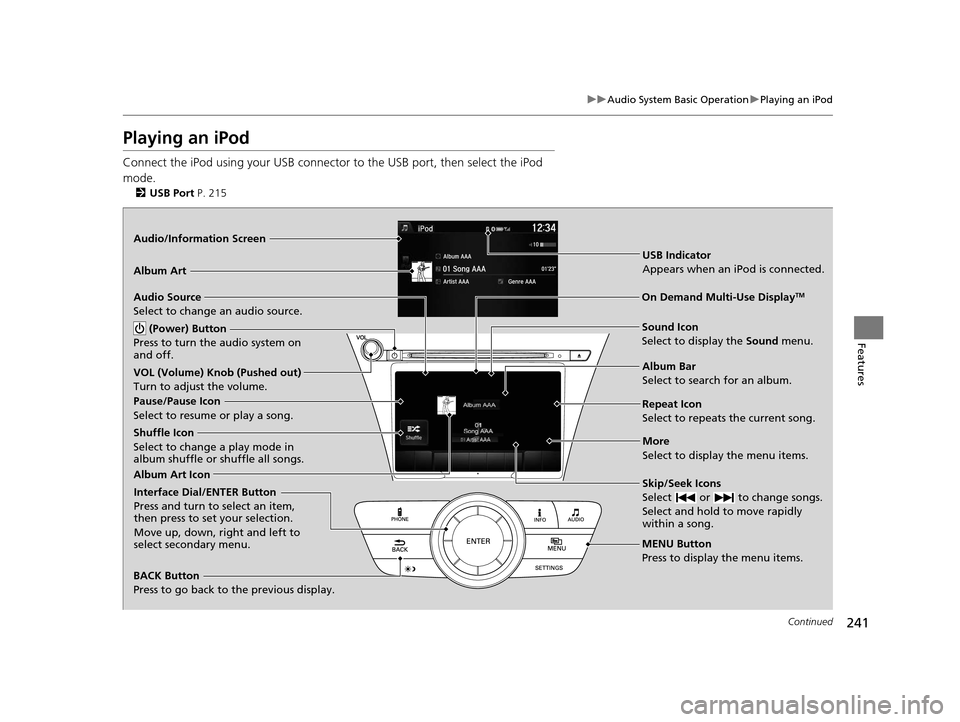
241
uuAudio System Basic Operation uPlaying an iPod
Continued
Features
Playing an iPod
Connect the iPod using your USB connector to the USB port, then select the iPod
mode.
2 USB Port P. 215
Audio/Information Screen
MENU Button
Press to display the menu items.
Album Bar
Select to search for an album.
Audio Source
Select to change an audio source.
Skip/Seek Icons
Select or to change songs.
Select and hold to move rapidly
within a song.
More
Select to display the menu items.
(Power) Button
Press to turn the audio system on
and off.
BACK Button
Press to go back to the previous display.
Interface Dial/ENTER Button
Press and turn to select an item,
then press to set your selection.
Move up, down, right and left to
select secondary menu.
USB Indicator
Appears when an iPod is connected.
Album Art
On Demand Multi-Use DisplayTM
VOL (Volume) Knob (Pushed out)
Turn to adjust the volume.
Album Art Icon
Sound Icon
Select to display the Sound menu.
Repeat Icon
Select to repeats the current song.
Pause/Pause Icon
Select to resume or play a song.
Shuffle Icon
Select to change a play mode in
album shuffle or shuffle all songs.
16 ACURA MDX-31TZ56200.book 241 ページ 2015年3月4日 水曜日 午後2時59分