Page 219 of 557
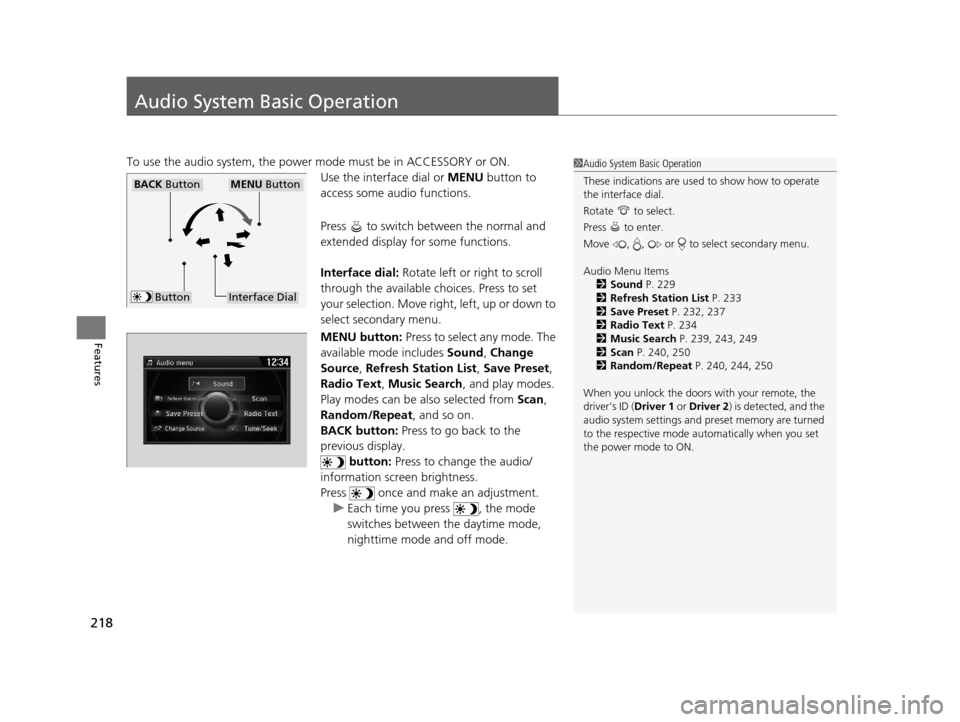
218
Features
Audio System Basic Operation
To use the audio system, the power mode must be in ACCESSORY or ON.
Use the interface dial or MENU button to
access some audio functions.
Press to switch between the normal and
extended display fo r some functions.
Interface dial: Rotate left or right to scroll
through the available choices. Press to set
your selection. Move right, left, up or down to
select secondary menu.
MENU button: Press to select any mode. The
available mode includes Sound, Change
Source , Refresh Station List , Save Preset ,
Radio Text, Music Search , and play modes.
Play modes can be also selected from Scan,
Random/Repeat , and so on.
BACK button: Press to go back to the
previous display.
button: Press to change the audio/
information screen brightness.
Press once and make an adjustment. u Each time you press , the mode
switches between the daytime mode,
nighttime mode and off mode.1Audio System Basic Operation
These indications are used to show how to operate
the interface dial.
Rotate to select.
Press to enter.
Move , , or to select secondary menu.
Audio Menu Items 2 Sound P. 229
2 Refresh Station List P. 233
2 Save Preset P. 232, 237
2 Radio Text P. 234
2 Music Search P. 239, 243, 249
2 Scan P. 240, 250
2 Random/Repeat P. 240, 244, 250
When you unlock the doors with your remote, the
driver’s ID ( Driver 1 or Driver 2) is detected, and the
audio system settings and pr eset memory are turned
to the respective mode automatically when you set
the power mode to ON.
Interface Dial
MENU ButtonBACK Button
Button
16 ACURA MDX-31TZ56200.book 218 ページ 2015年3月4日 水曜日 午後2時59分
Page 220 of 557
219
uuAudio System Basic Operation uOn Demand Multi-Use DisplayTM
Continued
Features
On Demand Multi-Use DisplayTM
Use the On Demand Multi-Use DisplayTM to operate the audio system.
Select Audio Source , then select an icon on the s ource list to switch the audio
source.
Select More to display the menu items.
■Selecting an Audio Source
1On Demand Multi-Use DisplayTM
Icons that appear on the sc reen vary by the source
selected.
Select to go back to the previous screen.
Use the / / / icons to turn the page.
X
■Displaying the Menu Items
Select Audio Source .
Source List Icons
Select More.
Menu Items
16 ACURA MDX-31TZ56200.book 219 ページ 2015年3月4日 水曜日 午後2時59分
Page 221 of 557
220
uuAudio System Basic Operation uOn Demand Multi-Use DisplayTM
Features
You can preset the settings of three categories
(Phone , Climate , Audio ) from Shortcuts .
■Shortcuts
Shortcuts Icon
16 ACURA MDX-31TZ56200.book 220 ページ 2015年3月4日 水曜日 午後2時59分
Page 222 of 557
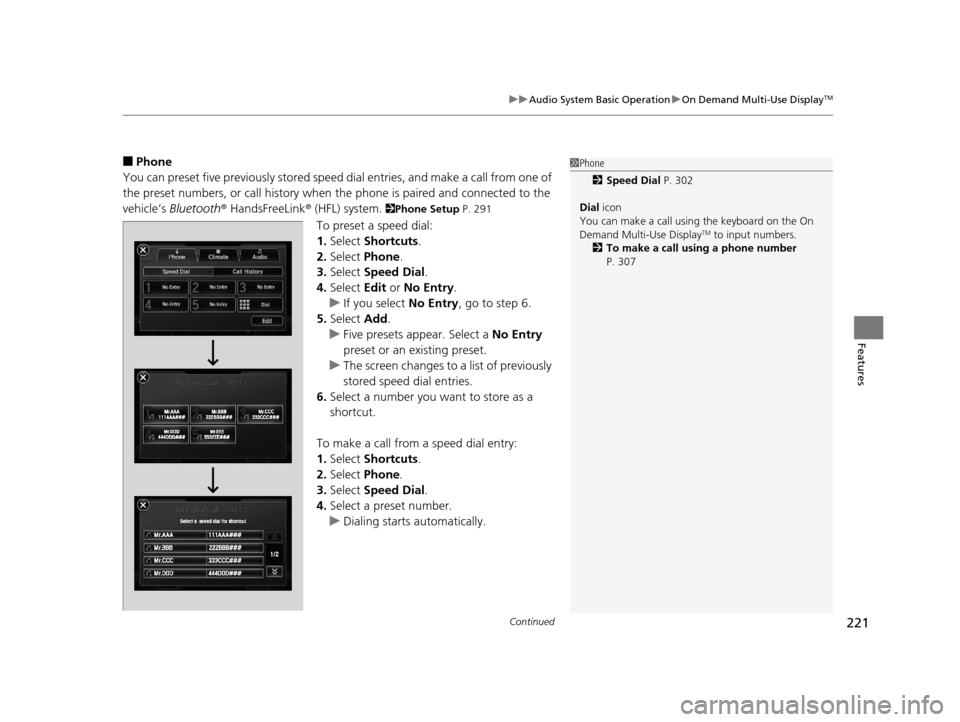
Continued221
uuAudio System Basic Operation uOn Demand Multi-Use DisplayTM
Features
■Phone
You can preset five previously stored speed dial entries, and make a call from one of
the preset numbers, or call history when the phone is paired and connected to the
vehicle‘s Bluetooth ® HandsFreeLink ® (HFL) system.
2 Phone Setup P. 291
To preset a speed dial:
1.Select Shortcuts .
2. Select Phone.
3. Select Speed Dial .
4. Select Edit or No Entry .
u If you select No Entry, go to step 6.
5. Select Add.
u Five presets appear. Select a No Entry
preset or an existing preset.
u The screen changes to a list of previously
stored speed dial entries.
6. Select a number you want to store as a
shortcut.
To make a call from a speed dial entry:
1. Select Shortcuts .
2. Select Phone.
3. Select Speed Dial .
4. Select a preset number.
u Dialing starts automatically.
1Phone
2 Speed Dial P. 302
Dial icon
You can make a call using the keyboard on the On
Demand Multi-Use Display
TM to input numbers.
2 To make a call using a phone number
P. 307
16 ACURA MDX-31TZ56200.book 221 ページ 2015年3月4日 水曜日 午後2時59分
Page 223 of 557
uuAudio System Basic Operation uOn Demand Multi-Use DisplayTM
222
Features
To delete a speed dial:
1. Select Shortcuts .
2. Select Phone .
3. Select Speed Dial .
4. Select Edit.
5. Select Delete.
6. Select the preset number with the phone
number you want to delete.
To make a call from call history:
1. Select Shortcuts .
2. Select Phone .
3. Select Call History .
4. Select a phone number.
u Dialing starts automatically.
1Phone
The call history displays the last six dialed, received, or
missed calls.
16 ACURA MDX-31TZ56200.book 222 ページ 2015年3月4日 水曜日 午後2時59分
Page 224 of 557
Continued223
uuAudio System Basic Operation uOn Demand Multi-Use DisplayTM
Features
■Audio
You can store up to six radio stations when playing AM, FM, or SiriusXM ® radio.
To preset a station:
1. Tune to a radio station.
2 Playing AM/FM Radio P. 231
2 Playing SiriusXM ® Radio P. 235
2.Select Shortcuts .
3. Select Audio .
4. Select Edit or No Entry .
u If you select No Entry, go to step 6.
5. Select Add.
6. Select the preset icon you want to store the
station.
To play a preset station:
1. Select Shortcuts .
2. Select Audio .
3. Select a preset icon.
To delete a preset station:
1. Select Shortcuts .
2. Select Audio .
3. Select Edit.
4. Select Delete .
5. Select the preset icon with the radio station
you want to delete.
1Audio
You can also preset a stat ion by pressing and holding
the preset icon you want to store that station after
step 3.
16 ACURA MDX-31TZ56200.book 223 ページ 2015年3月4日 水曜日 午後2時59分
Page 225 of 557
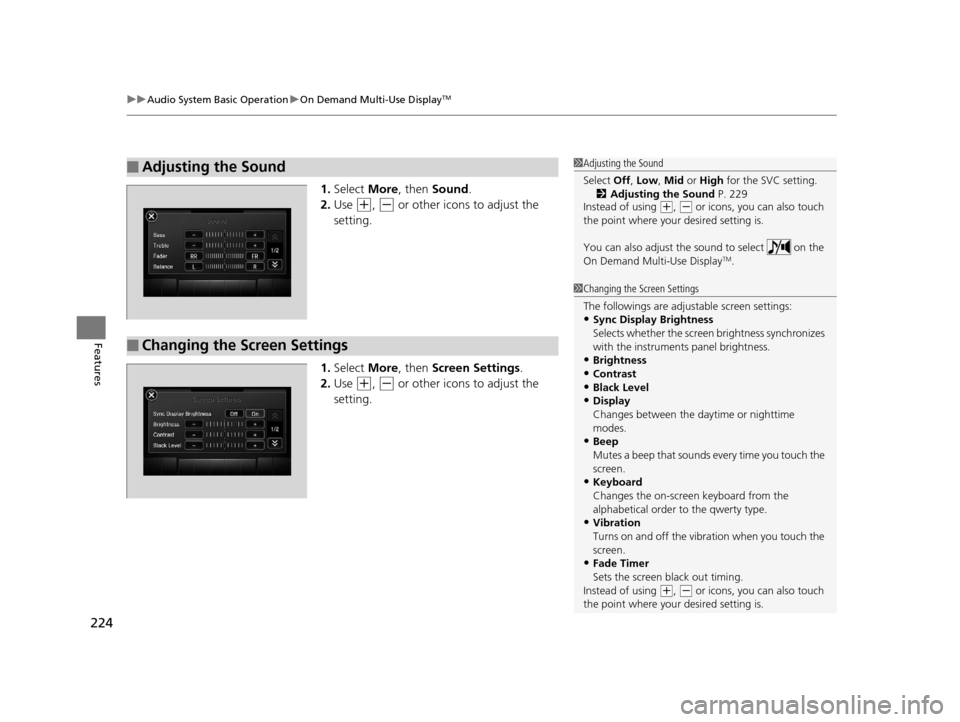
uuAudio System Basic Operation uOn Demand Multi-Use DisplayTM
224
Features
1. Select More, then Sound .
2. Use
(+, (- or other icons to adjust the
setting.
1. Select More, then Screen Settings .
2. Use
(+, (- or other icons to adjust the
setting.
■Adjusting the Sound1 Adjusting the Sound
Select Off, Low , Mid or High for the SVC setting.
2 Adjusting the Sound P. 229
Instead of using
( +, (- or icons, you can also touch
the point where your desired setting is.
You can also adjust the sound to select on the
On Demand Multi-Use Display
TM.
■Changing the Screen Settings
1 Changing the Screen Settings
The followings are adjustable screen settings:
•Sync Display Brightness
Selects whether the screen brightness synchronizes
with the instruments panel brightness.
•Brightness
•Contrast
•Black Level•Display
Changes between the da ytime or nighttime
modes.
•Beep
Mutes a beep that sounds every time you touch the
screen.
•Keyboard
Changes the on-screen keyboard from the
alphabetical order to the qwerty type.
•Vibration
Turns on and off the vibration when you touch the
screen.
•Fade Timer
Sets the screen black out timing.
Instead of using
( +, (- or icons, you can also touch
the point where your desired setting is.
16 ACURA MDX-31TZ56200.book 224 ページ 2015年3月4日 水曜日 午後2時59分
Page 226 of 557
225
uuAudio System Basic Operation uAudio/Information Screen
Continued
Features
Audio/Information Screen
Displays the audio status and wallpaper. From this screen, you can go to various
setup options.
Press the PHONE, INFO and AUDIO buttons to go to the corresponding display.
■Switching the Display
Audio
Info
Phone
AUDIO ButtonPHONE Button
INFO Button
16 ACURA MDX-31TZ56200.book 225 ページ 2015年3月4日 水曜日 午後2時59分