2016 Acura MDX turn signal
[x] Cancel search: turn signalPage 3 of 84

TABLE OF
CONTENTS
INDEX
VISUAL INDEX
VOICE COMMAND
INDEX
SAFETY
INFORMATION
CLIENT
INFORMATION
INSTRUMENT
PANEL
SPECIFICATIONS
VEHICLE
CONTROLS
MAINTENANCE
AUDIO AND
CONNECTIVITY
HANDLING THE
UNEXPECTED
BLUETOOTH®
HANDSFREELINK®
DRIVING
ACURALINK®
NAVIGATION
This Owner’s Guide is intended to help you quickly get acquainted with your 2016
Acura MDX. It provides basic information and instructions on technology and
convenience features, as well as emergency procedures and how to get assistance.
This guide is for vehicles sold in the United States and Canada. It covers all MDX
models, so you may fi nd descriptions of features and equipment that are not in
your vehicle. Images throughout this guide are from U.S. vehicles and represent
features and equipment that are available on some, but not all, models.
This guide is not intended to be a substitute for the Owner’s Manual. The Owner
Information CD enclosed in your glove box kit includes the Owner’s Manual,
Navigation Manual, and vehicle and tire warranties in electronic format. This
information can be viewed on a computer (PC or Mac platform) and saved or
printed for your reference. You can also visit owners.acura.com (U.S.) or myacura.ca
(Canada) to view the complete and most current information.
If you are the fi rst registered owner of your vehicle, you may request a
complimentary printed copy of the Owner’s Manual, Navigation Manual, or Vehicle
Warranty up to six months after vehicle purchase. To request a copy, visit owners.
acura.com (U.S.) or myacura.ca (Canada) and create or log in to your account. In
Canada, please request a copy from your Acura dealer.
American Honda Motor Company strives to be proactive in protecting our
environment and natural resources. By using electronic delivery for a considerable
portion of the information typically found in a vehicle owner’s manual, we are
further reducing our impact on the environment.
Acura Total Luxury Care Roadside Assistance
Your Acura TLC Roadside Assistance representative is here to help you
24 hours a day, 7 days a week. Under your 4-year/50,000-mile (80,000 km)
warranty, the following benefi ts are available:
- Towing services — full cost of towing to the closest Acura dealer
- Roadside assistance — jump starting, fuel delivery, lockout, and fl at tire
- Trip planning — detailed trip routing, emergency services, and more
Call (800) 594-8500 (U.S.) or (800) 565-7587 (Canada)
Acura Client Relations
Your authorized Acura dealer should be able to answer any questions you have
about your vehicle. However, if you are dissatisfi ed with the information you
receive, you can call Acura Client Relations (see page 149).
Call (800) 382-2238 (U.S.) or (888) 922-8729 (Canada)
INTRODUCTION TABLE OF CONTENTS
*if equipped
VISUAL INDEX ................................... 1
Steering Wheel and Nearby
Controls .............................................. 1
Dashboard and Ceiling Controls .....2
SAFETY INFORMATION .................. 3
Important Safety Information ....... 3
Seat Belts ...........................................5
Airbags ............................................... 9
Child Safety .....................................15
Safety Label Locations .................. 22
Reporting Safety Defects .............. 23
INSTRUMENT PANEL .................... 24
Malfunction Indicators .................. 24
Condition Indicators ...................... 26
On/Off Indicators .......................... 27
Multi-Information Display ........... 28
VEHICLE CONTROLS ..................... 29
Using the Remote Transmitter ..... 29
Keyless Access System .................. 30
Power Tailgate Operation ..............31
Door Operation from Inside the
Vehicle ............................................. 32
Power Window Operation ............ 33
Power Moonroof Operation ........ 34
Interior and Exterior Lights........... 35
One-Touch Turn Signal .................. 36
Wiper Operation ............................ 37
Adjusting the Seats ........................ 39
Adjusting the Mirrors..................... 42
Adjusting the Steering Wheel ...... 43
Driving Position Memory System ... 43
Rear Seats ........................................ 44
HomeLink® Garage Opener .......... 46
Climate Control System................ 47Seat Heaters and Ventilation* ..... 50
Customized Features ......................51
AUDIO AND CONNECTIVITY ...... 52
Basic Audio Operation ................... 52
On-Demand Multi-Use Display
(ODMD) ........................................... 54
FM/AM Radio .................................. 55
SiriusXM® Radio ............................. 56
Compact Disc (CD) or USB Flash
Drive ................................................. 57
Hard Disc Drive (HDD) Audio* .... 58
iPod® ................................................ 59
Bluetooth® Audio ........................... 60
Pandora® ..........................................61
AcuraLink featuring Aha™ ............ 62
Rear Entertainment System
(RES)* .............................................. 63
BLUETOOTH® HANDSFREELINK® ...67
Basic HFL Operation ...................... 67
Pairing a Phone ............................... 69
Making a Call .................................. 70
SMS Text Messaging and E-Mail ... 73
Siri™ Eyes Free ............................... 74
ACURALINK
®* ................................. 75
AcuraLink Messages ....................... 75
Subscription Features .................... 76
NAVIGATION* ................................77
Basic Navigation Operation ..........77
Entering a Destination .................. 80
Routing ............................................ 82
DRIVING .......................................... 84
Before Driving ................................. 84
Maximum Load Limit ..................... 86
Towing a Trailer .............................. 88
Page 4 of 84

| 1 VISUAL INDEX
INDEX
VOICE COMMAND
INDEX
CLIENT
INFORMATION
SPECIFICATIONS
MAINTENANCE
HANDLING THE
UNEXPECTED
DRIVING
NAVIGATION
TABLE OF
CONTENTS
VISUAL INDEX
SAFETY
INFORMATION
INSTRUMENT
PANEL
VEHICLE
CONTROLS
AUDIO AND
CONNECTIVITY
BLUETOOTH®
HANDSFREELINK®
ACURALINK®
*if equipped
Quickly locate items in the vehicle’s interior.
Steering Wheel and Nearby Controls
1 Lights/turn signals p. 35, 36
2 Wipers/washers p. 37
3 Cruise control/Adaptive Cruise
Control (ACC) with Low Speed
Follow* buttons p. 99, 96
4 Voice recognition/Bluetooth®
HandsFreeLink® buttons p. 67
5 Horn
6 Audio controls p. 53
7 Instrument panel p. 24
Multi-information display p. 28
8 Right selector wheel p. 28
TRIP button p. 28
9 Paddle shifters p. 95
Distance (ACC) button* p. 100
11 Lane Keeping Assist System
(LKAS) button* p. 106
12 ENGINE START/STOP button p. 93
13 Vehicle Stability Assist (VSA®) OFF
button p. 97
Lane Departure Warning (LDW)
button* p. 105
Road Departure Mitigation (RDM)
button* p. 107
Parking sensor button* p. 109
Collision Mitgation Braking
System
TM OFF button* p. 103
Heated windshield button* p. 49
Headlight washer button* p. 35
14 Heated steering wheel button* p. 49
VISUAL INDEX
1
45
9
61011
7283
131412
*if equipped10
Remote Engine Start* .................... 92
Starting to Drive ............................. 93
Shifting ............................................ 94
Auto Idle Stop* ............................... 96
Integrated Dynamics System
(IDS) ................................................. 97
Vehicle Stability Assist (VSA®), aka
Electronic Stability Control (ESC)
System ............................................. 97
Braking ............................................. 98
Cruise Control* .............................. 99
Adaptive Cruise Control (ACC)
with Low Speed Follow* ............. 100
Forward Collision Warning (FCW)
with Pedestrian Detection* ........ 102
Collision Mitigation Braking
System™ (CMBS™)* ................... 103
Lane Departure Warning
(LDW)* .......................................... 105
Lane Keeping Assist System
(LKAS)* .......................................... 106
Road Departure Mitigation
(RDM)* .......................................... 107
Blind Spot Information (BSI)* .... 108
Parking Sensor System* .............. 109
Multi-View Rear Camera* ............110
Rear Cross Traf� c Monitor* ......... 111
Surround View Camera* .............. 112
Refueling ........................................114
HANDLING THE UNEXPECTED ...115
Keyless Access Remote Battery
Strength.......................................... 115
Jump Starting ................................. 115
Emergency Engine Stop ................116
Overheating ................................... 117
Tire Pressure Monitoring System
(TPMS) ............................................118Changing a Flat Tire ..................... 120
Tire Repair Kit* ............................. 124
Fuse Locations .............................. 125
Emergency Towing ....................... 129
MAINTENANCE ............................ 130
Safety Precautions ....................... 130
Maintenance Minder™ ................. 131
Under the Hood ............................ 133
Engine Oil ...................................... 134
Engine Coolant ............................. 136
Window Washer Fluid ................. 137
Checking the Battery ................... 137
Changing Wiper Blades ............... 138
Tire Information ........................... 140
Tire Labeling .................................. 143
DOT Tire Quality Grading ........... 144
Testing of Readiness Codes ........ 146
SPECIFICATIONS ......................... 147
CLIENT INFORMATION .............. 148
Frequently Asked Questions/
Troubleshooting ........................... 148
Contact Us .................................... 149
Acura Total Luxury Care Roadside
Assistance ..................................... 150
Warranty Coverages .................... 150
VOICE COMMAND INDEX .......... 151
INDEX .............................................157
Page 17 of 84

26 || 27 INSTRUMENT PANEL INSTRUMENT PANEL
TABLE OF
CONTENTS
INDEX
VISUAL INDEX
VOICE COMMAND
INDEX
SAFETY
INFORMATION
CLIENT
INFORMATION
INSTRUMENT
PANEL
SPECIFICATIONS
VEHICLE
CONTROLS
MAINTENANCE
AUDIO AND
CONNECTIVITY
HANDLING THE
UNEXPECTED
BLUETOOTH®
HANDSFREELINK®
DRIVING
ACURALINK®
NAVIGATION
*if equipped
Condition Indicators
These indicators may require you to perform an action.
Parking brake
Release the parking brake before driving. You will hear a beep if you drive
with it not fully released.
Seat belt reminder
Make sure seat belts are fastened for you and all passengers. The indicator
blinks and beeps sound continuously if you or your front passenger has not
fastened your seat belts when you begin driving. If the indicator remains on
after seat belts are fastened, see your dealer.
Low fuel
Refuel as soon as possible. If the indicator blinks, there is a problem with
the fuel gauge. See your dealer.
Low tire pressure
Stop in a safe place, check tire pressures, and infl ate tire(s) if necessary.
System message
When a condition or malfunction indicator comes on, a message also
appears on the multi-information display. Check the display for more
information.
Immobilizer
Your remote transmitter cannot be recognized by the vehicle. If the
indicator blinks, you may not be able to start the engine. Turn the vehicle
off, and then on again. If it continues to blink, there may be a problem with
the system. See your dealer.
CanadaU.S.
On/Off Indicators
These indicators remind you when an item is on or off.
VSA off
VSA engaged (blinks)
CRUISE MAIN on
CRUISE CONTROL on
Turn signals/hazards on
High beams on
Exterior lights on Fog lights* on
FCW*/ CMBS
TM* off
BSI* off
ACC* on
LKAS* on
Auto idle stop* on
Auto idle stop* off
CRUISE
MAIN
CRUISE
CONTROL
Page 22 of 84

36 || 37 VEHICLE CONTROLS VEHICLE CONTROLS
TABLE OF
CONTENTS
INDEX
VISUAL INDEX
VOICE COMMAND
INDEX
SAFETY
INFORMATION
CLIENT
INFORMATION
INSTRUMENT
PANEL
SPECIFICATIONS
VEHICLE
CONTROLS
MAINTENANCE
AUDIO AND
CONNECTIVITY
HANDLING THE
UNEXPECTED
BLUETOOTH®
HANDSFREELINK®
DRIVING
ACURALINK®
NAVIGATION
Interior Lights
Change the interior light settings using the switches on the ceiling.
Front lights
On position: Interior lights remain on.
Door-activated position: Interior lights come on
when any of the doors are opened, the driver’s door
is unlocked, or the vehicle is turned off.
Off position: Interior lights remain off.
Press the map light button to turn lights on or off.
Cargo lights
Located on the inside of the tailgate door.
On position: The light comes on when the tailgate
is open and goes off when it is closed.
Off position: The light stays off.
Door-activated position
On
Off
On
Off
One-Touch Turn Signal
Use this quick and convenient method to signal a lane change.
Lightly push the turn signal lever up or down for a
three-blink sequence.
For a continuous signal, push the lever up or down
until it locks into place.
Right
Left
*if equipped
Wiper Operation
The windshield wipers and washers can be used when the vehicle is on. Move the
wiper lever up or down to the desired position.
Headlight-Wiper Integration
When the headlights are in the AUTO position, they automatically turn on when
the front wipers operate several times within a certain interval. The headlights
turn off shortly after the wipers are turned off, or if there is enough ambient light.
Mist
Pull toward
you for
washer.
OFF
INT (intermittent)*/
AUTO (automatic)*
LO: low speed
HI: high speed
Intermittent Wipers*
When you move the lever to the INT position, the wipers operate based on the
delay adjustment.
Rotate the adjustment ring to adjust the wiper delay.
Long delayRotate the
adjustment
ring.
Short delay
INT position
Page 29 of 84
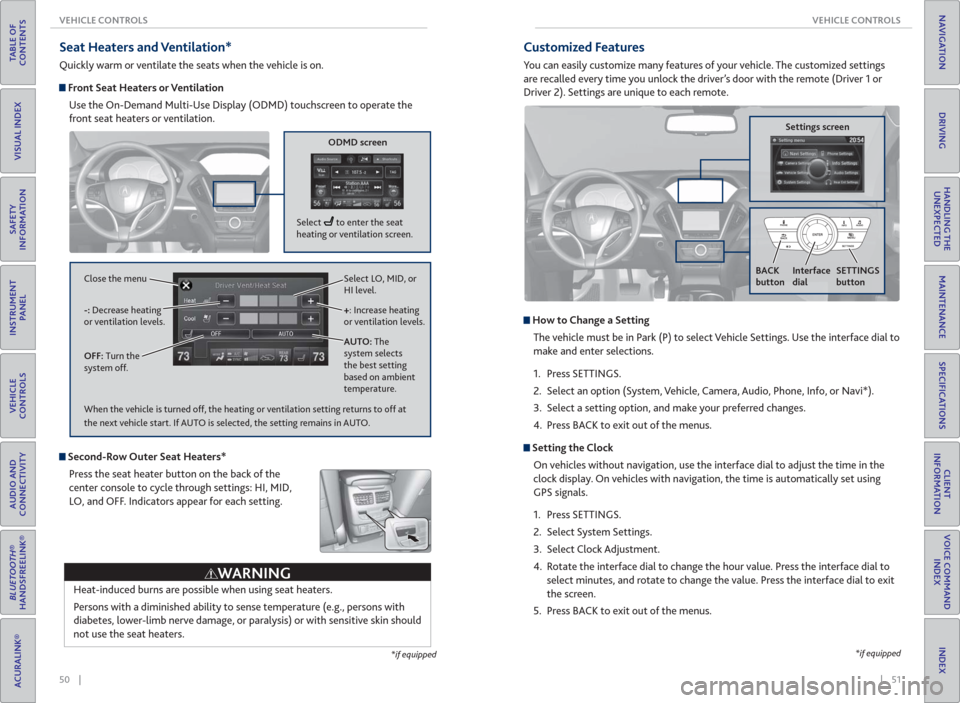
50 || 51 VEHICLE CONTROLS VEHICLE CONTROLS
TABLE OF
CONTENTS
INDEX
VISUAL INDEX
VOICE COMMAND
INDEX
SAFETY
INFORMATION
CLIENT
INFORMATION
INSTRUMENT
PANEL
SPECIFICATIONS
VEHICLE
CONTROLS
MAINTENANCE
AUDIO AND
CONNECTIVITY
HANDLING THE
UNEXPECTED
BLUETOOTH®
HANDSFREELINK®
DRIVING
ACURALINK®
NAVIGATION
Seat Heaters and Ventilation*
Quickly warm or ventilate the seats when the vehicle is on.
Front Seat Heaters or Ventilation
Use the On-Demand Multi-Use Display (ODMD) touchscreen to operate the
front seat heaters or ventilation.
Select LO, MID, or
HI level.
+: Increase heating
or ventilation levels.
AUTO: The
system selects
the best setting
based on ambient
temperature. OFF: Turn the
system off. -: Decrease heating
or ventilation levels. Close the menu
ODMD screen
Select to enter the seat
heating or ventilation screen.
*if equipped
Second-Row Outer Seat Heaters*
Press the seat heater button on the back of the
center console to cycle through settings: HI, MID,
LO, and OFF. Indicators appear for each setting.
Heat-induced burns are possible when using seat heaters.
Persons with a diminished ability to sense temperature (e.g., persons with
diabetes, lower-limb nerve damage, or paralysis) or with sensitive skin should
not use the seat heaters.
WARNING
When the vehicle is turned off, the heating or ventilation setting returns to off at
the next vehicle start. If AUTO is selected, the setting remains in AUTO.
*if equipped
Customized Features
You can easily customize many features of your vehicle. The customized settings
are recalled every time you unlock the driver’s door with the remote (Driver 1 or
Driver 2). Settings are unique to each remote.
How to Change a Setting
The vehicle must be in Park (P) to select Vehicle Settings. Use the interface dial to
make and enter selections.
1. Press SETTINGS.
2. Select an option (System, Vehicle, Camera, Audio, Phone, Info, or Navi*).
3. Select a setting option, and make your preferred changes.
4. Press BACK to exit out of the menus.
Setting the Clock
On vehicles without navigation, use the interface dial to adjust the time in the
clock display. On vehicles with navigation, the time is automatically set using
GPS signals.
1. Press SETTINGS.
2. Select System Settings.
3. Select Clock Adjustment.
4. Rotate the interface dial to change the hour value. Press the interface dial to
select minutes, and rotate to change the value. Press the interface dial to exit
the screen.
5. Press BACK to exit out of the menus.
Settings screen
BACK
button
Interface
dialSETTINGS
button
Page 31 of 84
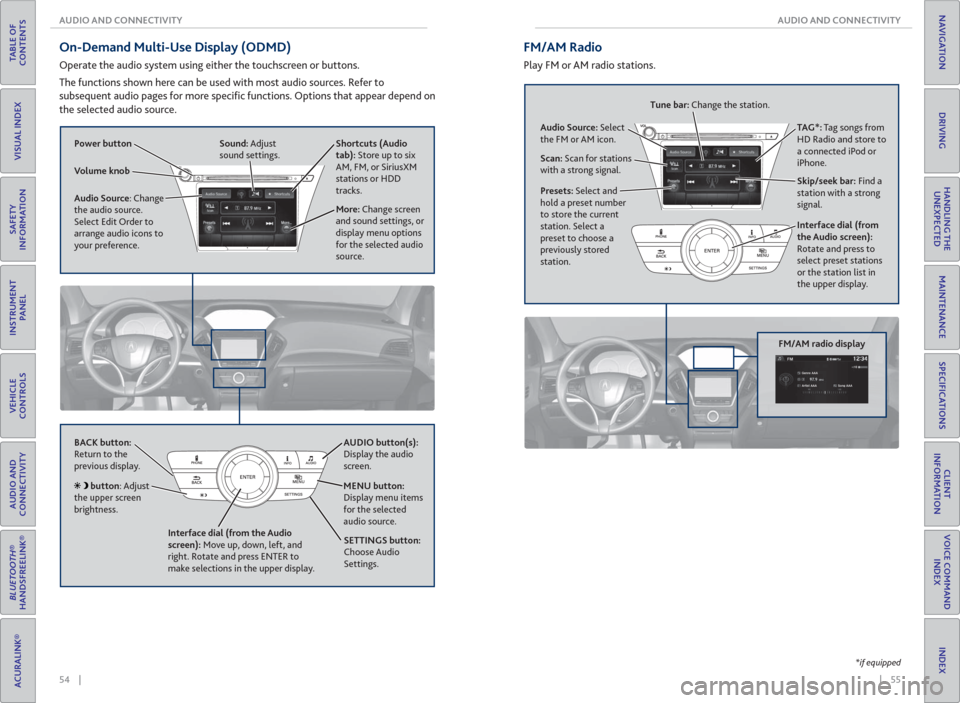
54 || 55 AUDIO AND CONNECTIVITY AUDIO AND CONNECTIVITY
TABLE OF
CONTENTS
INDEX
VISUAL INDEX
VOICE COMMAND
INDEX
SAFETY
INFORMATION
CLIENT
INFORMATION
INSTRUMENT
PANEL
SPECIFICATIONS
VEHICLE
CONTROLS
MAINTENANCE
AUDIO AND
CONNECTIVITY
HANDLING THE
UNEXPECTED
BLUETOOTH®
HANDSFREELINK®
DRIVING
ACURALINK®
NAVIGATION
On-Demand Multi-Use Display ( ODMD)
Operate the audio system using either the touchscreen or buttons.
The functions shown here can be used with most audio sources. Refer to
subsequent audio pages for more specifi c functions. Options that appear depend on
the selected audio source.
Power button Shortcuts (Audio
tab): Store up to six
AM, FM, or SiriusXM
stations or HDD
tracks.
More: Change screen
and sound settings, or
display menu options
for the selected audio
source. Sound: Adjust
sound settings.
Volume knob
Audio Source: Change
the audio source.
Select Edit Order to
arrange audio icons to
your preference.
BACK button:
Return to the
previous display. AUDIO button(s):
Display the audio
screen.
MENU button:
Display menu items
for the selected
audio source.
Interface dial (from the Audio
screen): Move up, down, left, and
right. Rotate and press ENTER to
make selections in the upper display.
button: Adjust
the upper screen
brightness.
SETTINGS button:
Choose Audio
Settings.
*if equipped
Interface dial (from
the Audio screen):
Rotate and press to
select preset stations
or the station list in
the upper display.
FM/AM Radio
Play FM or AM radio stations.
FM/AM radio display
Audio Source: Select
the FM or AM icon.
Scan: Scan for stations
with a strong signal.TAG*: Tag songs from
HD Radio and store to
a connected iPod or
iPhone.
Skip/seek bar: Find a
station with a strong
signal. Tune bar: Change the station.
Presets: Select and
hold a preset number
to store the current
station. Select a
preset to choose a
previously stored
station.
Page 43 of 84

78 || 79 NAVIGATION NAVIGATION
TABLE OF
CONTENTS
INDEX
VISUAL INDEX
VOICE COMMAND
INDEX
SAFETY
INFORMATION
CLIENT
INFORMATION
INSTRUMENT
PANEL
SPECIFICATIONS
VEHICLE
CONTROLS
MAINTENANCE
AUDIO AND
CONNECTIVITY
HANDLING THE
UNEXPECTED
BLUETOOTH®
HANDSFREELINK®
DRIVING
ACURALINK®
NAVIGATION
Navigation Display and Controls
Use the controls to enter information and make selections.
REAR
AUDIO FRONT
AUDIO NAVFFFFAAAAAAAAAREARAUDIOFAAFRONTAUDIOAANAVNAVFRONT
AUDIOREAR
AUDIO
NAV button: Display
the map screen or
directions when en
route. INFO button:
Select items such as
traffi c incidents and
AcuraLink messages.
BACK button: Go back
to the previous display. MENU button:
Enter destination
information.
button: Change
screen brightness. Use
the interface dial to make
adjustments.
Interface dial (from the map screen):
Rotate to zoom in or out of the map.
Press to display the map menu. Rotate
and press to make and enter selections.
GPS signal
strengthTraf� c
incident icon*
Traf� c
status*Traf� c � ow* Current
map scale
Current
vehicle
position Map orientation
Current
streetLandmark
icon
*subscription feature
SETTINGS button:
Choose Navi Settings.
Interface Dial Feedback
Confi gure the system to read aloud selections made using the interface dial. Use
the interface dial to make and enter selections.
1. Press SETTINGS.
2. Select System Settings.
3. Select Sound/Beep.
4. Select Interface Dial Feedback.
5. Select Off, Auto, or On.
ON: Always reads the selection.
AUTO: Reads the selection only when the vehicle is moving.
OFF: Turns interface dial feedback off.
System Guidance Volume
Adjust the navigation system guidance volume. This does not affect audio or
Bluetooth® HandsFreeLink® volume, which is controlled by the volume knob. Use
the interface dial to make and enter selections.
1. From the map screen, press the interface dial to
display the Map Menu.
2. Select Guidance Volume.
3. Adjust the volume to your preferred level.
4. Press BACK to exit the menu.
Voice Prompt
Turn the voice prompt feature on or off. Use the interface dial to make and enter
selections.
1. Press SETTINGS.
2. Select System Settings.
3. Select Voice Rec.
4. Select Off or On.
ON: Provides voice prompts.
OFF: Voice prompts are disabled.
Page 56 of 84

104 || 105 DRIVING DRIVING
TABLE OF
CONTENTS
INDEX
VISUAL INDEX
VOICE COMMAND
INDEX
SAFETY
INFORMATION
CLIENT
INFORMATION
INSTRUMENT
PANEL
SPECIFICATIONS
VEHICLE
CONTROLS
MAINTENANCE
AUDIO AND
CONNECTIVITY
HANDLING THE
UNEXPECTED
BLUETOOTH®
HANDSFREELINK®
DRIVING
ACURALINK®
NAVIGATION
Turning CMBS On or Off
Press and hold CMBS OFF. A beep sounds and a
message appears in the MID. The CMBS indicator
appears when the system is off.
Important Safety Reminder
CMBS is designed to reduce the severity of an unavoidable collision. It does not
prevent collisions nor stop the vehicle automatically. It is still your responsibility to
operate the brake pedal and steering wheel appropriately according to the driving
conditions.
*if equipped
Lane Departure Warning ( LDW)*
Alerts you if the system detects a possibility of your vehicle unintentionally
crossing over detected lane markings while driving between 45–90 mph (72–145
km/h).
If your vehicle is getting too close to detected left
or right side lane markings without a turn signal
activated, the system provides visual and tactile
alerts.
A Lane Departure message appears on the MID,
and the steering wheel vibrates. Take appropriate
action to stay within your driving lane.
Turning LDW On or Off
Press the LDW button to turn the system on or off.
A green indicator light appears on the button when
the system is on.
Important Safety Reminder
Like all assistance systems, LDW has limitations. Over-reliance on LDW may result
in a collision. It is always your responsibility to keep the vehicle within your lane.
LDW only alerts you when lane drift is detected without a turn signal in use. LDW
may not detect all lane markings or lane departures; accuracy will vary based on
weather, speed, and lane marker condition. It is always your responsibility to safely
operate the vehicle and avoid collisions.
Lane departure message
Steering wheel vibrations
Indicator
LDW button