2016 Acura MDX USB port
[x] Cancel search: USB portPage 3 of 84

TABLE OF
CONTENTS
INDEX
VISUAL INDEX
VOICE COMMAND
INDEX
SAFETY
INFORMATION
CLIENT
INFORMATION
INSTRUMENT
PANEL
SPECIFICATIONS
VEHICLE
CONTROLS
MAINTENANCE
AUDIO AND
CONNECTIVITY
HANDLING THE
UNEXPECTED
BLUETOOTH®
HANDSFREELINK®
DRIVING
ACURALINK®
NAVIGATION
This Owner’s Guide is intended to help you quickly get acquainted with your 2016
Acura MDX. It provides basic information and instructions on technology and
convenience features, as well as emergency procedures and how to get assistance.
This guide is for vehicles sold in the United States and Canada. It covers all MDX
models, so you may fi nd descriptions of features and equipment that are not in
your vehicle. Images throughout this guide are from U.S. vehicles and represent
features and equipment that are available on some, but not all, models.
This guide is not intended to be a substitute for the Owner’s Manual. The Owner
Information CD enclosed in your glove box kit includes the Owner’s Manual,
Navigation Manual, and vehicle and tire warranties in electronic format. This
information can be viewed on a computer (PC or Mac platform) and saved or
printed for your reference. You can also visit owners.acura.com (U.S.) or myacura.ca
(Canada) to view the complete and most current information.
If you are the fi rst registered owner of your vehicle, you may request a
complimentary printed copy of the Owner’s Manual, Navigation Manual, or Vehicle
Warranty up to six months after vehicle purchase. To request a copy, visit owners.
acura.com (U.S.) or myacura.ca (Canada) and create or log in to your account. In
Canada, please request a copy from your Acura dealer.
American Honda Motor Company strives to be proactive in protecting our
environment and natural resources. By using electronic delivery for a considerable
portion of the information typically found in a vehicle owner’s manual, we are
further reducing our impact on the environment.
Acura Total Luxury Care Roadside Assistance
Your Acura TLC Roadside Assistance representative is here to help you
24 hours a day, 7 days a week. Under your 4-year/50,000-mile (80,000 km)
warranty, the following benefi ts are available:
- Towing services — full cost of towing to the closest Acura dealer
- Roadside assistance — jump starting, fuel delivery, lockout, and fl at tire
- Trip planning — detailed trip routing, emergency services, and more
Call (800) 594-8500 (U.S.) or (800) 565-7587 (Canada)
Acura Client Relations
Your authorized Acura dealer should be able to answer any questions you have
about your vehicle. However, if you are dissatisfi ed with the information you
receive, you can call Acura Client Relations (see page 149).
Call (800) 382-2238 (U.S.) or (888) 922-8729 (Canada)
INTRODUCTION TABLE OF CONTENTS
*if equipped
VISUAL INDEX ................................... 1
Steering Wheel and Nearby
Controls .............................................. 1
Dashboard and Ceiling Controls .....2
SAFETY INFORMATION .................. 3
Important Safety Information ....... 3
Seat Belts ...........................................5
Airbags ............................................... 9
Child Safety .....................................15
Safety Label Locations .................. 22
Reporting Safety Defects .............. 23
INSTRUMENT PANEL .................... 24
Malfunction Indicators .................. 24
Condition Indicators ...................... 26
On/Off Indicators .......................... 27
Multi-Information Display ........... 28
VEHICLE CONTROLS ..................... 29
Using the Remote Transmitter ..... 29
Keyless Access System .................. 30
Power Tailgate Operation ..............31
Door Operation from Inside the
Vehicle ............................................. 32
Power Window Operation ............ 33
Power Moonroof Operation ........ 34
Interior and Exterior Lights........... 35
One-Touch Turn Signal .................. 36
Wiper Operation ............................ 37
Adjusting the Seats ........................ 39
Adjusting the Mirrors..................... 42
Adjusting the Steering Wheel ...... 43
Driving Position Memory System ... 43
Rear Seats ........................................ 44
HomeLink® Garage Opener .......... 46
Climate Control System................ 47Seat Heaters and Ventilation* ..... 50
Customized Features ......................51
AUDIO AND CONNECTIVITY ...... 52
Basic Audio Operation ................... 52
On-Demand Multi-Use Display
(ODMD) ........................................... 54
FM/AM Radio .................................. 55
SiriusXM® Radio ............................. 56
Compact Disc (CD) or USB Flash
Drive ................................................. 57
Hard Disc Drive (HDD) Audio* .... 58
iPod® ................................................ 59
Bluetooth® Audio ........................... 60
Pandora® ..........................................61
AcuraLink featuring Aha™ ............ 62
Rear Entertainment System
(RES)* .............................................. 63
BLUETOOTH® HANDSFREELINK® ...67
Basic HFL Operation ...................... 67
Pairing a Phone ............................... 69
Making a Call .................................. 70
SMS Text Messaging and E-Mail ... 73
Siri™ Eyes Free ............................... 74
ACURALINK
®* ................................. 75
AcuraLink Messages ....................... 75
Subscription Features .................... 76
NAVIGATION* ................................77
Basic Navigation Operation ..........77
Entering a Destination .................. 80
Routing ............................................ 82
DRIVING .......................................... 84
Before Driving ................................. 84
Maximum Load Limit ..................... 86
Towing a Trailer .............................. 88
Page 5 of 84

2 || 3 SAFETY VISUAL INDEX
TABLE OF
CONTENTS
INDEX
VISUAL INDEX
VOICE COMMAND
INDEX
SAFETY
INFORMATION
CLIENT
INFORMATION
INSTRUMENT
PANEL
SPECIFICATIONS
VEHICLE
CONTROLS
MAINTENANCE
AUDIO AND
CONNECTIVITY
HANDLING THE
UNEXPECTED
BLUETOOTH®
HANDSFREELINK®
DRIVING
ACURALINK®
NAVIGATION
Your safety—and the safety of others—is very important, and operating this vehicle
safely is an important responsibility. While we strive to help you make informed
decisions about safety, it is not practical or possible to warn you about all the
hazards associated with operating or maintaining your vehicle. Therefore, you must
use your own good judgment.
Important Safety Information
This guide explains many of your vehicle’s safety features and how to use them.
Please read this information carefully. Following the instructions below will also
help to keep you and your passengers safe.
Important Safety Precautions
• Always wear your seat belt.
• Secure all children in the proper restraint system.
• Be aware of airbag hazards.
• Don’t drink and drive.
• Pay appropriate attention to the task of driving safely.
• Control your speed.
• Keep your vehicle in safe condition.
Engaging in cell phone conversation or other activities that keep you from paying
close attention to the road, other vehicles, and pedestrians could lead to a crash.
Remember, situations can change quickly, and only you can decide when it is safe
to divert some attention away from driving.
Important Handling Information
Your vehicle has a higher ground clearance than a passenger vehicle designed for
use only on pavement. Higher ground clearance has many advantages for off-
highway driving. It allows you to travel over bumps, obstacles, and rough terrain.
It also provides good visibility so you can anticipate problems earlier.
These advantages come at some cost. Because your vehicle is taller and rides
higher off the ground, it has a higher center of gravity, making it more susceptible
to tipping or rollover if you make abrupt turns. Utility vehicles have a signifi cantly
higher rollover rate than other types of vehicles. In a rollover crash, an unbelted
person is signifi cantly more likely to die than a person wearing a seat belt. As a
reminder, make sure you and your passengers always wear seat belts.
SAFETY INFORMATION Dashboard and Ceiling Controls
1 Color information display
2 On-Demand Multi-Use Display
(ODMD) p. 54
3 Hazard warning button
4 Climate control buttons p. 47
5 Moonroof switch p. 34
Map lights p. 36
HomeLink® buttons p. 46
AcuraLink® buttons* p. 75
6 Power window switches p. 33
Door lock switches p. 32
Door mirror controls p. 42
Power folding mirror button* p. 42
7 Power tailgate button p. 31
Fuel fi ll door handle p. 114
8 Hood release handle p. 133
9 Driving Position Memory System
buttons p. 43
10 Integrated Dynamics System
(IDS) button p. 97
Electronic gear selector p. 94
Auto idle stop off button* p. 96
11 Parking brake p. 98
12 Audio/phone/navigation/Surround
View Camera* buttons p. 50, 65,
75, 105
13 Rear entertainment system* p. 63
14 (inside center console)
USB port p. 53
Auxiliary input jack p. 53
Accessory power socket p. 53
1
281134
5
67
9
101213
*if equipped
14
Page 30 of 84
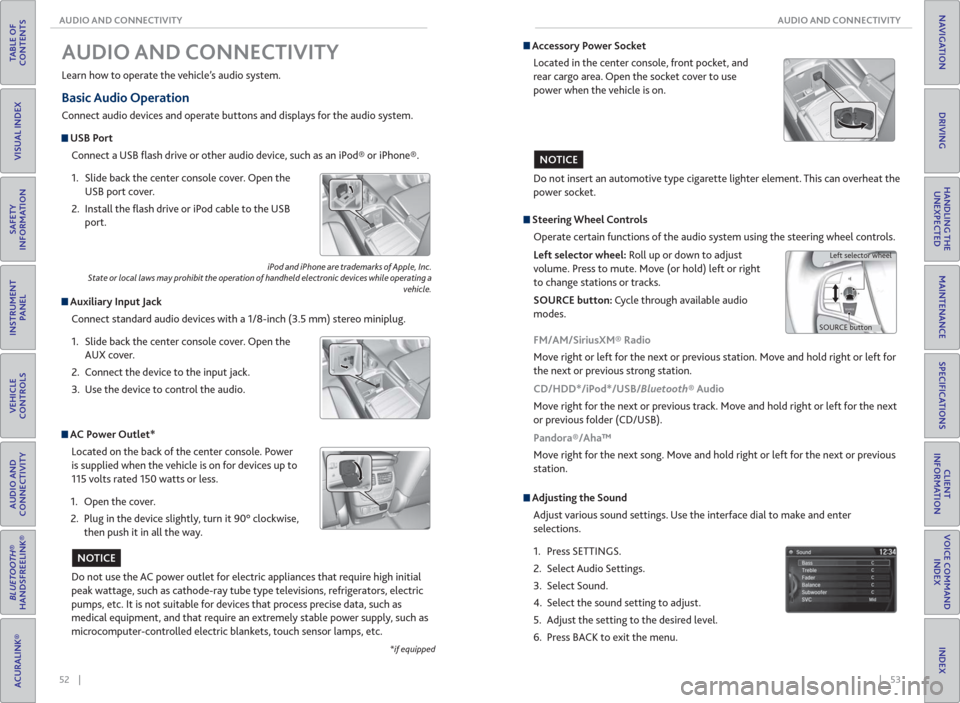
52 || 53 AUDIO AND CONNECTIVITY AUDIO AND CONNECTIVITY
TABLE OF
CONTENTS
INDEX
VISUAL INDEX
VOICE COMMAND
INDEX
SAFETY
INFORMATION
CLIENT
INFORMATION
INSTRUMENT
PANEL
SPECIFICATIONS
VEHICLE
CONTROLS
MAINTENANCE
AUDIO AND
CONNECTIVITY
HANDLING THE
UNEXPECTED
BLUETOOTH®
HANDSFREELINK®
DRIVING
ACURALINK®
NAVIGATION
Basic Audio Operation
Connect audio devices and operate buttons and displays for the audio system.
USB Port
Connect a USB fl ash drive or other audio device, such as an iPod® or iPhone®.
1. Slide back the center console cover. Open the
USB port cover.
2. Install the fl ash drive or iPod cable to the USB
port.
Auxiliary Input Jack
Connect standard audio devices with a 1/8-inch (3.5 mm) stereo miniplug.
1. Slide back the center console cover. Open the
AUX cover.
2. Connect the device to the input jack.
3. Use the device to control the audio.
iPod and iPhone are trademarks of Apple, Inc.
State or local laws may prohibit the operation of handheld electronic devices while operating a
vehicle.
AUDIO AND CONNECTIVITY
Learn how to operate the vehicle’s audio system.
AC Power Outlet*
Located on the back of the center console. Power
is supplied when the vehicle is on for devices up to
115 volts rated 150 watts or less.
1. Open the cover.
2. Plug in the device slightly, turn it 90° clockwise,
then push it in all the way.
Do not use the AC power outlet for electric appliances that require high initial
peak wattage, such as cathode-ray tube type televisions, refrigerators, electric
pumps, etc. It is not suitable for devices that process precise data, such as
medical equipment, and that require an extremely stable power supply, such as
microcomputer-controlled electric blankets, touch sensor lamps, etc.
NOTICE
*if equipped
Accessory Power Socket
Located in the center console, front pocket, and
rear cargo area. Open the socket cover to use
power when the vehicle is on.
Do not insert an automotive type cigarette lighter element. This can overheat the
power socket.
NOTICE
Adjusting the Sound
Adjust various sound settings. Use the interface dial to make and enter
selections.
1. Press SETTINGS.
2. Select Audio Settings.
3. Select Sound.
4. Select the sound setting to adjust.
5. Adjust the setting to the desired level.
6. Press BACK to exit the menu.
Steering Wheel Controls
Operate certain functions of the audio system using the steering wheel controls.
Left selector wheel: Roll up or down to adjust
volume. Press to mute. Move (or hold) left or right
to change stations or tracks.
SOURCE button: Cycle through available audio
modes.
SOURCE buttonLeft selector wheel
FM/AM/SiriusXM® Radio
Move right or left for the next or previous station. Move and hold right or left for
the next or previous strong station.
CD/HDD*/iPod*/USB/Bluetooth® Audio
Move right for the next or previous track. Move and hold right or left for the next
or previous folder (CD/USB).
Pandora®/Aha™
Move right for the next song. Move and hold right or left for the next or previous
station.
Page 32 of 84
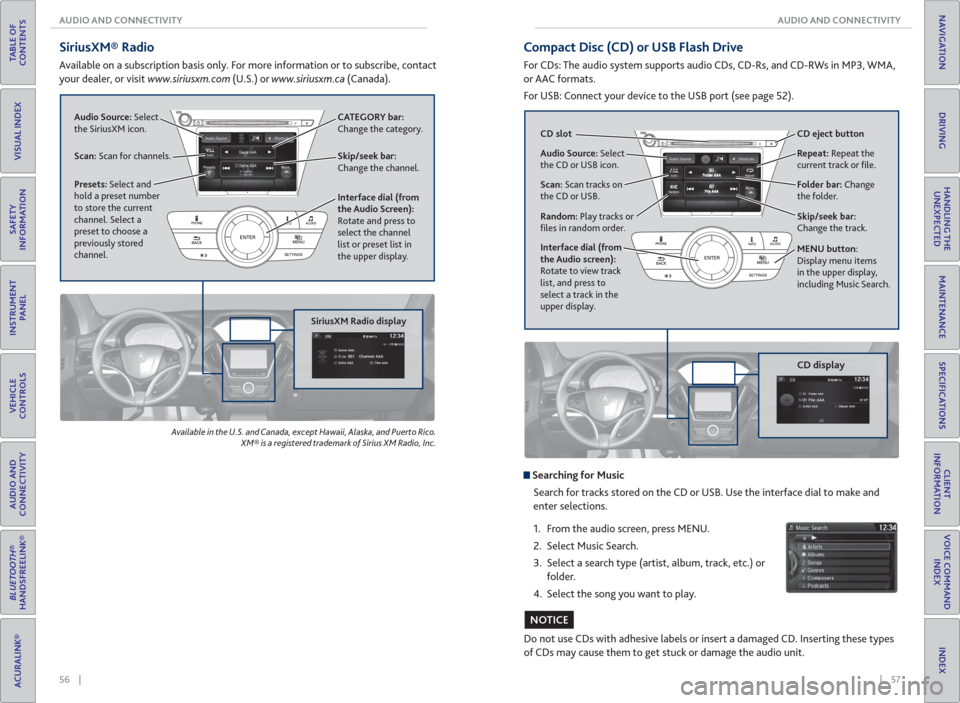
56 || 57 AUDIO AND CONNECTIVITY AUDIO AND CONNECTIVITY
TABLE OF
CONTENTS
INDEX
VISUAL INDEX
VOICE COMMAND
INDEX
SAFETY
INFORMATION
CLIENT
INFORMATION
INSTRUMENT
PANEL
SPECIFICATIONS
VEHICLE
CONTROLS
MAINTENANCE
AUDIO AND
CONNECTIVITY
HANDLING THE
UNEXPECTED
BLUETOOTH®
HANDSFREELINK®
DRIVING
ACURALINK®
NAVIGATION
SiriusXM® Radio
Available on a subscription basis only. For more information or to subscribe, contact
your dealer, or visit www.siriusxm.com (U.S.) or www.siriusxm.ca (Canada).
Available in the U.S. and Canada, except Hawaii, Alaska, and Puerto Rico.
XM® is a registered trademark of Sirius XM Radio, Inc.
SiriusXM Radio display
Audio Source: Select
the SiriusXM icon.
Scan: Scan for channels.Skip/seek bar:
Change the channel. CATEGORY bar:
Change the category.
Presets: Select and
hold a preset number
to store the current
channel. Select a
preset to choose a
previously stored
channel.Interface dial (from
the Audio Screen):
Rotate and press to
select the channel
list or preset list in
the upper display.
Compact Disc (CD) or USB Flash Drive
For CDs: The audio system supports audio CDs, CD-Rs, and CD-RWs in MP3, WMA,
or AAC formats.
For USB: Connect your device to the USB port (see page 52).
CD display
Do not use CDs with adhesive labels or insert a damaged CD. Inserting these types
of CDs may cause them to get stuck or damage the audio unit.
NOTICE
Searching for Music
Search for tracks stored on the CD or USB. Use the interface dial to make and
enter selections.
1. From the audio screen, press MENU.
2. Select Music Search.
3. Select a search type (artist, album, track, etc.) or
folder.
4. Select the song you want to play.
Audio Source: Select
the CD or USB icon.
Scan: Scan tracks on
the CD or USB.
Random: Play tracks or
fi les in random order. CD slot CD eject button
Folder bar: Change
the folder. Repeat: Repeat the
current track or fi le.
Interface dial (from
the Audio screen):
Rotate to view track
list, and press to
select a track in the
upper display.
Skip/seek bar:
Change the track.
MENU button:
Display menu items
in the upper display,
including Music Search.
Page 33 of 84

58 || 59 AUDIO AND CONNECTIVITY AUDIO AND CONNECTIVITY
TABLE OF
CONTENTS
INDEX
VISUAL INDEX
VOICE COMMAND
INDEX
SAFETY
INFORMATION
CLIENT
INFORMATION
INSTRUMENT
PANEL
SPECIFICATIONS
VEHICLE
CONTROLS
MAINTENANCE
AUDIO AND
CONNECTIVITY
HANDLING THE
UNEXPECTED
BLUETOOTH®
HANDSFREELINK®
DRIVING
ACURALINK®
NAVIGATION
*if equipped
Hard Disc Drive ( HDD) Audio*
When music CDs are inserted, they are automatically recorded by system default
onto the built-in HDD for later playback.
HDD display
Searching for Music
Search for tracks stored on the HDD. Use the interface dial to make and enter
selections.
1. From the audio screen, press MENU.
2. Select Music Search.
3. Select a search type (artist, album, track, etc.).
4. Select the song you want to play.
You can also search for and play HDD music using Song By Voice
™
(see page 155).
Audio Source: Select
the HDD icon.Album bar: Change
the album.
Scan: Scan all tracks
or the fi rst track on
each album.
Random: Play the artist,
album, or tracks in
random order.Skip/seek bar: Change
the track.
MENU button:
Display menu items
in the upper display,
including Music Search. Repeat: Repeat the
artist, album, or track.
Interface dial (from
the Audio screen):
Rotate to view track
list, and press to select
a track in the upper
display.
iPod®
Connect your device to the USB port (see page 52).
iPod display
Searching for Music
Search for tracks on the iPod. Use the interface dial to make and enter selections.
1. From the audio screen, press MENU.
2. Select Music Search.
3. Select a search type (artist, album, track, etc.) or
folder.
4. Select the song you want to play.
On vehicles with navigation, you can also search for and play iPod music using
Song By Voice
™ (see page 155).
iPod is a trademark of Apple, Inc.
Album bar: Change
the album.
Skip/seek bar:
Change the track. Repeat: Repeat the
current track.
Shuf� e: Play tracks or
albums in random order. Audio Source: Select
the iPod icon.
Play/pause
Interface dial (from
the Audio screen):
Rotate to view tracks,
and press to select
a track in the upper
display.
MENU button:
Display menu items
in the upper display,
including Music Search.
Page 34 of 84

60 || 61 AUDIO AND CONNECTIVITY AUDIO AND CONNECTIVITY
TABLE OF
CONTENTS
INDEX
VISUAL INDEX
VOICE COMMAND
INDEX
SAFETY
INFORMATION
CLIENT
INFORMATION
INSTRUMENT
PANEL
SPECIFICATIONS
VEHICLE
CONTROLS
MAINTENANCE
AUDIO AND
CONNECTIVITY
HANDLING THE
UNEXPECTED
BLUETOOTH®
HANDSFREELINK®
DRIVING
ACURALINK®
NAVIGATION
Bluetooth® Audio
Play streaming or stored audio from your compatible phone when it is paired to
Bluetooth® HandsFreeLink® (see page 69). Visit www.acura.com/handsfreelink
(U.S.) or www.handsfreelink.ca (Canada) to check phone compatibility. Standard
data rates may apply with your phone provider.
Bluetooth® Audio display
Notes:
• Make sure the volume on your phone is properly adjusted.
• You may need to enable additional settings on your phone for playback.
• The resume/pause function and remote audio controls are not supported on all
phones.
State or local laws may prohibit the operation of handheld electronic devices while operating a vehicle.
Only launch streaming audio on your phone when safe to do so.
Play/Resume
Interface dial (from
the Audio screen):
Rotate and press to
select an item in the
upper display. Audio Source: Select
the Bluetooth icon.
Pause
Folder bar: Search for a
folder.Skip/seek bar:
Change the track.
Pandora®
Play and operate Pandora from your phone through the vehicle’s audio system. Visit
www.acura.com/handsfreelink to check phone compatibility. Standard data rates
apply with your phone provider. Available in the U.S. only.
Connect your phone when the vehicle is stopped.
For iPhone:
• Connect via Bluetooth® HandsFreeLink® (see page 69) or USB (see page
52).
• A pop-up may appear on your phone requesting you to allow access for Pandora
to be launched.
• If you cannot operate Pandora through the audio system, it may be streaming
through Bluetooth® Audio. Make sure Pandora mode on the audio system is
selected.
• If Pandora still does not operate, try rebooting the phone and reconnecting the
cable if necessary.
For Android and BlackBerry:
• Connect via Bluetooth® HandsFreeLink® (see page 69).
Pandora display
State or local laws may prohibit the operation of handheld electronic devices while operating a vehicle.
Only launch streaming audio on your phone when safe to do so.
Audio Source: Select
the Pandora icon.Station bar: Change
the station.
Like/dislike a songSkip forward
Interface dial (from
the Audio screen):
Rotate and press to
select an item in the
upper display.
Play/Pause
Page 81 of 84

154 || 155 VOICE COMMAND INDEX VOICE COMMAND INDEX
TABLE OF
CONTENTS
INDEX
VISUAL INDEX
VOICE COMMAND
INDEX
SAFETY
INFORMATION
CLIENT
INFORMATION
INSTRUMENT
PANEL
SPECIFICATIONS
VEHICLE
CONTROLS
MAINTENANCE
AUDIO AND
CONNECTIVITY
HANDLING THE
UNEXPECTED
BLUETOOTH®
HANDSFREELINK®
DRIVING
ACURALINK®
NAVIGATION
* These commands toggle the function on and off, so the
command may not match your intended action.
Audio Commands (continued)
HDD Commands
• HDD play
• HDD play track # (#: 1-30)
• HDD skip forward
• HDD skip back
• HDD album up*
• HDD album down*
• HDD track up
• HDD track down
• HDD playlist up*
• HDD playlist down*
• HDD track repeat*
• HDD track scan*
• HDD track random*
• HDD normal play
• What/Who am I listening to?
• Who is this?
• What’s playing?
• Who’s playing?
• What album is this?
USB Commands
• USB play
• USB play track # (#: 1 to 30)
• USB skip forward
• USB skip back
• USB track random*
• USB track repeat*
• USB track scan*
• USB folder up
• USB folder down
• USB folder random*
• USB folder repeat*
• USB folder scan*
• USB normal play iPod® Commands
• iPod play
• iPod play track # (#: 1-30)
• iPod skip forward
• iPod skip back
• iPod track shuffl e*
• iPod album shuffl e*
• iPod track repeat*
• iPod normal play
• What/Who am I listening to?
• Who is this?
• What’s playing?
• Who’s playing?
• What album is this?
Pandora® Commands
• Pandora play
• Pandora skip forward
• Pandora station up
• Pandora station down
• Pandora pause
• Pandora resume
• Pandora thumbs up
• Pandora thumbs down
Aha™ Radio Commands
• Aha radio play
• Aha radio skip forward
• Aha radio skip back
• Aha radio station up
• Aha radio station down
• Aha radio pause
• Aha radio resume
• Aha radio like
• Aha radio dislike
AUX Commands
• Auxiliary play Song By Voice™ Commands
Available for tracks stored on the HDD or iPod®.
• Music Search
• List album (specify album)
• List artist (specify artist)
• List composer (specify composer)
• List genre (specify genre)
• List playlist (specify playlist)
• Play album (specify album)
• Play artist (specify artist)
• Play composer (specify composer)• Play genre (specify genre)
• Play playlist (specify playlist)
• Play song (specify song)
• What/Who am I listening to?
• Who is this?
• What’s playing?
• Who’s playing?
• What album is this?
* These commands toggle the function on and off, so the
command may not match your intended action.
Audio Commands (continued)
Phone Commands
The system accepts these commands on the Voice Portal screen.
• Dial/call by number
• Dial/call by name
On-screen Commands
The system accepts these commands on any screen where applicable. All
available on-screen voice commands are highlighted in yellow when you press
the Talk button.
• Next (or Down)
• Previous (or Up)
• Return
• OK (excluding Startup Confi rmation screen)
• Delete
Rear Commands
On vehicles with rear entertainment system, rear voice commands for certain
audio functions are also available.
To view a list of rear audio commands, press INFO and use the interface dial to
select Voice Help. Select Rear Audio Commands, and press the interface dial to
hear the commands read aloud.
Page 82 of 84

156 || 157 INDEX VOICE COMMAND INDEX
TABLE OF
CONTENTS
INDEX
VISUAL INDEX
VOICE COMMAND
INDEX
SAFETY
INFORMATION
CLIENT
INFORMATION
INSTRUMENT
PANEL
SPECIFICATIONS
VEHICLE
CONTROLS
MAINTENANCE
AUDIO AND
CONNECTIVITY
HANDLING THE
UNEXPECTED
BLUETOOTH®
HANDSFREELINK®
DRIVING
ACURALINK®
NAVIGATION
Climate Control Commands
The system accepts these commands on most screens.
• Climate control automatic*
• Climate control off*
• Air conditioner on*
• Air conditioner off*
• Climate control defrost on*
• Climate control defrost off*
• Rear defrost on*
• Rear defrost off*
• Climate control fresh air
• Climate control recirculate
• Climate control vent
• Climate control bi-level
• Climate control fl oor
• Climate control fl oor and defrost
• Climate control mode automatic
• Fan speed up
• Fan speed down
• Fan speed # (#: 1 to 7)
• Fan automatic
• Rear lock on
• Rear lock off
• Temperature # degrees (#: 57 to
87°F, 15 to 29°C)
• Driver temperature # degrees
(#: 57 to 87°F, 15 to 29°C)
• Passenger temperature # degrees
(#: 57 to 87°F, 15 to 29°C)
• Temperature up
• Temperature down
• Driver temperature up
• Driver temperature down
• Passenger temperature up
• Passenger temperature down
• Temperature max heat
• Temperature max cool
• Driver temperature max heat
• Driver temperature max cool
• Passenger temperature max heat• Passenger temperature max cool
• Climate control sync on*
• Climate control sync off*
• Front climate control automatic
• Front climate control off
• Rear climate control automatic
• Rear climate control off
• Rear climate control vent
• Rear climate control bi-level
• Rear climate control fl oor
• Rear fan speed up
• Rear fan speed down
• Rear fan speed # (#: 1 to 5)
• Rear temperature up
• Rear temperature down
• Rear temperature max heat
• Rear temperature max cool
• Driver heated seat automatic
• Passenger heated seat automatic
• Driver heated seat off
• Passenger heated seat off
• Driver ventilated seat automatic
• Passenger ventilated seat
automatic
• Driver ventilated seat off
• Passenger ventilated seat off
• Driver heated seat high
• Driver heated seat medium
• Driver heated seat low
• Passenger heated seat high
• Passenger heated seat medium
• Passenger heated seat low
• Driver ventilated seat high
• Driver ventilated seat medium
• Driver ventilated seat low
• Passenger ventilated seat high
• Passenger ventilated seat medium
• Passenger ventilated seat low
* These commands toggle the function on and off, so the
command may not match your intended action.
INDEX
ABS indicator ...................................................25
ACC indicator ........................................... 25, 27
Accessory Power Socket ................................53
AC Power Outlet .............................................52
AcuraLink® ....................................................... 75
AcuraLink featuring Aha™ ............................62
AcuraLink Real-Time Traffi c™ ...................... 83
Acura Total Luxury Care Roadside
Assistance .......................................150
Adaptive Cruise Control (ACC) with Low
Speed Follow ................................. 100
Address ........................................................... 80
Aha™ Radio .....................................................62
Aha™ Radio Commands ..............................154
Airbags .............................................................. 9
Advanced Airbags ......................................... 9
Airbag Care ................................................... 14
Airbag System Components ..................... 13
Airbag System Indicators ...........................11
Driver’s Knee Airbag ..................................... 9
Front Airbags (SRS) ....................................... 9
Side Airbags.................................................. 10
Side Curtain Airbags ................................... 10
Anti-Lock Brake System (ABS) ..............25, 98
ASSIST button ................................................. 76
AUDIO button ................................................ 54
Audio Commands .........................................153
Audio Operation .............................................52
Accessory Power Socket ............................53
AC Power Outlet .........................................52
AcuraLink featuring Aha™ .........................62
Auxiliary Input Jack .....................................52
Bluetooth® Audio....................................... 60
Compact Disc .............................................. 57
FM/AM Radio ...............................................55
Hard Disc Drive (HDD) Audio .................. 58
HDMI ........................................................... 64
Interface dial ............................................... 54
iPod® ............................................................59
MENU button ............................................. 54
On-Demand Multi-Use Display
(ODMD) ........................................... 54
Pandora® ...................................................... 61
Rear Entertainment System ..................... 63
SiriusXM® Radio..........................................56
Sound ............................................................53
SOURCE button ..........................................53
Steering Wheel Controls ...........................53
USB Flash Drive ........................................... 57
USB Port .......................................................52
Auto idle stop ..................................... 25, 27, 96
Automatic Dimming Rearview Mirror........ 42Automatic Rain-Sensing Wipers ................. 38
Auto park mode ............................................. 94
AUX Commands............................................154
Auxiliary Input Jack.........................................52
Battery .......................................................... 137
Blind Spot Information ................... 25, 27, 108
Bluetooth® Audio .......................................... 60
Bluetooth® Audio Commands ....................153
Bluetooth® HandsFreeLink® .........................67
Call History .................................................. 72
Dialing a Number ........................................70
Displays and Controls ................................67
E-Mail ............................................................73
Hang-Up/Back button ...............................67
Interface dial ................................................67
Making a Call ...............................................70
Pairing a Phone ........................................... 69
Phonebook ................................................... 71
Pick-Up button ............................................67
Siri™ Eyes Free ............................................ 74
Speed Dial .............................................. 71, 72
Talk button ...................................................67
Talk Button Tips.......................................... 68
Text Messaging ............................................73
Brake Assist System ....................................... 98
Brake system indicator ........................... 24, 25
Braking ........................................................... 98
Brightness Control ..........................................35
Call History ...................................................... 72
Carbon Monoxide Gas .....................................4
Cargo lights ..................................................... 36
Car wash mode ...............................................95
Change a Setting ............................................. 51
Changing a Flat Tire ......................................120
Changing Fuses .............................................129
Charging system .............................................24
Child Safety ..................................................... 15
Childproof Door Locks ...............................32
Child Seat ......................................................... 17
Adding Security with a Tether ................. 20
Installing a Child Seat ................................ 19
LATCH-Compatible Child Seat ................. 18
Selecting a Child Seat ................................ 17
Client Information ....................................... 148
Climate Control Commands .......................156
Climate Control System ................................47
Clock ............................................................ 51
Collision Mitigation Braking System™
(CMBS™) ........................... 25, 27, 103
Compact Disc .................................................. 57
Compact Disc Commands ...........................153
Condition Indicators.......................................26