2016 Acura MDX AUX
[x] Cancel search: AUXPage 5 of 84

2 || 3 SAFETY VISUAL INDEX
TABLE OF
CONTENTS
INDEX
VISUAL INDEX
VOICE COMMAND
INDEX
SAFETY
INFORMATION
CLIENT
INFORMATION
INSTRUMENT
PANEL
SPECIFICATIONS
VEHICLE
CONTROLS
MAINTENANCE
AUDIO AND
CONNECTIVITY
HANDLING THE
UNEXPECTED
BLUETOOTH®
HANDSFREELINK®
DRIVING
ACURALINK®
NAVIGATION
Your safety—and the safety of others—is very important, and operating this vehicle
safely is an important responsibility. While we strive to help you make informed
decisions about safety, it is not practical or possible to warn you about all the
hazards associated with operating or maintaining your vehicle. Therefore, you must
use your own good judgment.
Important Safety Information
This guide explains many of your vehicle’s safety features and how to use them.
Please read this information carefully. Following the instructions below will also
help to keep you and your passengers safe.
Important Safety Precautions
• Always wear your seat belt.
• Secure all children in the proper restraint system.
• Be aware of airbag hazards.
• Don’t drink and drive.
• Pay appropriate attention to the task of driving safely.
• Control your speed.
• Keep your vehicle in safe condition.
Engaging in cell phone conversation or other activities that keep you from paying
close attention to the road, other vehicles, and pedestrians could lead to a crash.
Remember, situations can change quickly, and only you can decide when it is safe
to divert some attention away from driving.
Important Handling Information
Your vehicle has a higher ground clearance than a passenger vehicle designed for
use only on pavement. Higher ground clearance has many advantages for off-
highway driving. It allows you to travel over bumps, obstacles, and rough terrain.
It also provides good visibility so you can anticipate problems earlier.
These advantages come at some cost. Because your vehicle is taller and rides
higher off the ground, it has a higher center of gravity, making it more susceptible
to tipping or rollover if you make abrupt turns. Utility vehicles have a signifi cantly
higher rollover rate than other types of vehicles. In a rollover crash, an unbelted
person is signifi cantly more likely to die than a person wearing a seat belt. As a
reminder, make sure you and your passengers always wear seat belts.
SAFETY INFORMATION Dashboard and Ceiling Controls
1 Color information display
2 On-Demand Multi-Use Display
(ODMD) p. 54
3 Hazard warning button
4 Climate control buttons p. 47
5 Moonroof switch p. 34
Map lights p. 36
HomeLink® buttons p. 46
AcuraLink® buttons* p. 75
6 Power window switches p. 33
Door lock switches p. 32
Door mirror controls p. 42
Power folding mirror button* p. 42
7 Power tailgate button p. 31
Fuel fi ll door handle p. 114
8 Hood release handle p. 133
9 Driving Position Memory System
buttons p. 43
10 Integrated Dynamics System
(IDS) button p. 97
Electronic gear selector p. 94
Auto idle stop off button* p. 96
11 Parking brake p. 98
12 Audio/phone/navigation/Surround
View Camera* buttons p. 50, 65,
75, 105
13 Rear entertainment system* p. 63
14 (inside center console)
USB port p. 53
Auxiliary input jack p. 53
Accessory power socket p. 53
1
281134
5
67
9
101213
*if equipped
14
Page 30 of 84
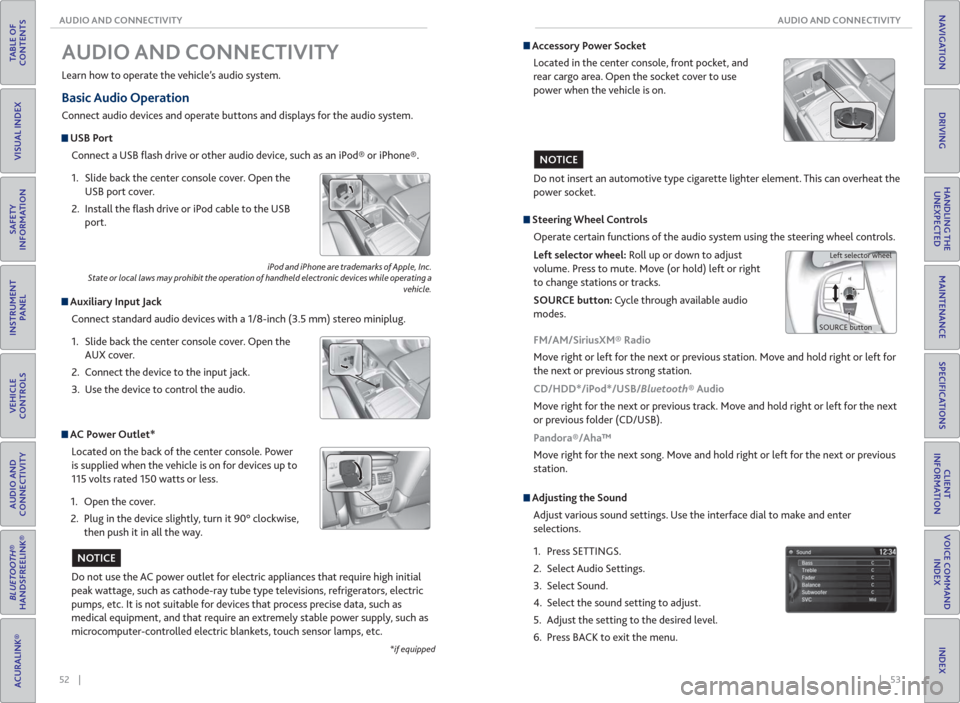
52 || 53 AUDIO AND CONNECTIVITY AUDIO AND CONNECTIVITY
TABLE OF
CONTENTS
INDEX
VISUAL INDEX
VOICE COMMAND
INDEX
SAFETY
INFORMATION
CLIENT
INFORMATION
INSTRUMENT
PANEL
SPECIFICATIONS
VEHICLE
CONTROLS
MAINTENANCE
AUDIO AND
CONNECTIVITY
HANDLING THE
UNEXPECTED
BLUETOOTH®
HANDSFREELINK®
DRIVING
ACURALINK®
NAVIGATION
Basic Audio Operation
Connect audio devices and operate buttons and displays for the audio system.
USB Port
Connect a USB fl ash drive or other audio device, such as an iPod® or iPhone®.
1. Slide back the center console cover. Open the
USB port cover.
2. Install the fl ash drive or iPod cable to the USB
port.
Auxiliary Input Jack
Connect standard audio devices with a 1/8-inch (3.5 mm) stereo miniplug.
1. Slide back the center console cover. Open the
AUX cover.
2. Connect the device to the input jack.
3. Use the device to control the audio.
iPod and iPhone are trademarks of Apple, Inc.
State or local laws may prohibit the operation of handheld electronic devices while operating a
vehicle.
AUDIO AND CONNECTIVITY
Learn how to operate the vehicle’s audio system.
AC Power Outlet*
Located on the back of the center console. Power
is supplied when the vehicle is on for devices up to
115 volts rated 150 watts or less.
1. Open the cover.
2. Plug in the device slightly, turn it 90° clockwise,
then push it in all the way.
Do not use the AC power outlet for electric appliances that require high initial
peak wattage, such as cathode-ray tube type televisions, refrigerators, electric
pumps, etc. It is not suitable for devices that process precise data, such as
medical equipment, and that require an extremely stable power supply, such as
microcomputer-controlled electric blankets, touch sensor lamps, etc.
NOTICE
*if equipped
Accessory Power Socket
Located in the center console, front pocket, and
rear cargo area. Open the socket cover to use
power when the vehicle is on.
Do not insert an automotive type cigarette lighter element. This can overheat the
power socket.
NOTICE
Adjusting the Sound
Adjust various sound settings. Use the interface dial to make and enter
selections.
1. Press SETTINGS.
2. Select Audio Settings.
3. Select Sound.
4. Select the sound setting to adjust.
5. Adjust the setting to the desired level.
6. Press BACK to exit the menu.
Steering Wheel Controls
Operate certain functions of the audio system using the steering wheel controls.
Left selector wheel: Roll up or down to adjust
volume. Press to mute. Move (or hold) left or right
to change stations or tracks.
SOURCE button: Cycle through available audio
modes.
SOURCE buttonLeft selector wheel
FM/AM/SiriusXM® Radio
Move right or left for the next or previous station. Move and hold right or left for
the next or previous strong station.
CD/HDD*/iPod*/USB/Bluetooth® Audio
Move right for the next or previous track. Move and hold right or left for the next
or previous folder (CD/USB).
Pandora®/Aha™
Move right for the next song. Move and hold right or left for the next or previous
station.
Page 36 of 84

64 || 65 AUDIO AND CONNECTIVITY AUDIO AND CONNECTIVITY
TABLE OF
CONTENTS
INDEX
VISUAL INDEX
VOICE COMMAND
INDEX
SAFETY
INFORMATION
CLIENT
INFORMATION
INSTRUMENT
PANEL
SPECIFICATIONS
VEHICLE
CONTROLS
MAINTENANCE
AUDIO AND
CONNECTIVITY
HANDLING THE
UNEXPECTED
BLUETOOTH®
HANDSFREELINK®
DRIVING
ACURALINK®
NAVIGATION
*if equipped
System Components
Retrieve the wireless headphones and open the overhead screen to use the
system.
Overhead screen
9-inch RES*: Pull down the bottom edge of the
screen, and extend it until it locks into place.
Ultrawide RES*: Press OPEN. Extend the screen
until it locks into place.
Fold the screen back into the ceiling when not in
use.
Press the release button to detach the rear remote control panel, if desired.
Auxiliary/ HDMI* inputs
Auxiliary inputs can be used for video game systems and other devices. Wired
headphones can also be used.
Wireless headphones
Your vehicle comes with two sets of wireless
headphones.
Pivot the left earpiece to turn on the headphones.
Turn the dial at the bottom of the right earpiece to
adjust the volume.
Auxiliary
input jacks
Release button
Ultrawide RES*
HDMI input can be used for
video game systems and
other devices.
Wired
headphone
volume
Wired
headphone
jacks
Pivot to
turn on.Volume
dial
1. Make sure REAR POWER is turned on in the front audio controls.
2. From the rear control panel, press the desired audio source button (or the
SOURCE button for Ultrawide RES).
3. Press the arrow/ENTER buttons to highlight options on the screen and select
them. Use the other rear control panel buttons to operate the system.
Remote Control and Rear Operation
You can operate the system using the rear remote control panel.
DVD/AUX button:
Play a DVD, USB, iPod,
or auxiliary source.
TUNE/SKIP button:
Change DVD
chapters, audio
stations, or tracks.TITLE/SCROLL
button: Display
DVD status or
CD titles. Play/Pause
button
(CD/DVD) Power button: Turn
the system on or off.CH/FOLDER button:
Change channels,
stations, or folders.
Light button:
Illuminate the
remote buttons.
CANCEL button:
Go back to the
previous display. CD/HDD button:
Play a CD or HDD.XM button:
Play XM Radio.FM/AM button:
Play FM or AM radio.
MENU button:
Display menu options.
SETUP button:
Display setup options. Arrow/ENTER button:
Highlight and select
items.
Page 37 of 84

| 67 BLUETOOTH® HANDSFREELINK®
INDEX
VOICE COMMAND
INDEX
CLIENT
INFORMATION
SPECIFICATIONS
MAINTENANCE
HANDLING THE
UNEXPECTED
DRIVING
NAVIGATION
66 | AUDIO AND CONNECTIVITY
TABLE OF
CONTENTS
VISUAL INDEX
SAFETY
INFORMATION
INSTRUMENT
PANEL
VEHICLE
CONTROLS
AUDIO AND
CONNECTIVITY
BLUETOOTH®
HANDSFREELINK®
ACURALINK®
Ultrawide Dual Screen Operation*
Play two different sources side by side on the ultrawide screen. One side of the
screen can play a source from the front audio system (FM, DVD, etc.). The other
side of the screen can play a connected device, such as a video game system.
SOURCE button:
Display audio sources.
SINGLE button:
Display one source on
the entire screen.SWAP button: Switch the
sources to opposite sides of
the screen.
DUAL button: Display
two sources side by
side on the screen.
1. Connect a second source through the rear auxiliary jacks or HDMI input (see
page 64).
2. From the rear control panel, press DUAL.
3. Select which side the second source plays on.
4. Press SOURCE to select AUX-VIDEO or AUX-HDMI.
*if equipped
Learn how to operate the vehicle’s hands-free calling system.
Basic HFL Operation
Make and receive phone calls using the vehicle’s audio system, without handling
your phone. Visit www.acura.com/handsfreelink (U.S.) or www.handsfreelink.ca
(Canada) to check phone compatibility.
To reduce the potential for driver distraction, certain manual functions may
be inoperable or grayed out while the vehicle is moving. Voice commands are
always available.
HFL Displays and Controls
Use the controls to enter information and make selections.
BLUETOOTH® HANDSFREELINK®
HFL display
PHONE button: Go to
the phone screen.
BACK button: Go back
to the previous display.
Interface dial (from the Phone
screen): Move up, down, left, and
right. Rotate and press to make
selections in the upper display.
Pick-Up button: Answer an incoming call, or display
speed dial and call history in the MID.
Selector wheel: Scroll through speed dial and call
history in the MID. Press to make a selection. Adjust
volume during a call.
Hang-Up/Back button: End or decline a call, or clear
HFL information in the MID.
Talk button: Make a call using a stored voice tag,
phonebook name, or phone number.
MENU button: Choose
phone options.
SETTINGS button:
Choose Phone Settings.
Page 81 of 84

154 || 155 VOICE COMMAND INDEX VOICE COMMAND INDEX
TABLE OF
CONTENTS
INDEX
VISUAL INDEX
VOICE COMMAND
INDEX
SAFETY
INFORMATION
CLIENT
INFORMATION
INSTRUMENT
PANEL
SPECIFICATIONS
VEHICLE
CONTROLS
MAINTENANCE
AUDIO AND
CONNECTIVITY
HANDLING THE
UNEXPECTED
BLUETOOTH®
HANDSFREELINK®
DRIVING
ACURALINK®
NAVIGATION
* These commands toggle the function on and off, so the
command may not match your intended action.
Audio Commands (continued)
HDD Commands
• HDD play
• HDD play track # (#: 1-30)
• HDD skip forward
• HDD skip back
• HDD album up*
• HDD album down*
• HDD track up
• HDD track down
• HDD playlist up*
• HDD playlist down*
• HDD track repeat*
• HDD track scan*
• HDD track random*
• HDD normal play
• What/Who am I listening to?
• Who is this?
• What’s playing?
• Who’s playing?
• What album is this?
USB Commands
• USB play
• USB play track # (#: 1 to 30)
• USB skip forward
• USB skip back
• USB track random*
• USB track repeat*
• USB track scan*
• USB folder up
• USB folder down
• USB folder random*
• USB folder repeat*
• USB folder scan*
• USB normal play iPod® Commands
• iPod play
• iPod play track # (#: 1-30)
• iPod skip forward
• iPod skip back
• iPod track shuffl e*
• iPod album shuffl e*
• iPod track repeat*
• iPod normal play
• What/Who am I listening to?
• Who is this?
• What’s playing?
• Who’s playing?
• What album is this?
Pandora® Commands
• Pandora play
• Pandora skip forward
• Pandora station up
• Pandora station down
• Pandora pause
• Pandora resume
• Pandora thumbs up
• Pandora thumbs down
Aha™ Radio Commands
• Aha radio play
• Aha radio skip forward
• Aha radio skip back
• Aha radio station up
• Aha radio station down
• Aha radio pause
• Aha radio resume
• Aha radio like
• Aha radio dislike
AUX Commands
• Auxiliary play Song By Voice™ Commands
Available for tracks stored on the HDD or iPod®.
• Music Search
• List album (specify album)
• List artist (specify artist)
• List composer (specify composer)
• List genre (specify genre)
• List playlist (specify playlist)
• Play album (specify album)
• Play artist (specify artist)
• Play composer (specify composer)• Play genre (specify genre)
• Play playlist (specify playlist)
• Play song (specify song)
• What/Who am I listening to?
• Who is this?
• What’s playing?
• Who’s playing?
• What album is this?
* These commands toggle the function on and off, so the
command may not match your intended action.
Audio Commands (continued)
Phone Commands
The system accepts these commands on the Voice Portal screen.
• Dial/call by number
• Dial/call by name
On-screen Commands
The system accepts these commands on any screen where applicable. All
available on-screen voice commands are highlighted in yellow when you press
the Talk button.
• Next (or Down)
• Previous (or Up)
• Return
• OK (excluding Startup Confi rmation screen)
• Delete
Rear Commands
On vehicles with rear entertainment system, rear voice commands for certain
audio functions are also available.
To view a list of rear audio commands, press INFO and use the interface dial to
select Voice Help. Select Rear Audio Commands, and press the interface dial to
hear the commands read aloud.
Page 82 of 84

156 || 157 INDEX VOICE COMMAND INDEX
TABLE OF
CONTENTS
INDEX
VISUAL INDEX
VOICE COMMAND
INDEX
SAFETY
INFORMATION
CLIENT
INFORMATION
INSTRUMENT
PANEL
SPECIFICATIONS
VEHICLE
CONTROLS
MAINTENANCE
AUDIO AND
CONNECTIVITY
HANDLING THE
UNEXPECTED
BLUETOOTH®
HANDSFREELINK®
DRIVING
ACURALINK®
NAVIGATION
Climate Control Commands
The system accepts these commands on most screens.
• Climate control automatic*
• Climate control off*
• Air conditioner on*
• Air conditioner off*
• Climate control defrost on*
• Climate control defrost off*
• Rear defrost on*
• Rear defrost off*
• Climate control fresh air
• Climate control recirculate
• Climate control vent
• Climate control bi-level
• Climate control fl oor
• Climate control fl oor and defrost
• Climate control mode automatic
• Fan speed up
• Fan speed down
• Fan speed # (#: 1 to 7)
• Fan automatic
• Rear lock on
• Rear lock off
• Temperature # degrees (#: 57 to
87°F, 15 to 29°C)
• Driver temperature # degrees
(#: 57 to 87°F, 15 to 29°C)
• Passenger temperature # degrees
(#: 57 to 87°F, 15 to 29°C)
• Temperature up
• Temperature down
• Driver temperature up
• Driver temperature down
• Passenger temperature up
• Passenger temperature down
• Temperature max heat
• Temperature max cool
• Driver temperature max heat
• Driver temperature max cool
• Passenger temperature max heat• Passenger temperature max cool
• Climate control sync on*
• Climate control sync off*
• Front climate control automatic
• Front climate control off
• Rear climate control automatic
• Rear climate control off
• Rear climate control vent
• Rear climate control bi-level
• Rear climate control fl oor
• Rear fan speed up
• Rear fan speed down
• Rear fan speed # (#: 1 to 5)
• Rear temperature up
• Rear temperature down
• Rear temperature max heat
• Rear temperature max cool
• Driver heated seat automatic
• Passenger heated seat automatic
• Driver heated seat off
• Passenger heated seat off
• Driver ventilated seat automatic
• Passenger ventilated seat
automatic
• Driver ventilated seat off
• Passenger ventilated seat off
• Driver heated seat high
• Driver heated seat medium
• Driver heated seat low
• Passenger heated seat high
• Passenger heated seat medium
• Passenger heated seat low
• Driver ventilated seat high
• Driver ventilated seat medium
• Driver ventilated seat low
• Passenger ventilated seat high
• Passenger ventilated seat medium
• Passenger ventilated seat low
* These commands toggle the function on and off, so the
command may not match your intended action.
INDEX
ABS indicator ...................................................25
ACC indicator ........................................... 25, 27
Accessory Power Socket ................................53
AC Power Outlet .............................................52
AcuraLink® ....................................................... 75
AcuraLink featuring Aha™ ............................62
AcuraLink Real-Time Traffi c™ ...................... 83
Acura Total Luxury Care Roadside
Assistance .......................................150
Adaptive Cruise Control (ACC) with Low
Speed Follow ................................. 100
Address ........................................................... 80
Aha™ Radio .....................................................62
Aha™ Radio Commands ..............................154
Airbags .............................................................. 9
Advanced Airbags ......................................... 9
Airbag Care ................................................... 14
Airbag System Components ..................... 13
Airbag System Indicators ...........................11
Driver’s Knee Airbag ..................................... 9
Front Airbags (SRS) ....................................... 9
Side Airbags.................................................. 10
Side Curtain Airbags ................................... 10
Anti-Lock Brake System (ABS) ..............25, 98
ASSIST button ................................................. 76
AUDIO button ................................................ 54
Audio Commands .........................................153
Audio Operation .............................................52
Accessory Power Socket ............................53
AC Power Outlet .........................................52
AcuraLink featuring Aha™ .........................62
Auxiliary Input Jack .....................................52
Bluetooth® Audio....................................... 60
Compact Disc .............................................. 57
FM/AM Radio ...............................................55
Hard Disc Drive (HDD) Audio .................. 58
HDMI ........................................................... 64
Interface dial ............................................... 54
iPod® ............................................................59
MENU button ............................................. 54
On-Demand Multi-Use Display
(ODMD) ........................................... 54
Pandora® ...................................................... 61
Rear Entertainment System ..................... 63
SiriusXM® Radio..........................................56
Sound ............................................................53
SOURCE button ..........................................53
Steering Wheel Controls ...........................53
USB Flash Drive ........................................... 57
USB Port .......................................................52
Auto idle stop ..................................... 25, 27, 96
Automatic Dimming Rearview Mirror........ 42Automatic Rain-Sensing Wipers ................. 38
Auto park mode ............................................. 94
AUX Commands............................................154
Auxiliary Input Jack.........................................52
Battery .......................................................... 137
Blind Spot Information ................... 25, 27, 108
Bluetooth® Audio .......................................... 60
Bluetooth® Audio Commands ....................153
Bluetooth® HandsFreeLink® .........................67
Call History .................................................. 72
Dialing a Number ........................................70
Displays and Controls ................................67
E-Mail ............................................................73
Hang-Up/Back button ...............................67
Interface dial ................................................67
Making a Call ...............................................70
Pairing a Phone ........................................... 69
Phonebook ................................................... 71
Pick-Up button ............................................67
Siri™ Eyes Free ............................................ 74
Speed Dial .............................................. 71, 72
Talk button ...................................................67
Talk Button Tips.......................................... 68
Text Messaging ............................................73
Brake Assist System ....................................... 98
Brake system indicator ........................... 24, 25
Braking ........................................................... 98
Brightness Control ..........................................35
Call History ...................................................... 72
Carbon Monoxide Gas .....................................4
Cargo lights ..................................................... 36
Car wash mode ...............................................95
Change a Setting ............................................. 51
Changing a Flat Tire ......................................120
Changing Fuses .............................................129
Charging system .............................................24
Child Safety ..................................................... 15
Childproof Door Locks ...............................32
Child Seat ......................................................... 17
Adding Security with a Tether ................. 20
Installing a Child Seat ................................ 19
LATCH-Compatible Child Seat ................. 18
Selecting a Child Seat ................................ 17
Client Information ....................................... 148
Climate Control Commands .......................156
Climate Control System ................................47
Clock ............................................................ 51
Collision Mitigation Braking System™
(CMBS™) ........................... 25, 27, 103
Compact Disc .................................................. 57
Compact Disc Commands ...........................153
Condition Indicators.......................................26