2016 Acura MDX steering wheel
[x] Cancel search: steering wheelPage 56 of 84

104 || 105 DRIVING DRIVING
TABLE OF
CONTENTS
INDEX
VISUAL INDEX
VOICE COMMAND
INDEX
SAFETY
INFORMATION
CLIENT
INFORMATION
INSTRUMENT
PANEL
SPECIFICATIONS
VEHICLE
CONTROLS
MAINTENANCE
AUDIO AND
CONNECTIVITY
HANDLING THE
UNEXPECTED
BLUETOOTH®
HANDSFREELINK®
DRIVING
ACURALINK®
NAVIGATION
Turning CMBS On or Off
Press and hold CMBS OFF. A beep sounds and a
message appears in the MID. The CMBS indicator
appears when the system is off.
Important Safety Reminder
CMBS is designed to reduce the severity of an unavoidable collision. It does not
prevent collisions nor stop the vehicle automatically. It is still your responsibility to
operate the brake pedal and steering wheel appropriately according to the driving
conditions.
*if equipped
Lane Departure Warning ( LDW)*
Alerts you if the system detects a possibility of your vehicle unintentionally
crossing over detected lane markings while driving between 45–90 mph (72–145
km/h).
If your vehicle is getting too close to detected left
or right side lane markings without a turn signal
activated, the system provides visual and tactile
alerts.
A Lane Departure message appears on the MID,
and the steering wheel vibrates. Take appropriate
action to stay within your driving lane.
Turning LDW On or Off
Press the LDW button to turn the system on or off.
A green indicator light appears on the button when
the system is on.
Important Safety Reminder
Like all assistance systems, LDW has limitations. Over-reliance on LDW may result
in a collision. It is always your responsibility to keep the vehicle within your lane.
LDW only alerts you when lane drift is detected without a turn signal in use. LDW
may not detect all lane markings or lane departures; accuracy will vary based on
weather, speed, and lane marker condition. It is always your responsibility to safely
operate the vehicle and avoid collisions.
Lane departure message
Steering wheel vibrations
Indicator
LDW button
Page 57 of 84
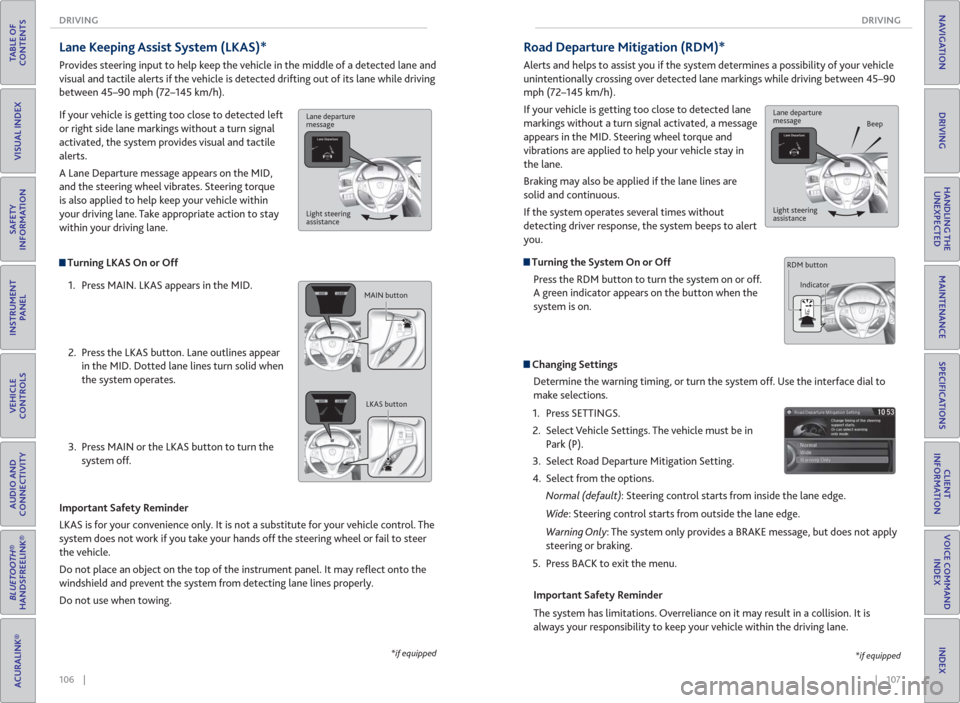
106 || 107 DRIVING DRIVING
TABLE OF
CONTENTS
INDEX
VISUAL INDEX
VOICE COMMAND
INDEX
SAFETY
INFORMATION
CLIENT
INFORMATION
INSTRUMENT
PANEL
SPECIFICATIONS
VEHICLE
CONTROLS
MAINTENANCE
AUDIO AND
CONNECTIVITY
HANDLING THE
UNEXPECTED
BLUETOOTH®
HANDSFREELINK®
DRIVING
ACURALINK®
NAVIGATION
Turning LKAS On or Off
1. Press MAIN. LKAS appears in the MID.
2. Press the LKAS button. Lane outlines appear
in the MID. Dotted lane lines turn solid when
the system operates.
3. Press MAIN or the LKAS button to turn the
system off.
Lane Keeping Assist System ( LKAS)*
Provides steering input to help keep the vehicle in the middle of a detected lane and
visual and tactile alerts if the vehicle is detected drifting out of its lane while driving
between 45–90 mph (72–145 km/h).
If your vehicle is getting too close to detected left
or right side lane markings without a turn signal
activated, the system provides visual and tactile
alerts.
A Lane Departure message appears on the MID,
and the steering wheel vibrates. Steering torque
is also applied to help keep your vehicle within
your driving lane. Take appropriate action to stay
within your driving lane.
Important Safety Reminder
LKAS is for your convenience only. It is not a substitute for your vehicle control. The
system does not work if you take your hands off the steering wheel or fail to steer
the vehicle.
Do not place an object on the top of the instrument panel. It may refl ect onto the
windshield and prevent the system from detecting lane lines properly.
Do not use when towing.
*if equipped
Lane departure
message
Light steering
assistance
MAIN button
LKAS button
Road Departure Mitigation (RDM)*
Alerts and helps to assist you if the system determines a possibility of your vehicle
unintentionally crossing over detected lane markings while driving between 45–90
mph (72–145 km/h).
If your vehicle is getting too close to detected lane
markings without a turn signal activated, a message
appears in the MID. Steering wheel torque and
vibrations are applied to help your vehicle stay in
the lane.
Braking may also be applied if the lane lines are
solid and continuous.
If the system operates several times without
detecting driver response, the system beeps to alert
you.
Turning the System On or Off
Press the RDM button to turn the system on or off.
A green indicator appears on the button when the
system is on.
Steering vibrations
Changing Settings
Determine the warning timing, or turn the system off. Use the interface dial to
make selections.
1. Press SETTINGS.
2. Select Vehicle Settings. The vehicle must be in
Park (P).
3. Select Road Departure Mitigation Setting.
4. Select from the options.
Normal (default): Steering control starts from inside the lane edge.
Wide: Steering control starts from outside the lane edge.
Warning Only: The system only provides a BRAKE message, but does not apply
steering or braking.
5. Press BACK to exit the menu.
Important Safety Reminder
The system has limitations. Overreliance on it may result in a collision. It is
always your responsibility to keep your vehicle within the driving lane.
*if equipped
Lane departure
message
Beep
Light steering
assistance
Indicator RDM button
Page 59 of 84
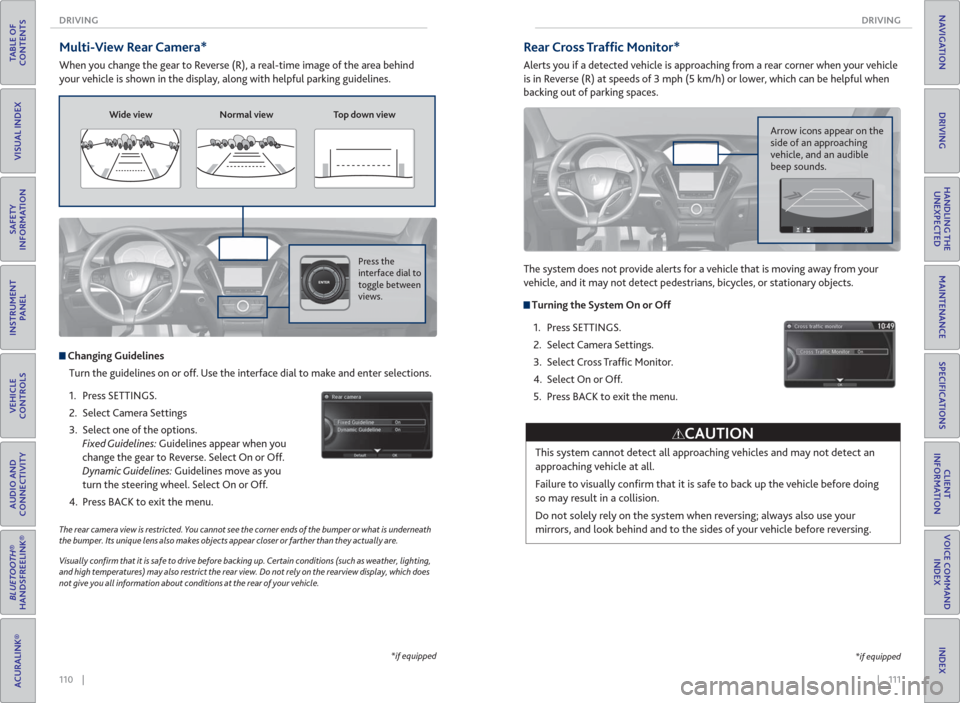
110 || 111 DRIVING DRIVING
TABLE OF
CONTENTS
INDEX
VISUAL INDEX
VOICE COMMAND
INDEX
SAFETY
INFORMATION
CLIENT
INFORMATION
INSTRUMENT
PANEL
SPECIFICATIONS
VEHICLE
CONTROLS
MAINTENANCE
AUDIO AND
CONNECTIVITY
HANDLING THE
UNEXPECTED
BLUETOOTH®
HANDSFREELINK®
DRIVING
ACURALINK®
NAVIGATION
Multi-View Rear Camera*
When you change the gear to Reverse (R), a real-time image of the area behind
your vehicle is shown in the display, along with helpful parking guidelines.
The rear camera view is restricted. You cannot see the corner ends of the bumper or what is underneath
the bumper. Its unique lens also makes objects appear closer or farther than they actually are.
Visually con� rm that it is safe to drive before backing up. Certain conditions (such as weather, lighting,
and high temperatures) may also restrict the rear view. Do not rely on the rearview display, which does
not give you all information about conditions at the rear of your vehicle.
Wide view Normal view Top down view
Press the
interface dial to
toggle between
views.
Changing Guidelines
Turn the guidelines on or off. Use the interface dial to make and enter selections.
1. Press SETTINGS.
2. Select Camera Settings
3. Select one of the options.
Fixed Guidelines: Guidelines appear when you
change the gear to Reverse. Select On or Off.
Dynamic Guidelines: Guidelines move as you
turn the steering wheel. Select On or Off.
4. Press BACK to exit the menu.
*if equipped
Rear Cross Traf� c Monitor*
Alerts you if a detected vehicle is approaching from a rear corner when your vehicle
is in Reverse (R) at speeds of 3 mph (5 km/h) or lower, which can be helpful when
backing out of parking spaces.
The system does not provide alerts for a vehicle that is moving away from your
vehicle, and it may not detect pedestrians, bicycles, or stationary objects.
Turning the System On or Off
1. Press SETTINGS.
2. Select Camera Settings.
3. Select Cross Traffi c Monitor.
4. Select On or Off.
5. Press BACK to exit the menu.
This system cannot detect all approaching vehicles and may not detect an
approaching vehicle at all.
Failure to visually confi rm that it is safe to back up the vehicle before doing
so may result in a collision.
Do not solely rely on the system when reversing; always also use your
mirrors, and look behind and to the sides of your vehicle before reversing.
CAUTION
Arrow icons appear on the
side of an approaching
vehicle, and an audible
beep sounds.
*if equipped
Page 62 of 84
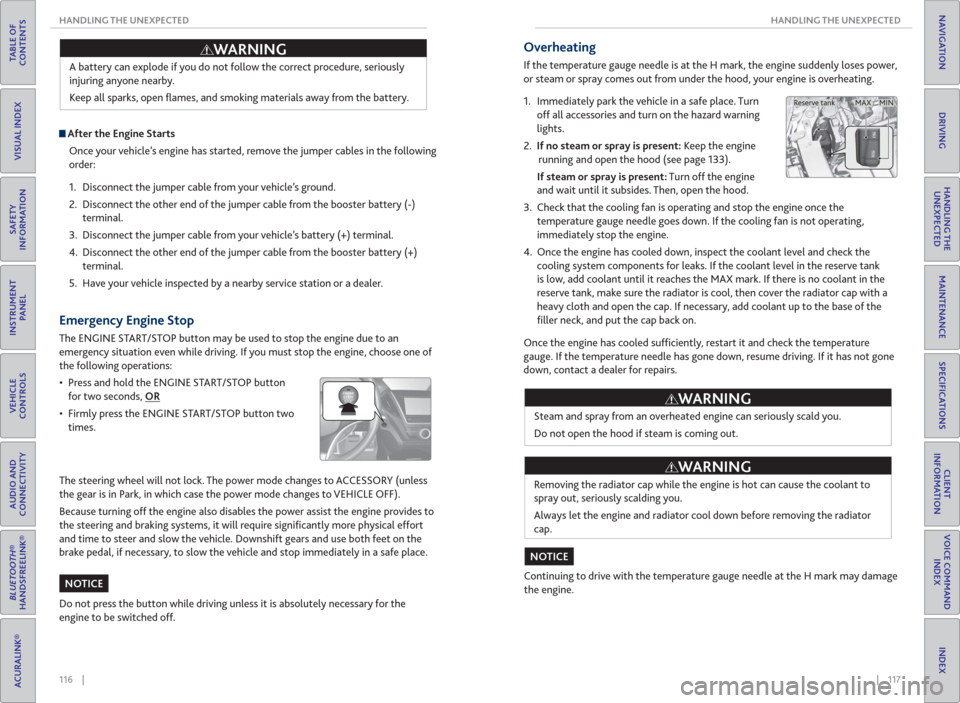
116 || 117 HANDLING THE UNEXPECTED HANDLING THE UNEXPECTED
TABLE OF
CONTENTS
INDEX
VISUAL INDEX
VOICE COMMAND
INDEX
SAFETY
INFORMATION
CLIENT
INFORMATION
INSTRUMENT
PANEL
SPECIFICATIONS
VEHICLE
CONTROLS
MAINTENANCE
AUDIO AND
CONNECTIVITY
HANDLING THE
UNEXPECTED
BLUETOOTH®
HANDSFREELINK®
DRIVING
ACURALINK®
NAVIGATION
A battery can explode if you do not follow the correct procedure, seriously
injuring anyone nearby.
Keep all sparks, open fl ames, and smoking materials away from the battery.
After the Engine Starts
Once your vehicle’s engine has started, remove the jumper cables in the following
order:
1. Disconnect the jumper cable from your vehicle’s ground.
2. Disconnect the other end of the jumper cable from the booster battery (-)
terminal.
3. Disconnect the jumper cable from your vehicle’s battery (+) terminal.
4. Disconnect the other end of the jumper cable from the booster battery (+)
terminal.
5. Have your vehicle inspected by a nearby service station or a dealer.
WARNING
Emergency Engine Stop
The ENGINE START/STOP button may be used to stop the engine due to an
emergency situation even while driving. If you must stop the engine, choose one of
the following operations:
• Press and hold the ENGINE START/STOP button
for two seconds, OR
• Firmly press the ENGINE START/STOP button two
times.
The steering wheel will not lock. The power mode changes to ACCESSORY (unless
the gear is in Park, in which case the power mode changes to VEHICLE OFF).
Because turning off the engine also disables the power assist the engine provides to
the steering and braking systems, it will require signifi cantly more physical effort
and time to steer and slow the vehicle. Downshift gears and use both feet on the
brake pedal, if necessary, to slow the vehicle and stop immediately in a safe place.
Do not press the button while driving unless it is absolutely necessary for the
engine to be switched off.
NOTICE
Overheating
If the temperature gauge needle is at the H mark, the engine suddenly loses power,
or steam or spray comes out from under the hood, your engine is overheating.
1. Immediately park the vehicle in a safe place. Turn
off all accessories and turn on the hazard warning
lights.
2. If no steam or spray is present: Keep the engine
running and open the hood (see page 133).
If steam or spray is present: Turn off the engine
and wait until it subsides. Then, open the hood.
3. Check that the cooling fan is operating and stop the engine once the
temperature gauge needle goes down. If the cooling fan is not operating,
immediately stop the engine.
4. Once the engine has cooled down, inspect the coolant level and check the
cooling system components for leaks. If the coolant level in the reserve tank
is low, add coolant until it reaches the MAX mark. If there is no coolant in the
reserve tank, make sure the radiator is cool, then cover the radiator cap with a
heavy cloth and open the cap. If necessary, add coolant up to the base of the
fi ller neck, and put the cap back on.
Once the engine has cooled suffi ciently, restart it and check the temperature
gauge. If the temperature needle has gone down, resume driving. If it has not gone
down, contact a dealer for repairs.
Steam and spray from an overheated engine can seriously scald you.
Do not open the hood if steam is coming out.
Removing the radiator cap while the engine is hot can cause the coolant to
spray out, seriously scalding you.
Always let the engine and radiator cool down before removing the radiator
cap.
Continuing to drive with the temperature gauge needle at the H mark may damage
the engine.
WARNING
WARNING
NOTICE
MAX MIN Reserve tank
Page 63 of 84
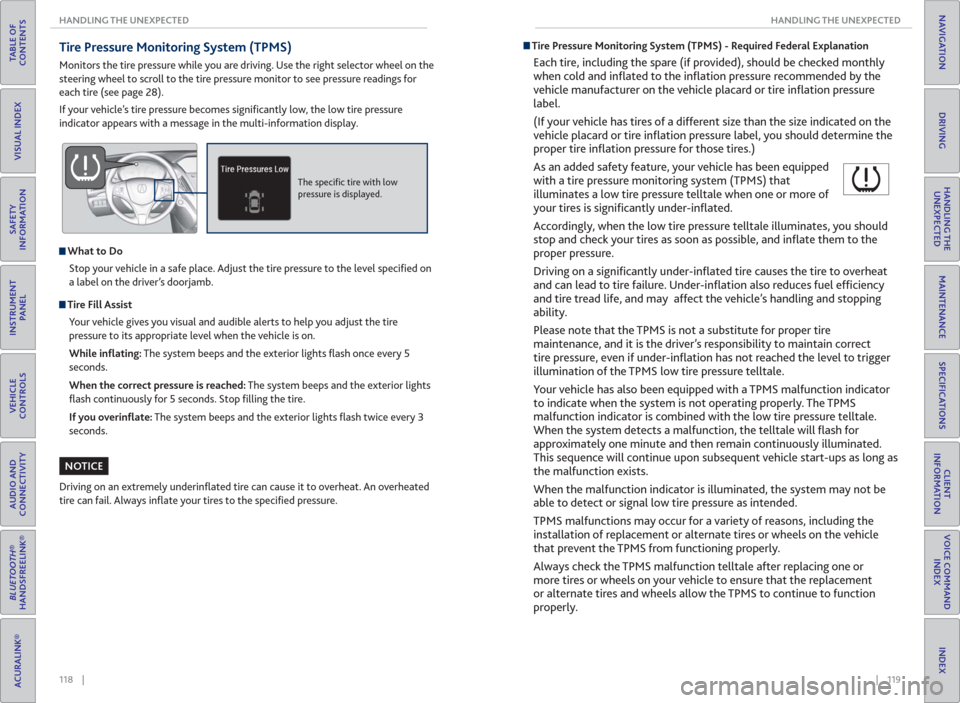
118 || 119 HANDLING THE UNEXPECTED HANDLING THE UNEXPECTED
TABLE OF
CONTENTS
INDEX
VISUAL INDEX
VOICE COMMAND
INDEX
SAFETY
INFORMATION
CLIENT
INFORMATION
INSTRUMENT
PANEL
SPECIFICATIONS
VEHICLE
CONTROLS
MAINTENANCE
AUDIO AND
CONNECTIVITY
HANDLING THE
UNEXPECTED
BLUETOOTH®
HANDSFREELINK®
DRIVING
ACURALINK®
NAVIGATION
Tire Pressure Monitoring System ( TPMS)
Monitors the tire pressure while you are driving. Use the right selector wheel on the
steering wheel to scroll to the tire pressure monitor to see pressure readings for
each tire (see page 28).
If your vehicle’s tire pressure becomes signifi cantly low, the low tire pressure
indicator appears with a message in the multi-information display.
The specifi c tire with low
pressure is displayed.
What to Do
Stop your vehicle in a safe place. Adjust the tire pressure to the level specifi ed on
a label on the driver’s doorjamb.
Tire Fill Assist
Your vehicle gives you visual and audible alerts to help you adjust the tire
pressure to its appropriate level when the vehicle is on.
While in� ating: The system beeps and the exterior lights fl ash once every 5
seconds.
When the correct pressure is reached: The system beeps and the exterior lights
fl ash continuously for 5 seconds. Stop fi lling the tire.
If you overin� ate: The system beeps and the exterior lights fl ash twice every 3
seconds.
Driving on an extremely underinfl ated tire can cause it to overheat. An overheated
tire can fail. Always infl ate your tires to the specifi ed pressure.
NOTICE
Tire Pressure Monitoring System (TPMS) - Required Federal Explanation
Each tire, including the spare (if provided), should be checked monthly
when cold and infl ated to the infl ation pressure recommended by the
vehicle manufacturer on the vehicle placard or tire infl ation pressure
label.
(If your vehicle has tires of a different size than the size indicated on the
vehicle placard or tire infl ation pressure label, you should determine the
proper tire infl ation pressure for those tires.)
As an added safety feature, your vehicle has been equipped
with a tire pressure monitoring system (TPMS) that
illuminates a low tire pressure telltale when one or more of
your tires is signifi cantly under-infl ated.
Accordingly, when the low tire pressure telltale illuminates, you should
stop and check your tires as soon as possible, and infl ate them to the
proper pressure.
Driving on a signifi cantly under-infl ated tire causes the tire to overheat
and can lead to tire failure. Under-infl ation also reduces fuel effi ciency
and tire tread life, and may affect the vehicle’s handling and stopping
ability.
Please note that the TPMS is not a substitute for proper tire
maintenance, and it is the driver’s responsibility to maintain correct
tire pressure, even if under-infl ation has not reached the level to trigger
illumination of the TPMS low tire pressure telltale.
Your vehicle has also been equipped with a TPMS malfunction indicator
to indicate when the system is not operating properly. The TPMS
malfunction indicator is combined with the low tire pressure telltale.
When the system detects a malfunction, the telltale will fl ash for
approximately one minute and then remain continuously illuminated.
This sequence will continue upon subsequent vehicle start-ups as long as
the malfunction exists.
When the malfunction indicator is illuminated, the system may not be
able to detect or signal low tire pressure as intended.
TPMS malfunctions may occur for a variety of reasons, including the
installation of replacement or alternate tires or wheels on the vehicle
that prevent the TPMS from functioning properly.
Always check the TPMS malfunction telltale after replacing one or
more tires or wheels on your vehicle to ensure that the replacement
or alternate tires and wheels allow the TPMS to continue to function
properly.
Page 64 of 84
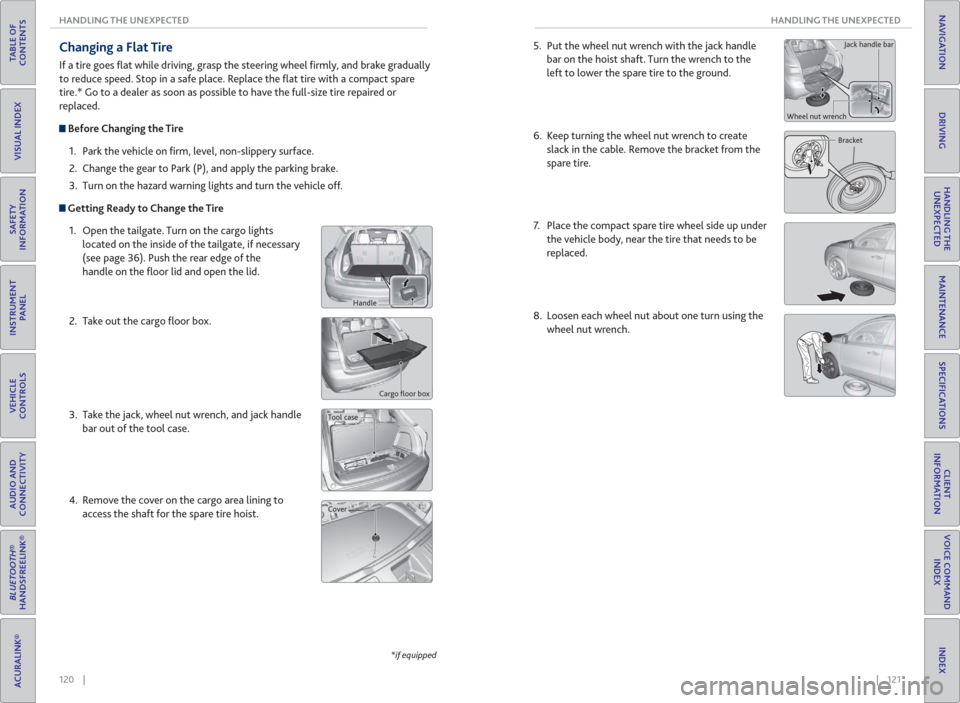
120 || 121 HANDLING THE UNEXPECTED HANDLING THE UNEXPECTED
TABLE OF
CONTENTS
INDEX
VISUAL INDEX
VOICE COMMAND
INDEX
SAFETY
INFORMATION
CLIENT
INFORMATION
INSTRUMENT
PANEL
SPECIFICATIONS
VEHICLE
CONTROLS
MAINTENANCE
AUDIO AND
CONNECTIVITY
HANDLING THE
UNEXPECTED
BLUETOOTH®
HANDSFREELINK®
DRIVING
ACURALINK®
NAVIGATION
Changing a Flat Tire
If a tire goes fl at while driving, grasp the steering wheel fi rmly, and brake gradually
to reduce speed. Stop in a safe place. Replace the fl at tire with a compact spare
tire.* Go to a dealer as soon as possible to have the full-size tire repaired or
replaced.
Before Changing the Tire
1. Park the vehicle on fi rm, level, non-slippery surface.
2. Change the gear to Park (P), and apply the parking brake.
3. Turn on the hazard warning lights and turn the vehicle off.
Getting Ready to Change the Tire
1. Open the tailgate. Turn on the cargo lights
located on the inside of the tailgate, if necessary
(see page 36). Push the rear edge of the
handle on the fl oor lid and open the lid.
2. Take out the cargo fl oor box.
3. Take the jack, wheel nut wrench, and jack handle
bar out of the tool case.
4. Remove the cover on the cargo area lining to
access the shaft for the spare tire hoist.
Cargo fl oor box
*if equipped
Handle
Tool case
Cover
5. Put the wheel nut wrench with the jack handle
bar on the hoist shaft. Turn the wrench to the
left to lower the spare tire to the ground.
6. Keep turning the wheel nut wrench to create
slack in the cable. Remove the bracket from the
spare tire.
7. Place the compact spare tire wheel side up under
the vehicle body, near the tire that needs to be
replaced.
8. Loosen each wheel nut about one turn using the
wheel nut wrench.
Bracket Wheel nut wrenchJack handle bar
Page 71 of 84

134 || 135 MAINTENANCE MAINTENANCE
TABLE OF
CONTENTS
INDEX
VISUAL INDEX
VOICE COMMAND
INDEX
SAFETY
INFORMATION
CLIENT
INFORMATION
INSTRUMENT
PANEL
SPECIFICATIONS
VEHICLE
CONTROLS
MAINTENANCE
AUDIO AND
CONNECTIVITY
HANDLING THE
UNEXPECTED
BLUETOOTH®
HANDSFREELINK®
DRIVING
ACURALINK®
NAVIGATION
Engine Oil
Park the vehicle on level ground, and wait approximately three minutes after
turning the engine off before you check the oil.
Checking the Oil
1. Remove the dipstick (orange loop).
2. Wipe the dipstick with a clean cloth or paper
towel.
3. Insert the dipstick all the way back into its hole.
4. Remove the dipstick again, and check the level. It
should be between the upper and lower marks.
Add oil if necessary.
Upper mark
Lower mark
Recommended Engine Oil
Premium-grade 0W-20 detergent oil with an API Certi� cation Seal on the
container
This seal indicates the oil is energy conserving and
that it meets the American Petroleum Institute’s
latest requirements.
Use Genuine Acura Motor Oil or another
commercial engine oil of suitable viscosity for the
ambient temperature as shown.
You may also use synthetic motor oil if it is labeled with the API Certifi cation Seal
and is of the specifi ed viscosity grade.
Ambient temperature
Adding Oil
1. Unscrew and remove the engine oil fi ll cap.
2. Add oil slowly.
3. Reinstall the engine oil fi ll cap, and tighten it
securely.
4. Wait for three minutes and recheck the engine
oil dipstick.
Do not fi ll the engine oil above the upper mark. Overfi lling the engine oil can
result in leaks and engine damage.
Failure to reset the engine oil life after a maintenance service results in the
system showing incorrect maintenance intervals, which can lead to serious
mechanical problems.
NOTICE
NOTICE
Resetting the Engine Oil Life
If you change or replace the vehicle’s engine oil yourself, you must reset the
engine oil life. Use the right selector wheel on the steering wheel to make
selections in the MID.
1. Scroll to Maintenance Info and select it to
display the oil life reset mode.
2. Select Reset. The service code disappears and
the oil life returns to 100%.
Engine oil fi ll cap
Page 82 of 84

156 || 157 INDEX VOICE COMMAND INDEX
TABLE OF
CONTENTS
INDEX
VISUAL INDEX
VOICE COMMAND
INDEX
SAFETY
INFORMATION
CLIENT
INFORMATION
INSTRUMENT
PANEL
SPECIFICATIONS
VEHICLE
CONTROLS
MAINTENANCE
AUDIO AND
CONNECTIVITY
HANDLING THE
UNEXPECTED
BLUETOOTH®
HANDSFREELINK®
DRIVING
ACURALINK®
NAVIGATION
Climate Control Commands
The system accepts these commands on most screens.
• Climate control automatic*
• Climate control off*
• Air conditioner on*
• Air conditioner off*
• Climate control defrost on*
• Climate control defrost off*
• Rear defrost on*
• Rear defrost off*
• Climate control fresh air
• Climate control recirculate
• Climate control vent
• Climate control bi-level
• Climate control fl oor
• Climate control fl oor and defrost
• Climate control mode automatic
• Fan speed up
• Fan speed down
• Fan speed # (#: 1 to 7)
• Fan automatic
• Rear lock on
• Rear lock off
• Temperature # degrees (#: 57 to
87°F, 15 to 29°C)
• Driver temperature # degrees
(#: 57 to 87°F, 15 to 29°C)
• Passenger temperature # degrees
(#: 57 to 87°F, 15 to 29°C)
• Temperature up
• Temperature down
• Driver temperature up
• Driver temperature down
• Passenger temperature up
• Passenger temperature down
• Temperature max heat
• Temperature max cool
• Driver temperature max heat
• Driver temperature max cool
• Passenger temperature max heat• Passenger temperature max cool
• Climate control sync on*
• Climate control sync off*
• Front climate control automatic
• Front climate control off
• Rear climate control automatic
• Rear climate control off
• Rear climate control vent
• Rear climate control bi-level
• Rear climate control fl oor
• Rear fan speed up
• Rear fan speed down
• Rear fan speed # (#: 1 to 5)
• Rear temperature up
• Rear temperature down
• Rear temperature max heat
• Rear temperature max cool
• Driver heated seat automatic
• Passenger heated seat automatic
• Driver heated seat off
• Passenger heated seat off
• Driver ventilated seat automatic
• Passenger ventilated seat
automatic
• Driver ventilated seat off
• Passenger ventilated seat off
• Driver heated seat high
• Driver heated seat medium
• Driver heated seat low
• Passenger heated seat high
• Passenger heated seat medium
• Passenger heated seat low
• Driver ventilated seat high
• Driver ventilated seat medium
• Driver ventilated seat low
• Passenger ventilated seat high
• Passenger ventilated seat medium
• Passenger ventilated seat low
* These commands toggle the function on and off, so the
command may not match your intended action.
INDEX
ABS indicator ...................................................25
ACC indicator ........................................... 25, 27
Accessory Power Socket ................................53
AC Power Outlet .............................................52
AcuraLink® ....................................................... 75
AcuraLink featuring Aha™ ............................62
AcuraLink Real-Time Traffi c™ ...................... 83
Acura Total Luxury Care Roadside
Assistance .......................................150
Adaptive Cruise Control (ACC) with Low
Speed Follow ................................. 100
Address ........................................................... 80
Aha™ Radio .....................................................62
Aha™ Radio Commands ..............................154
Airbags .............................................................. 9
Advanced Airbags ......................................... 9
Airbag Care ................................................... 14
Airbag System Components ..................... 13
Airbag System Indicators ...........................11
Driver’s Knee Airbag ..................................... 9
Front Airbags (SRS) ....................................... 9
Side Airbags.................................................. 10
Side Curtain Airbags ................................... 10
Anti-Lock Brake System (ABS) ..............25, 98
ASSIST button ................................................. 76
AUDIO button ................................................ 54
Audio Commands .........................................153
Audio Operation .............................................52
Accessory Power Socket ............................53
AC Power Outlet .........................................52
AcuraLink featuring Aha™ .........................62
Auxiliary Input Jack .....................................52
Bluetooth® Audio....................................... 60
Compact Disc .............................................. 57
FM/AM Radio ...............................................55
Hard Disc Drive (HDD) Audio .................. 58
HDMI ........................................................... 64
Interface dial ............................................... 54
iPod® ............................................................59
MENU button ............................................. 54
On-Demand Multi-Use Display
(ODMD) ........................................... 54
Pandora® ...................................................... 61
Rear Entertainment System ..................... 63
SiriusXM® Radio..........................................56
Sound ............................................................53
SOURCE button ..........................................53
Steering Wheel Controls ...........................53
USB Flash Drive ........................................... 57
USB Port .......................................................52
Auto idle stop ..................................... 25, 27, 96
Automatic Dimming Rearview Mirror........ 42Automatic Rain-Sensing Wipers ................. 38
Auto park mode ............................................. 94
AUX Commands............................................154
Auxiliary Input Jack.........................................52
Battery .......................................................... 137
Blind Spot Information ................... 25, 27, 108
Bluetooth® Audio .......................................... 60
Bluetooth® Audio Commands ....................153
Bluetooth® HandsFreeLink® .........................67
Call History .................................................. 72
Dialing a Number ........................................70
Displays and Controls ................................67
E-Mail ............................................................73
Hang-Up/Back button ...............................67
Interface dial ................................................67
Making a Call ...............................................70
Pairing a Phone ........................................... 69
Phonebook ................................................... 71
Pick-Up button ............................................67
Siri™ Eyes Free ............................................ 74
Speed Dial .............................................. 71, 72
Talk button ...................................................67
Talk Button Tips.......................................... 68
Text Messaging ............................................73
Brake Assist System ....................................... 98
Brake system indicator ........................... 24, 25
Braking ........................................................... 98
Brightness Control ..........................................35
Call History ...................................................... 72
Carbon Monoxide Gas .....................................4
Cargo lights ..................................................... 36
Car wash mode ...............................................95
Change a Setting ............................................. 51
Changing a Flat Tire ......................................120
Changing Fuses .............................................129
Charging system .............................................24
Child Safety ..................................................... 15
Childproof Door Locks ...............................32
Child Seat ......................................................... 17
Adding Security with a Tether ................. 20
Installing a Child Seat ................................ 19
LATCH-Compatible Child Seat ................. 18
Selecting a Child Seat ................................ 17
Client Information ....................................... 148
Climate Control Commands .......................156
Climate Control System ................................47
Clock ............................................................ 51
Collision Mitigation Braking System™
(CMBS™) ........................... 25, 27, 103
Compact Disc .................................................. 57
Compact Disc Commands ...........................153
Condition Indicators.......................................26