2016 Acura ILX radio controls
[x] Cancel search: radio controlsPage 2 of 78

TABLE OF
CONTENTS
INDEX
VISUAL INDEX
VOICE COMMAND INDEX
SAFETY
INFORMATION
CLIENT
INFORMATION
INSTRUMENT PANEL
SPECIFICATIONS
VEHICLE
CONTROLS
MAINTENANCE
AUDIO AND
CONNECTIVITY
HANDLING THE UNEXPECTED
BLUETOOTH®
HANDSFREELINK®
DRIVING
ACURALINK®
NAVIGATION
DISCLOSURES
Devices That Emit Radio Waves
The following products and systems on your vehicle emit radio waves when in
operation:
• AcuraLink® • HomeLink® Universal Transceiver
• Audio system • Immobilizer system
• Blind Spot Information (BSI)* • Keyless Access System
• Bluetooth® Audio • Remote transmitter
• Bluetooth® HandsFreeLink® • Tire Pressure Monitoring System
• Collision Mitigation Braking System
TM (CMBS)*
Each of the above complies with the appropriate requirements or the required
standards of FCC (Federal Communications Commission) and Industry Canada,
described below:
As required by the FCC:
This device complies with Part 15 of the FCC rules. Operation is subject to the
following two conditions: (1) This device may not cause harmful interference, and
(2) this device must accept any interference received, including interference that
may cause undesired operation.
Changes or modifications not expressly approved by the party responsible for
compliance could void the user’s authority to operate the equipment.
As required by Industry Canada:
This device complies with Industry Canada Standard RSS-Gen/210/310. Operation is
subject to the following two conditions: (1) this device may not cause interference,
and (2) this device must accept any interference, including interference that may
cause undesired operation of the device.
California Perchlorate Contamination Prevention Act The airbags, seat belt tensioners, and CR-type batteries in this vehicle may
contain perchlorate materials — special handling may apply. See www.dtsc.
ca.gov/hazardouswaste/perchlorate/ for more information.
California Proposition 65 WarningWARNING: This product contains or emits chemicals known to the state of
California to cause cancer and birth defects or other reproductive harm.
Event Data RecordersThis vehicle is equipped with an event data recorder (EDR). The main purpose
of an EDR is to record, in certain crash or near crash-like situations, such as an air
bag deployment or hitting a road obstacle, data that will assist in understanding
how a vehicle’s systems performed. The EDR is designed to record data related
to vehicle dynamics and safety systems for a short period of time, typically 30
seconds or less. The EDR in this vehicle is designed to record such data as:
• How various systems in your vehicle were operating;
• Whether or not the driver and passenger safety belts were buckled/
fastened;
• How far (if at all) the driver was depressing the accelerator and/or brake
pedal; and,
• How fast the vehicle was traveling.
These data can help provide a better understanding of the circumstances in which
crashes and injuries occur. NOTE: EDR data are recorded by your vehicle only if a
non-trivial crash situation occurs; no data are recorded by the EDR under normal
driving conditions and no personal data (e.g., name, gender, age, and crash
location) are recorded. However, other parties, such as law enforcement, could
combine the EDR data with the type of personally identifying data routinely
acquired during a crash investigation.
To read data recorded by an EDR, special equipment is required, and access to
the vehicle or the EDR is needed. In addition to the vehicle manufacturer, other
parties such as law enforcement that have the special equipment can read the
information if they have access to the vehicle or the EDR.
The data belong to the vehicle owner and may not be accessed by anyone else
except as legally required or with the permission of the vehicle owner.
Service Diagnostic Recorders This vehicle is equipped with service-related devices that record information
about powertrain performance. The data can be used to verify emissions law
requirements and/or help technicians diagnose and solve service problems. It
may also be combined with data from other sources for research purposes, but it
remains confidential.
Page 3 of 78

TABLE OF
CONTENTS
INDEX
VISUAL INDEX
VOICE COMMAND INDEX
SAFETY
INFORMATION
CLIENT
INFORMATION
INSTRUMENT PANEL
SPECIFICATIONS
VEHICLE
CONTROLS
MAINTENANCE
AUDIO AND
CONNECTIVITY
HANDLING THE UNEXPECTED
BLUETOOTH®
HANDSFREELINK®
DRIVING
ACURALINK®
NAVIGATION
TABLE OF CONTENTS
Acura Total Luxury Care Roadside Assistance
Your Acura TLC Roadside Assistance representative is here to help you 24 hours
a day, 7 days a week. Under your 4-year/50,000-mile (80,000 km) warranty, the
following benefits are available:
• Towing services — full cost of towing to the closest Acura dealer
• Roadside assistance — jump starting, fuel delivery, lockout, and flat tire
• Trip planning — detailed trip routing, emergency services, and more
Call (800) 594-8500 (U.S.) or (800) 565-7587 (Canada)
Acura Client RelationsYour authorized Acura dealer should be able to answer any questions you have
about your vehicle. However, if you are dissatisfied with the information you
receive, you can call Acura Client Relations (see page 138).
Call (800) 382-2238 (U.S.) or (888) 922-8729 (Canada)
INTRODUCTION
This Owner’s Guide is intended to help you quickly get acquainted with your
2016 Acura ILX. It provides basic information and instructions on technology and
convenience features, as well as emergency procedures and how to get assistance.
This guide is for vehicles sold in the United States and Canada. It covers all ILX
models, so you may find descriptions of features and equipment that are not in
your vehicle.
Images throughout this guide are from U.S. vehicles and represent features and
equipment that are available on some, but not all, models. Images shown in this
guide should be considered examples and used for demonstration purposes only.
This guide is not intended to be a substitute for the Owner’s Manual. The Owner
Information CD enclosed in your glove box kit includes the Owner’s Manual,
Navigation Manual, and vehicle and tire warranties in electronic format. This
information can be viewed on a computer (PC or Mac platform) and saved
or printed for your reference. You can also visit owners.acura.com to view the
complete and most current information.
If you are the first registered owner of your vehicle, you may request a
complimentary printed copy of the Owner’s Manual, Navigation Manual, or Vehicle
Warranty up to the first six months of vehicle purchase. To request a copy, visit
owners.acura.com and create or log in to your account. In Canada, please request a
copy from your Acura dealer.
American Honda Motor Company strives to be proactive in protecting our
environment and natural resources. By using electronic delivery for a considerable
portion of the information typically found in a vehicle owner’s manual, we are
further reducing our impact on the environment.
*if equipped
VISUAL INDEX ................................... 1
Steering Wheel and Nearby
Controls .............................................. 1
Dashboard and Ceiling Controls ..... 2
SAFETY INFORMATION .................. 3
Important Safety Information ....... 3
Seat Belts ........................................... 5
Airbags ............................................... 8
Child Safety .................................... 14
Safety Label Locations .................. 20
Reporting Safety Defects ............... 21
INSTRUMENT P ANEL .................... 22
Malfunction Indicators .................. 22
Condition Indicators ...................... 24
On/Off Indicators .......................... 25
Multi-Information Display ........... 26
VEHICLE CONTROLS ..................... 28
Using the Remote Transmitter ..... 28
Keyless Access System .................. 29
Door Operation from Inside the
Vehicle ............................................. 30
Power Window Operation ............. 31
Power Moonroof Operation ........32
Interior and Exterior Lights ...........33
One-Touch Turn Signal .................. 34
Wiper Operation ............................ 34
Adjusting the Seats ........................ 36
Driving Position Memory
System* ........................................... 40
Adjusting the Steering Wheel ...... 40
Adjusting the Mirrors .....................41
Customized Features ..................... 42
Setting the Clock ............................ 43
HomeLink® Garage Opener .......... 44Climate Control System
................45
Seat Heaters* ................................. 46
AUDIO AND CONNECTIVITY ...... 47
Basic Audio Operation ................... 47
Models with one display
Color Information Display ............ 50
FM/AM Radio ................................... 51
Compact Disc (CD) or USB Flash
Drive ................................................. 52
iPod® ................................................ 53
Bluetooth® Audio ........................... 54
Pandora® ......................................... 55
Models with ODMD
On-Demand Multi-Use Display
(ODMD)* ......................................... 56
FM/AM Radio .................................. 57
SiriusXM® Radio ............................. 58
Compact Disc (CD) or USB Flash
Drive ................................................. 59
Hard Disc Drive (HDD) Audio....... 60
iPod® ................................................. 61
Bluetooth® Audio ........................... 62
Pandora® ......................................... 63
AcuraLink featuring Aha™ ............ 64
BLUETOOTH® HANDSFREELINK ® ... 65
Basic HFL Operation ...................... 65
Models with one display
Pairing a Phone ............................... 66
Making a Call .................................. 67
SMS Text Messaging ...................... 68
Models with ODMD
Pairing a Phone ................................ 71
Making a Call .................................. 72
SMS Text Messaging and E-Mail ... 75
Page 28 of 78

48 || 49
AUDIO AND CONNECTIVITY
AUDIO AND CONNECTIVITY
TABLE OF
CONTENTS
INDEX
VISUAL INDEX
VOICE COMMAND INDEX
SAFETY
INFORMATION
CLIENT
INFORMATION
INSTRUMENT PANEL
SPECIFICATIONS
VEHICLE
CONTROLS
MAINTENANCE
AUDIO AND
CONNECTIVITY
HANDLING THE UNEXPECTED
BLUETOOTH®
HANDSFREELINK®
DRIVING
ACURALINK®
NAVIGATION
Adjusting the Sound
Adjust various sound settings using these two methods.
Using the SETUP button*
Use the selector knob to make and enter selections.
1. Press the SETUP button.
2. Select Sound Settings.
3. Select the setting you want, and adjust it to the
desired level.
4. Press the BACK button to exit out of the menu.
Using the SETTINGS button*
Use the interface dial to make and enter selections.
1. Press the SETTINGS button.
2. Select Audio Settings.
3. Select Sound.
4. Select the item you want to adjust, and rotate to
change it.
5. Press BACK to exit out of the menus.
*if equipped
Accessory Power Socket
Open the center console. Open the socket cover to
use it when the vehicle is on.
Do not insert an automotive type cigarette lighter element. This can overheat
the power socket.
NOTICE
Steering Wheel Controls
Operate certain functions of the audio system using the steering wheel controls.
MODE button: Cycle through available audio
modes.
VOL buttons: Adjust audio volume.
CH buttons: Change presets, tracks, albums, or
folders.
FM/AM/SiriusXM® Radio
Press (+) or (-) for the next or previous station. Press and hold (+) or (-) for the
next or previous strong station.
CD/HDD*/iPod®*/USB/Bluetooth® Audio
Press (+) or (-) for the next or previous track. Press and hold (+) or (-) for the next
or previous folder (CD/USB).
Pandora®/Aha™
Press (+) for the next song. Press and hold (+) or (-) for the next or previous
station.
Page 29 of 78

50 || 51
AUDIO AND CONNECTIVITY
AUDIO AND CONNECTIVITY
TABLE OF
CONTENTS
INDEX
VISUAL INDEX
VOICE COMMAND INDEX
SAFETY
INFORMATION
CLIENT
INFORMATION
INSTRUMENT PANEL
SPECIFICATIONS
VEHICLE
CONTROLS
MAINTENANCE
AUDIO AND
CONNECTIVITY
HANDLING THE UNEXPECTED
BLUETOOTH®
HANDSFREELINK®
DRIVING
ACURALINK®
NAVIGATION
Color Information Display
Use the buttons to control the display and audio system.
Models with one display
FM/AM Radio
Play FM or AM radio stations.
Models with one display
Selector knob: Rotate
to scroll through
options, and press to
enter a selection.
DISPLAY button:
Choose the audio,
wallpaper, or blank
display mode.
SETUP button:
Select various audio
mode options,
sound settings, and
clock adjustment.
BACK button: Go back
to the previous display.
button: Change
screen brightness. Use
the selector knob to
make adjustments.
Power/volume knob:
Press the turn the
audio system on or
off. Rotate to adjust
volume.
Color information display
FM display
FM/AM buttons:
Select a band. Preset
buttons (1-6):
Press and hold a preset
button to store the
current station. Press a
preset button to select
a previously stored
station.
SKIP bar: Search the
selected band for a
station with a strong
signal.
A.SEL (auto select)
button: Press to scan
bands and store the
strongest stations in
each preset. Press again
to turn off scan and
restore your original
presets.
FOLDER bar: Display
and select an RDS
category.
SCAN button: Press to
hear a 10-second sample
of each strong station on
the selected band. Press
again to turn off scan.
Selector knob: Press
and rotate to tune radio
frequency.
SETUP button: Choose
RDS options to display
station text if available.
Page 32 of 78

56 || 57
AUDIO AND CONNECTIVITY
AUDIO AND CONNECTIVITY
TABLE OF
CONTENTS
INDEX
VISUAL INDEX
VOICE COMMAND INDEX
SAFETY
INFORMATION
CLIENT
INFORMATION
INSTRUMENT PANEL
SPECIFICATIONS
VEHICLE
CONTROLS
MAINTENANCE
AUDIO AND
CONNECTIVITY
HANDLING THE UNEXPECTED
BLUETOOTH®
HANDSFREELINK®
DRIVING
ACURALINK®
NAVIGATION
FM/AM Radio
Play FM or AM radio stations.
Models with ODMD
*if equipped
FM display
Audio Source: Select
the FM or AM icon.
Skip/seek bar:
Find a station with
a strong signal. TAG*: Tag songs
from HD Radio and
store to a connected
iPod or iPhone.
Tune bar: Change the
station. Scan: Scan for stations
with a strong signal.
Presets: To store a
station, tune to the
desired station, select
Presets, and select
and hold the desired
preset number. Select
a preset station once
stored. Interface dial
(from the Audio
screen): Select from
the station list or
presets in the upper
display.
On-Demand Multi-Use Display (ODMD)*
Operate the audio system using either the touchscreen or dashboard buttons.
The functions shown here can be used with most audio sources. Refer to
subsequent audio pages for more specific functions. Options that appear depend on
the selected audio source.
Models with ODMD
Power/volume
knob
More: Change
screen and sound
settings, or display
menu options. Shortcuts (Audio
tab): Store or select
up to six AM, FM, or
SiriusXM stations or
HDD tracks.
Audio Source:
Change
the audio source.
Select Edit Order to
arrange audio icons to
your preference.
ODMD controls Sound: Adjust
sound settings.
MENU button:
Display menu
items. AUDIO button:
Display the audio
screen.
BACK button: Return
to the previous display.
Audio buttons
Interface dial (from the audio
screen): Move up, down, left, and
right. Rotate and press ENTER to
make selections in the upper display.
(icon) button: Adjust
the upper screen
brightness.
SETTINGS
button: Choose
Audio Settings.
*if equipped
Page 33 of 78

58 || 59
AUDIO AND CONNECTIVITY
AUDIO AND CONNECTIVITY
TABLE OF
CONTENTS
INDEX
VISUAL INDEX
VOICE COMMAND INDEX
SAFETY
INFORMATION
CLIENT
INFORMATION
INSTRUMENT PANEL
SPECIFICATIONS
VEHICLE
CONTROLS
MAINTENANCE
AUDIO AND
CONNECTIVITY
HANDLING THE UNEXPECTED
BLUETOOTH®
HANDSFREELINK®
DRIVING
ACURALINK®
NAVIGATION
SiriusXM® Radio
Available on a subscription basis only. For more information or to subscribe, contact
your dealer or visit www.siriusxm.com (U.S.) or www.siriusxm.ca (Canada).
Models with ODMD
Available in the U.S. and Canada, except Hawaii, Alaska, and Puerto Rico. XM® is a registered trademark of Sirius XM Radio, Inc.Do not use CDs with adhesive labels or insert a damaged CD. Inserting these types
of CDs may cause them to get stuck inside or damage the audio unit.
NOTICE
SiriusXM® display
Skip/seek bar:
Change the channel.
Audio Source:
Select the XM Icon.
Category bar:
Change the category.
Scan: Scan for channels.
Interface dial
(from the Audio
Screen): Select
from the category
list, channel list, and
presets in the upper
display.
Presets: To store a
station, tune to the
desired station, select
Presets, and select and
hold the desired preset
number. Select a preset
station once stored.
Play/pause TAG*: Tag songs and
store to a connected
iPod or iPhone.
Compact Disc (CD) or USB Flash Drive
Insert a CD to begin playing. The audio system supports audio CDs, CD-Rs, and CD-
RWs in MP3, WMA, or AAC formats.
Connect your USB flash drive using the USB adapter cable (see page 47). The
audio system supports MP3, WMA, or AAC files.
Models with ODMD
CD display
Audio Source:
Select the CD or
USB icon. CD slot CD eject button
Skip/seek bar:
Change the track. Repeat: Repeat the
current track or file.
Scan: Scan tracks
on the CD or USB.
Random: Play tracks or
files in random order. Interface dial (from
the Audio screen):
Select tracks in the
upper display.
Folder: Change the
folder.
Searching for Music
Use the interface dial to search for tracks on the CD or USB.
1. From the audio screen, press MENU.
2. Select Music Search.
3. Select a search type (artist, album, track, etc.) or
folder.
4. Select the song you want to play.
To learn about additional features—such as multi-channel preset, replay, or
SportsFlash—see your Owner’s Manual or Navigation Manual on the Owner
Information CD or visit owners.acura.com (U.S.) or myacura.ca (Canada).
Page 75 of 78

142 || 143
VOICE COMMAND INDEX
VOICE COMMAND INDEX
TABLE OF
CONTENTS
INDEX
VISUAL INDEX
VOICE COMMAND INDEX
SAFETY
INFORMATION
CLIENT
INFORMATION
INSTRUMENT PANEL
SPECIFICATIONS
VEHICLE
CONTROLS
MAINTENANCE
AUDIO AND
CONNECTIVITY
HANDLING THE UNEXPECTED
BLUETOOTH®
HANDSFREELINK®
DRIVING
ACURALINK®
NAVIGATION
Climate Control Commands
The system accepts these commands on most screens.
**if equipped
Bus station
Camping
Commuter rail station
Ferry terminal
Named place
Park & ride
Parking garage
Parking lot Rental car agency
Rest area
Ski area
Tourist information
Train station
Travel agency
Truck stop
Find nearest (specify place):
• Climate control automatic*
• Climate control off*
• Air conditioner on*
• Air conditioner off*
• Climate control defrost on*
• Climate control defrost off*
• Rear defrost on*
• Rear defrost off*
• Climate control fresh air
• Climate control recirculate
• Climate control vent
• Climate control bi-level
• Climate control floor
• Climate control floor and defrost
• Climate control automatic
• Fan speed up
• Fan speed down
• Fan speed # (#: 1 to 7)
• Fan automatic
• Temperature # (#: 57 to 87°F, 15
to 29°C) degrees •
Driver temperature # degrees
(#: 57 to 87°F, 15 to 29°C)
• Passenger temperature # degrees
(#: 57 to 87°F, 15 to 29°C)
• Temperature up
• Temperature down
• Driver temperature up
• Driver temperature down
• Passenger temperature up
• Passenger temperature down
• Temperature max heat
• Temperature max cool
• Driver temperature max heat
• Driver temperature max cool
• Passenger temperature max heat
• Passenger temperature max cool
• Climate control sync on*
• Climate control sync off*
* These commands toggle the function on and off, so
the command may not match your intended action.
Audio Commands
The system accepts these commands on most screens. Audio volume levels
cannot be controlled using voice commands.
FM/AM Radio Commands
SiriusXM® Radio Commands
•
Audio on*
• Audio off*
• Radio on*
• Radio off*
• Radio select FM
• Radio select AM
• Radio tune to # FM (#: frequency,
e.g., 95.5)
• Radio tune to # AM (#: frequency,
e.g., 1020) •
Radio seek up
• Radio seek down
• Radio next station
• Radio preset # (#: 1 to 12)
• Radio FM preset # (#: 1 to 12)
• Radio AM preset # (#: 1 to 6)
• Radio scan*
• Radio FM tag song (if available)
• Radio AM tag song (if available)
• Radio select SiriusXM
• SiriusXM channel # (#: 0 to 255)
• SiriusXM channel up
• SiriusXM channel down
• SiriusXM category up
• SiriusXM category down
• SiriusXM preset # (#: 1 to 12)
• SiriusXM scan*
• SiriusXM category mode •
SiriusXM channel mode
• SiriusXM skip forward
• SiriusXM skip back
• SiriusXM scan songs
• SiriusXM play
• SiriusXM pause
• SiriusXM go to live
• SiriusXM tag song
Disc Commands
• Disc play
• Disc play track # (#: 1 to 30)
• Disc skip forward
• Disc skip back
• Disc track random*
• Disc track repeat*
• Disc track scan* •
Disc folder up
• Disc folder down
• Disc folder random*
• Disc folder repeat*
• Disc folder scan*
• Disc normal play
* These commands toggle the function on and off, so
the command may not match your intended action.
Page 76 of 78
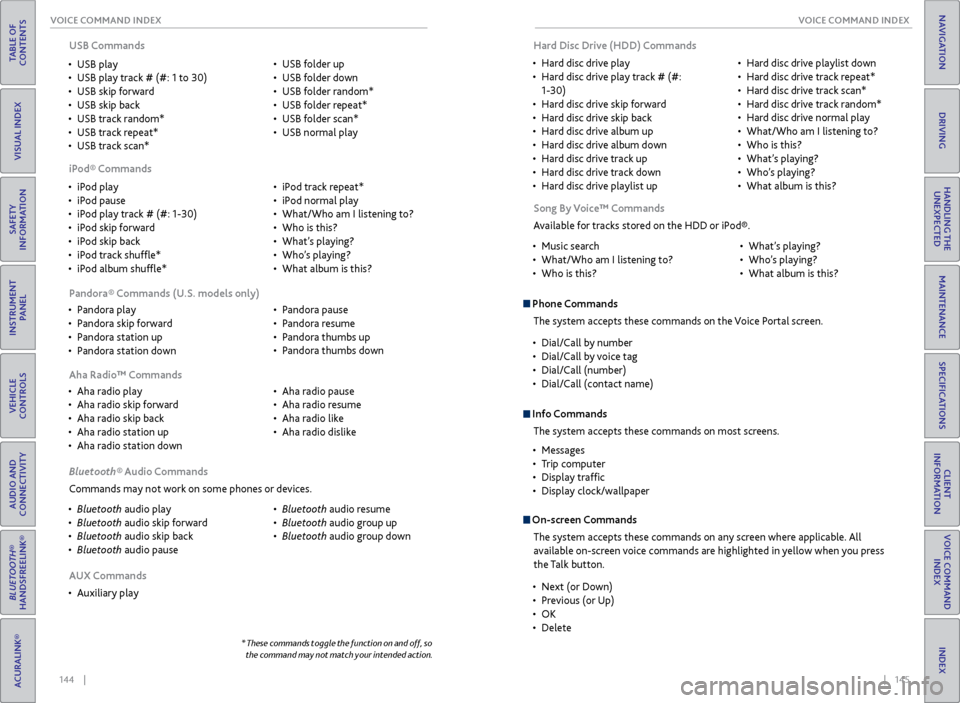
144 || 145
VOICE COMMAND INDEX
VOICE COMMAND INDEX
TABLE OF
CONTENTS
INDEX
VISUAL INDEX
VOICE COMMAND INDEX
SAFETY
INFORMATION
CLIENT
INFORMATION
INSTRUMENT PANEL
SPECIFICATIONS
VEHICLE
CONTROLS
MAINTENANCE
AUDIO AND
CONNECTIVITY
HANDLING THE UNEXPECTED
BLUETOOTH®
HANDSFREELINK®
DRIVING
ACURALINK®
NAVIGATION
• iPod play
• iPod pause
• iPod play track # (#: 1-30)
• iPod skip forward
• iPod skip back
• iPod track shuffle*
• iPod album shuffle* •
iPod track repeat*
• iPod normal play
• What/Who am I listening to?
• Who is this?
• What’s playing?
• Who’s playing?
• What album is this?
USB Commands
• USB play
• USB play track # (#: 1 to 30)
• USB skip forward
• USB skip back
• USB track random*
• USB track repeat*
• USB track scan* •
USB folder up
• USB folder down
• USB folder random*
• USB folder repeat*
• USB folder scan*
• USB normal play
iPod® Commands
• Pandora play
• Pandora skip forward
• Pandora station up
• Pandora station down •
Pandora pause
• Pandora resume
• Pandora thumbs up
• Pandora thumbs down
Pandora® Commands (U.S. models only)
• Aha radio play
• Aha radio skip forward
• Aha radio skip back
• Aha radio station up
• Aha radio station down •
Aha radio pause
• Aha radio resume
• Aha radio like
• Aha radio dislike
Aha Radio™ Commands
Bluetooth® Audio Commands
Commands may not work on some phones or devices.
• Bluetooth audio play
• Bluetooth audio skip forward
• Bluetooth audio skip back
• Bluetooth audio pause •
Bluetooth audio resume
• Bluetooth audio group up
• Bluetooth audio group down
* These commands toggle the function on and off, so
the command may not match your intended action.
AUX Commands
• Auxiliary play Song By Voice™ Commands
Available for tracks stored on the HDD or iPod®.
• Music search
• What/Who am I listening to?
• Who is this? •
What’s playing?
• Who’s playing?
• What album is this?
Phone Commands
The system accepts these commands on the Voice Portal screen.
• Dial/Call by number
• Dial/Call by voice tag
• Dial/Call (number)
• Dial/Call (contact name)
On-screen Commands
The system accepts these commands on any screen where applicable. All
available on-screen voice commands are highlighted in yellow when you press
the Talk button.
Info CommandsThe system accepts these commands on most screens.
• Messages
• Trip computer
• Display traffic
• Display clock/wallpaper
• Next (or Down)
• Previous (or Up)
• OK
• Delete
Hard Disc Drive (HDD) Commands
• Hard disc drive play
• Hard disc drive play track # (#:
1-30)
• Hard disc drive skip forward
• Hard disc drive skip back
• Hard disc drive album up
• Hard disc drive album down
• Hard disc drive track up
• Hard disc drive track down
• Hard disc drive playlist up •
Hard disc drive playlist down
• Hard disc drive track repeat*
• Hard disc drive track scan*
• Hard disc drive track random*
• Hard disc drive normal play
• What/Who am I listening to?
• Who is this?
• What’s playing?
• Who’s playing?
• What album is this?