2016.5 VAUXHALL MOVANO_B navigation
[x] Cancel search: navigationPage 103 of 129
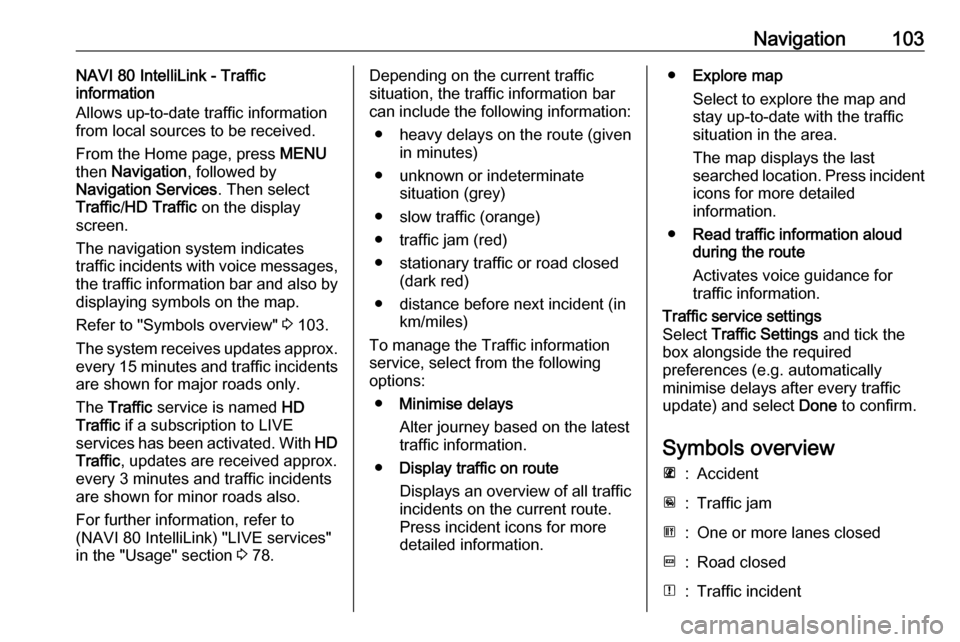
Navigation103NAVI 80 IntelliLink - Traffic
information
Allows up-to-date traffic information
from local sources to be received.
From the Home page, press MENU
then Navigation , followed by
Navigation Services . Then select
Traffic /HD Traffic on the display
screen.
The navigation system indicates
traffic incidents with voice messages,
the traffic information bar and also by
displaying symbols on the map.
Refer to "Symbols overview" 3 103.
The system receives updates approx.
every 15 minutes and traffic incidents are shown for major roads only.
The Traffic service is named HD
Traffic if a subscription to LIVE
services has been activated. With HD
Traffic , updates are received approx.
every 3 minutes and traffic incidents
are shown for minor roads also.
For further information, refer to
(NAVI 80 IntelliLink) "LIVE services"
in the "Usage" section 3 78.Depending on the current traffic
situation, the traffic information bar
can include the following information:
● heavy delays on the route (given in minutes)
● unknown or indeterminate situation (grey)
● slow traffic (orange)
● traffic jam (red)
● stationary traffic or road closed (dark red)
● distance before next incident (in km/miles)
To manage the Traffic information
service, select from the following
options:
● Minimise delays
Alter journey based on the latest
traffic information.
● Display traffic on route
Displays an overview of all traffic
incidents on the current route.
Press incident icons for more
detailed information.● Explore map
Select to explore the map and
stay up-to-date with the traffic
situation in the area.
The map displays the last
searched location. Press incident icons for more detailed
information.
● Read traffic information aloud
during the route
Activates voice guidance for
traffic information.Traffic service settings
Select Traffic Settings and tick the
box alongside the required
preferences (e.g. automatically
minimise delays after every traffic
update) and select Done to confirm.
Symbols overview
L:AccidentM:Traffic jamG:One or more lanes closedF:Road closedN:Traffic incident
Page 104 of 129
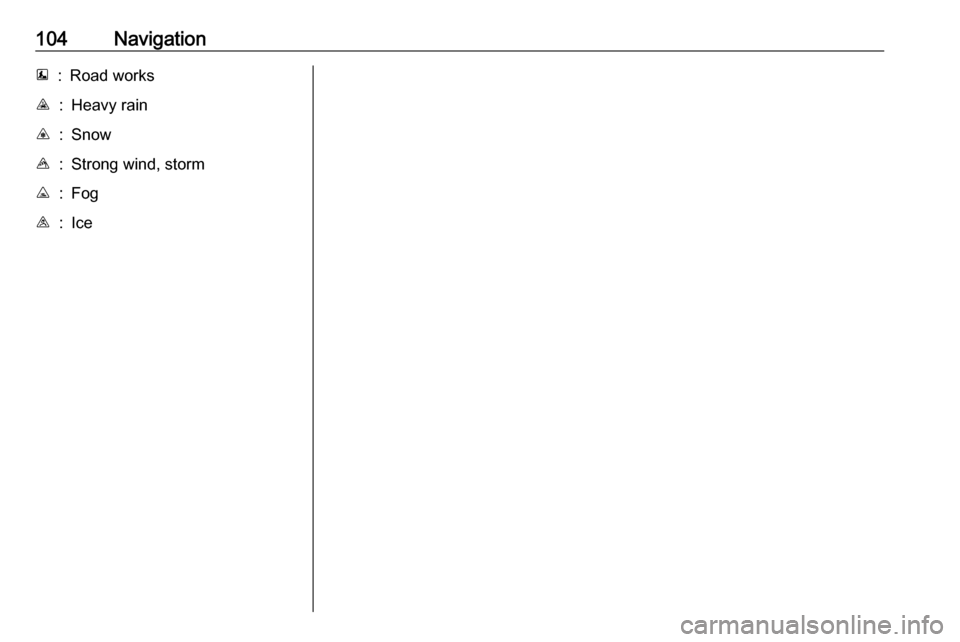
104NavigationE:Road worksJ:Heavy rainC:SnowB:Strong wind, stormK:FogI:Ice
Page 105 of 129

Voice recognition105Voice recognitionGeneral information...................105
Navigation control ......................106
Phone control ............................ 107General information
The voice recognition function allows
you to operate certain functions via
voice input.
To ensure that conversations held
inside the vehicle do not start
unintentional calls to a saved contact, the voice recognition function must
first be activated via 5 on the steering
column controls.
Control elements overview 3 6.
NAVI 50 IntelliLink
Available depending on version, the
voice recognition function of the
handsfree phone system allows you
to operate certain functions of a
compatible smartphone via voice
input.
Refer to "Phone control" in this
section 3 107.
To confirm that a paired and
connected smartphone is compatible with the voice recognition function,
press 7 followed by ÿSetting on the
display screen.Then select Bluetooth followed by
View Bluetooth device list . The list
shows the paired devices and 5
appears alongside the name of the
smartphone to indicate compatibility.
Notice
If supported, the language set on
your smartphone will automatically
be used by the Infotainment system
for voice recognition.
The navigation system can also be
operated using voice controls. Refer
to "Navigation control" in this section
3 106.
Prerequisites
The following prerequisites must be met:
● The Bluetooth function of the Infotainment system must be
activated.
Refer to "Bluetooth connection"
in the "Phone" section 3 112.
● The Bluetooth function of the Bluetooth-enabled smartphonemust be activated and the
smartphone must have a 3G, 4G
Page 106 of 129

106Voice recognitionor wi-fi connection (see
smartphone operating
instructions).
● Dependent upon the smartphone, it may be required
to set the device to "visible" (see smartphone operating
instructions).
● The smartphone must be paired and connected to the
Infotainment system.
Help
For information and help with
activating and operating voice
controls, press 7 followed by
ÿ Setting then Bluetooth on the
display screen.
Select Smartphone from the list
(press S/R to search list), then press
l to access help.
A series of screens are displayed,
explaining how to use the voice
recognition function and information
on the following:
● switching on/off with steering column controls
● compatible phones● operation methods
● available functions and descriptions
● conditions of use
NAVI 80 IntelliLink The voice recognition function allows
you to operate certain functions via
voice input, including:
● Navigation
Refer to "Navigation control" in
this section 3 106.
● Phone
Refer to "Phone control" in this section 3 107.
Press 5 on the steering column
controls to open the Voice control
main menu. After the tone, say the name of the menu you wish to access.
When activated, the Voice control
main menu is displayed and the voice
recognition indicator in the top right
corner indicates system status and
optimisation levels:Green:optimal voice recognitionOrange:good voice recognitionRed:average voice recognitionMicrophone é:System is ready to
receive a voice
commandLoudspeaker
l:Voice instructions
are currently being
given by the systemLoading icon:Data currently
loading
Navigation control
NAVI 50 IntelliLink
Activating voice recognition
To activate the voice recognition
function during navigation:
Press 5 on the steering column
controls; 5 appears, alongside the
audio system information, in the
bottom right corner of the display.
Notice
During use of the voice recognition
function, audio source playback is
interrupted.
For a guide to using voice commands, refer to (NAVI 50 IntelliLink) "Help" in
the "General information" section 3 105.
Page 107 of 129
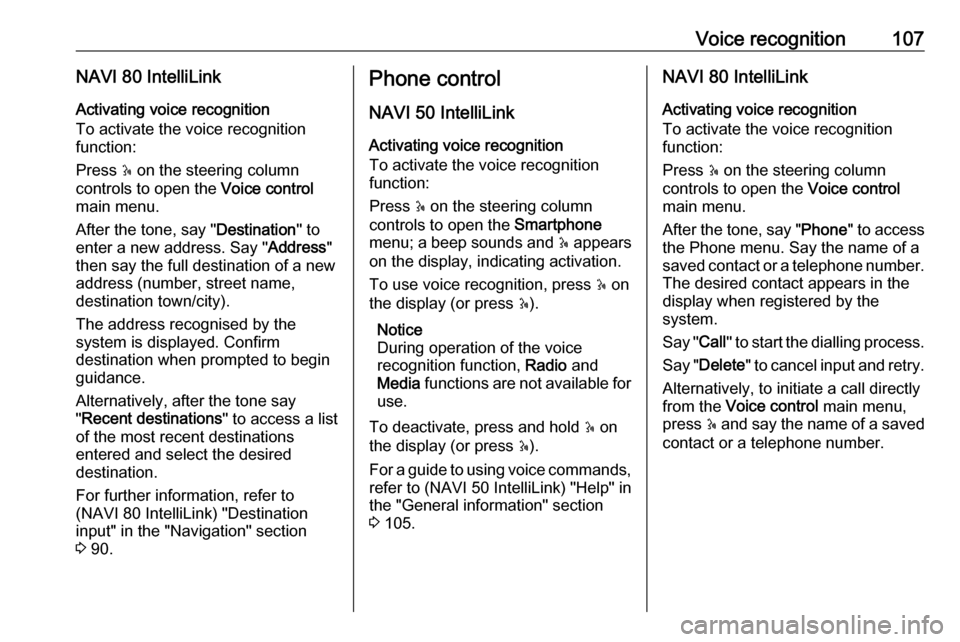
Voice recognition107NAVI 80 IntelliLinkActivating voice recognition
To activate the voice recognition
function:
Press 5 on the steering column
controls to open the Voice control
main menu.
After the tone, say " Destination" to
enter a new address. Say " Address"
then say the full destination of a new
address (number, street name,
destination town/city).
The address recognised by the
system is displayed. Confirm
destination when prompted to begin
guidance.
Alternatively, after the tone say
" Recent destinations " to access a list
of the most recent destinations
entered and select the desired
destination.
For further information, refer to
(NAVI 80 IntelliLink) "Destination
input" in the "Navigation" section
3 90.Phone control
NAVI 50 IntelliLink
Activating voice recognition
To activate the voice recognition
function:
Press 5 on the steering column
controls to open the Smartphone
menu; a beep sounds and 5 appears
on the display, indicating activation.
To use voice recognition, press 5 on
the display (or press 5).
Notice
During operation of the voice
recognition function, Radio and
Media functions are not available for
use.
To deactivate, press and hold 5 on
the display (or press 5).
For a guide to using voice commands, refer to (NAVI 50 IntelliLink) "Help" in
the "General information" section 3 105.NAVI 80 IntelliLink
Activating voice recognition
To activate the voice recognition
function:
Press 5 on the steering column
controls to open the Voice control
main menu.
After the tone, say " Phone" to access
the Phone menu. Say the name of a
saved contact or a telephone number.
The desired contact appears in the
display when registered by the
system.
Say " Call" to start the dialling process.
Say " Delete " to cancel input and retry.
Alternatively, to initiate a call directly
from the Voice control main menu,
press 5 and say the name of a saved
contact or a telephone number.
Page 122 of 129

122Phone●m/m 3 : transfer conversation to
mobile phone
● J3: transfer conversation to
vehicle's microphone and
loudspeakers
● 7: Return to previous screen
(e.g. Navigation or Home page)
NAVI 80 IntelliLink - Functions during
a telephone call
In addition to volume control, various
functions are available during a call,
including:
● Place call on hold: Press < (to
open pop-up menu) then select
On hold . Press Continue to
resume the call.
● Transfer conversation to mobile phone: Press < (to open pop-up
menu) then select Handset.
In some cases, the phone may be disconnect from the Infotainment
system during a call transfer.
● End call: Press End call.
● Return to previous menu: Press r.Phone settings
NAVI 50 IntelliLink - Phone settingsRestore default phone settings
To access the settings menu at any
time, press 7 followed by
ÿ SETTINGS on the display screen.
Select System followed by Factory
settings then Phone to restore phone
settings to their default values.
Confirm by pressing OK.Display software version
To access the settings menu at any time, press 7 followed by
ÿ SETTINGS on the display screen.
Select System followed by System
version to display the software
version.
NAVI 80 IntelliLink - Phone settings
From the Home page, press MENU
then Phone followed by Settings on
the display screen.
Select from the following options on
the display:
● Manage devices :
Refer to (NAVI 80 IntelliLink)
"Pairing a mobile phone" in the
"Bluetooth connection" section
3 112.
● Sound levels :
To set the handsfree phone
system call volume and the
ringtone.
● Voice mail :
Refer to (NAVI 80 IntelliLink)
"Voicemail box" above.
● Turn Bluetooth on/off :
Refer to (NAVI 80 IntelliLink) "Activating Bluetooth" in the
"Bluetooth connection" section
3 112.
● Automatically download phone
data :
Press this option to tick the box
☑ alongside it.
When pairing and/or connecting the mobile phone to the
Infotainment system, the contact
list and call lists in the mobile
phone can now be downloaded
to the handsfree phone system.
Data sharing must also be
authorised on your phone. Refer
to the operating instructions for
Page 124 of 129

124IndexAAAC files ....................................... 57
ACC files....................................... 63
Activating Bluetooth function ......112
Activating the navigation system ..78
Activating voice recognition ........106
Adaptation volume km/h ...............41
Add a favourite destination ...........90
Adding contacts to the phonebook .............................. 116
AF (Alternative Frequency)........... 53
AGC Activated .............................. 40
AhaⓇ application .........................30
AST (Autostore list) ......................52
Audio CDs .................................... 57
Audio players ................................ 30
Audio settings ......................... 40, 58
Automatic call waiting .................116
Automatic Gain Control (AGC) .....40
Automatic phone connection ......110
Automatic station search ..............50
Automatic station storing ..............52
Automatic switch-off .....................30
Automatic zoom ............................ 78
Autostore lists ............................... 52
AUX input ..................................... 61
AUX input usage........................... 61 Avoid part of route ........................96B
Balance......................................... 40Bass.............................................. 40
Battery replacement .....................78
Bluetooth .................................... 108
Bluetooth connection ............67, 112
Bluetooth device list ...................112
Bluetooth music ............................ 67
Browse map.................................. 96
C Call lists ...................................... 116
Call waiting ................................. 116
CD display .................................... 58
CD playback ................................. 58
CD player................................ 57, 58
CD-Text ........................................ 58
Change Home location .................78
Change passkey for Bluetooth connection ............................... 112
Change system language .......30, 42
Clock................................. 30, 42, 78
Compass ...................................... 78
Connecting an audio device .........67
Connection ................................. 110
Control elements overview .............6
Co-ordinates ........................... 78, 90
Country information ..............96, 116
Page 125 of 129

125DDAB .............................................. 55
Data sharing settings ....................30
Deactivating Bluetooth function ..112
Deactivating guidance ..................96
Defining the priority phone .........110
Delete a favourite destination .......90
Delete device from Bluetooth device list ................................ 112
Destination.................................... 78
Destination input ..........................90
Dialling a telephone number .......116
Digital audio broadcasting ............55
Disconnecting an audio device .....67
Disconnecting a phone ...............110
Display .......................................... 30
Display information .......................58
Displaying pictures .......................73
Display screen operation ......30, 108
Driving Eco2 ................................. 30
Driving economy ........................... 30
E Eco coaching ................................ 30
Eco Driving ................................... 30
Edit Itinerary ................................. 96
Emergency call ........................... 116
Emergency number ....................116
Enter an address ..........................90Entering a number manually ......116
External device authorisation .....112
F
Fader ............................................ 40
Fast forward.................................. 58
Fast rewind ................................... 58
Favourite destinations ..................90
Favourites ..................................... 30
Media ........................................ 30
Navigation ................................. 30
Phone ........................................ 30
Services .................................... 30
FM station list ............................... 52
Functions during a telephone call 116
G
General information ...4, 57, 61,
63, 67, 75, 105, 108
GPS (Global Positioning System). 75
Guidance ..................................... 96
Guided tours ................................. 78
H Handsfree phone system ...........116
HD Traffic ..................................... 78
Help! ..................................... 96, 105
Home address .............................. 90
Home location............................... 78I
i-Announcement ........................... 53
ID3 tags ........................................ 58
Image settings .............................. 30
Image viewer ................................ 78
i-News service .............................. 53
Information on the display ............78
Infotainment controls ....................30
Infotainment system Switching on/off ......................... 30
Instrument panel controls ...............6
Intersection view ........................... 78
iPod ........................................ 63, 64
i-Traffic service ............................. 53
J Jack plug ...................................... 61
K Keyboards in the display ......78, 108
L
Lane images ................................. 78
Language ..................................... 30
Latitude, Longitude .......................90
Live services ................................. 78
Local search ................................. 90
Loudness ...................................... 40
Low volume sound enhancement. 40