2016.5 VAUXHALL MOVANO_B service
[x] Cancel search: servicePage 98 of 129
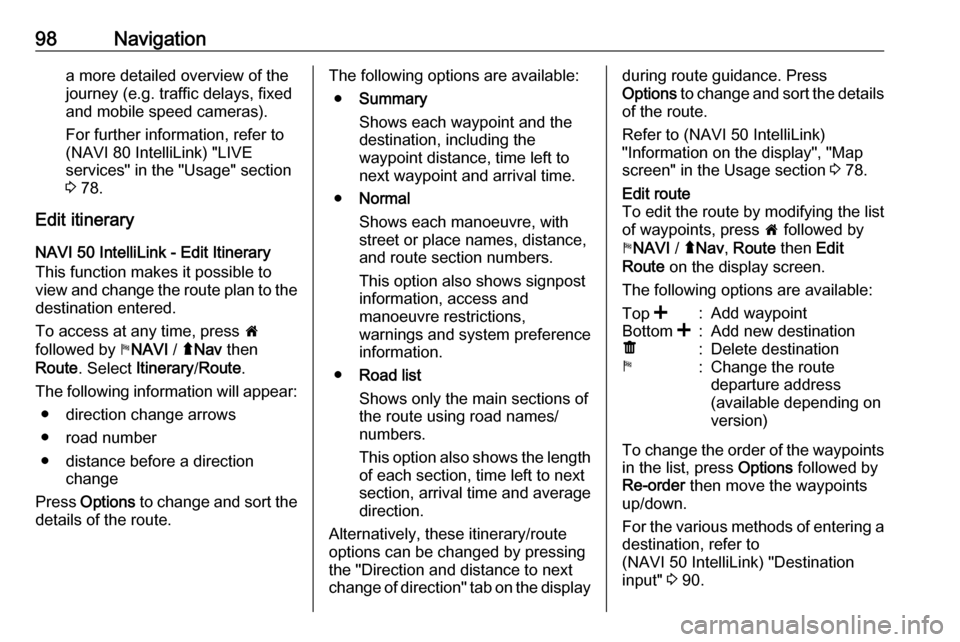
98Navigationa more detailed overview of the
journey (e.g. traffic delays, fixed
and mobile speed cameras).
For further information, refer to (NAVI 80 IntelliLink) "LIVE
services" in the "Usage" section
3 78.
Edit itinerary
NAVI 50 IntelliLink - Edit Itinerary This function makes it possible to
view and change the route plan to the destination entered.
To access at any time, press 7
followed by yNAVI / ýNav then
Route . Select Itinerary /Route .
The following information will appear: ● direction change arrows
● road number
● distance before a direction change
Press Options to change and sort the
details of the route.The following options are available:
● Summary
Shows each waypoint and the
destination, including the
waypoint distance, time left to
next waypoint and arrival time.
● Normal
Shows each manoeuvre, with street or place names, distance,
and route section numbers.
This option also shows signpost
information, access and
manoeuvre restrictions,
warnings and system preference
information.
● Road list
Shows only the main sections of
the route using road names/
numbers.
This option also shows the length of each section, time left to next
section, arrival time and average
direction.
Alternatively, these itinerary/route
options can be changed by pressing
the "Direction and distance to next change of direction" tab on the displayduring route guidance. Press
Options to change and sort the details
of the route.
Refer to (NAVI 50 IntelliLink)
"Information on the display", "Map
screen" in the Usage section 3 78.Edit route
To edit the route by modifying the list
of waypoints, press 7 followed by
y NAVI / ýNav , Route then Edit
Route on the display screen.
The following options are available:Top <:Add waypointBottom <:Add new destinationë:Delete destinationy:Change the route
departure address
(available depending on
version)
To change the order of the waypoints in the list, press Options followed by
Re-order then move the waypoints
up/down.
For the various methods of entering a
destination, refer to
(NAVI 50 IntelliLink) "Destination
input" 3 90.
Page 100 of 129
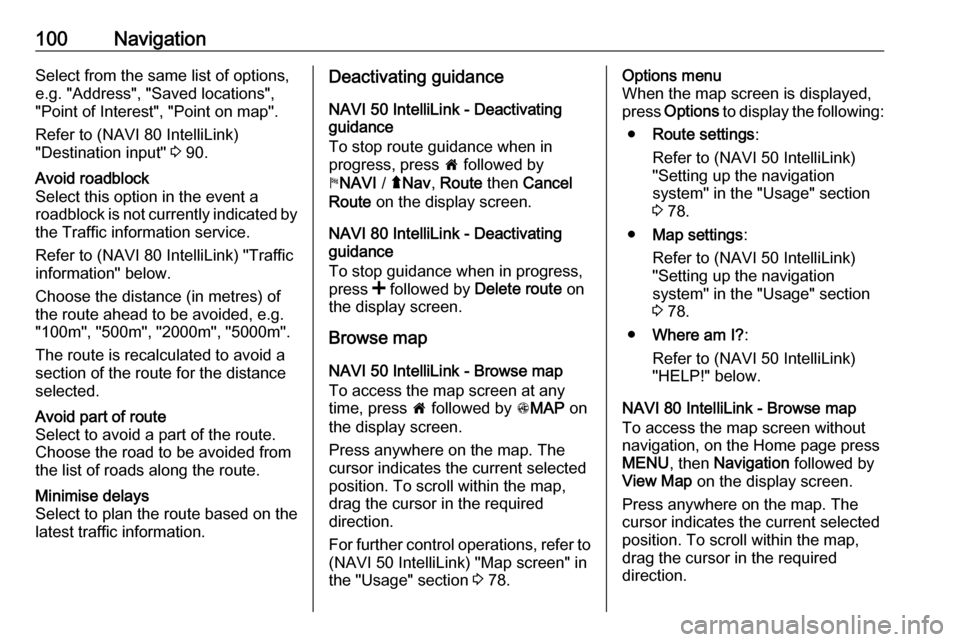
100NavigationSelect from the same list of options,
e.g. "Address", "Saved locations",
"Point of Interest", "Point on map".
Refer to (NAVI 80 IntelliLink)
"Destination input" 3 90.Avoid roadblock
Select this option in the event a
roadblock is not currently indicated by
the Traffic information service.
Refer to (NAVI 80 IntelliLink) "Traffic information" below.
Choose the distance (in metres) of
the route ahead to be avoided, e.g.
"100m", "500m", "2000m", "5000m".
The route is recalculated to avoid a
section of the route for the distance
selected.Avoid part of route
Select to avoid a part of the route.
Choose the road to be avoided from
the list of roads along the route.Minimise delays
Select to plan the route based on the
latest traffic information.Deactivating guidance
NAVI 50 IntelliLink - Deactivating
guidance
To stop route guidance when in
progress, press 7 followed by
y NAVI / ýNav , Route then Cancel
Route on the display screen.
NAVI 80 IntelliLink - Deactivating
guidance
To stop guidance when in progress,
press < followed by Delete route on
the display screen.
Browse map
NAVI 50 IntelliLink - Browse map
To access the map screen at any
time, press 7 followed by sMAP on
the display screen.
Press anywhere on the map. The
cursor indicates the current selected
position. To scroll within the map,
drag the cursor in the required
direction.
For further control operations, refer to (NAVI 50 IntelliLink) "Map screen" in
the "Usage" section 3 78.Options menu
When the map screen is displayed,
press Options to display the following:
● Route settings :
Refer to (NAVI 50 IntelliLink) "Setting up the navigation
system" in the "Usage" section
3 78.
● Map settings :
Refer to (NAVI 50 IntelliLink) "Setting up the navigation
system" in the "Usage" section
3 78.
● Where am I? :
Refer to (NAVI 50 IntelliLink)
"HELP!" below.
NAVI 80 IntelliLink - Browse map
To access the map screen without
navigation, on the Home page press
MENU , then Navigation followed by
View Map on the display screen.
Press anywhere on the map. The
cursor indicates the current selected
position. To scroll within the map,
drag the cursor in the required
direction.
Page 102 of 129

102NavigationCountry information
This function allows you to check
country information and legislation for
the current location.
When the Where am I? screen is
displayed, press Options followed by
Country information on the display
screen.
This menu option contains the
following information:
● speed limits
● phone country code (International dialling code, e.g.
+49)
● emergency number (e.g. 112)
● legal restrictions, e.g.: ● vehicle equipment requirements, e.g. warning
triangle, first aid kit, fire
extinguisher, spare bulbs,
high-visibility jacket etc.
● headlights legislation
● maximum blood alcohol level
● snow chains legislation
● winter tyres legislationHelp Nearby
This function allows you to search for
assistance near your current location.
When the Where am I? screen is
displayed, press Help Nearby on the
display screen.
This menu option contains the
following information:
● Car repair around here (Vehicle
repair services)
● Health around here (Medical and
emergency services)
● Police around here (Police
stations)
● Petrol/Service station around
here (Fuel stations)
Select the appropriate option to
access a list of local Points of Interest (POI).
For information on Points of Interest
(POI), refer to (NAVI 50 IntelliLink)
"Destination input" 3 90.Traffic information
NAVI 50 IntelliLink - Traffic
information
Available depending on version, up-
to-date traffic information from local
sources can be received. Information
is provided for the current route or for the current vehicle location.
During route guidance, press
Options then select Current traffic , or
press the traffic icon Ö on the map
screen. Traffic incidents along the route and estimated delay times are
displayed.
The following options are available: ● Event list : Select to change event
display settings.
● Offer detour : Create an
alternative route to the selected
destination.
● Options : Access traffic options.
To access these traffic options at any
time, press 7 followed by yNAVI /
ý Nav then Options . Then select
Ö Traffic .
Press q to return to route guidance.
Page 103 of 129
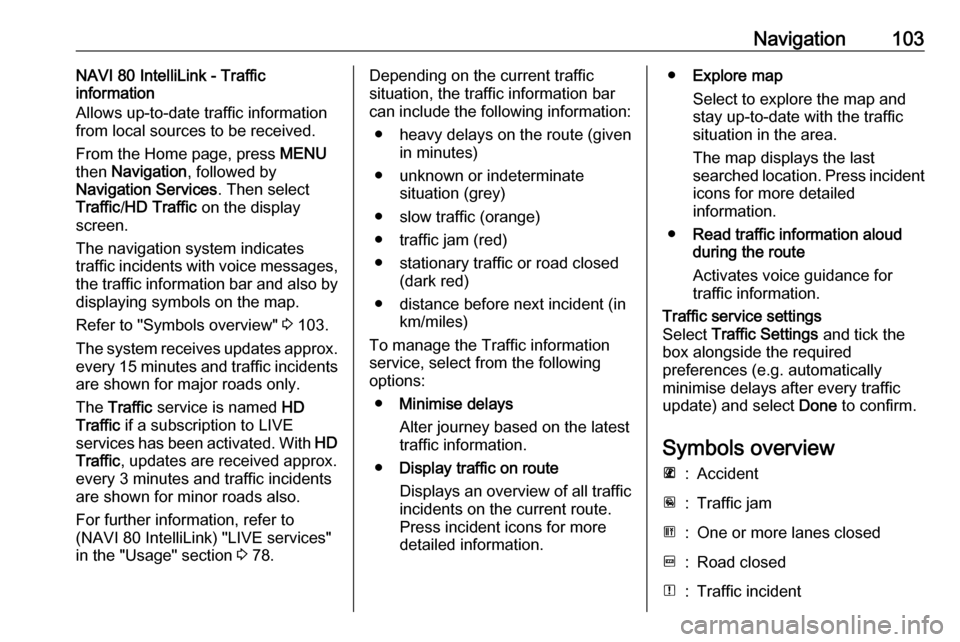
Navigation103NAVI 80 IntelliLink - Traffic
information
Allows up-to-date traffic information
from local sources to be received.
From the Home page, press MENU
then Navigation , followed by
Navigation Services . Then select
Traffic /HD Traffic on the display
screen.
The navigation system indicates
traffic incidents with voice messages,
the traffic information bar and also by
displaying symbols on the map.
Refer to "Symbols overview" 3 103.
The system receives updates approx.
every 15 minutes and traffic incidents are shown for major roads only.
The Traffic service is named HD
Traffic if a subscription to LIVE
services has been activated. With HD
Traffic , updates are received approx.
every 3 minutes and traffic incidents
are shown for minor roads also.
For further information, refer to
(NAVI 80 IntelliLink) "LIVE services"
in the "Usage" section 3 78.Depending on the current traffic
situation, the traffic information bar
can include the following information:
● heavy delays on the route (given in minutes)
● unknown or indeterminate situation (grey)
● slow traffic (orange)
● traffic jam (red)
● stationary traffic or road closed (dark red)
● distance before next incident (in km/miles)
To manage the Traffic information
service, select from the following
options:
● Minimise delays
Alter journey based on the latest
traffic information.
● Display traffic on route
Displays an overview of all traffic
incidents on the current route.
Press incident icons for more
detailed information.● Explore map
Select to explore the map and
stay up-to-date with the traffic
situation in the area.
The map displays the last
searched location. Press incident icons for more detailed
information.
● Read traffic information aloud
during the route
Activates voice guidance for
traffic information.Traffic service settings
Select Traffic Settings and tick the
box alongside the required
preferences (e.g. automatically
minimise delays after every traffic
update) and select Done to confirm.
Symbols overview
L:AccidentM:Traffic jamG:One or more lanes closedF:Road closedN:Traffic incident
Page 116 of 129

116PhoneEmergency call9Warning
Connection setup cannot be
guaranteed in all situations. For
this reason, do not rely exclusively on a mobile phone when a vitally
important communication (e.g. a
medical emergency) is concerned.
On some networks, it may be
necessary for a valid SIM card to
be properly inserted in the mobile
phone.
9 Warning
Bear in mind that you can only
make and receive calls with the
mobile phone if it is in a service
area with a sufficiently strong
signal.
Under certain circumstances,
emergency calls cannot be made on all mobile phone networks; it is
also possible that emergency callscannot be made when certain
network services and/or telephone
functions are active. Consult your
network provider for more
information.
The emergency call number
differs depending on country or
region. Please enquire
beforehand about the correct
emergency call number for the
relevant country or region.
Dial the emergency call number (refer
to "Operation" 3 116); A telephone
connection to the emergency call
centre is set up.
Answer when the service personnel
questions you about the emergency.
9 Warning
Do not end the call until you are
requested to do so by the
emergency call centre.
NAVI 50 IntelliLink
To view the emergency number for
the current location, press 7 followed
by sMAP (available depending on
version) on the display screen.
Press Options then Where am I? .
When the Where am I? screen is
displayed, press Options followed by
Country information on the display
screen: Emergency number (e.g.
112) is shown on the display.
Operation Introduction When a Bluetooth connection has
been set up between your mobile phone and the handsfree phone
system, certain functions of your
mobile phone can be operated via the
Infotainment system controls or
display.
It is then possible, e.g., to import the
contacts and telephone numbers stored in your mobile phone into the
handsfree phone system.
After connection, the mobile phone
data is transmitted to the handsfree
phone system. This can take some
time, depending on phone model.
During this period, operation of the
Page 125 of 129

125DDAB .............................................. 55
Data sharing settings ....................30
Deactivating Bluetooth function ..112
Deactivating guidance ..................96
Defining the priority phone .........110
Delete a favourite destination .......90
Delete device from Bluetooth device list ................................ 112
Destination.................................... 78
Destination input ..........................90
Dialling a telephone number .......116
Digital audio broadcasting ............55
Disconnecting an audio device .....67
Disconnecting a phone ...............110
Display .......................................... 30
Display information .......................58
Displaying pictures .......................73
Display screen operation ......30, 108
Driving Eco2 ................................. 30
Driving economy ........................... 30
E Eco coaching ................................ 30
Eco Driving ................................... 30
Edit Itinerary ................................. 96
Emergency call ........................... 116
Emergency number ....................116
Enter an address ..........................90Entering a number manually ......116
External device authorisation .....112
F
Fader ............................................ 40
Fast forward.................................. 58
Fast rewind ................................... 58
Favourite destinations ..................90
Favourites ..................................... 30
Media ........................................ 30
Navigation ................................. 30
Phone ........................................ 30
Services .................................... 30
FM station list ............................... 52
Functions during a telephone call 116
G
General information ...4, 57, 61,
63, 67, 75, 105, 108
GPS (Global Positioning System). 75
Guidance ..................................... 96
Guided tours ................................. 78
H Handsfree phone system ...........116
HD Traffic ..................................... 78
Help! ..................................... 96, 105
Home address .............................. 90
Home location............................... 78I
i-Announcement ........................... 53
ID3 tags ........................................ 58
Image settings .............................. 30
Image viewer ................................ 78
i-News service .............................. 53
Information on the display ............78
Infotainment controls ....................30
Infotainment system Switching on/off ......................... 30
Instrument panel controls ...............6
Intersection view ........................... 78
iPod ........................................ 63, 64
i-Traffic service ............................. 53
J Jack plug ...................................... 61
K Keyboards in the display ......78, 108
L
Lane images ................................. 78
Language ..................................... 30
Latitude, Longitude .......................90
Live services ................................. 78
Local search ................................. 90
Loudness ...................................... 40
Low volume sound enhancement. 40
Page 126 of 129

126MMailbox ....................................... 116
Manual phone connection ..........110
Manual station search ..................50
Manual station storing ..................52
Maps ............................................. 75
Map screen ................................... 78
Menu screen ................................. 78
MIX ............................................... 58
Mobile phones and CB radio equipment .............................. 123
Modes of operation .......................30
Motorway view .............................. 78
MP3 CDs ...................................... 57
MP3 files ....................................... 63
MP3 player ................................... 64
MP3 players.................................. 63
Multimedia .................................... 73
Multimedia settings .......................42
Musical atmosphere .....................40
Mute........................................ 30, 58
My TomTom LIVE......................... 78
N Navigation control .......................106
Navigation services ......................30
Navigation system Creating an account ..................75
GPS (Global Positioning
System) ..................................... 75Installing the software...............75
Maps ......................................... 75
Registering the Navigation
system ....................................... 75
SD card ..................................... 75
Software installation ..................75
Traffic info service .....................75
USB memory stick..................... 75
Navigation system preferences ....78
Navigation volume ........................78
Navigation warnings .....................78
News............................................. 53
O
On-board computer ......................30
Operation .............................. 67, 116
P Pairing a mobile phone ...............112
Pairing an audio device ................67
Park Assist.................................... 30
Pause ........................................... 58
Phone ......................................... 108
Phonebook ................................. 116
Phone connection .......................110
Phone control ............................. 107
Phone controls............................ 108
Phone installation instructions ....123
Phone menu ............................... 116
Phone operating guidelines ........123
Phone settings ............................ 116Photos.......................................... 73
Pictures......................................... 73
Planning preferences ...................78
Playing movies ............................. 73
Playing music via Bluetooth .........67
Playing saved audio files ..............64
POI categories .............................. 90
Points of interest ........................... 30
Points of Interest (POI) .................90
POIs........................................ 30, 90
Portable CD players .....................61
Prepare route in advance .............90
PTY (Program type)...................... 53
Q
Quick menu .................................. 78
R Radio ............................................ 48
DAB ........................................... 55
Digital Audio Broadcasting ........55
Radio controls............................... 48
Radio data system (RDS) ............53
Radio functions .......................52, 53
Radio reception ............................ 48
Radio station name search ...........50
Radio text ..................................... 53
Random playback .........................58
RDS .............................................. 53
Rear camera ................................. 30
Rear camera view settings ...........30
Page 127 of 129

127Rear OFF...................................... 40
Recalling a station ........................52
Recalling a stored station .............50
Receiving calls............................ 116
Recent destinations ......................90
Region .......................................... 53
Removing a CD ............................ 58
Restore default settings ................30
Restore factory settings ................42
Route ............................................ 78
Route information .........................96
Route planning method ................78
Route settings............................... 78
S
Safety alerts.................................. 78
Save a favourite destination .........90
Saved locations ............................ 90
SD card................................... 75, 78
Search for Bluetooth device .......112
Search radio station name ...........50
Security code ................................ 29
Select a destination ......................90
Selecting an album .......................58
Selecting a track ........................... 58
Selecting the waveband ...............48
Services ........................................ 30
Settings......................................... 30
Setting the time............................. 30
Setting the volume ........................30Setting up the navigation system. 78
Simulcast ...................................... 53
Slideshow ..................................... 78
Software version .........................116
Sound optimisation .......................40
Speed cameras ............................ 78
Speed dependent volume ............41
Station search............................... 50
Station storing............................... 52
Steering column controls ................6
Stored stations.............................. 50
Switching on/off ............................ 30
Symbols overview ...................... 103
System settings ............................ 42
T
Text information (CD-Text or ID3 tag) ............................................ 58
Text information (Radio text) ........53
Theft-deterrent feature ................. 29
Thumbnails ................................... 73
Time.............................................. 30 Tone settings ................................ 40
Traffic announcements (TA) .........53
Traffic announcement volume ......41
Traffic information .........................96
Traffic info service ........................75
Traffic safety ........................... 4, 108
Treble ........................................... 40Trip computer............................... 30
Trip report ..................................... 30
U Unpairing a mobile phone ..........112
Update FM list .............................. 52
Updating stations list ....................52
Usage ................... 30, 48, 58, 61, 78
USB drive ..................................... 63
USB drives.................................... 64
USB memory stick ..................75, 78
USB port ....................................... 63
USB socket ................................... 64
Using the CD player .....................58
Using the display screen ..............30
Using the Infotainment system .....30
Using this manual ...........................4
V Vehicle information .......................30
Videos........................................... 73
Voice control ............................... 106
Voicemail box ............................. 116
Voice preferences......................... 78
Voice recognition ................105, 107
Voice tags ................................... 107
Volume ....................................... 107
Adaptation volume km/h ...........41
Automatic Gain Control (AGC) ..40
Low volume sound
enhancement ............................ 40