2016.5 VAUXHALL MOVANO_B change time
[x] Cancel search: change timePage 71 of 129

Bluetooth music71to (NAVI 50 IntelliLink) "Playing music
via USB socket" in the "USB port"
section 3 64.
NAVI 80 IntelliLink - Playing
music via Bluetooth
Bluetooth connection
A connection must be set up between
the audio device and the Infotainment system via Bluetooth, i.e. the device
must be paired to the vehicle before
using it.
● There is a maximum number of audio devices that can be paired
and saved in the device list, but
only one can be connected at a
time.
● If the device has both audio player and telephone functions,
both functions will be paired. Pairing a mobile phone 3 110.
● Phone functions will remain active while the audio player is inuse, and audio playback will be
suspended during phone use.Pairing an auxiliary audio device to the Infotainment system
From the Home page, press MENU
then Multimedia , followed by
Settings on the display screen.
Select Media to access the media
settings menu, then select the
"Manage Bluetooth
devices"/"Configure Bluetooth
connection" option.
The pairing procedure is similar to
pairing a mobile phone. Refer to
(NAVI 80 IntelliLink) "Bluetooth
connection" in the "Phone" section
3 112.
Connecting an audio device
Audio devices are automatically
connected to the Infotainment system after the pairing procedure is
completed.
At any time, change the audio source
to Bluetooth mode to playback files
from a connected Bluetooth device.
From the Home page, press MENU
then Multimedia , followed by Media
on the display screen.Depending on version, press < (to
open a pop-up menu). Select
Bluetooth /Bluetooth connection to
change the audio source to
Bluetooth.
Disconnecting an audio device
Switching off the audio device or
deactivating the Bluetooth function on the audio device disconnects the
device from the Infotainment system.
Unpairing an auxiliary audio device
from the Infotainment system
To unpair, i.e. to delete a device from
the system memory:
From the Home page, press MENU
then Multimedia , followed by
Settings on the display screen.
Select Media to access the media
settings menu, then select the "Manage Bluetooth
devices"/"Configure Bluetooth
connection" option.
Press < to open a pop-up menu. The
following options are available:
● Disable Bluetooth : Select to
deactivate the Bluetooth function
on the Infotainment system.
Page 73 of 129
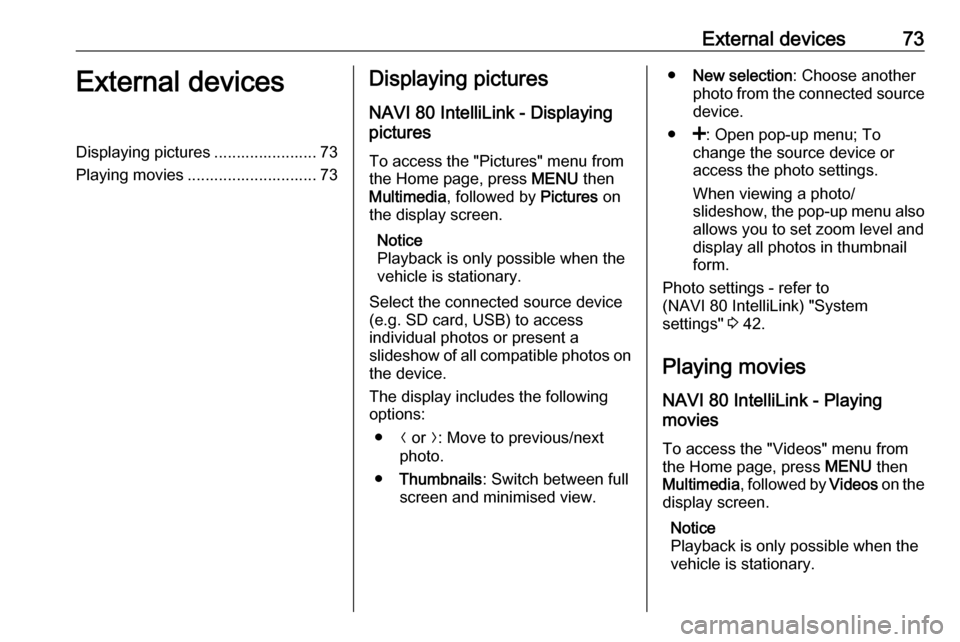
External devices73External devicesDisplaying pictures ....................... 73
Playing movies ............................. 73Displaying pictures
NAVI 80 IntelliLink - Displaying
pictures
To access the "Pictures" menu from the Home page, press MENU then
Multimedia , followed by Pictures on
the display screen.
Notice
Playback is only possible when the
vehicle is stationary.
Select the connected source device
(e.g. SD card, USB) to access
individual photos or present a
slideshow of all compatible photos on
the device.
The display includes the following
options:
● N or O: Move to previous/next
photo.
● Thumbnails : Switch between full
screen and minimised view.● New selection : Choose another
photo from the connected source device.
● <: Open pop-up menu; To
change the source device or
access the photo settings.
When viewing a photo/
slideshow, the pop-up menu also allows you to set zoom level and
display all photos in thumbnail
form.
Photo settings - refer to
(NAVI 80 IntelliLink) "System
settings" 3 42.
Playing movies
NAVI 80 IntelliLink - Playing
movies
To access the "Videos" menu from
the Home page, press MENU then
Multimedia , followed by Videos on the
display screen.
Notice
Playback is only possible when the vehicle is stationary.
Page 74 of 129
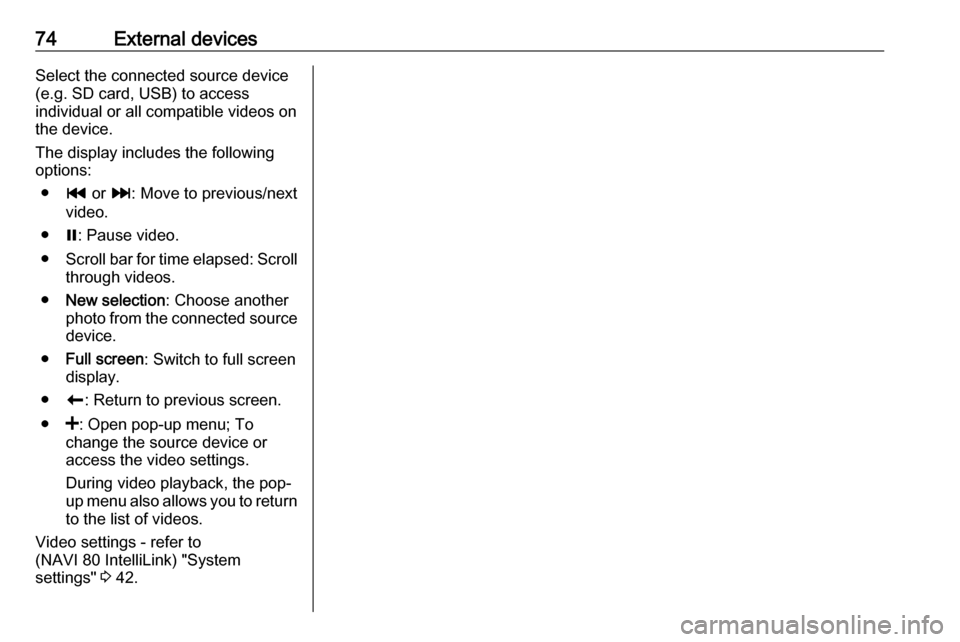
74External devicesSelect the connected source device
(e.g. SD card, USB) to access
individual or all compatible videos on
the device.
The display includes the following
options:
● t or v: Move to previous/next
video.
● =: Pause video.
● Scroll bar for time elapsed: Scroll
through videos.
● New selection : Choose another
photo from the connected source device.
● Full screen : Switch to full screen
display.
● r: Return to previous screen.
● <: Open pop-up menu; To
change the source device or
access the video settings.
During video playback, the pop-
up menu also allows you to return
to the list of videos.
Video settings - refer to
(NAVI 80 IntelliLink) "System settings" 3 42.
Page 76 of 129

76NavigationAfter the entry of the destination
address or point of interest (nearest
petrol station, hotel, etc.) the route is
calculated from the current location to the selected destination.
Route guidance is provided by voice
output and the display screen.9 Warning
Areas such as one-way streets
and pedestrian zones are not
marked on the navigation system map. In such areas, the system
may issue a warning that must be
accepted. Therefore, pay
particular attention to one-way
streets and other roads and
entrances that must not be driven
into.
Notice
Depending on Infotainment system, radio reception may be interrupted
during voice guidance and before
each change of direction.
USB memory stick
(NAVI 50 IntelliLink)
A USB memory stick is required for
the Navigation system, to contain,
among other things, a digital map of
the towns and roads in your country.
Notice
Use a USB memory stick, formatted to FAT32 format, with a minimum
4 GB and maximum 32 GB of
storage capacity.
After delivery of a new vehicle, there
is a maximum of 90 days in which to
update the digital map for free. After
this time has elapsed, a fee is
charged for map updates.
Notice
To avoid possible technical issues,
only use a compatible USB memory
stick for operating and updating the
Navigation system. Do not insert USB memory stick in any other
device (e.g. digital camera, mobile
phone, etc.), or in another vehicle.Software installation
To update the digital maps and to
benefit from exclusive downloadable
services, an account must be created
on the vauxhall.naviextras.com
website and the free software must be
installed.Creating an account
Create your internet account via the
vauxhall.naviextras.com website. Select e.g., the "Register" option on
the web page and enter the
appropriate details.Installing the software
Install the software on your computer
by downloading from
vauxhall.naviextras.com.
Follow the on-screen instructions to
install the software and launch the
online application.Registering the Navigation system
The Navigation system must be
registered with your new internet
account.
Insert an empty USB memory stick in the Navigation system's USB slot.
Press 7 then select yNAVI / ýNav ,
followed by Options then Map update .
Page 80 of 129
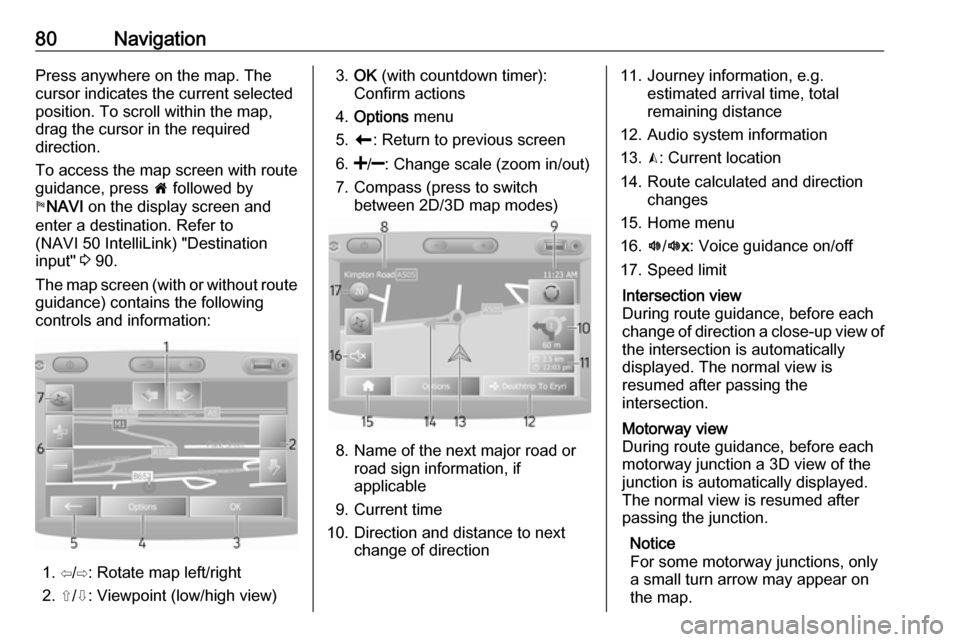
80NavigationPress anywhere on the map. Thecursor indicates the current selected
position. To scroll within the map,
drag the cursor in the required
direction.
To access the map screen with route
guidance, press 7 followed by
y NAVI on the display screen and
enter a destination. Refer to
(NAVI 50 IntelliLink) "Destination
input" 3 90.
The map screen (with or without route
guidance) contains the following
controls and information:
1. ⇦/⇨: Rotate map left/right
2. ⇧/⇩: Viewpoint (low/high view)
3. OK (with countdown timer):
Confirm actions
4. Options menu
5. r : Return to previous screen
6.
7. Compass (press to switch between 2D/3D map modes)
8. Name of the next major road orroad sign information, if
applicable
9. Current time
10. Direction and distance to next change of direction
11. Journey information, e.g. estimated arrival time, total
remaining distance
12. Audio system information
13. K: Current location
14. Route calculated and direction changes
15. Home menu
16. l/l x: Voice guidance on/off
17. Speed limitIntersection view
During route guidance, before each
change of direction a close-up view of
the intersection is automatically
displayed. The normal view is
resumed after passing the
intersection.Motorway view
During route guidance, before each
motorway junction a 3D view of the
junction is automatically displayed.
The normal view is resumed after
passing the junction.
Notice
For some motorway junctions, only
a small turn arrow may appear on
the map.
Page 82 of 129
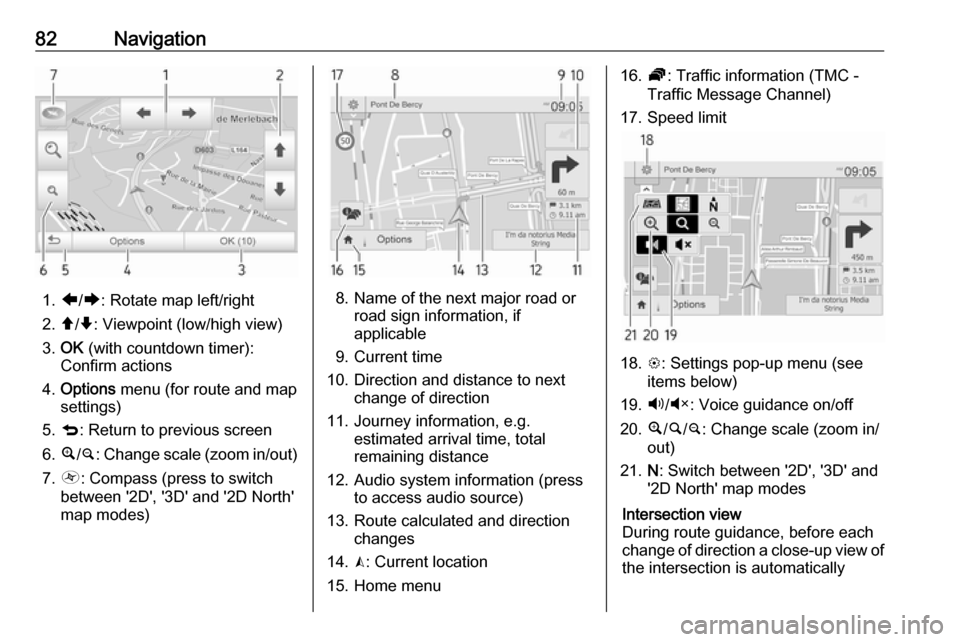
82Navigation
1.ä/å : Rotate map left/right
2. â/ã : Viewpoint (low/high view)
3. OK (with countdown timer):
Confirm actions
4. Options menu (for route and map
settings)
5. q : Return to previous screen
6. ¼/¾ : Change scale (zoom in/out)
7. Ô : Compass (press to switch
between '2D', '3D' and '2D North' map modes)8. Name of the next major road or road sign information, if
applicable
9. Current time
10. Direction and distance to next change of direction
11. Journey information, e.g. estimated arrival time, total
remaining distance
12. Audio system information (press to access audio source)
13. Route calculated and direction changes
14. K: Current location
15. Home menu
16. Ö: Traffic information (TMC -
Traffic Message Channel)
17. Speed limit
18. L: Settings pop-up menu (see
items below)
19. Ù/Ú : Voice guidance on/off
20. ¼/½ /¾ : Change scale (zoom in/
out)
21. N: Switch between '2D', '3D' and
'2D North' map modes
Intersection view
During route guidance, before each
change of direction a close-up view of
the intersection is automatically
Page 84 of 129

84Navigation●Switch map
● Change map colours
● Car symbol
● Advanced
6. NAVIGATION SERVICES
Refer to (NAVI 80 IntelliLink)
"LIVE services" below.
● Traffic
● Speed Cameras
● Local search /TomTom
places
● My TomTom live
● Weather
7. ITINERARIES
Refer to (NAVI 80 IntelliLink) "Edit Itinerary" in the "Guidance"
section 3 96.
8. r : Return to previous screenMap screen
To access the map screen without
navigation, on the Home page press
MENU , then Navigation followed by
View Map on the display screen.Press anywhere on the map. The
cursor indicates the current selected
position. To scroll within the map,
drag the cursor in the required
direction.
To access the map screen with
navigation, on the Home page press
MENU followed by Navigation on the
display screen and enter a
destination. Refer to
(NAVI 80 IntelliLink) "Destination
input" 3 90.
The map screen (with or without route
guidance) contains the following
controls and information:1. Speed limit (illuminates red and flashes if speed limit is exceeded)
2. o: Change scale (zoom in/out)
3. Name of the next major road or road sign information, if
applicable
4. ô Outside air quality (depending
on version)
5. g : Phone information
6. Outside temperature
7. Clock
8. Traffic information, e.g. route incidents, reception indicator,
traffic map
9. Journey information, e.g. estimated arrival time, total
remaining distance, journey
status (green flag/red flag)
Route summary
10. Compass (press to switch between 2D/3D map modes)
11. Change volume of guidance instructions
12. <: Pop-up menu
13. Direction and distance to next change of direction
Page 89 of 129
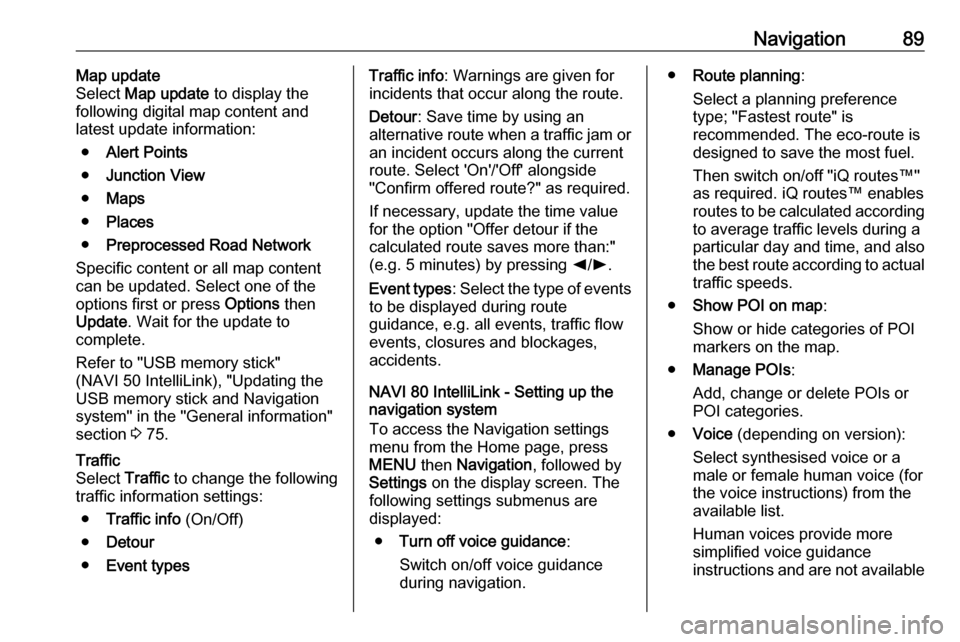
Navigation89Map update
Select Map update to display the
following digital map content and latest update information:
● Alert Points
● Junction View
● Maps
● Places
● Preprocessed Road Network
Specific content or all map content
can be updated. Select one of the
options first or press Options then
Update . Wait for the update to
complete.
Refer to "USB memory stick"
(NAVI 50 IntelliLink), "Updating the
USB memory stick and Navigation
system" in the "General information"
section 3 75.Traffic
Select Traffic to change the following
traffic information settings:
● Traffic info (On/Off)
● Detour
● Event typesTraffic info : Warnings are given for
incidents that occur along the route.
Detour : Save time by using an
alternative route when a traffic jam or
an incident occurs along the current
route. Select 'On'/'Off' alongside
"Confirm offered route?" as required.
If necessary, update the time value
for the option "Offer detour if the
calculated route saves more than:"
(e.g. 5 minutes) by pressing k/l .
Event types : Select the type of events
to be displayed during route
guidance, e.g. all events, traffic flow
events, closures and blockages,
accidents.
NAVI 80 IntelliLink - Setting up the navigation system
To access the Navigation settings
menu from the Home page, press
MENU then Navigation , followed by
Settings on the display screen. The
following settings submenus are
displayed:
● Turn off voice guidance :
Switch on/off voice guidance
during navigation.● Route planning :
Select a planning preference type; "Fastest route" is
recommended. The eco-route is designed to save the most fuel.
Then switch on/off "iQ routes™" as required. iQ routes™ enables
routes to be calculated according to average traffic levels during a
particular day and time, and also
the best route according to actual traffic speeds.
● Show POI on map :
Show or hide categories of POI
markers on the map.
● Manage POIs :
Add, change or delete POIs or
POI categories.
● Voice (depending on version):
Select synthesised voice or a
male or female human voice (for the voice instructions) from the
available list.
Human voices provide more
simplified voice guidance
instructions and are not available