2016.5 VAUXHALL MOVANO_B USB port
[x] Cancel search: USB portPage 65 of 129

USB port65Refer to "Usage", Additional
features (NAVI 50 IntelliLink) in
the "Introduction" section 3 30.
● AUX : Refer to
(NAVI 50 IntelliLink) "Aux input
usage" 3 61.Main/Player
Press to display the current track. In
this display screen, the following
options are available:
● l (press to skip to previous
track, press and hold to fast
rewind)
● =/l (press to pause/play)
● m (press to skip to next track,
press and hold to fast forward)List
Displays a list of the tracks in the
current album/folder. Press a
particular track to play it directly.
Notice
By default, albums are listed in
alphabetical order.
If a USB drive is connected, all the
folders will be at the same level on
the tree structure.To return to the previous level on the
folder tree structure, press ò.Options
Press to display the following options:
● Repeat (Off/Track/Folder/All)
● Shuffle (On/Off)
NAVI 80 IntelliLink - Playing
music via USB socket
MP3 player / USB drives
Change the audio source to USB
mode to playback files from a
connected USB device.
To access the media menu from the
Home page, press MENU then
Multimedia , followed by Media on the
display screen.
Press < to open a pop-up menu
(depending on version). The following options are available:
● USB : Change the audio source to
USB mode.
● Auxiliary socket : Refer to
(NAVI 80 IntelliLink) "AUX input" 3 61.
● Bluetooth connection : Refer to
(NAVI 80 IntelliLink) "Playing music via Bluetooth" 3 67.
● SD card
● CD player : Refer to
(NAVI 80 IntelliLink) "AUX input"
3 61.
When USB mode is selected, the
display includes the following options:
● t or v: Move to previous/next
track.
● =: Pause track.
● Scroll bar for time elapsed: Scroll
through tracks.
● New selection : Choose another
track from the connected audio
source.
● Current playlist : Access the
current playback list.
● r: Return to previous screen.
● <: Open pop-up menu; To
change the audio source or
access the track settings (e.g.
switch on/off shuffle or repeat,
show current track details, and
access sound settings).
Page 66 of 129
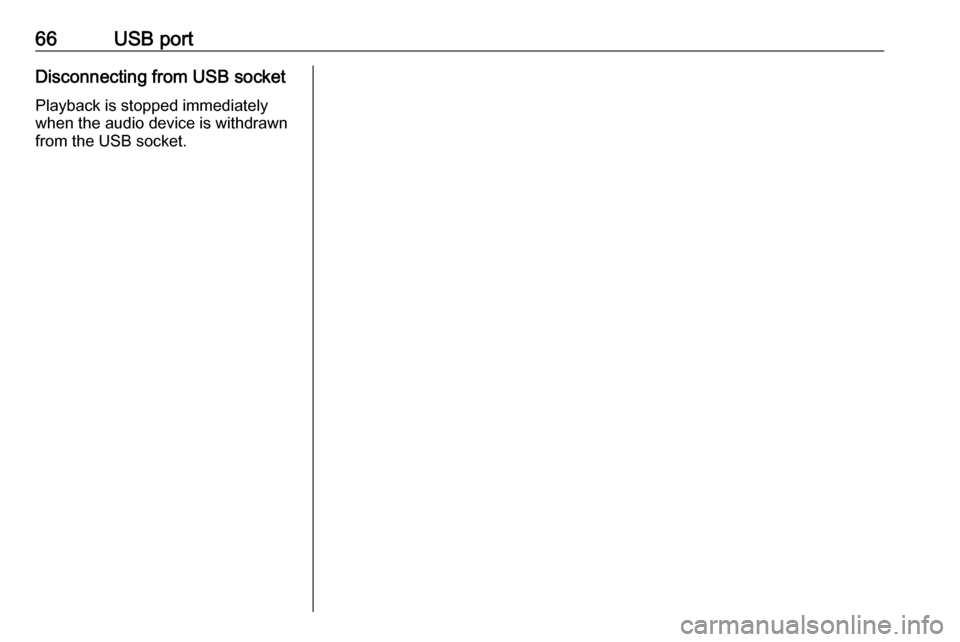
66USB portDisconnecting from USB socketPlayback is stopped immediately
when the audio device is withdrawn
from the USB socket.
Page 71 of 129

Bluetooth music71to (NAVI 50 IntelliLink) "Playing music
via USB socket" in the "USB port"
section 3 64.
NAVI 80 IntelliLink - Playing
music via Bluetooth
Bluetooth connection
A connection must be set up between
the audio device and the Infotainment system via Bluetooth, i.e. the device
must be paired to the vehicle before
using it.
● There is a maximum number of audio devices that can be paired
and saved in the device list, but
only one can be connected at a
time.
● If the device has both audio player and telephone functions,
both functions will be paired. Pairing a mobile phone 3 110.
● Phone functions will remain active while the audio player is inuse, and audio playback will be
suspended during phone use.Pairing an auxiliary audio device to the Infotainment system
From the Home page, press MENU
then Multimedia , followed by
Settings on the display screen.
Select Media to access the media
settings menu, then select the
"Manage Bluetooth
devices"/"Configure Bluetooth
connection" option.
The pairing procedure is similar to
pairing a mobile phone. Refer to
(NAVI 80 IntelliLink) "Bluetooth
connection" in the "Phone" section
3 112.
Connecting an audio device
Audio devices are automatically
connected to the Infotainment system after the pairing procedure is
completed.
At any time, change the audio source
to Bluetooth mode to playback files
from a connected Bluetooth device.
From the Home page, press MENU
then Multimedia , followed by Media
on the display screen.Depending on version, press < (to
open a pop-up menu). Select
Bluetooth /Bluetooth connection to
change the audio source to
Bluetooth.
Disconnecting an audio device
Switching off the audio device or
deactivating the Bluetooth function on the audio device disconnects the
device from the Infotainment system.
Unpairing an auxiliary audio device
from the Infotainment system
To unpair, i.e. to delete a device from
the system memory:
From the Home page, press MENU
then Multimedia , followed by
Settings on the display screen.
Select Media to access the media
settings menu, then select the "Manage Bluetooth
devices"/"Configure Bluetooth
connection" option.
Press < to open a pop-up menu. The
following options are available:
● Disable Bluetooth : Select to
deactivate the Bluetooth function
on the Infotainment system.
Page 72 of 129

72Bluetooth music●Set TomTom visible : Select to
make the Infotainment system
"visible" to other Bluetooth
devices, allowing them to be paired to the system.
● Disconnect all devices : Select to
disconnect all currently
connected devices from the
Infotainment system without
deleting/unpairing them.
● Delete device(s) : Select to unpair
a device from the Infotainment
system.
The unpairing procedure is similar to
unpairing a mobile phone. Refer to
(NAVI 80 IntelliLink) "Bluetooth
connection" in the "Phone" section
3 112.
Operation via Infotainment system When paired and connected
wirelessly, audio playback may begin automatically.
The audio device can then be
operated via the Infotainment system
display options.The range of accessible functions
that can be operated via the
Infotainment system depends on the
type of audio player.
The operation of the audio device
when connected wirelessly is similar
to the operations for playing saved
audio files via the USB socket. Refer
to (NAVI 80 IntelliLink) "Playing music via USB socket" in the "USB port"
section 3 64.
Page 109 of 129

Phone109prepared which you should make
yourself familiar with before you use the telephone.
Bluetooth
The Phone portal is certified by the
Bluetooth Special Interest Group
(SIG).
You will find further information about the specification on the Internet at
http://www.bluetooth.com
Phone controlsControls on Infotainment system or
steering column:
● 6TEL
- or -
● TEL
- or -
● yPHONE on the 7 Home menu
screen (NAVI 50 IntelliLink)
- or -
PHONE in the MAIN menu
screen (NAVI 80 IntelliLink)
Press to open the Phone menu.
Controls on steering column:
● 7, 8 : Take call, end/reject call.
- or -
● MODE/OK : Take call, end/reject
call, confirm an action.
● 5: Activate/deactivate voice
recognition.
Depending on Infotainment system, some features of the handsfree
phone system can also be operated
via voice recognition 3 107.
Display screen operation
R15 BT USB, R16 BT USB,
CD16 BT USB, CD18 BT USB -
Display screen operation
● To move up/down in the display: Turn OK.
● To confirm actions: Press OK.
● To cancel actions (and return to previous menu): Press /.
NAVI 50 IntelliLink - Display screen operation
To access the Phone menu screen, press 7 followed by yPhone on the
display screen.The following submenus are
available:
● Phone book
● Calling Lists
● Dial
To switch between submenus, press S in top left corner.
● To move up/down in the display: Press R or S.
● To confirm actions: Press OK.
● To cancel actions (and return to previous menu/Home page):
Press r/7 .
NAVI 80 IntelliLink - Display screen operation
To access the "Phone" menu from the Home page, press MENU followed by
Phone on the display screen.
The following submenus are
available:
● Phonebook
● Call logs
● Dial a number
● Voice mail
● Settings
Page 113 of 129

Phone113Activating Bluetooth function of
the Infotainment system
R15 BT USB, R16 BT USB,
CD16 BT USB, CD18 BT USB -
Activating Bluetooth
To enable the Infotainment system to
recognise and operate a Bluetooth-
enabled mobile phone, the Bluetooth
function must first be activated.
Deactivate the function if not
required.
Press TEL and select Bluetooth by
turning and pressing OK.
Select ON or OFF and confirm by
pressing the knob.
NAVI 50 IntelliLink - Activating
Bluetooth
Press 7 followed by ÿSETTINGS on
the display screen.
Select Bluetooth to display the
following options:
● View Bluetooth device list
● Search for Bluetooth device
● External device authorisation●Change passkey
● Smartphone
Available depending on version. For help with activating and
operating voice controls - refer to
"Voice recognition" 3 105).
When the Bluetooth screen is
displayed, Bluetooth-enabled
devices can be paired to the
Infotainment system.
NAVI 80 IntelliLink - Activating
Bluetooth
To access the Phone settings menu
from the Home page, press MENU
then Phone followed by Settings on
the display screen.
The following options are displayed: ● Manage devices
● Sound levels
● Voice mail
● Turn Bluetooth on/off
● Automatically download phone
data (on/off)Press Turn Bluetooth on to tick the
box ☑ alongside it. Bluetooth-enabled
devices can now be paired to the
Infotainment system.
Refer to (NAVI 80 IntelliLink) "Phone
settings" in the "Operation" section for further information 3 116.
Pairing a mobile phone to the
handsfree phone system
In order to use your handsfree phone system, a connection must be set up
between the mobile phone and the system via Bluetooth, i.e. the mobile
phone must be paired to the vehicle
before using it. For this purpose, the
mobile phone must support
Bluetooth. Refer to the operating
instructions for your mobile phone.
To set up a Bluetooth connection, the handsfree phone system must be
switched on and Bluetooth must be
activated on the mobile phone.
Notice
If another phone is automatically
connected during a new pairing
procedure, it will automatically be
disconnected, to allow the new
pairing procedure to continue.
Page 117 of 129
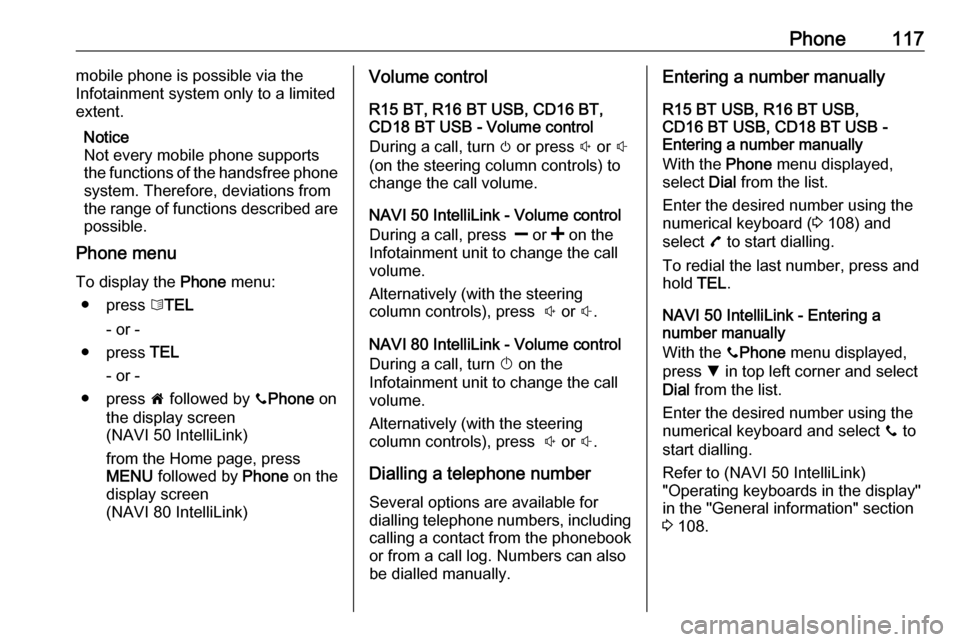
Phone117mobile phone is possible via the
Infotainment system only to a limited
extent.
Notice
Not every mobile phone supports the functions of the handsfree phone
system. Therefore, deviations from
the range of functions described are possible.
Phone menu
To display the Phone menu:
● press 6TEL
- or -
● press TEL
- or -
● press 7 followed by yPhone on
the display screen
(NAVI 50 IntelliLink)
from the Home page, press
MENU followed by Phone on the
display screen
(NAVI 80 IntelliLink)Volume control
R15 BT, R16 BT USB, CD16 BT,
CD18 BT USB - Volume control
During a call, turn m or press ! or #
(on the steering column controls) to change the call volume.
NAVI 50 IntelliLink - Volume control
During a call, press ] or < on the
Infotainment unit to change the call
volume.
Alternatively (with the steering
column controls), press ! or #.
NAVI 80 IntelliLink - Volume control
During a call, turn X on the
Infotainment unit to change the call
volume.
Alternatively (with the steering
column controls), press ! or #.
Dialling a telephone number
Several options are available for
dialling telephone numbers, including calling a contact from the phonebookor from a call log. Numbers can also
be dialled manually.Entering a number manually
R15 BT USB, R16 BT USB,
CD16 BT USB, CD18 BT USB -
Entering a number manually
With the Phone menu displayed,
select Dial from the list.
Enter the desired number using the
numerical keyboard ( 3 108) and
select 7 to start dialling.
To redial the last number, press and
hold TEL.
NAVI 50 IntelliLink - Entering a
number manually
With the yPhone menu displayed,
press S in top left corner and select
Dial from the list.
Enter the desired number using the
numerical keyboard and select y to
start dialling.
Refer to (NAVI 50 IntelliLink)
"Operating keyboards in the display"
in the "General information" section 3 108.
Page 126 of 129

126MMailbox ....................................... 116
Manual phone connection ..........110
Manual station search ..................50
Manual station storing ..................52
Maps ............................................. 75
Map screen ................................... 78
Menu screen ................................. 78
MIX ............................................... 58
Mobile phones and CB radio equipment .............................. 123
Modes of operation .......................30
Motorway view .............................. 78
MP3 CDs ...................................... 57
MP3 files ....................................... 63
MP3 player ................................... 64
MP3 players.................................. 63
Multimedia .................................... 73
Multimedia settings .......................42
Musical atmosphere .....................40
Mute........................................ 30, 58
My TomTom LIVE......................... 78
N Navigation control .......................106
Navigation services ......................30
Navigation system Creating an account ..................75
GPS (Global Positioning
System) ..................................... 75Installing the software...............75
Maps ......................................... 75
Registering the Navigation
system ....................................... 75
SD card ..................................... 75
Software installation ..................75
Traffic info service .....................75
USB memory stick..................... 75
Navigation system preferences ....78
Navigation volume ........................78
Navigation warnings .....................78
News............................................. 53
O
On-board computer ......................30
Operation .............................. 67, 116
P Pairing a mobile phone ...............112
Pairing an audio device ................67
Park Assist.................................... 30
Pause ........................................... 58
Phone ......................................... 108
Phonebook ................................. 116
Phone connection .......................110
Phone control ............................. 107
Phone controls............................ 108
Phone installation instructions ....123
Phone menu ............................... 116
Phone operating guidelines ........123
Phone settings ............................ 116Photos.......................................... 73
Pictures......................................... 73
Planning preferences ...................78
Playing movies ............................. 73
Playing music via Bluetooth .........67
Playing saved audio files ..............64
POI categories .............................. 90
Points of interest ........................... 30
Points of Interest (POI) .................90
POIs........................................ 30, 90
Portable CD players .....................61
Prepare route in advance .............90
PTY (Program type)...................... 53
Q
Quick menu .................................. 78
R Radio ............................................ 48
DAB ........................................... 55
Digital Audio Broadcasting ........55
Radio controls............................... 48
Radio data system (RDS) ............53
Radio functions .......................52, 53
Radio reception ............................ 48
Radio station name search ...........50
Radio text ..................................... 53
Random playback .........................58
RDS .............................................. 53
Rear camera ................................. 30
Rear camera view settings ...........30