2016.5 VAUXHALL MOVANO_B reset
[x] Cancel search: resetPage 42 of 129

42Introduction●Bluetooth
Refer to (NAVI 50 IntelliLink)
"System settings" 3 42.
● System
Refer to (NAVI 50 IntelliLink)
"System settings" 3 42.Audio settings
Select Audio to display the following
options:
● Vol/Speed (Off/1/2/3/4/5)
The volume increases when
vehicle speed increases, to
compensate for wind and road
noise.
Speed compensated volume can
be switched off or the degree of
volume adaptation can be set.
● Loudness (On/Off)
Switch loudness on to increase
bass and treble levels.
● BAL/FAD
Refer to (NAVI 50 IntelliLink)
"Tone settings" 3 40.
● Sound
Press l to open the audio
preferences submenu.Depending on version, the
volume of different audio types
can be set independently, e.g.
audio, traffic announcements,
navigation instructions,
handsfree phone system and
ringtone levels. Press ]/< to
adjust volume of each audio type.
If required, press Reset to
defaults to return all volumes to
the factory settings.
For other versions of the sound
submenu, refer to
(NAVI 50 IntelliLink) "Tone
settings" 3 40.
NAVI 80 IntelliLink - Volume
settings
Refer to (NAVI 80 IntelliLink) "System settings" 3 42.System settings
R15 BT USB, R16 BT USB,
CD16 BT USB, CD18 BT USB -
System settings
Press SETUP and access the
settings menu by turning and
pressing OK.
When system setting adjustments
have been made, press SETUP to
exit the menu and save changes. The
system also saves and exits
automatically after a delay.Change system language
Change the display language by
accessing the Language menu.
Select a language from the list by
turning and pressing OK.Restore default system settings
To restore system settings to their
default values, select Default
settings by turning and pressing OK.
Confirm modification when prompted
by pressing OK again.
Page 44 of 129

44Introduction●Clock/units
The following settings can be
changed:
● Time Format (12h/24h)
● Units (km/mls)
● Time Setting
Press l to open the Time
set submenu containing the
following options:
Auto /Manual
If Auto time setting is
selected, the time is set automatically by GPS.
If Manual time setting is
selected, adjust as
appropriate.
Notice
Navigation maps for the current
country must be installed on the
system to ensure the local time is
correct.
● Factory settings
The following settings can be
reset to the factory default:
● All
● Phone●Navigation
● Audio-Media-Radio-System
● Navigation (On/Off)
● System version (displays
Infotainment system software
version number)
When system setting adjustments
have been made, press 7 (and select
another menu on the display) to exit
the settings menu and save changes.
The system also saves and exits
automatically after a delay.
NAVI 80 IntelliLink - System
settings
To access the system settings menu from the Home page, press MENU
followed by System on the display
screen.
The following settings submenus are
displayed:
● Language
● Display
● Sound
● Clock
● Safety warnings●Home screen
● Keyboards
● Set units
● Status & Information
● Remove SD-card
● Restore factory settings
After system settings are changed,
press Done to confirm.Language
To change Infotainment system
language then voice type (depending on version).Display
The following settings are displayed:
● Daytime brightness : Change
screen brightness to suit external
light levels (daylight).
During low external light levels,
the display screen is easier to
view when the display is not too
bright.
● Nighttime brightness /Night
brightness : Change screen
brightness to suit external light
levels (night light).
Page 48 of 129

48RadioRadioUsage.......................................... 48
Station search .............................. 50
Autostore lists .............................. 52
Radio data system (RDS) ............53
Digital audio broadcasting ...........55Usage
Radio reception Radio reception may be disrupted by
static, noise, distortion or loss of
reception due to:
● changes in distance from the transmitter
● multi-path reception due to reflection
● shadowing
R15 BT USB, R16 BT USB,
CD16 BT USB, CD18 BT USB -
Controls
The most important buttons for
control of the radio are:
● RADIO : Activate radio, change
waveband
● 2 3 : Station search
● OK: Change frequency
● Station buttons 1...6: Preset station buttons●SETUP : System settings,
automatic station storing
● TEXT : Display radio text
information
Activating the radio
Press RADIO to switch the audio
source to radio.
The station previously selected will be
received.
Selecting the waveband
Press RADIO repeatedly to switch
between the available wavebands (e.g. FM1, FM2, AM).
The station previously selected in that waveband will be received.
NAVI 50 IntelliLink - Controls Use the touchscreen to operate the
radio.
Page 49 of 129
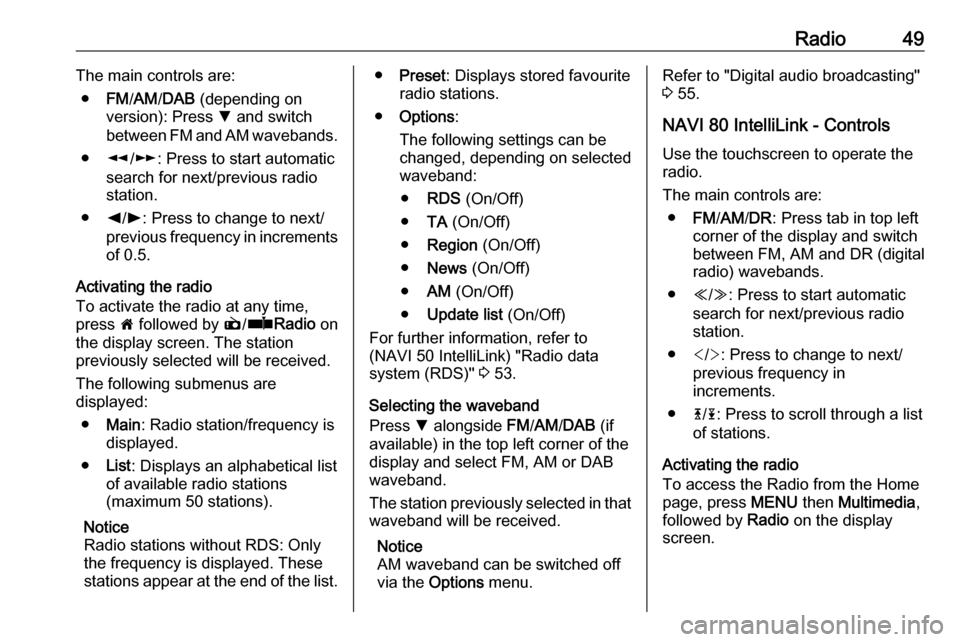
Radio49The main controls are:● FM/AM /DAB (depending on
version): Press S and switch
between FM and AM wavebands.
● l/m : Press to start automatic
search for next/previous radio station.
● k/l : Press to change to next/
previous frequency in increments of 0.5.
Activating the radio
To activate the radio at any time,
press 7 followed by è/ñ Radio on
the display screen. The station
previously selected will be received.
The following submenus are
displayed:
● Main : Radio station/frequency is
displayed.
● List: Displays an alphabetical list
of available radio stations
(maximum 50 stations).
Notice
Radio stations without RDS: Only
the frequency is displayed. These
stations appear at the end of the list.● Preset : Displays stored favourite
radio stations.
● Options :
The following settings can be
changed, depending on selected
waveband:
● RDS (On/Off)
● TA (On/Off)
● Region (On/Off)
● News (On/Off)
● AM (On/Off)
● Update list (On/Off)
For further information, refer to
(NAVI 50 IntelliLink) "Radio data system (RDS)" 3 53.
Selecting the waveband
Press S alongside FM/AM /DAB (if
available) in the top left corner of the
display and select FM, AM or DAB
waveband.
The station previously selected in that
waveband will be received.
Notice
AM waveband can be switched off
via the Options menu.Refer to "Digital audio broadcasting"
3 55.
NAVI 80 IntelliLink - Controls Use the touchscreen to operate the
radio.
The main controls are: ● FM/AM /DR : Press tab in top left
corner of the display and switch
between FM, AM and DR (digital
radio) wavebands.
● Y/Z : Press to start automatic
search for next/previous radio
station.
● : Press to change to next/
previous frequency in
increments.
● 4/1 : Press to scroll through a list
of stations.
Activating the radio
To access the Radio from the Home
page, press MENU then Multimedia ,
followed by Radio on the display
screen.
Page 50 of 129
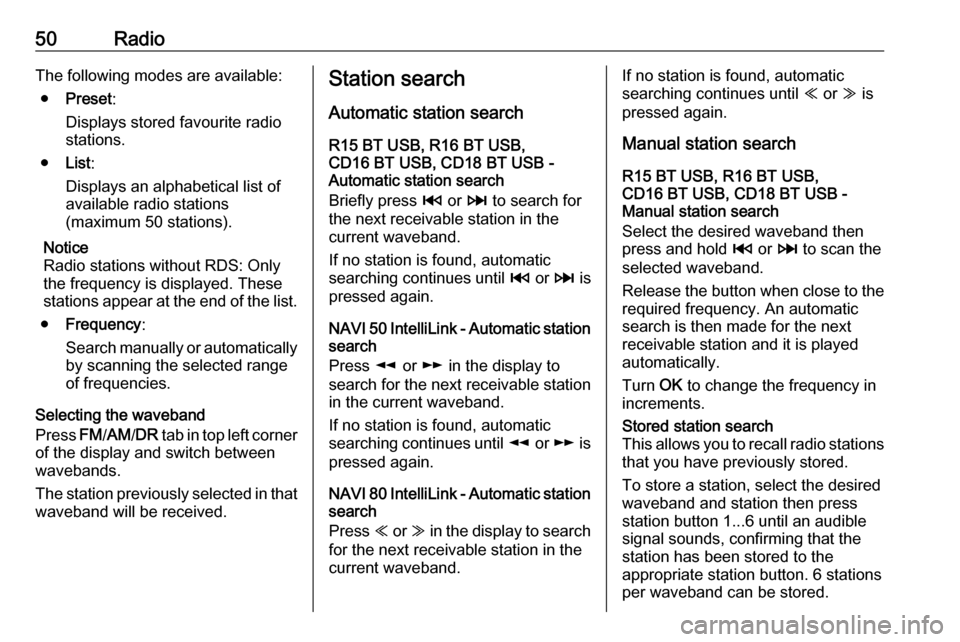
50RadioThe following modes are available:● Preset :
Displays stored favourite radio
stations.
● List:
Displays an alphabetical list of
available radio stations
(maximum 50 stations).
Notice
Radio stations without RDS: Only
the frequency is displayed. These
stations appear at the end of the list.
● Frequency :
Search manually or automatically by scanning the selected range
of frequencies.
Selecting the waveband
Press FM/AM /DR tab in top left corner
of the display and switch between
wavebands.
The station previously selected in that waveband will be received.Station search
Automatic station search
R15 BT USB, R16 BT USB,
CD16 BT USB, CD18 BT USB -
Automatic station search
Briefly press 2 or 3 to search for
the next receivable station in the
current waveband.
If no station is found, automatic
searching continues until 2 or 3 is
pressed again.
NAVI 50 IntelliLink - Automatic station
search
Press l or m in the display to
search for the next receivable station
in the current waveband.
If no station is found, automatic
searching continues until l or m is
pressed again.
NAVI 80 IntelliLink - Automatic station
search
Press Y or Z in the display to search
for the next receivable station in the
current waveband.If no station is found, automatic
searching continues until Y or Z is
pressed again.
Manual station search
R15 BT USB, R16 BT USB,
CD16 BT USB, CD18 BT USB -
Manual station search
Select the desired waveband then
press and hold 2 or 3 to scan the
selected waveband.
Release the button when close to the required frequency. An automatic
search is then made for the next
receivable station and it is played
automatically.
Turn OK to change the frequency in
increments.Stored station search
This allows you to recall radio stations that you have previously stored.
To store a station, select the desired
waveband and station then press
station button 1...6 until an audible
signal sounds, confirming that the
station has been stored to the
appropriate station button. 6 stations
per waveband can be stored.
Page 51 of 129
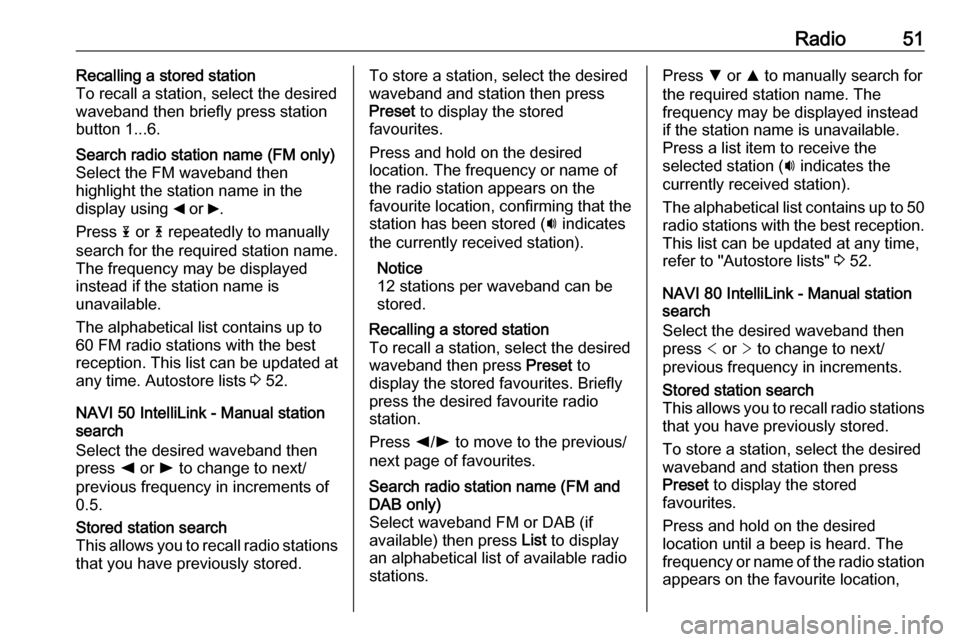
Radio51Recalling a stored station
To recall a station, select the desired
waveband then briefly press station
button 1...6.Search radio station name (FM only)
Select the FM waveband then
highlight the station name in the
display using _ or 6.
Press 1 or 4 repeatedly to manually
search for the required station name.
The frequency may be displayed
instead if the station name is
unavailable.
The alphabetical list contains up to
60 FM radio stations with the best
reception. This list can be updated at
any time. Autostore lists 3 52.
NAVI 50 IntelliLink - Manual station
search
Select the desired waveband then
press k or l to change to next/
previous frequency in increments of
0.5.
Stored station search
This allows you to recall radio stations
that you have previously stored.To store a station, select the desired
waveband and station then press
Preset to display the stored
favourites.
Press and hold on the desired
location. The frequency or name of
the radio station appears on the
favourite location, confirming that the
station has been stored ( i indicates
the currently received station).
Notice
12 stations per waveband can be
stored.Recalling a stored station
To recall a station, select the desired
waveband then press Preset to
display the stored favourites. Briefly
press the desired favourite radio
station.
Press k/l to move to the previous/
next page of favourites.Search radio station name (FM and
DAB only)
Select waveband FM or DAB (if
available) then press List to display
an alphabetical list of available radio
stations.Press S or R to manually search for
the required station name. The
frequency may be displayed instead
if the station name is unavailable.
Press a list item to receive the
selected station ( i indicates the
currently received station).
The alphabetical list contains up to 50 radio stations with the best reception.
This list can be updated at any time,
refer to "Autostore lists" 3 52.
NAVI 80 IntelliLink - Manual station
search
Select the desired waveband then press < or > to change to next/
previous frequency in increments.Stored station search
This allows you to recall radio stations that you have previously stored.
To store a station, select the desired
waveband and station then press
Preset to display the stored
favourites.
Press and hold on the desired
location until a beep is heard. The
frequency or name of the radio station appears on the favourite location,
Page 52 of 129
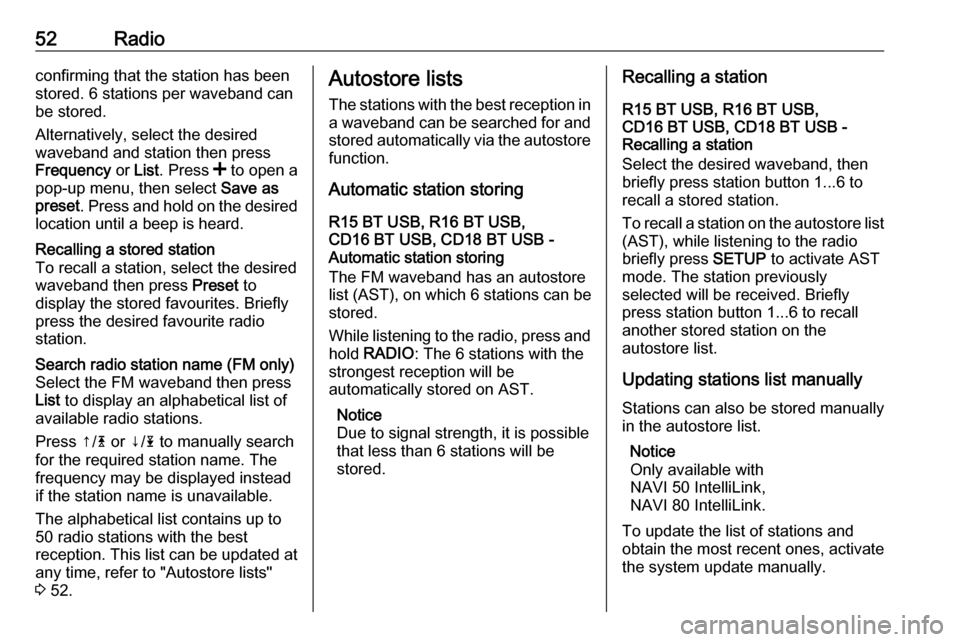
52Radioconfirming that the station has been
stored. 6 stations per waveband can be stored.
Alternatively, select the desired
waveband and station then press
Frequency or List . Press < to open a
pop-up menu, then select Save as
preset . Press and hold on the desired
location until a beep is heard.Recalling a stored station
To recall a station, select the desired
waveband then press Preset to
display the stored favourites. Briefly
press the desired favourite radio
station.Search radio station name (FM only)
Select the FM waveband then press
List to display an alphabetical list of
available radio stations.
Press ↑/ 4 or ↓/ 1 to manually search
for the required station name. The
frequency may be displayed instead
if the station name is unavailable.
The alphabetical list contains up to
50 radio stations with the best
reception. This list can be updated at
any time, refer to "Autostore lists"
3 52.Autostore lists
The stations with the best reception in
a waveband can be searched for and
stored automatically via the autostore function.
Automatic station storing
R15 BT USB, R16 BT USB,
CD16 BT USB, CD18 BT USB -
Automatic station storing
The FM waveband has an autostore
list (AST ), on which 6 stations can be
stored.
While listening to the radio, press and hold RADIO : The 6 stations with the
strongest reception will be
automatically stored on AST.
Notice
Due to signal strength, it is possible that less than 6 stations will be
stored.Recalling a station
R15 BT USB, R16 BT USB,
CD16 BT USB, CD18 BT USB -
Recalling a station
Select the desired waveband, then briefly press station button 1...6 to
recall a stored station.
To recall a station on the autostore list
(AST), while listening to the radio
briefly press SETUP to activate AST
mode. The station previously
selected will be received. Briefly
press station button 1...6 to recall
another stored station on the
autostore list.
Updating stations list manually
Stations can also be stored manually
in the autostore list.
Notice
Only available with
NAVI 50 IntelliLink,
NAVI 80 IntelliLink.
To update the list of stations and
obtain the most recent ones, activate
the system update manually.
Page 53 of 129
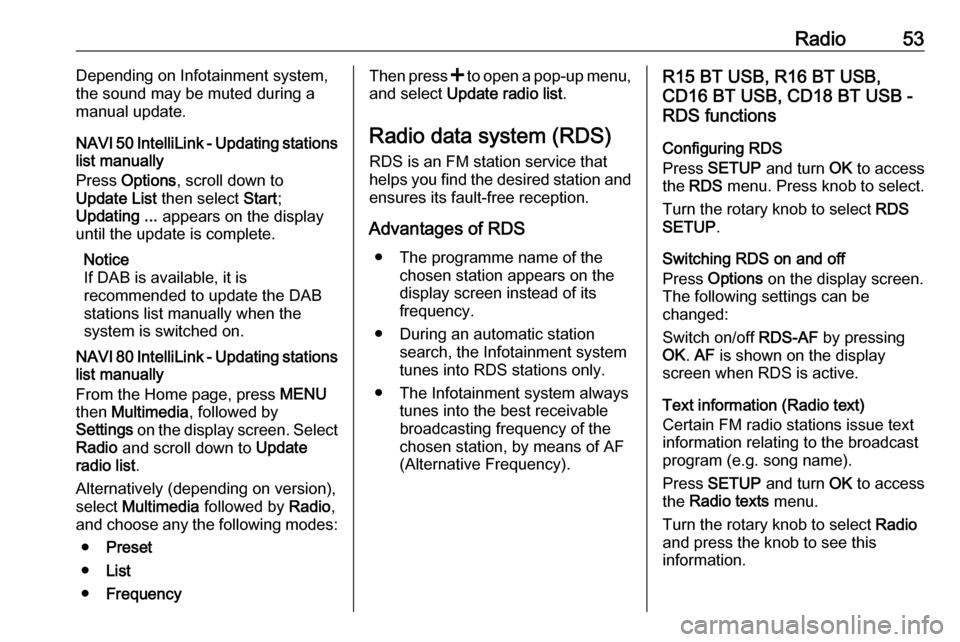
Radio53Depending on Infotainment system,
the sound may be muted during a
manual update.
NAVI 50 IntelliLink - Updating stations
list manually
Press Options , scroll down to
Update List then select Start;
Updating ... appears on the display
until the update is complete.
Notice
If DAB is available, it is
recommended to update the DAB
stations list manually when the
system is switched on.
NAVI 80 IntelliLink - Updating stations list manually
From the Home page, press MENU
then Multimedia , followed by
Settings on the display screen. Select
Radio and scroll down to Update
radio list .
Alternatively (depending on version), select Multimedia followed by Radio,
and choose any the following modes:
● Preset
● List
● FrequencyThen press < to open a pop-up menu,
and select Update radio list .
Radio data system (RDS)
RDS is an FM station service that helps you find the desired station and ensures its fault-free reception.
Advantages of RDS ● The programme name of the chosen station appears on the
display screen instead of its
frequency.
● During an automatic station search, the Infotainment system
tunes into RDS stations only.
● The Infotainment system always tunes into the best receivable
broadcasting frequency of the
chosen station, by means of AF
(Alternative Frequency).R15 BT USB, R16 BT USB,
CD16 BT USB, CD18 BT USB -
RDS functions
Configuring RDS
Press SETUP and turn OK to access
the RDS menu. Press knob to select.
Turn the rotary knob to select RDS
SETUP .
Switching RDS on and off
Press Options on the display screen.
The following settings can be
changed:
Switch on/off RDS-AF by pressing
OK . AF is shown on the display
screen when RDS is active.
Text information (Radio text)
Certain FM radio stations issue text
information relating to the broadcast
program (e.g. song name).
Press SETUP and turn OK to access
the Radio texts menu.
Turn the rotary knob to select Radio
and press the knob to see this
information.