2016.5 VAUXHALL MOVANO_B key
[x] Cancel search: keyPage 91 of 129
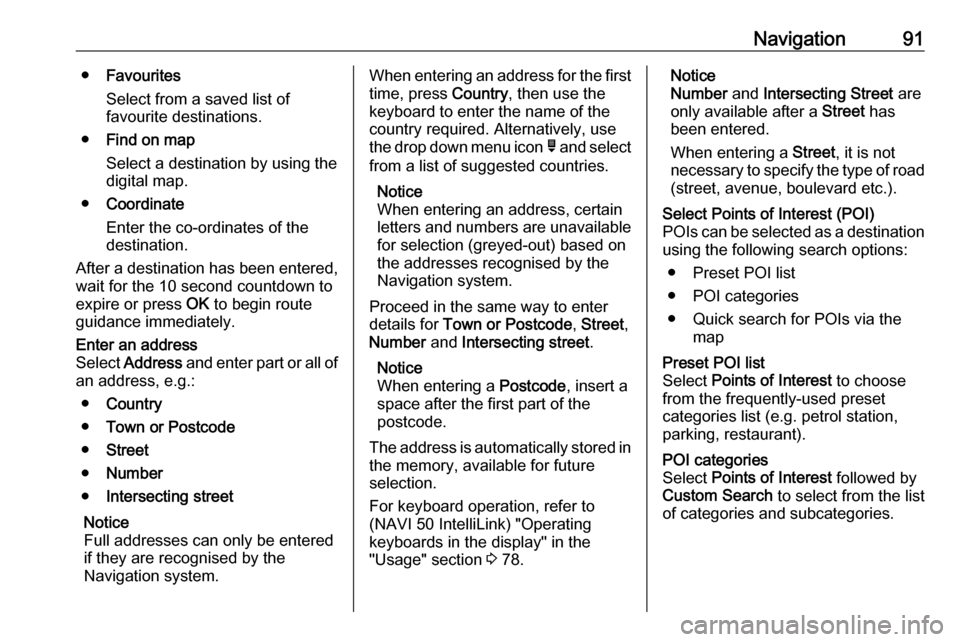
Navigation91●Favourites
Select from a saved list of
favourite destinations.
● Find on map
Select a destination by using the
digital map.
● Coordinate
Enter the co-ordinates of the
destination.
After a destination has been entered,
wait for the 10 second countdown to
expire or press OK to begin route
guidance immediately.Enter an address
Select Address and enter part or all of
an address, e.g.:
● Country
● Town or Postcode
● Street
● Number
● Intersecting street
Notice
Full addresses can only be entered
if they are recognised by the
Navigation system.When entering an address for the first
time, press Country, then use the
keyboard to enter the name of the
country required. Alternatively, use
the drop down menu icon ó and select
from a list of suggested countries.
Notice
When entering an address, certain
letters and numbers are unavailable for selection (greyed-out) based onthe addresses recognised by the
Navigation system.
Proceed in the same way to enter
details for Town or Postcode , Street ,
Number and Intersecting street .
Notice
When entering a Postcode, insert a
space after the first part of the
postcode.
The address is automatically stored in the memory, available for future
selection.
For keyboard operation, refer to
(NAVI 50 IntelliLink) "Operating
keyboards in the display" in the
"Usage" section 3 78.Notice
Number and Intersecting Street are
only available after a Street has
been entered.
When entering a Street, it is not
necessary to specify the type of road
(street, avenue, boulevard etc.).Select Points of Interest (POI)
POIs can be selected as a destination using the following search options:
● Preset POI list
● POI categories
● Quick search for POIs via the mapPreset POI list
Select Points of Interest to choose
from the frequently-used preset
categories list (e.g. petrol station,
parking, restaurant).POI categories
Select Points of Interest followed by
Custom Search to select from the list
of categories and subcategories.
Page 92 of 129
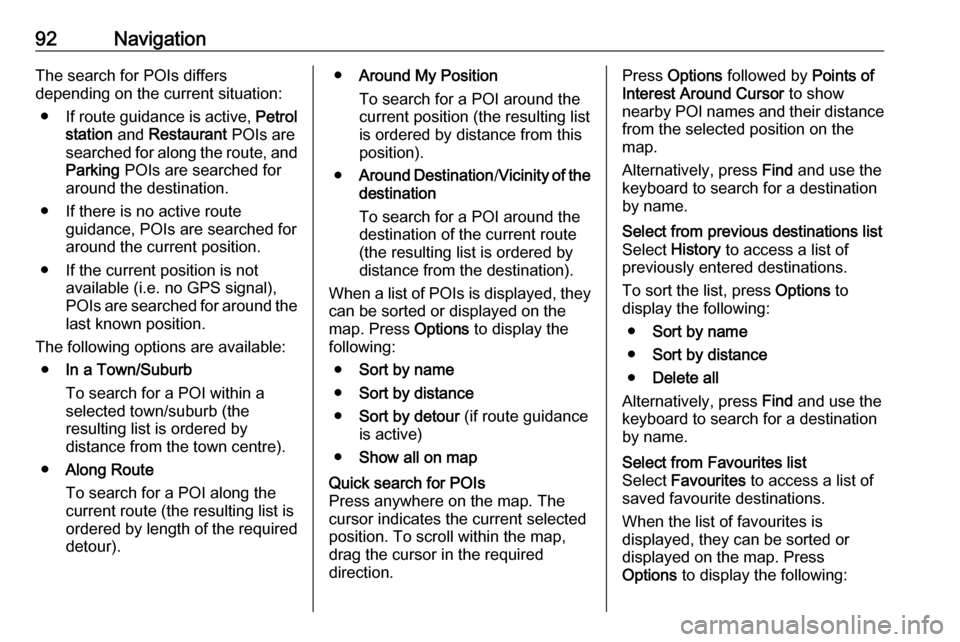
92NavigationThe search for POIs differs
depending on the current situation:
● If route guidance is active, Petrol
station and Restaurant POIs are
searched for along the route, and
Parking POIs are searched for
around the destination.
● If there is no active route guidance, POIs are searched for
around the current position.
● If the current position is not available (i.e. no GPS signal),
POIs are searched for around the last known position.
The following options are available: ● In a Town/Suburb
To search for a POI within a
selected town/suburb (the
resulting list is ordered by
distance from the town centre).
● Along Route
To search for a POI along the
current route (the resulting list is
ordered by length of the required
detour).● Around My Position
To search for a POI around the
current position (the resulting list
is ordered by distance from this
position).
● Around Destination /Vicinity of the
destination
To search for a POI around the
destination of the current route
(the resulting list is ordered by
distance from the destination).
When a list of POIs is displayed, they
can be sorted or displayed on the
map. Press Options to display the
following:
● Sort by name
● Sort by distance
● Sort by detour (if route guidance
is active)
● Show all on mapQuick search for POIs
Press anywhere on the map. The
cursor indicates the current selected
position. To scroll within the map,
drag the cursor in the required
direction.Press Options followed by Points of
Interest Around Cursor to show
nearby POI names and their distance
from the selected position on the
map.
Alternatively, press Find and use the
keyboard to search for a destination
by name.Select from previous destinations list
Select History to access a list of
previously entered destinations.
To sort the list, press Options to
display the following:
● Sort by name
● Sort by distance
● Delete all
Alternatively, press Find and use the
keyboard to search for a destination
by name.Select from Favourites list
Select Favourites to access a list of
saved favourite destinations.
When the list of favourites is
displayed, they can be sorted or
displayed on the map. Press
Options to display the following:
Page 93 of 129
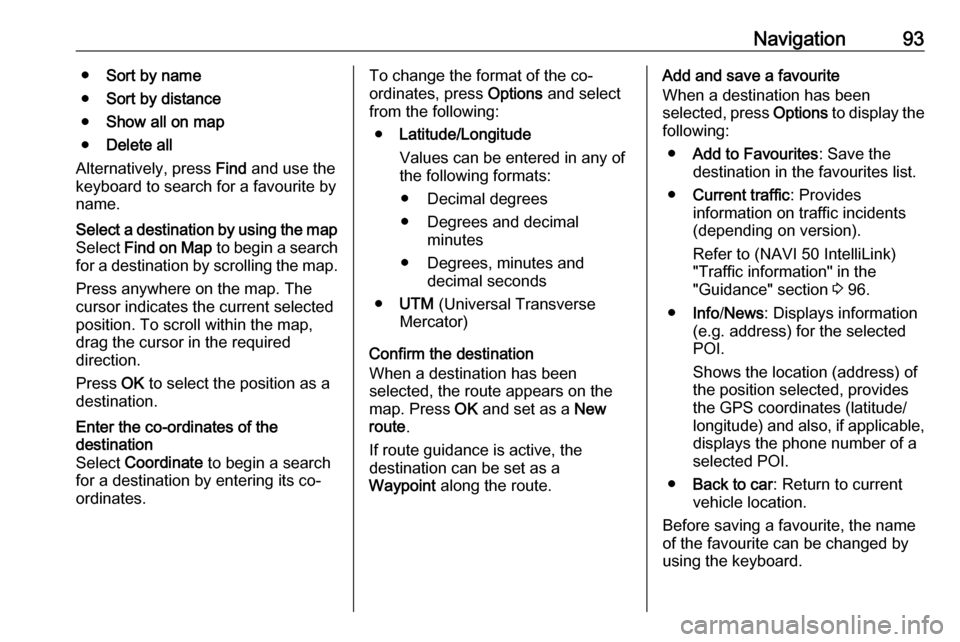
Navigation93●Sort by name
● Sort by distance
● Show all on map
● Delete all
Alternatively, press Find and use the
keyboard to search for a favourite by name.Select a destination by using the map
Select Find on Map to begin a search
for a destination by scrolling the map.
Press anywhere on the map. The
cursor indicates the current selected
position. To scroll within the map,
drag the cursor in the required
direction.
Press OK to select the position as a
destination.Enter the co-ordinates of the
destination
Select Coordinate to begin a search
for a destination by entering its co- ordinates.To change the format of the co-
ordinates, press Options and select
from the following:
● Latitude/Longitude
Values can be entered in any of
the following formats:
● Decimal degrees
● Degrees and decimal minutes
● Degrees, minutes and decimal seconds
● UTM (Universal Transverse
Mercator)
Confirm the destination
When a destination has been
selected, the route appears on the
map. Press OK and set as a New
route .
If route guidance is active, the
destination can be set as a
Waypoint along the route.Add and save a favourite
When a destination has been
selected, press Options to display the
following:
● Add to Favourites : Save the
destination in the favourites list.
● Current traffic : Provides
information on traffic incidents
(depending on version).
Refer to (NAVI 50 IntelliLink)
"Traffic information" in the
"Guidance" section 3 96.
● Info /News : Displays information
(e.g. address) for the selected
POI.
Shows the location (address) of
the position selected, provides
the GPS coordinates (latitude/
longitude) and also, if applicable,
displays the phone number of a
selected POI.
● Back to car : Return to current
vehicle location.
Before saving a favourite, the name of the favourite can be changed by
using the keyboard.
Page 94 of 129
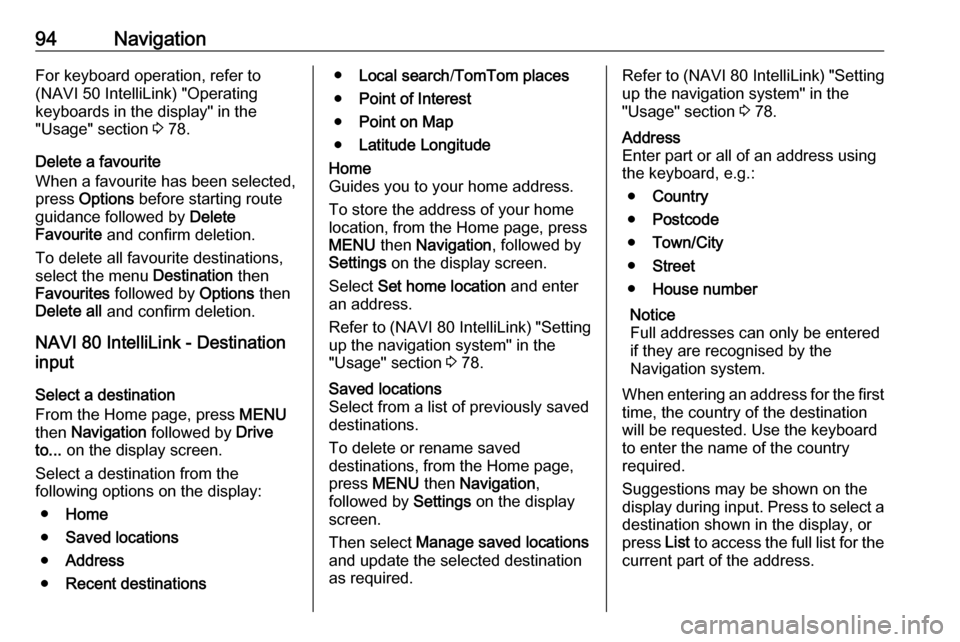
94NavigationFor keyboard operation, refer to
(NAVI 50 IntelliLink) "Operating
keyboards in the display" in the
"Usage" section 3 78.
Delete a favourite
When a favourite has been selected,
press Options before starting route
guidance followed by Delete
Favourite and confirm deletion.
To delete all favourite destinations,
select the menu Destination then
Favourites followed by Options then
Delete all and confirm deletion.
NAVI 80 IntelliLink - Destination
input
Select a destination
From the Home page, press MENU
then Navigation followed by Drive
to... on the display screen.
Select a destination from the
following options on the display:
● Home
● Saved locations
● Address
● Recent destinations●Local search /TomTom places
● Point of Interest
● Point on Map
● Latitude LongitudeHome
Guides you to your home address.
To store the address of your home
location, from the Home page, press
MENU then Navigation , followed by
Settings on the display screen.
Select Set home location and enter
an address.
Refer to (NAVI 80 IntelliLink) "Setting up the navigation system" in the
"Usage" section 3 78.Saved locations
Select from a list of previously saved
destinations.
To delete or rename saved
destinations, from the Home page,
press MENU then Navigation ,
followed by Settings on the display
screen.
Then select Manage saved locations
and update the selected destination
as required.Refer to (NAVI 80 IntelliLink) "Setting
up the navigation system" in the
"Usage" section 3 78.Address
Enter part or all of an address using
the keyboard, e.g.:
● Country
● Postcode
● Town/City
● Street
● House number
Notice
Full addresses can only be entered if they are recognised by the
Navigation system.
When entering an address for the first
time, the country of the destination
will be requested. Use the keyboard
to enter the name of the country
required.
Suggestions may be shown on the
display during input. Press to select a destination shown in the display, or
press List to access the full list for the
current part of the address.
Page 95 of 129
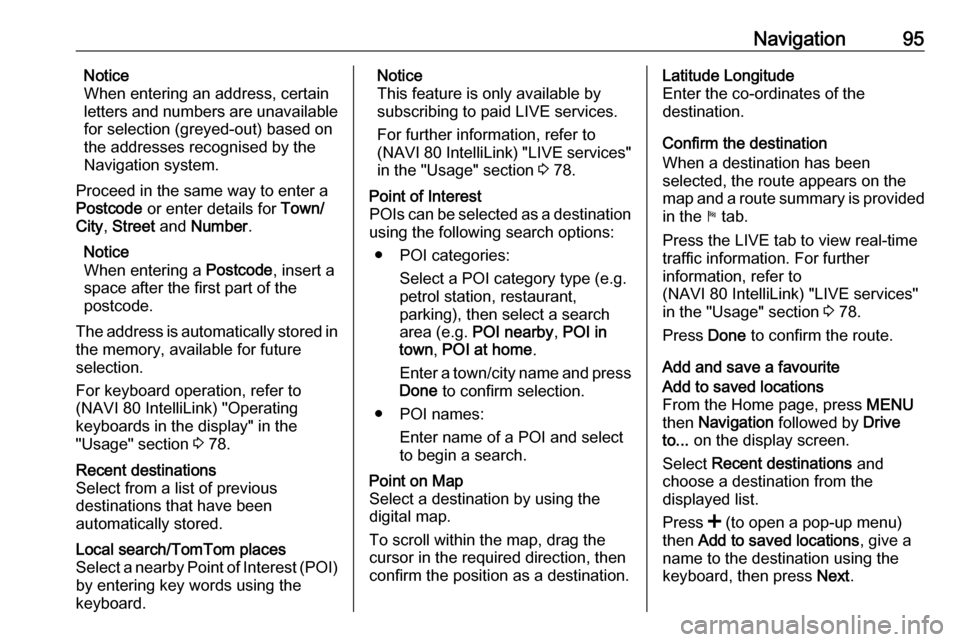
Navigation95Notice
When entering an address, certain
letters and numbers are unavailable
for selection (greyed-out) based on
the addresses recognised by the
Navigation system.
Proceed in the same way to enter a Postcode or enter details for Town/
City , Street and Number .
Notice
When entering a Postcode, insert a
space after the first part of the
postcode.
The address is automatically stored in the memory, available for future
selection.
For keyboard operation, refer to
(NAVI 80 IntelliLink) "Operating keyboards in the display" in the
"Usage" section 3 78.Recent destinations
Select from a list of previous
destinations that have been
automatically stored.Local search/TomTom places
Select a nearby Point of Interest (POI)
by entering key words using the
keyboard.Notice
This feature is only available by
subscribing to paid LIVE services.
For further information, refer to
(NAVI 80 IntelliLink) "LIVE services"
in the "Usage" section 3 78.Point of Interest
POIs can be selected as a destination
using the following search options:
● POI categories: Select a POI category type (e.g.petrol station, restaurant,
parking), then select a search area (e.g. POI nearby , POI in
town , POI at home .
Enter a town/city name and press Done to confirm selection.
● POI names: Enter name of a POI and select
to begin a search.Point on Map
Select a destination by using the
digital map.
To scroll within the map, drag the
cursor in the required direction, then
confirm the position as a destination.Latitude Longitude
Enter the co-ordinates of the
destination.
Confirm the destination
When a destination has been
selected, the route appears on the
map and a route summary is provided in the y tab.
Press the LIVE tab to view real-time traffic information. For further
information, refer to
(NAVI 80 IntelliLink) "LIVE services"
in the "Usage" section 3 78.
Press Done to confirm the route.
Add and save a favouriteAdd to saved locations
From the Home page, press MENU
then Navigation followed by Drive
to... on the display screen.
Select Recent destinations and
choose a destination from the
displayed list.
Press < (to open a pop-up menu)
then Add to saved locations , give a
name to the destination using the
keyboard, then press Next.
Page 101 of 129
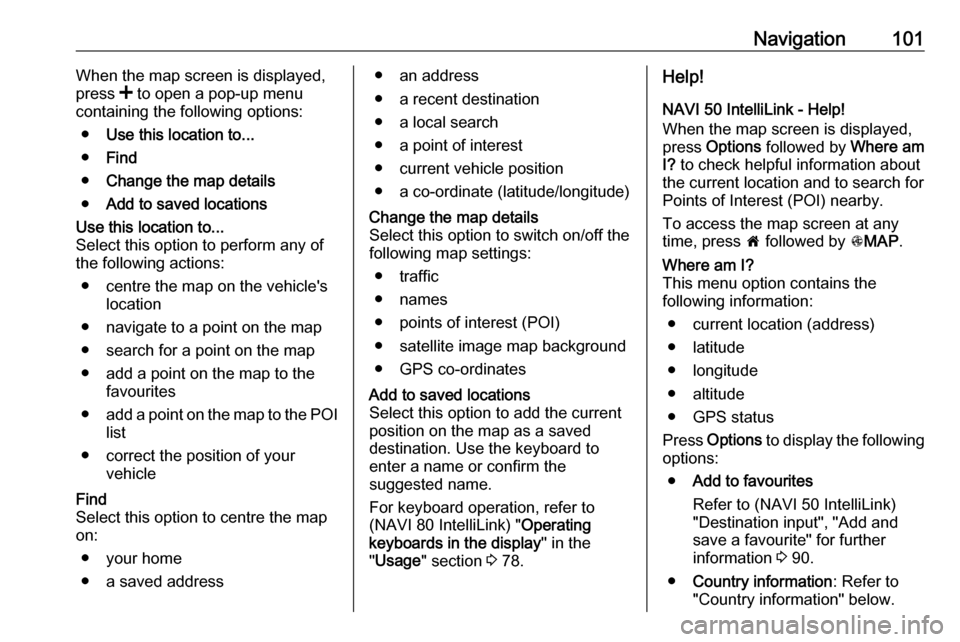
Navigation101When the map screen is displayed,
press < to open a pop-up menu
containing the following options:
● Use this location to...
● Find
● Change the map details
● Add to saved locationsUse this location to...
Select this option to perform any of
the following actions:
● centre the map on the vehicle's location
● navigate to a point on the map
● search for a point on the map
● add a point on the map to the favourites
● add a point on the map to the POI
list
● correct the position of your vehicleFind
Select this option to centre the map
on:
● your home
● a saved address● an address
● a recent destination
● a local search
● a point of interest
● current vehicle position
● a co-ordinate (latitude/longitude)Change the map details
Select this option to switch on/off the
following map settings:
● traffic
● names
● points of interest (POI)
● satellite image map background
● GPS co-ordinatesAdd to saved locations
Select this option to add the current
position on the map as a saved
destination. Use the keyboard to
enter a name or confirm the
suggested name.
For keyboard operation, refer to
(NAVI 80 IntelliLink) " Operating
keyboards in the display " in the
" Usage " section 3 78.Help!
NAVI 50 IntelliLink - Help!
When the map screen is displayed,
press Options followed by Where am
I? to check helpful information about
the current location and to search for Points of Interest (POI) nearby.
To access the map screen at any
time, press 7 followed by sMAP .Where am I?
This menu option contains the
following information:
● current location (address)
● latitude
● longitude
● altitude
● GPS status
Press Options to display the following
options:
● Add to favourites
Refer to (NAVI 50 IntelliLink)
"Destination input", "Add and
save a favourite" for further
information 3 90.
● Country information : Refer to
"Country information" below.
Page 110 of 129

110Phone● To move up/down in the display:Press 4 or 1.
● To cancel actions (and/or return to previous menu): Press r.
● To open a pop-up menu (e.g. to add contacts to a list of
favourites): Press <
Notice
Favourites can be accessed at any
time by pressing f on the Home
page.
Operating keyboards in the
display
R15 BT USB, R16 BT USB,
CD16 BT USB, CD18 BT USB -
Operating keyboards in the display
To move within and to enter
characters in the numerical keyboard
shown on the display screen: Turn
and press OK.
Entries can be corrected during input
with the ← keyboard character.
Press / to stop using the keyboard
and return to the previous screen.NAVI 50 IntelliLink,
NAVI 80 IntelliLink - Operating
keyboards in the display
To move within and to enter
characters in the numerical keyboard, make the appropriate selection by
touching the display screen.
Entries can be corrected during input
with the k keyboard character.
Press r to stop using the keyboard
and return to the previous screen.
Connection
A mobile phone must be connected to the handsfree phone system in order
to control its functions via the
Infotainment system.
No phone can be connected to the
system unless it has first been paired.
Refer to the Bluetooth connection
section ( 3 112) for pairing a mobile
phone to the handsfree phone system
via Bluetooth.
When the ignition is switched on, the
handsfree phone system searches for paired phones in the vicinity.
Bluetooth must be activated on the
mobile phone for the phone to berecognised by the handsfree phone
system. Searching continues until a
paired phone is found. A display message indicates that the phone is
connected.
Notice
When a Bluetooth connection is
active, using the handsfree phone
system will discharge the mobile
phone battery more rapidly.
Automatic connection
For your phone to connect
automatically when the system is
switched on, it may be necessary to
activate the automatic Bluetooth
connection function on your mobile
phone; refer to the mobile phone
operating instructions.
Notice
Depending on Infotainment system, when reconnecting to a paired
phone, or when 2 paired phones are
within range of the handsfree phone
system, either the priority phone (if
defined) or the last connected phone is connected automatically, even if
Page 113 of 129

Phone113Activating Bluetooth function of
the Infotainment system
R15 BT USB, R16 BT USB,
CD16 BT USB, CD18 BT USB -
Activating Bluetooth
To enable the Infotainment system to
recognise and operate a Bluetooth-
enabled mobile phone, the Bluetooth
function must first be activated.
Deactivate the function if not
required.
Press TEL and select Bluetooth by
turning and pressing OK.
Select ON or OFF and confirm by
pressing the knob.
NAVI 50 IntelliLink - Activating
Bluetooth
Press 7 followed by ÿSETTINGS on
the display screen.
Select Bluetooth to display the
following options:
● View Bluetooth device list
● Search for Bluetooth device
● External device authorisation●Change passkey
● Smartphone
Available depending on version. For help with activating and
operating voice controls - refer to
"Voice recognition" 3 105).
When the Bluetooth screen is
displayed, Bluetooth-enabled
devices can be paired to the
Infotainment system.
NAVI 80 IntelliLink - Activating
Bluetooth
To access the Phone settings menu
from the Home page, press MENU
then Phone followed by Settings on
the display screen.
The following options are displayed: ● Manage devices
● Sound levels
● Voice mail
● Turn Bluetooth on/off
● Automatically download phone
data (on/off)Press Turn Bluetooth on to tick the
box ☑ alongside it. Bluetooth-enabled
devices can now be paired to the
Infotainment system.
Refer to (NAVI 80 IntelliLink) "Phone
settings" in the "Operation" section for further information 3 116.
Pairing a mobile phone to the
handsfree phone system
In order to use your handsfree phone system, a connection must be set up
between the mobile phone and the system via Bluetooth, i.e. the mobile
phone must be paired to the vehicle
before using it. For this purpose, the
mobile phone must support
Bluetooth. Refer to the operating
instructions for your mobile phone.
To set up a Bluetooth connection, the handsfree phone system must be
switched on and Bluetooth must be
activated on the mobile phone.
Notice
If another phone is automatically
connected during a new pairing
procedure, it will automatically be
disconnected, to allow the new
pairing procedure to continue.