Page 1 of 119
Vauxhall MokkaInfotainment System
Page 6 of 119
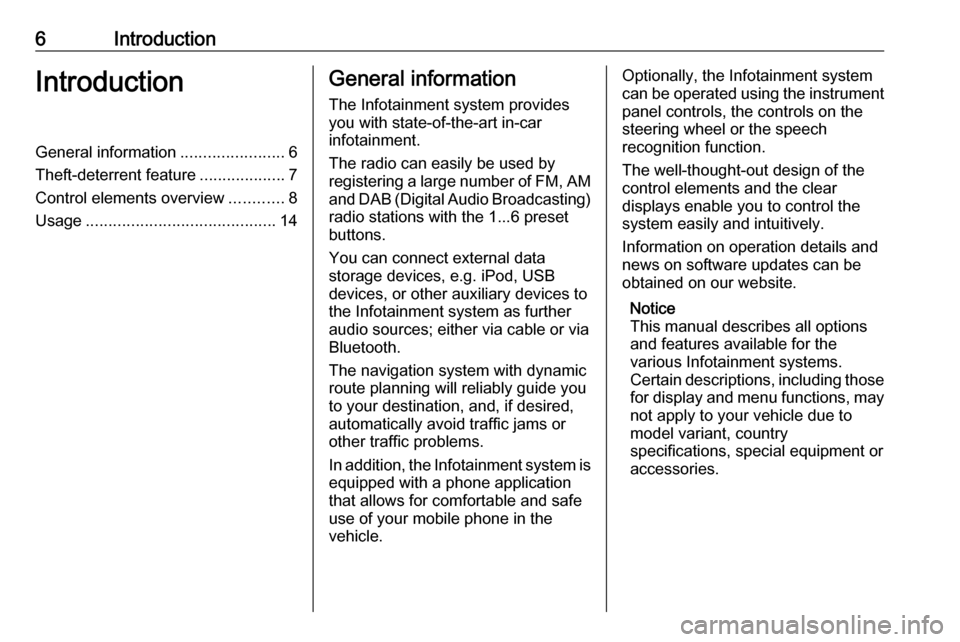
6IntroductionIntroductionGeneral information.......................6
Theft-deterrent feature ...................7
Control elements overview ............8
Usage .......................................... 14General information
The Infotainment system provides
you with state-of-the-art in-car
infotainment.
The radio can easily be used by
registering a large number of FM, AM
and DAB (Digital Audio Broadcasting)
radio stations with the 1...6 preset
buttons.
You can connect external data
storage devices, e.g. iPod, USB
devices, or other auxiliary devices to
the Infotainment system as further
audio sources; either via cable or via
Bluetooth.
The navigation system with dynamic
route planning will reliably guide you
to your destination, and, if desired,
automatically avoid traffic jams or
other traffic problems.
In addition, the Infotainment system is equipped with a phone application
that allows for comfortable and safe
use of your mobile phone in the
vehicle.Optionally, the Infotainment system
can be operated using the instrument panel controls, the controls on thesteering wheel or the speech
recognition function.
The well-thought-out design of the
control elements and the clear
displays enable you to control the
system easily and intuitively.
Information on operation details and
news on software updates can be
obtained on our website.
Notice
This manual describes all options
and features available for the
various Infotainment systems.
Certain descriptions, including those for display and menu functions, may
not apply to your vehicle due to
model variant, country
specifications, special equipment or
accessories.
Page 10 of 119
10Introduction16 BACKMenu: one level back ............16
Input: delete last character or entire entry ........................ 16
17 RPT / NAV
Repeat last navigation
message ............................... 49
18 CD slot .................................. 30
19 O
Take phone call or
activate/deactivate mute .......65
20 NAV
Display map ......................... 37
21 SRCE (Source)
Press to toggle through the different audio sources
CD/MP3 player ...................... 29
USB ....................................... 31
AUX ....................................... 31
Bluetooth ............................... 31
AM ......................................... 23FM ......................................... 23
DAB ....................................... 23
Page 13 of 119
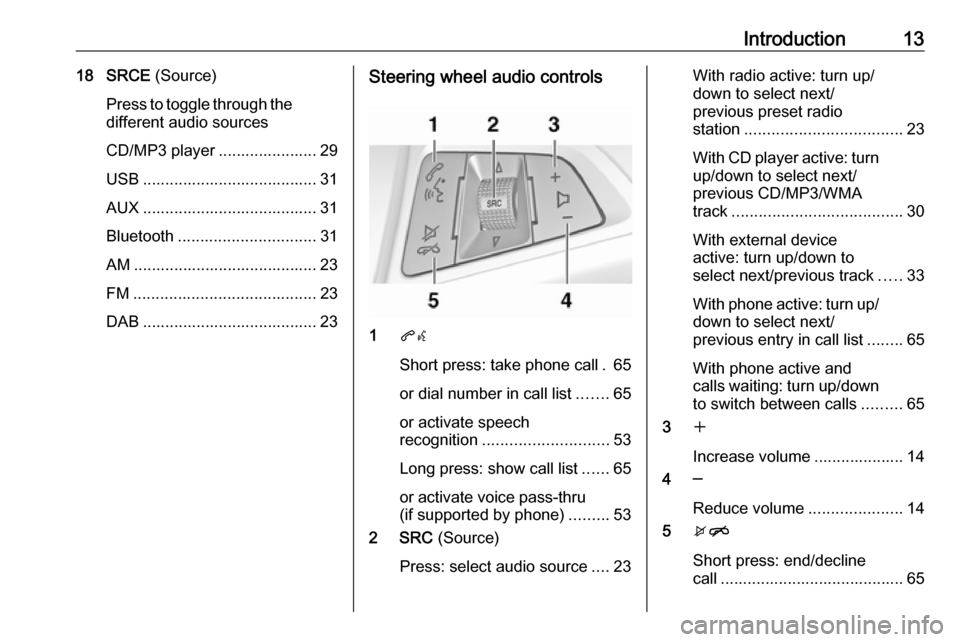
Introduction1318 SRCE (Source)
Press to toggle through the different audio sources
CD/MP3 player ...................... 29
USB ....................................... 31
AUX ....................................... 31
Bluetooth ............................... 31
AM ......................................... 23
FM ......................................... 23
DAB ....................................... 23Steering wheel audio controls
1 qw
Short press: take phone call . 65
or dial number in call list .......65
or activate speech
recognition ............................ 53
Long press: show call list ......65
or activate voice pass-thru
(if supported by phone) .........53
2 SRC (Source)
Press: select audio source ....23
With radio active: turn up/
down to select next/
previous preset radio
station ................................... 23
With CD player active: turn
up/down to select next/
previous CD/MP3/WMA
track ...................................... 30
With external device
active: turn up/down to
select next/previous track .....33
With phone active: turn up/
down to select next/
previous entry in call list ........65
With phone active and
calls waiting: turn up/down
to switch between calls .........65
3 w
Increase volume .................... 14
4 ─
Reduce volume .....................14
5 xn
Short press: end/decline
call ......................................... 65
Page 15 of 119
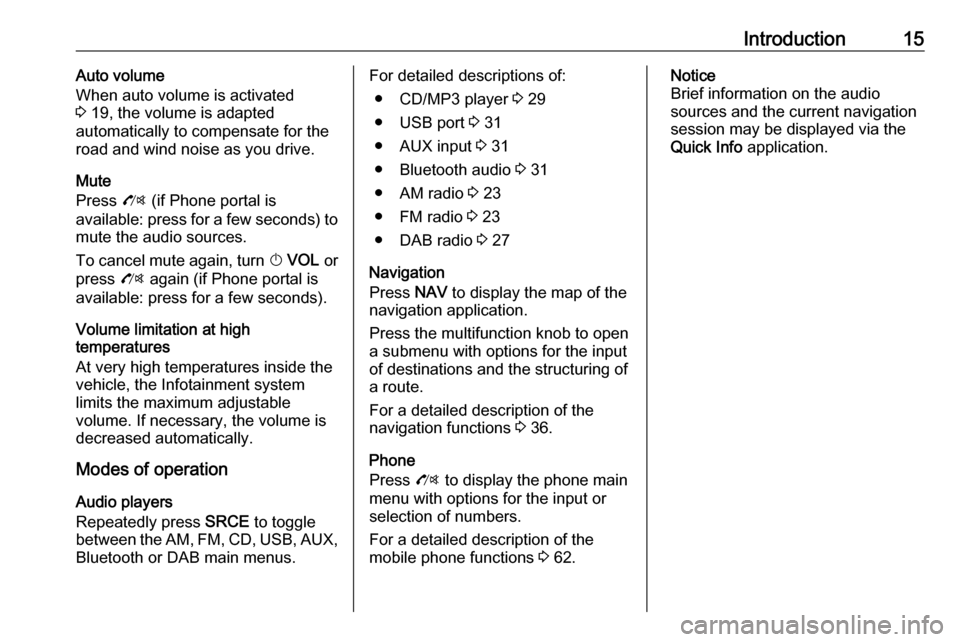
Introduction15Auto volume
When auto volume is activated
3 19, the volume is adapted
automatically to compensate for the
road and wind noise as you drive.
Mute
Press O (if Phone portal is
available: press for a few seconds) to
mute the audio sources.
To cancel mute again, turn X VOL or
press O again (if Phone portal is
available: press for a few seconds).
Volume limitation at high
temperatures
At very high temperatures inside the vehicle, the Infotainment system
limits the maximum adjustable
volume. If necessary, the volume is
decreased automatically.
Modes of operation
Audio players
Repeatedly press SRCE to toggle
between the AM, FM , CD , USB , AUX,
Bluetooth or DAB main menus.For detailed descriptions of:
● CD/MP3 player 3 29
● USB port 3 31
● AUX input 3 31
● Bluetooth audio 3 31
● AM radio 3 23
● FM radio 3 23
● DAB radio 3 27
Navigation
Press NAV to display the map of the
navigation application.
Press the multifunction knob to open
a submenu with options for the input
of destinations and the structuring of
a route.
For a detailed description of the
navigation functions 3 36.
Phone
Press O to display the phone main
menu with options for the input or selection of numbers.
For a detailed description of the
mobile phone functions 3 62.Notice
Brief information on the audio
sources and the current navigation
session may be displayed via the
Quick Info application.
Page 31 of 119
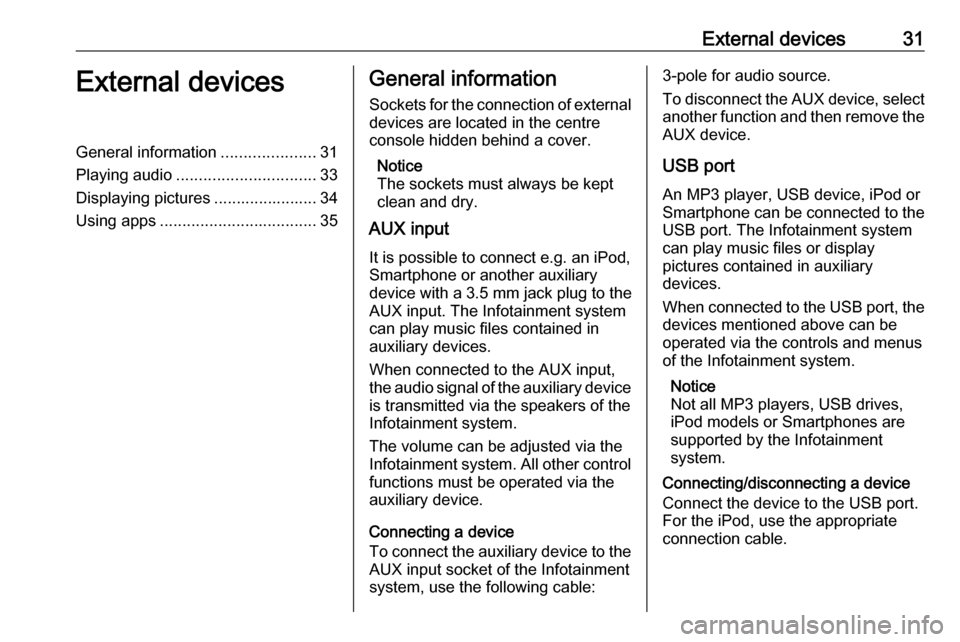
External devices31External devicesGeneral information.....................31
Playing audio ............................... 33
Displaying pictures ....................... 34
Using apps ................................... 35General information
Sockets for the connection of external
devices are located in the centre
console hidden behind a cover.
Notice
The sockets must always be kept clean and dry.
AUX input
It is possible to connect e.g. an iPod,
Smartphone or another auxiliary
device with a 3.5 mm jack plug to the AUX input. The Infotainment system
can play music files contained in
auxiliary devices.
When connected to the AUX input,
the audio signal of the auxiliary device
is transmitted via the speakers of the
Infotainment system.
The volume can be adjusted via the Infotainment system. All other control functions must be operated via the
auxiliary device.
Connecting a device
To connect the auxiliary device to the
AUX input socket of the Infotainment
system, use the following cable:3-pole for audio source.
To disconnect the AUX device, select another function and then remove the
AUX device.
USB port An MP3 player, USB device, iPod or
Smartphone can be connected to the
USB port. The Infotainment system
can play music files or display
pictures contained in auxiliary
devices.
When connected to the USB port, the devices mentioned above can be
operated via the controls and menus
of the Infotainment system.
Notice
Not all MP3 players, USB drives,
iPod models or Smartphones are
supported by the Infotainment
system.
Connecting/disconnecting a device
Connect the device to the USB port.
For the iPod, use the appropriate
connection cable.
Page 33 of 119
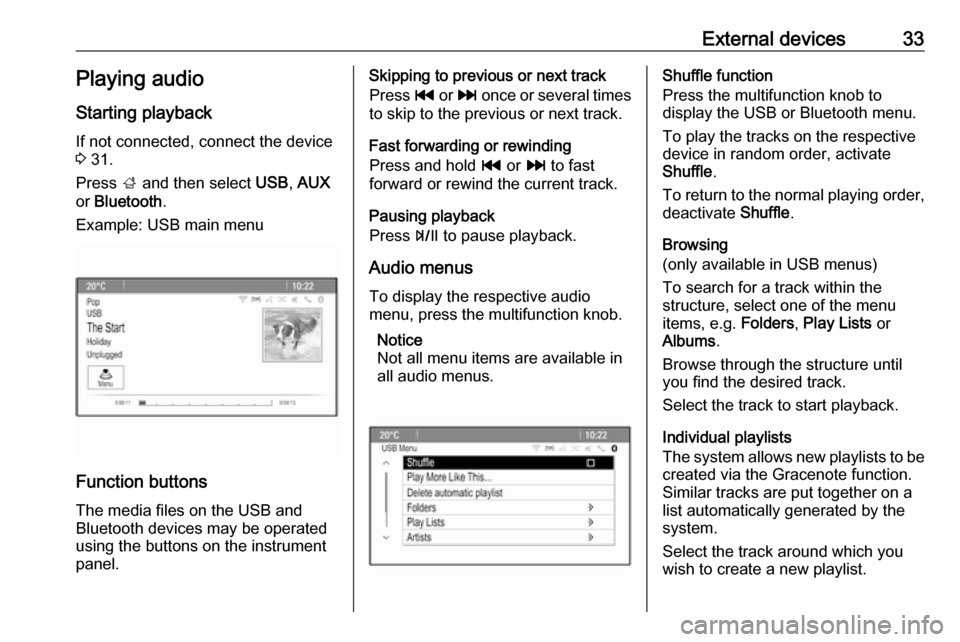
External devices33Playing audio
Starting playback If not connected, connect the device
3 31.
Press ; and then select USB, AUX
or Bluetooth .
Example: USB main menu
Function buttons
The media files on the USB and
Bluetooth devices may be operated
using the buttons on the instrument
panel.
Skipping to previous or next track
Press t or v once or several times
to skip to the previous or next track.
Fast forwarding or rewinding
Press and hold t or v to fast
forward or rewind the current track.
Pausing playback
Press T to pause playback.
Audio menus To display the respective audio
menu, press the multifunction knob.
Notice
Not all menu items are available in
all audio menus.Shuffle function
Press the multifunction knob to
display the USB or Bluetooth menu.
To play the tracks on the respective device in random order, activate
Shuffle .
To return to the normal playing order,
deactivate Shuffle.
Browsing
(only available in USB menus)
To search for a track within the
structure, select one of the menu
items, e.g. Folders, Play Lists or
Albums .
Browse through the structure until
you find the desired track.
Select the track to start playback.
Individual playlists
The system allows new playlists to be created via the Gracenote function.
Similar tracks are put together on a
list automatically generated by the
system.
Select the track around which you
wish to create a new playlist.
Page 58 of 119
58Speech recognitionMenuActionSpeech commandsRadio menuSelecting a
waveband" [Tune [to] | Select] F M [Radio] "
" [Tune [to] | Select] A M [Radio] "
" [Tune [to] | Select] D A B [Radio] "Selecting a
station" Tune F M … "
" Tune A M … "
" Tune D A B … "Media menuSelecting a
media source" [Play | Select] C D "
" [Play | Select] U S B "
" [Play | Select] [Front] AUX "
" [Play | Select] Bluetooth Audio "Selecting a
search category" Play Artist ... "
" Play Album … "
" Play Genre … "
" Play Folder … "
" Play Playlist … "
" Play Composer … "
" Play Audiobook … "Selecting a song"Play Song … "