Page 151 of 171
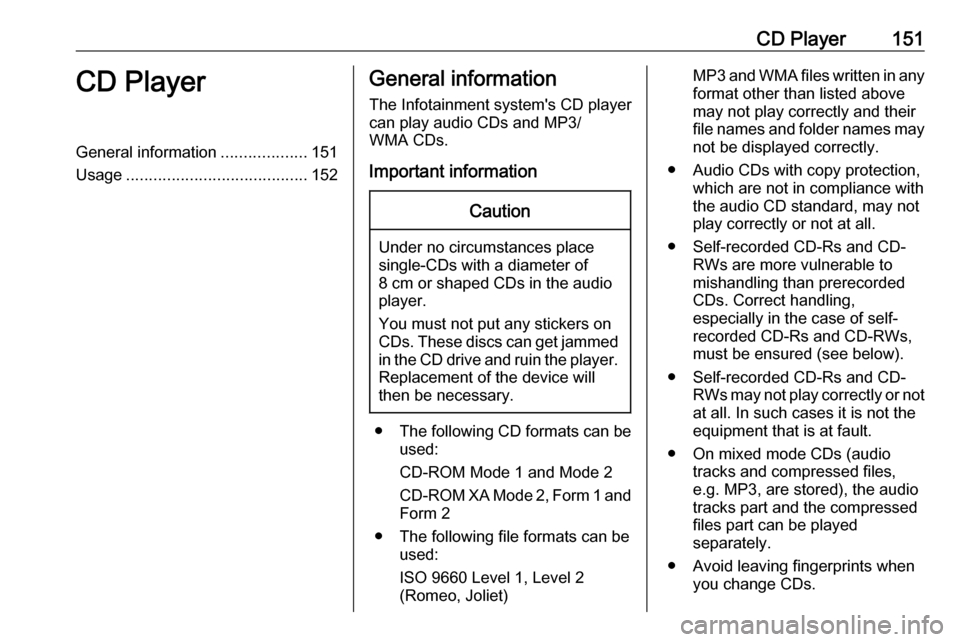
CD Player151CD PlayerGeneral information...................151
Usage ........................................ 152General information
The Infotainment system's CD player
can play audio CDs and MP3/
WMA CDs.
Important informationCaution
Under no circumstances place
single-CDs with a diameter of
8 cm or shaped CDs in the audio
player.
You must not put any stickers on
CDs. These discs can get jammed in the CD drive and ruin the player. Replacement of the device will
then be necessary.
● The following CD formats can be
used:
CD-ROM Mode 1 and Mode 2
CD-ROM XA Mode 2, Form 1 and
Form 2
● The following file formats can be used:
ISO 9660 Level 1, Level 2
(Romeo, Joliet)
MP3 and WMA files written in any
format other than listed above
may not play correctly and their
file names and folder names may not be displayed correctly.
● Audio CDs with copy protection, which are not in compliance with
the audio CD standard, may not
play correctly or not at all.
● Self-recorded CD-Rs and CD- RWs are more vulnerable to
mishandling than prerecorded
CDs. Correct handling,
especially in the case of self-
recorded CD-Rs and CD-RWs,
must be ensured (see below).
● Self-recorded CD-Rs and CD- RWs may not play correctly or not
at all. In such cases it is not the
equipment that is at fault.
● On mixed mode CDs (audio tracks and compressed files,
e.g. MP3, are stored), the audio
tracks part and the compressed
files part can be played
separately.
● Avoid leaving fingerprints when you change CDs.
Page 153 of 171
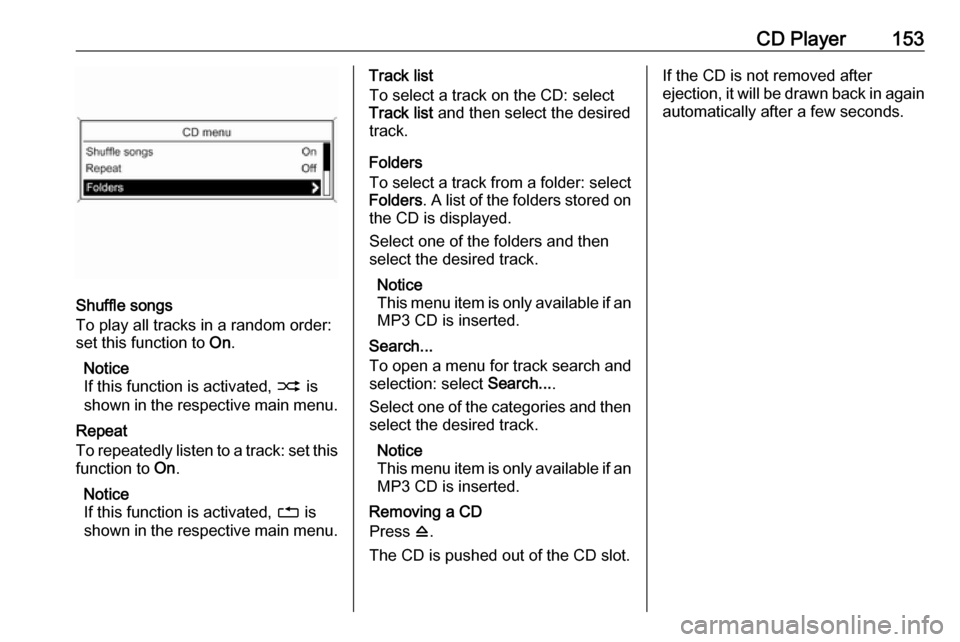
CD Player153
Shuffle songs
To play all tracks in a random order:
set this function to On.
Notice
If this function is activated, 2 is
shown in the respective main menu.
Repeat
To repeatedly listen to a track: set this
function to On.
Notice
If this function is activated, 1 is
shown in the respective main menu.
Track list
To select a track on the CD: select
Track list and then select the desired
track.
Folders
To select a track from a folder: select
Folders . A list of the folders stored on
the CD is displayed.
Select one of the folders and then
select the desired track.
Notice
This menu item is only available if an MP3 CD is inserted.
Search...
To open a menu for track search and
selection: select Search....
Select one of the categories and then select the desired track.
Notice
This menu item is only available if an MP3 CD is inserted.
Removing a CD
Press d.
The CD is pushed out of the CD slot.If the CD is not removed after
ejection, it will be drawn back in again
automatically after a few seconds.
Page 156 of 171
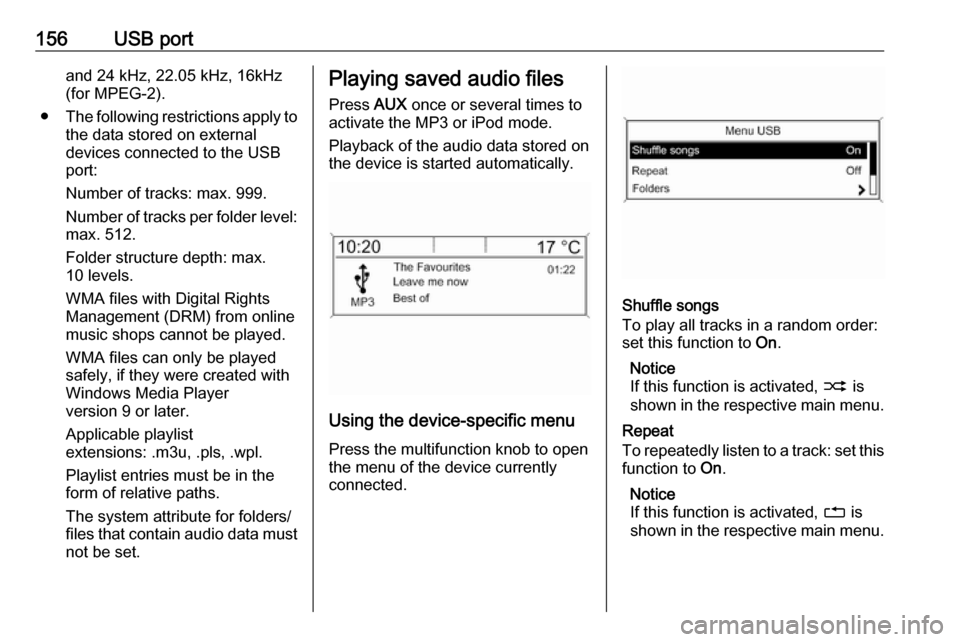
156USB portand 24 kHz, 22.05 kHz, 16kHz
(for MPEG-2).
● The following restrictions apply to
the data stored on external
devices connected to the USB
port:
Number of tracks: max. 999.
Number of tracks per folder level: max. 512.
Folder structure depth: max.
10 levels.
WMA files with Digital Rights
Management (DRM) from online
music shops cannot be played.
WMA files can only be played
safely, if they were created with
Windows Media Player
version 9 or later.
Applicable playlist
extensions: .m3u, .pls, .wpl.
Playlist entries must be in the
form of relative paths.
The system attribute for folders/
files that contain audio data must not be set.Playing saved audio files
Press AUX once or several times to
activate the MP3 or iPod mode.
Playback of the audio data stored on
the device is started automatically.
Using the device-specific menu
Press the multifunction knob to open
the menu of the device currently
connected.
Shuffle songs
To play all tracks in a random order:
set this function to On.
Notice
If this function is activated, 2 is
shown in the respective main menu.
Repeat
To repeatedly listen to a track: set this function to On.
Notice
If this function is activated, 1 is
shown in the respective main menu.
Page 165 of 171
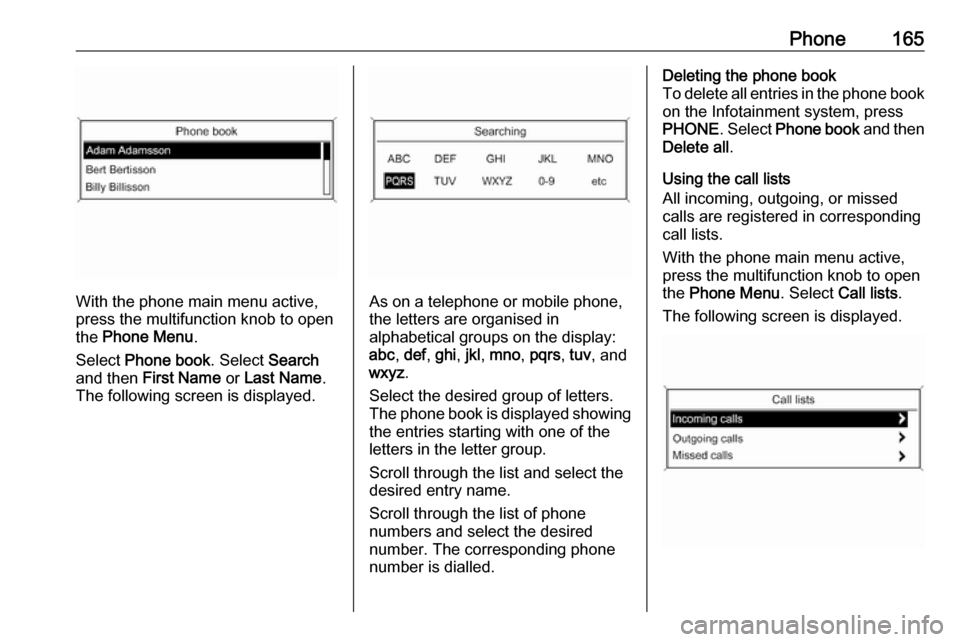
Phone165
With the phone main menu active,
press the multifunction knob to open
the Phone Menu .
Select Phone book . Select Search
and then First Name or Last Name .
The following screen is displayed.As on a telephone or mobile phone,
the letters are organised in
alphabetical groups on the display:
abc , def , ghi , jkl , mno , pqrs , tuv , and
wxyz .
Select the desired group of letters.
The phone book is displayed showing the entries starting with one of theletters in the letter group.
Scroll through the list and select the
desired entry name.
Scroll through the list of phone
numbers and select the desired
number. The corresponding phone
number is dialled.
Deleting the phone book
To delete all entries in the phone book
on the Infotainment system, press
PHONE . Select Phone book and then
Delete all .
Using the call lists
All incoming, outgoing, or missed
calls are registered in corresponding
call lists.
With the phone main menu active,
press the multifunction knob to open
the Phone Menu . Select Call lists .
The following screen is displayed.
Page 166 of 171
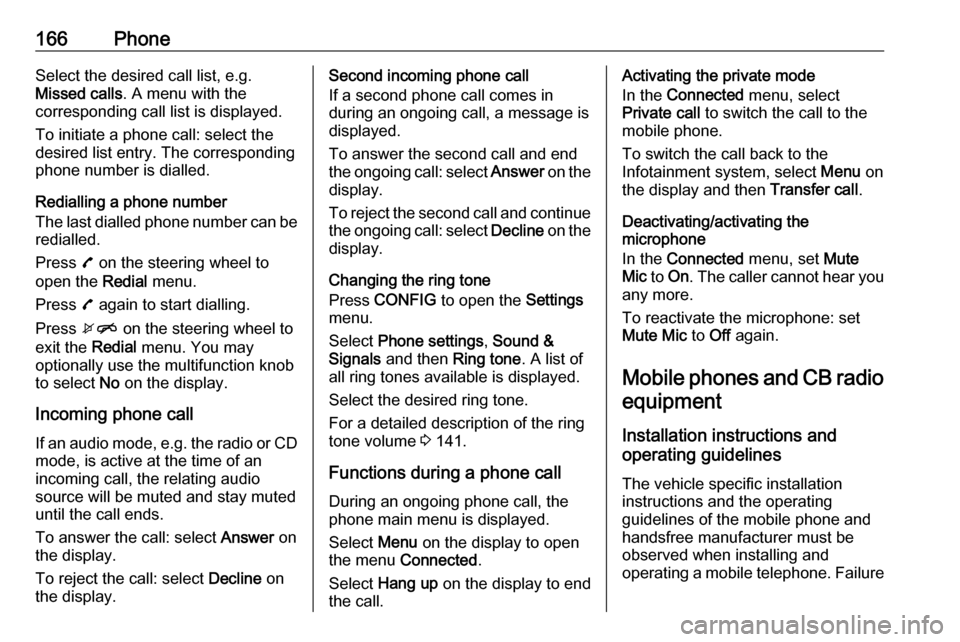
166PhoneSelect the desired call list, e.g.
Missed calls . A menu with the
corresponding call list is displayed.
To initiate a phone call: select the
desired list entry. The corresponding
phone number is dialled.
Redialling a phone number
The last dialled phone number can be
redialled.
Press 7 on the steering wheel to
open the Redial menu.
Press 7 again to start dialling.
Press xn on the steering wheel to
exit the Redial menu. You may
optionally use the multifunction knob
to select No on the display.
Incoming phone call
If an audio mode, e.g. the radio or CD
mode, is active at the time of an
incoming call, the relating audio
source will be muted and stay muted until the call ends.
To answer the call: select Answer on
the display.
To reject the call: select Decline on
the display.Second incoming phone call
If a second phone call comes in
during an ongoing call, a message is
displayed.
To answer the second call and end
the ongoing call: select Answer on the
display.
To reject the second call and continue the ongoing call: select Decline on the
display.
Changing the ring tone
Press CONFIG to open the Settings
menu.
Select Phone settings , Sound &
Signals and then Ring tone. A list of
all ring tones available is displayed.
Select the desired ring tone.
For a detailed description of the ring
tone volume 3 141.
Functions during a phone call During an ongoing phone call, the
phone main menu is displayed.
Select Menu on the display to open
the menu Connected .
Select Hang up on the display to end
the call.Activating the private mode
In the Connected menu, select
Private call to switch the call to the
mobile phone.
To switch the call back to the
Infotainment system, select Menu on
the display and then Transfer call.
Deactivating/activating the
microphone
In the Connected menu, set Mute
Mic to On . The caller cannot hear you
any more.
To reactivate the microphone: set
Mute Mic to Off again.
Mobile phones and CB radio equipment
Installation instructions and
operating guidelines
The vehicle specific installation
instructions and the operating
guidelines of the mobile phone and
handsfree manufacturer must be observed when installing and
operating a mobile telephone. Failure