2016.5 VAUXHALL CASCADA display
[x] Cancel search: displayPage 86 of 119
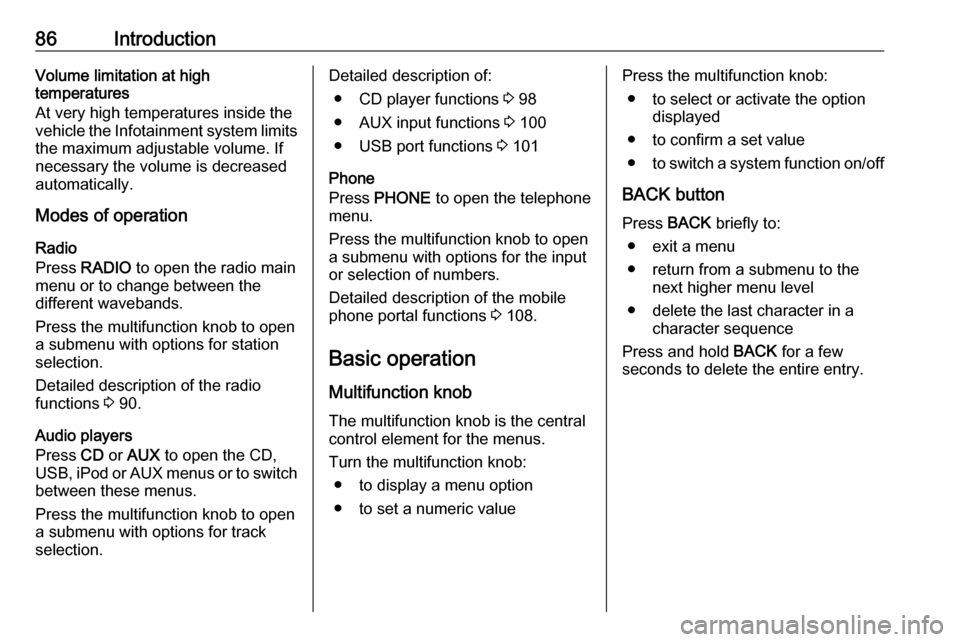
86IntroductionVolume limitation at high
temperatures
At very high temperatures inside the
vehicle the Infotainment system limits
the maximum adjustable volume. If
necessary the volume is decreased
automatically.
Modes of operation
Radio
Press RADIO to open the radio main
menu or to change between the
different wavebands.
Press the multifunction knob to open
a submenu with options for station
selection.
Detailed description of the radio
functions 3 90.
Audio players
Press CD or AUX to open the CD,
USB , iPod or AUX menus or to switch
between these menus.
Press the multifunction knob to open
a submenu with options for track
selection.Detailed description of:
● CD player functions 3 98
● AUX input functions 3 100
● USB port functions 3 101
Phone
Press PHONE to open the telephone
menu.
Press the multifunction knob to open
a submenu with options for the input
or selection of numbers.
Detailed description of the mobile
phone portal functions 3 108.
Basic operation
Multifunction knob The multifunction knob is the central
control element for the menus.
Turn the multifunction knob: ● to display a menu option
● to set a numeric valuePress the multifunction knob: ● to select or activate the option displayed
● to confirm a set value ● to switch a system function on/off
BACK button
Press BACK briefly to:
● exit a menu
● return from a submenu to the next higher menu level
● delete the last character in a character sequence
Press and hold BACK for a few
seconds to delete the entire entry.
Page 87 of 119
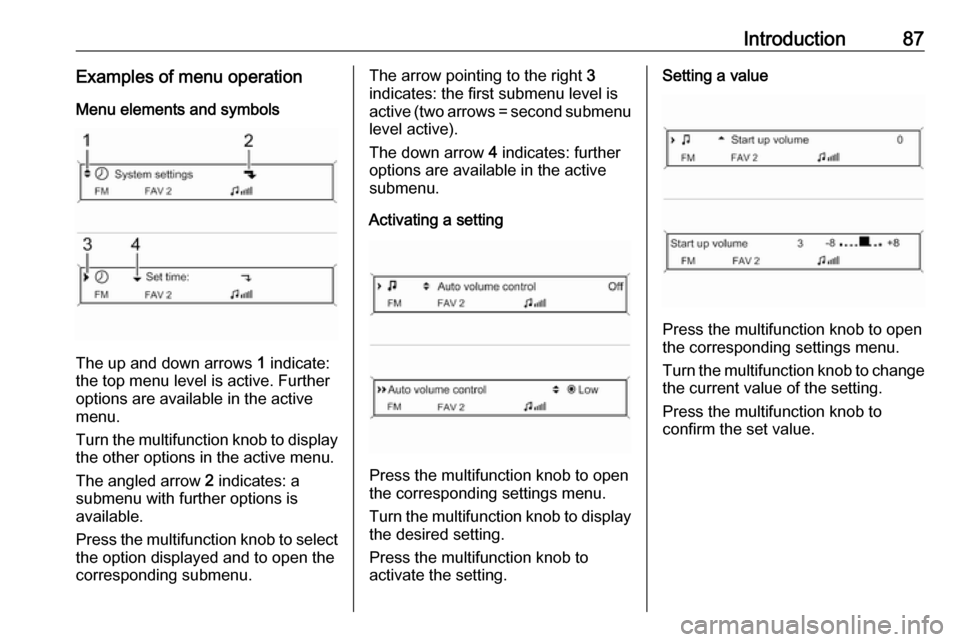
Introduction87Examples of menu operationMenu elements and symbols
The up and down arrows 1 indicate:
the top menu level is active. Further
options are available in the active
menu.
Turn the multifunction knob to display the other options in the active menu.
The angled arrow 2 indicates: a
submenu with further options is
available.
Press the multifunction knob to select
the option displayed and to open the
corresponding submenu.
The arrow pointing to the right 3
indicates: the first submenu level is
active (two arrows = second submenu
level active).
The down arrow 4 indicates: further
options are available in the active
submenu.
Activating a setting
Press the multifunction knob to open
the corresponding settings menu.
Turn the multifunction knob to display the desired setting.
Press the multifunction knob to
activate the setting.
Setting a value
Press the multifunction knob to open
the corresponding settings menu.
Turn the multifunction knob to change the current value of the setting.
Press the multifunction knob to
confirm the set value.
Page 88 of 119
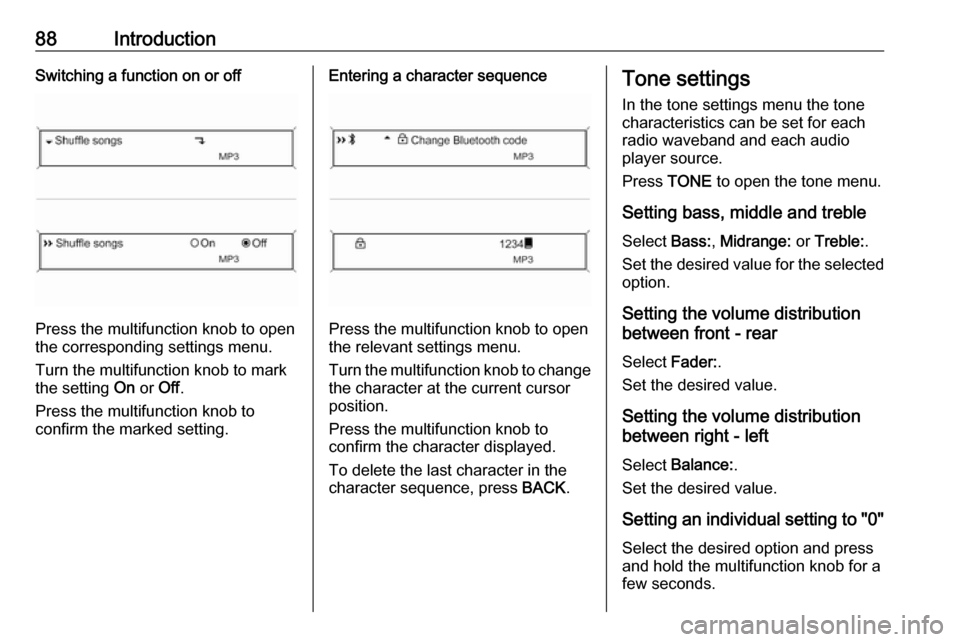
88IntroductionSwitching a function on or off
Press the multifunction knob to open
the corresponding settings menu.
Turn the multifunction knob to mark the setting On or Off.
Press the multifunction knob to
confirm the marked setting.
Entering a character sequence
Press the multifunction knob to open
the relevant settings menu.
Turn the multifunction knob to change the character at the current cursor
position.
Press the multifunction knob to
confirm the character displayed.
To delete the last character in the
character sequence, press BACK.
Tone settings
In the tone settings menu the tone
characteristics can be set for each
radio waveband and each audio
player source.
Press TONE to open the tone menu.
Setting bass, middle and treble
Select Bass:, Midrange: or Treble: .
Set the desired value for the selected option.
Setting the volume distribution
between front - rear
Select Fader:.
Set the desired value.
Setting the volume distribution
between right - left
Select Balance: .
Set the desired value.
Setting an individual setting to "0" Select the desired option and press
and hold the multifunction knob for a
few seconds.
Page 89 of 119
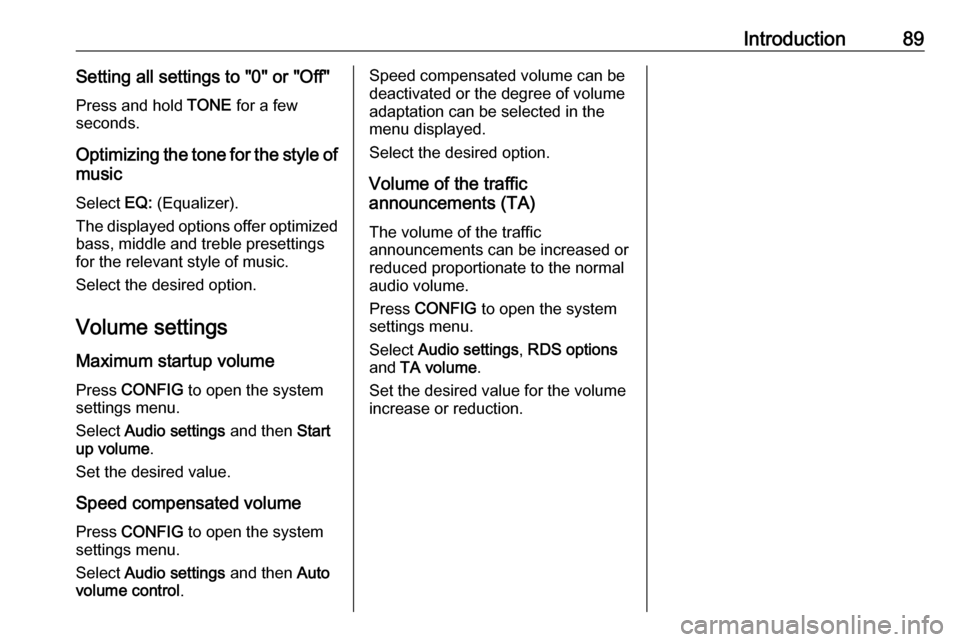
Introduction89Setting all settings to "0" or "Off"Press and hold TONE for a few
seconds.
Optimizing the tone for the style of music
Select EQ: (Equalizer).
The displayed options offer optimized
bass, middle and treble presettings
for the relevant style of music.
Select the desired option.
Volume settings Maximum startup volume
Press CONFIG to open the system
settings menu.
Select Audio settings and then Start
up volume .
Set the desired value.
Speed compensated volume Press CONFIG to open the system
settings menu.
Select Audio settings and then Auto
volume control .Speed compensated volume can be
deactivated or the degree of volume
adaptation can be selected in the
menu displayed.
Select the desired option.
Volume of the traffic
announcements (TA)
The volume of the traffic
announcements can be increased or
reduced proportionate to the normal
audio volume.
Press CONFIG to open the system
settings menu.
Select Audio settings , RDS options
and TA volume .
Set the desired value for the volume increase or reduction.
Page 90 of 119
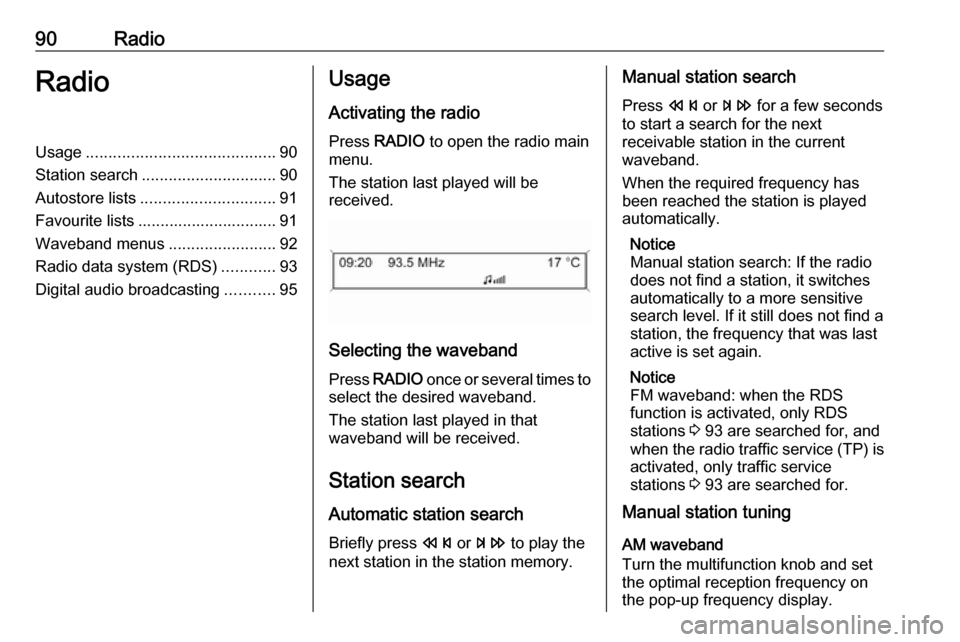
90RadioRadioUsage.......................................... 90
Station search .............................. 90
Autostore lists .............................. 91
Favourite lists ............................... 91
Waveband menus ........................92
Radio data system (RDS) ............93
Digital audio broadcasting ...........95Usage
Activating the radio
Press RADIO to open the radio main
menu.
The station last played will be
received.
Selecting the waveband
Press RADIO once or several times to
select the desired waveband.
The station last played in that
waveband will be received.
Station search Automatic station search
Briefly press s or u to play the
next station in the station memory.
Manual station search
Press s or u for a few seconds
to start a search for the next
receivable station in the current
waveband.
When the required frequency has
been reached the station is played
automatically.
Notice
Manual station search: If the radio
does not find a station, it switches
automatically to a more sensitive
search level. If it still does not find a
station, the frequency that was last
active is set again.
Notice
FM waveband: when the RDS
function is activated, only RDS
stations 3 93 are searched for, and
when the radio traffic service (TP) is activated, only traffic service
stations 3 93 are searched for.
Manual station tuning
AM waveband
Turn the multifunction knob and set
the optimal reception frequency on
the pop-up frequency display.
Page 91 of 119
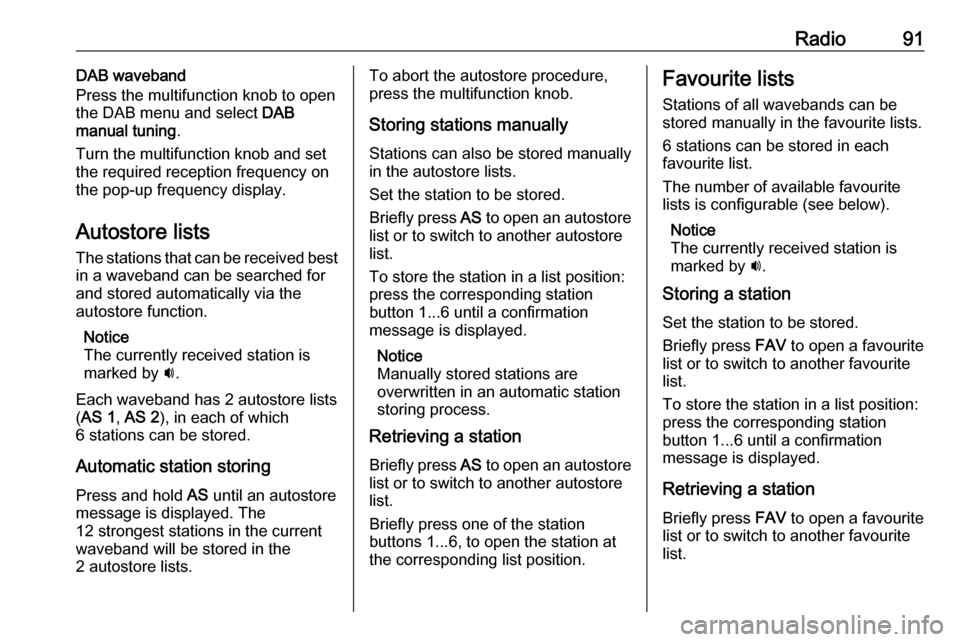
Radio91DAB waveband
Press the multifunction knob to open
the DAB menu and select DAB
manual tuning .
Turn the multifunction knob and set
the required reception frequency on the pop-up frequency display.
Autostore lists The stations that can be received best
in a waveband can be searched for
and stored automatically via the
autostore function.
Notice
The currently received station is marked by i.
Each waveband has 2 autostore lists
( AS 1 , AS 2 ), in each of which
6 stations can be stored.
Automatic station storing Press and hold AS until an autostore
message is displayed. The
12 strongest stations in the current
waveband will be stored in the
2 autostore lists.To abort the autostore procedure,
press the multifunction knob.
Storing stations manually
Stations can also be stored manually
in the autostore lists.
Set the station to be stored.
Briefly press AS to open an autostore
list or to switch to another autostore list.
To store the station in a list position:
press the corresponding station
button 1...6 until a confirmation
message is displayed.
Notice
Manually stored stations are
overwritten in an automatic station storing process.
Retrieving a station
Briefly press AS to open an autostore
list or to switch to another autostore
list.
Briefly press one of the station
buttons 1...6, to open the station at
the corresponding list position.Favourite lists
Stations of all wavebands can be
stored manually in the favourite lists.
6 stations can be stored in each
favourite list.
The number of available favourite
lists is configurable (see below).
Notice
The currently received station is
marked by i.
Storing a station
Set the station to be stored.
Briefly press FAV to open a favourite
list or to switch to another favourite list.
To store the station in a list position:
press the corresponding station
button 1...6 until a confirmation
message is displayed.
Retrieving a station
Briefly press FAV to open a favourite
list or to switch to another favourite
list.
Page 92 of 119
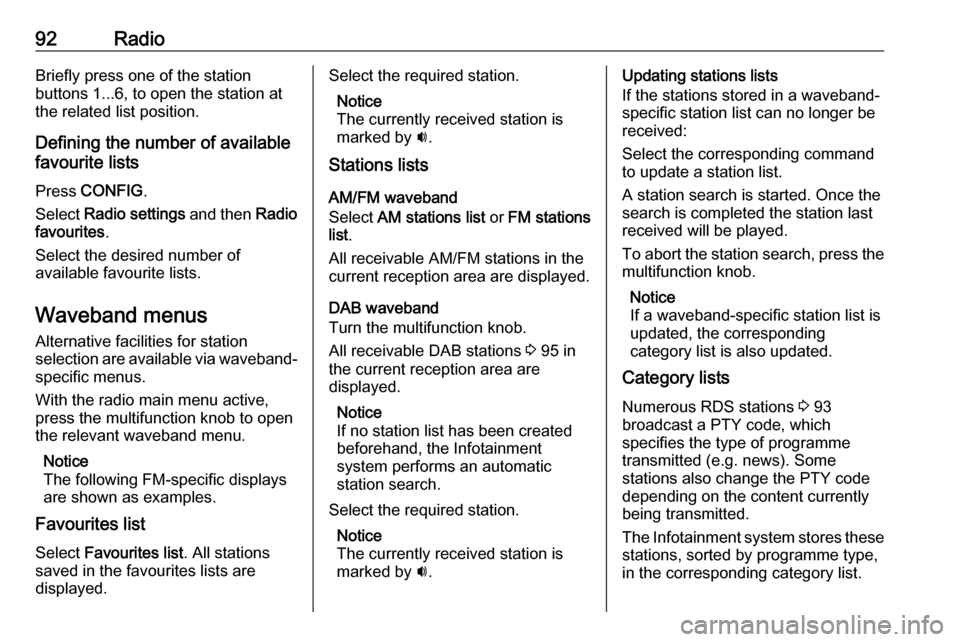
92RadioBriefly press one of the station
buttons 1...6, to open the station at
the related list position.
Defining the number of available
favourite lists
Press CONFIG .
Select Radio settings and then Radio
favourites .
Select the desired number of
available favourite lists.
Waveband menus
Alternative facilities for station
selection are available via waveband-
specific menus.
With the radio main menu active,
press the multifunction knob to open
the relevant waveband menu.
Notice
The following FM-specific displays
are shown as examples.
Favourites list
Select Favourites list . All stations
saved in the favourites lists are
displayed.Select the required station.
Notice
The currently received station is
marked by i.
Stations lists
AM/FM waveband
Select AM stations list or FM stations
list .
All receivable AM/FM stations in the
current reception area are displayed.
DAB waveband
Turn the multifunction knob.
All receivable DAB stations 3 95 in
the current reception area are
displayed.
Notice
If no station list has been created
beforehand, the Infotainment
system performs an automatic
station search.
Select the required station. Notice
The currently received station is
marked by i.Updating stations lists
If the stations stored in a waveband-
specific station list can no longer be
received:
Select the corresponding command to update a station list.
A station search is started. Once the
search is completed the station last
received will be played.
To abort the station search, press the
multifunction knob.
Notice
If a waveband-specific station list is
updated, the corresponding
category list is also updated.
Category lists
Numerous RDS stations 3 93
broadcast a PTY code, which
specifies the type of programme
transmitted (e.g. news). Some
stations also change the PTY code
depending on the content currently
being transmitted.
The Infotainment system stores these
stations, sorted by programme type,
in the corresponding category list.
Page 93 of 119
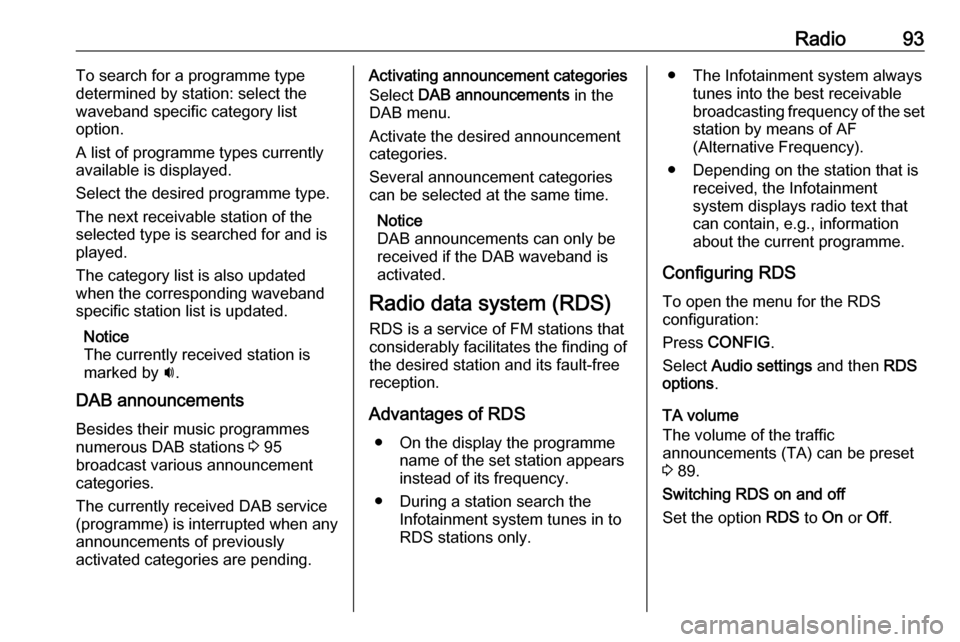
Radio93To search for a programme type
determined by station: select the
waveband specific category list
option.
A list of programme types currently
available is displayed.
Select the desired programme type.
The next receivable station of the
selected type is searched for and is
played.
The category list is also updated
when the corresponding waveband
specific station list is updated.
Notice
The currently received station is marked by i.
DAB announcements
Besides their music programmes
numerous DAB stations 3 95
broadcast various announcement categories.
The currently received DAB service
(programme) is interrupted when any
announcements of previously
activated categories are pending.Activating announcement categories
Select DAB announcements in the
DAB menu.
Activate the desired announcement
categories.
Several announcement categories
can be selected at the same time.
Notice
DAB announcements can only be
received if the DAB waveband is
activated.
Radio data system (RDS) RDS is a service of FM stations that
considerably facilitates the finding of
the desired station and its fault-free
reception.
Advantages of RDS ● On the display the programme name of the set station appears
instead of its frequency.
● During a station search the Infotainment system tunes in to
RDS stations only.● The Infotainment system always tunes into the best receivable
broadcasting frequency of the set station by means of AF
(Alternative Frequency).
● Depending on the station that is received, the Infotainment
system displays radio text that
can contain, e.g., information
about the current programme.
Configuring RDS
To open the menu for the RDS
configuration:
Press CONFIG .
Select Audio settings and then RDS
options .
TA volume
The volume of the traffic
announcements (TA) can be preset
3 89.
Switching RDS on and off
Set the option RDS to On or Off.