2016.5 VAUXHALL CASCADA audio
[x] Cancel search: audioPage 88 of 119
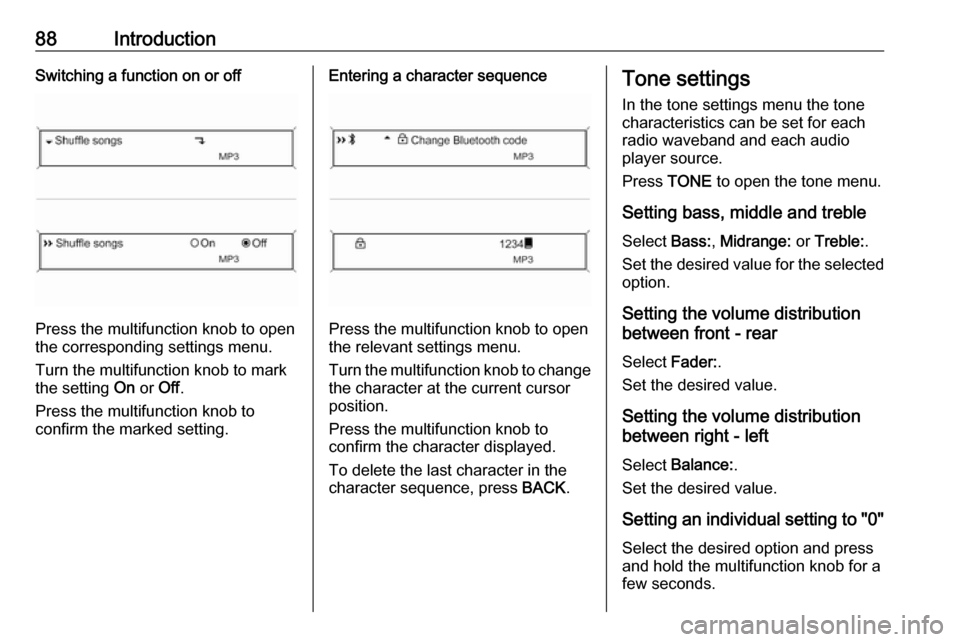
88IntroductionSwitching a function on or off
Press the multifunction knob to open
the corresponding settings menu.
Turn the multifunction knob to mark the setting On or Off.
Press the multifunction knob to
confirm the marked setting.
Entering a character sequence
Press the multifunction knob to open
the relevant settings menu.
Turn the multifunction knob to change the character at the current cursor
position.
Press the multifunction knob to
confirm the character displayed.
To delete the last character in the
character sequence, press BACK.
Tone settings
In the tone settings menu the tone
characteristics can be set for each
radio waveband and each audio
player source.
Press TONE to open the tone menu.
Setting bass, middle and treble
Select Bass:, Midrange: or Treble: .
Set the desired value for the selected option.
Setting the volume distribution
between front - rear
Select Fader:.
Set the desired value.
Setting the volume distribution
between right - left
Select Balance: .
Set the desired value.
Setting an individual setting to "0" Select the desired option and press
and hold the multifunction knob for a
few seconds.
Page 89 of 119
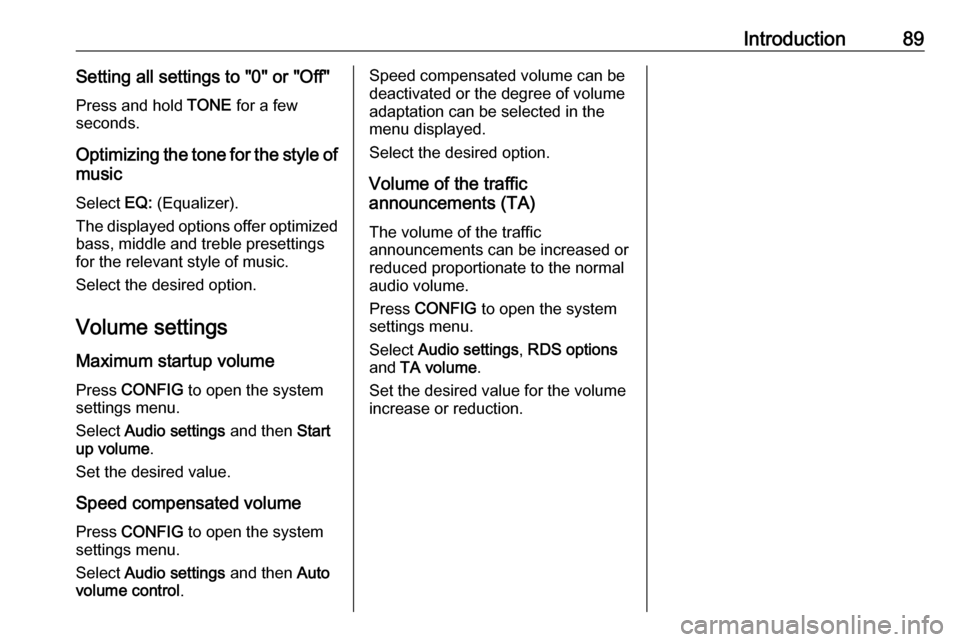
Introduction89Setting all settings to "0" or "Off"Press and hold TONE for a few
seconds.
Optimizing the tone for the style of music
Select EQ: (Equalizer).
The displayed options offer optimized
bass, middle and treble presettings
for the relevant style of music.
Select the desired option.
Volume settings Maximum startup volume
Press CONFIG to open the system
settings menu.
Select Audio settings and then Start
up volume .
Set the desired value.
Speed compensated volume Press CONFIG to open the system
settings menu.
Select Audio settings and then Auto
volume control .Speed compensated volume can be
deactivated or the degree of volume
adaptation can be selected in the
menu displayed.
Select the desired option.
Volume of the traffic
announcements (TA)
The volume of the traffic
announcements can be increased or
reduced proportionate to the normal
audio volume.
Press CONFIG to open the system
settings menu.
Select Audio settings , RDS options
and TA volume .
Set the desired value for the volume increase or reduction.
Page 90 of 119
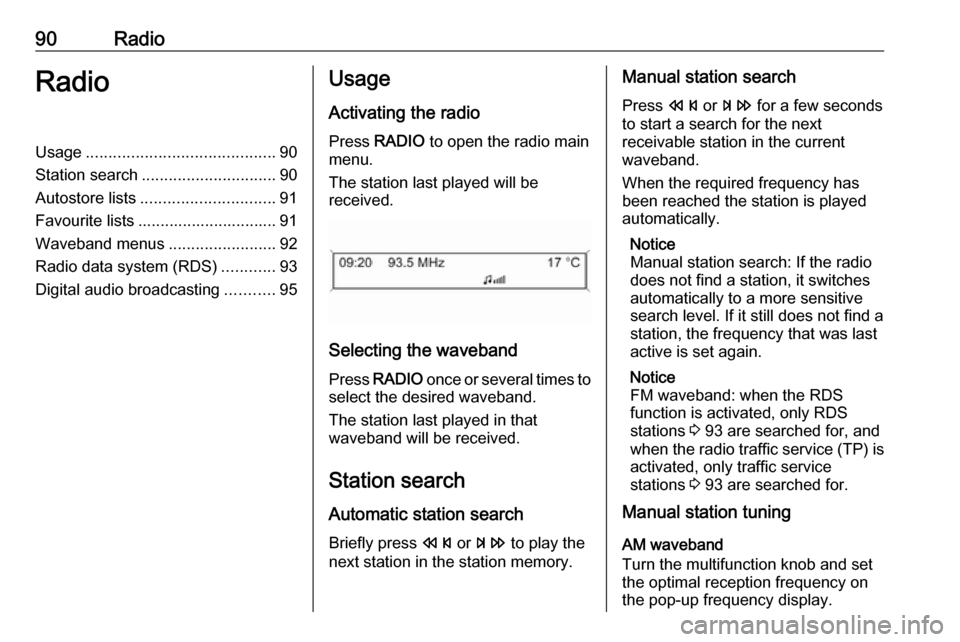
90RadioRadioUsage.......................................... 90
Station search .............................. 90
Autostore lists .............................. 91
Favourite lists ............................... 91
Waveband menus ........................92
Radio data system (RDS) ............93
Digital audio broadcasting ...........95Usage
Activating the radio
Press RADIO to open the radio main
menu.
The station last played will be
received.
Selecting the waveband
Press RADIO once or several times to
select the desired waveband.
The station last played in that
waveband will be received.
Station search Automatic station search
Briefly press s or u to play the
next station in the station memory.
Manual station search
Press s or u for a few seconds
to start a search for the next
receivable station in the current
waveband.
When the required frequency has
been reached the station is played
automatically.
Notice
Manual station search: If the radio
does not find a station, it switches
automatically to a more sensitive
search level. If it still does not find a
station, the frequency that was last
active is set again.
Notice
FM waveband: when the RDS
function is activated, only RDS
stations 3 93 are searched for, and
when the radio traffic service (TP) is activated, only traffic service
stations 3 93 are searched for.
Manual station tuning
AM waveband
Turn the multifunction knob and set
the optimal reception frequency on
the pop-up frequency display.
Page 93 of 119
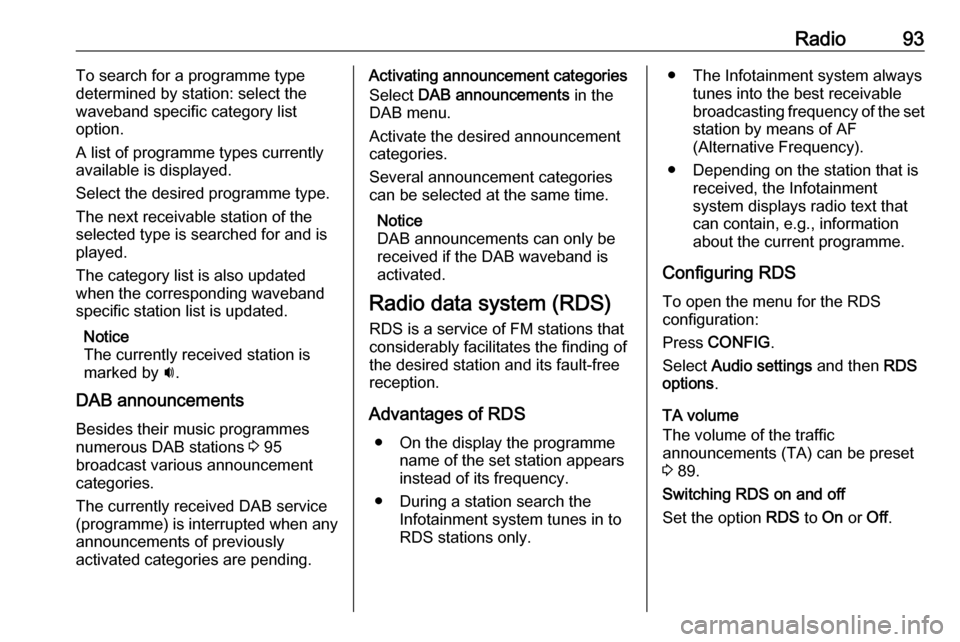
Radio93To search for a programme type
determined by station: select the
waveband specific category list
option.
A list of programme types currently
available is displayed.
Select the desired programme type.
The next receivable station of the
selected type is searched for and is
played.
The category list is also updated
when the corresponding waveband
specific station list is updated.
Notice
The currently received station is marked by i.
DAB announcements
Besides their music programmes
numerous DAB stations 3 95
broadcast various announcement categories.
The currently received DAB service
(programme) is interrupted when any
announcements of previously
activated categories are pending.Activating announcement categories
Select DAB announcements in the
DAB menu.
Activate the desired announcement
categories.
Several announcement categories
can be selected at the same time.
Notice
DAB announcements can only be
received if the DAB waveband is
activated.
Radio data system (RDS) RDS is a service of FM stations that
considerably facilitates the finding of
the desired station and its fault-free
reception.
Advantages of RDS ● On the display the programme name of the set station appears
instead of its frequency.
● During a station search the Infotainment system tunes in to
RDS stations only.● The Infotainment system always tunes into the best receivable
broadcasting frequency of the set station by means of AF
(Alternative Frequency).
● Depending on the station that is received, the Infotainment
system displays radio text that
can contain, e.g., information
about the current programme.
Configuring RDS
To open the menu for the RDS
configuration:
Press CONFIG .
Select Audio settings and then RDS
options .
TA volume
The volume of the traffic
announcements (TA) can be preset
3 89.
Switching RDS on and off
Set the option RDS to On or Off.
Page 95 of 119
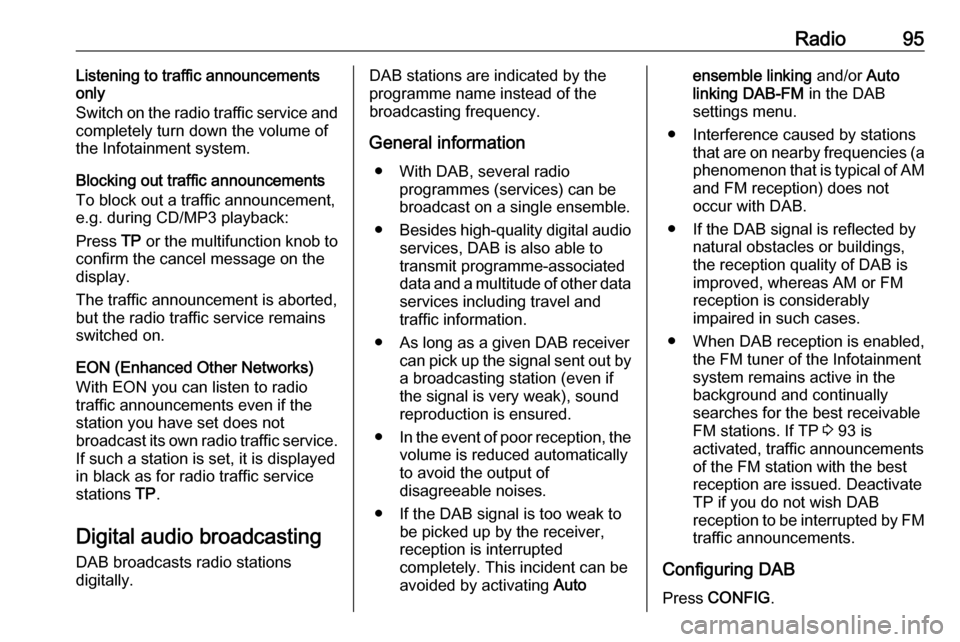
Radio95Listening to traffic announcements
only
Switch on the radio traffic service and
completely turn down the volume of
the Infotainment system.
Blocking out traffic announcements
To block out a traffic announcement,
e.g. during CD/MP3 playback:
Press TP or the multifunction knob to
confirm the cancel message on the
display.
The traffic announcement is aborted,
but the radio traffic service remains
switched on.
EON (Enhanced Other Networks) With EON you can listen to radio
traffic announcements even if the
station you have set does not
broadcast its own radio traffic service.
If such a station is set, it is displayed
in black as for radio traffic service stations TP.
Digital audio broadcasting
DAB broadcasts radio stations
digitally.DAB stations are indicated by the
programme name instead of the
broadcasting frequency.
General information ● With DAB, several radio programmes (services) can be
broadcast on a single ensemble.
● Besides high-quality digital audio
services, DAB is also able to
transmit programme-associated
data and a multitude of other data services including travel and
traffic information.
● As long as a given DAB receiver can pick up the signal sent out bya broadcasting station (even if
the signal is very weak), sound
reproduction is ensured.
● In the event of poor reception, the
volume is reduced automatically
to avoid the output of
disagreeable noises.
● If the DAB signal is too weak to be picked up by the receiver,
reception is interrupted
completely. This incident can be
avoided by activating Autoensemble linking and/or Auto
linking DAB-FM in the DAB
settings menu.
● Interference caused by stations that are on nearby frequencies (a
phenomenon that is typical of AM and FM reception) does not
occur with DAB.
● If the DAB signal is reflected by natural obstacles or buildings,
the reception quality of DAB is
improved, whereas AM or FM
reception is considerably
impaired in such cases.
● When DAB reception is enabled, the FM tuner of the Infotainmentsystem remains active in the
background and continually
searches for the best receivable
FM stations. If TP 3 93 is
activated, traffic announcements
of the FM station with the best
reception are issued. Deactivate
TP if you do not wish DAB
reception to be interrupted by FM
traffic announcements.
Configuring DAB
Press CONFIG .
Page 96 of 119
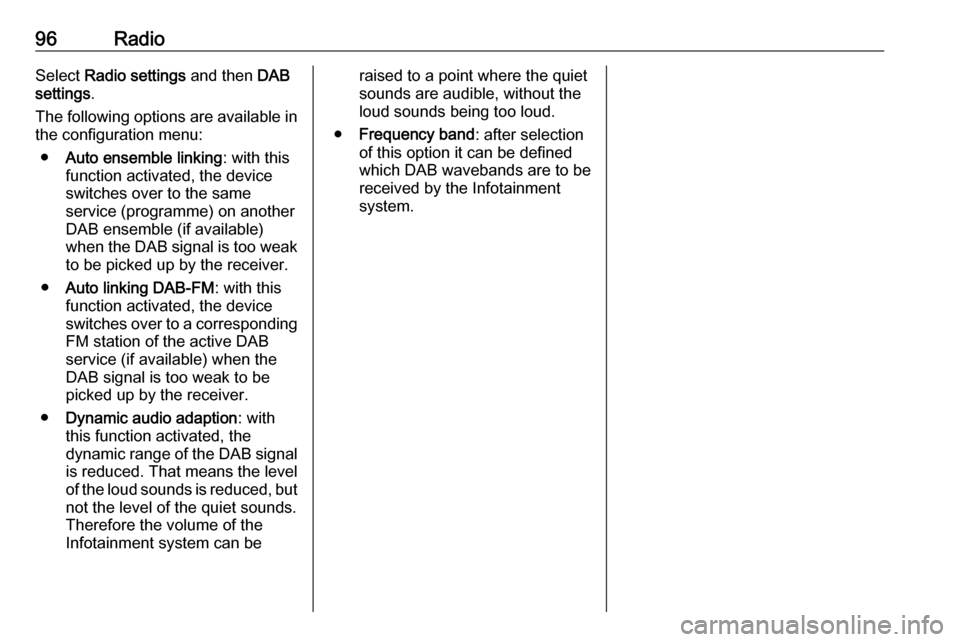
96RadioSelect Radio settings and then DAB
settings .
The following options are available in
the configuration menu:
● Auto ensemble linking : with this
function activated, the device
switches over to the same
service (programme) on another
DAB ensemble (if available)
when the DAB signal is too weak to be picked up by the receiver.
● Auto linking DAB-FM : with this
function activated, the device
switches over to a corresponding
FM station of the active DAB
service (if available) when the
DAB signal is too weak to be
picked up by the receiver.
● Dynamic audio adaption : with
this function activated, the dynamic range of the DAB signal
is reduced. That means the level
of the loud sounds is reduced, but not the level of the quiet sounds.
Therefore the volume of the
Infotainment system can beraised to a point where the quiet
sounds are audible, without the
loud sounds being too loud.
● Frequency band : after selection
of this option it can be defined
which DAB wavebands are to be
received by the Infotainment
system.
Page 97 of 119
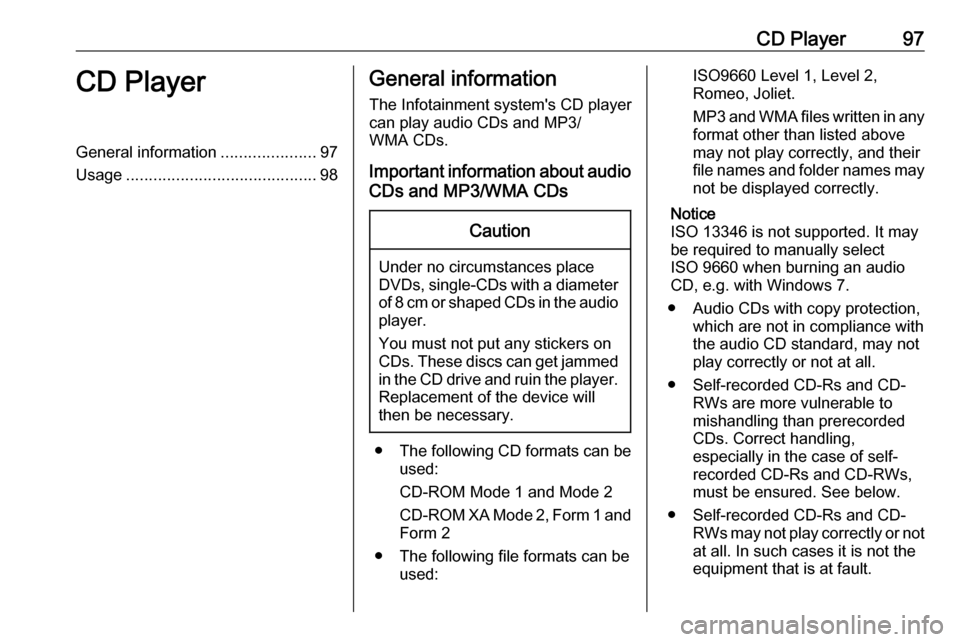
CD Player97CD PlayerGeneral information.....................97
Usage .......................................... 98General information
The Infotainment system's CD player
can play audio CDs and MP3/
WMA CDs.
Important information about audio CDs and MP3/WMA CDsCaution
Under no circumstances place
DVDs, single-CDs with a diameter of 8 cm or shaped CDs in the audio
player.
You must not put any stickers on
CDs. These discs can get jammed in the CD drive and ruin the player. Replacement of the device will
then be necessary.
● The following CD formats can be
used:
CD-ROM Mode 1 and Mode 2
CD-ROM XA Mode 2, Form 1 and
Form 2
● The following file formats can be used:
ISO9660 Level 1, Level 2,
Romeo, Joliet.
MP3 and WMA files written in any
format other than listed above
may not play correctly, and their
file names and folder names may not be displayed correctly.
Notice
ISO 13346 is not supported. It may
be required to manually select
ISO 9660 when burning an audio
CD, e.g. with Windows 7.
● Audio CDs with copy protection, which are not in compliance withthe audio CD standard, may not
play correctly or not at all.
● Self-recorded CD-Rs and CD- RWs are more vulnerable to
mishandling than prerecorded
CDs. Correct handling,
especially in the case of self-
recorded CD-Rs and CD-RWs,
must be ensured. See below.
● Self-recorded CD-Rs and CD- RWs may not play correctly or not
at all. In such cases it is not the
equipment that is at fault.
Page 98 of 119
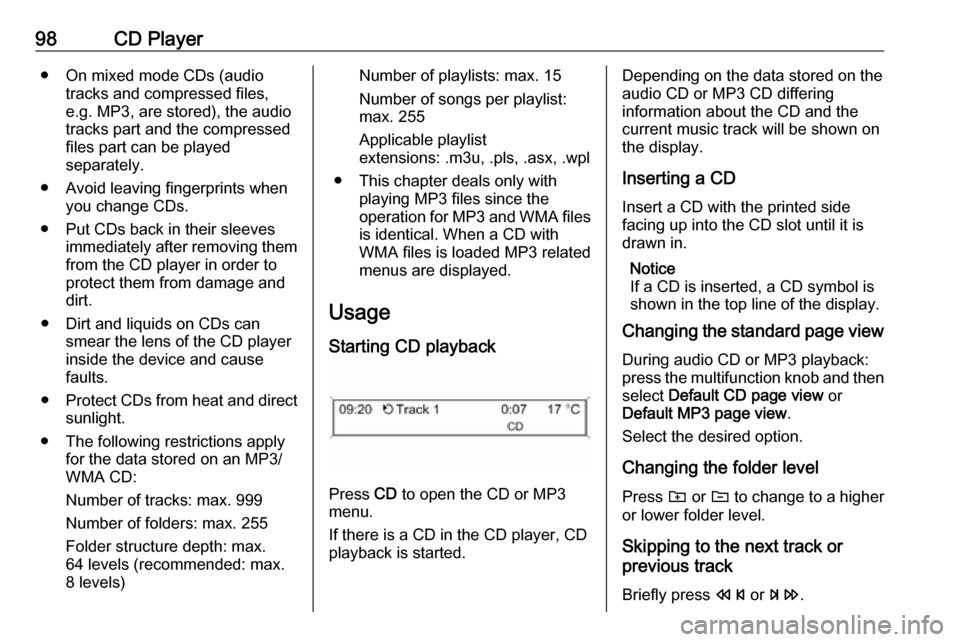
98CD Player● On mixed mode CDs (audiotracks and compressed files,
e.g. MP3, are stored), the audio
tracks part and the compressed
files part can be played
separately.
● Avoid leaving fingerprints when you change CDs.
● Put CDs back in their sleeves immediately after removing themfrom the CD player in order to
protect them from damage and
dirt.
● Dirt and liquids on CDs can smear the lens of the CD player
inside the device and cause
faults.
● Protect CDs from heat and direct
sunlight.
● The following restrictions apply for the data stored on an MP3/
WMA CD:
Number of tracks: max. 999
Number of folders: max. 255
Folder structure depth: max.
64 levels (recommended: max.
8 levels)Number of playlists: max. 15
Number of songs per playlist:
max. 255
Applicable playlist
extensions: .m3u, .pls, .asx, .wpl
● This chapter deals only with playing MP3 files since the
operation for MP3 and WMA files is identical. When a CD with
WMA files is loaded MP3 related
menus are displayed.
Usage
Starting CD playback
Press CD to open the CD or MP3
menu.
If there is a CD in the CD player, CD
playback is started.
Depending on the data stored on the
audio CD or MP3 CD differing
information about the CD and the
current music track will be shown on
the display.
Inserting a CDInsert a CD with the printed side
facing up into the CD slot until it is
drawn in.
Notice
If a CD is inserted, a CD symbol is
shown in the top line of the display.
Changing the standard page view
During audio CD or MP3 playback:
press the multifunction knob and then select Default CD page view or
Default MP3 page view .
Select the desired option.
Changing the folder level
Press g or e to change to a higher
or lower folder level.
Skipping to the next track or
previous track
Briefly press s or u .