2016.5 VAUXHALL CASCADA ECO mode
[x] Cancel search: ECO modePage 109 of 119
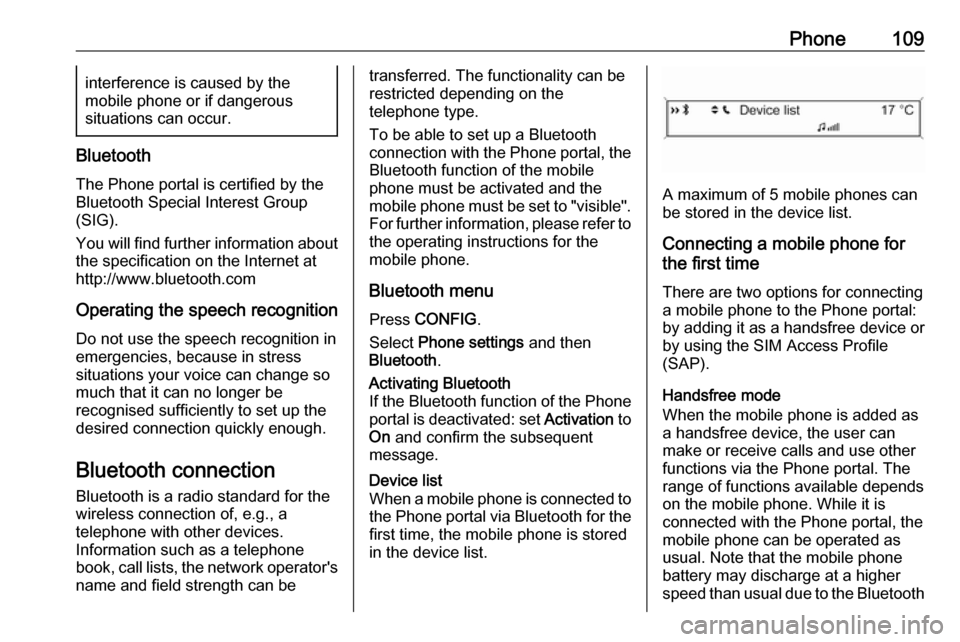
Phone109interference is caused by the
mobile phone or if dangerous
situations can occur.
Bluetooth
The Phone portal is certified by the
Bluetooth Special Interest Group
(SIG).
You will find further information about the specification on the Internet at
http://www.bluetooth.com
Operating the speech recognition
Do not use the speech recognition in
emergencies, because in stress
situations your voice can change so
much that it can no longer be
recognised sufficiently to set up the
desired connection quickly enough.
Bluetooth connection
Bluetooth is a radio standard for the wireless connection of, e.g., atelephone with other devices.
Information such as a telephone
book, call lists, the network operator's
name and field strength can be
transferred. The functionality can be
restricted depending on the
telephone type.
To be able to set up a Bluetooth
connection with the Phone portal, the
Bluetooth function of the mobile
phone must be activated and the
mobile phone must be set to "visible". For further information, please refer tothe operating instructions for the
mobile phone.
Bluetooth menu Press CONFIG .
Select Phone settings and then
Bluetooth .Activating Bluetooth
If the Bluetooth function of the Phone
portal is deactivated: set Activation to
On and confirm the subsequent
message.Device list
When a mobile phone is connected to the Phone portal via Bluetooth for the
first time, the mobile phone is stored
in the device list.
A maximum of 5 mobile phones can
be stored in the device list.
Connecting a mobile phone for
the first time
There are two options for connectinga mobile phone to the Phone portal:
by adding it as a handsfree device or
by using the SIM Access Profile
(SAP).
Handsfree mode
When the mobile phone is added as
a handsfree device, the user can
make or receive calls and use other
functions via the Phone portal. The
range of functions available depends
on the mobile phone. While it is
connected with the Phone portal, the
mobile phone can be operated as
usual. Note that the mobile phone
battery may discharge at a higher
speed than usual due to the Bluetooth
Page 110 of 119
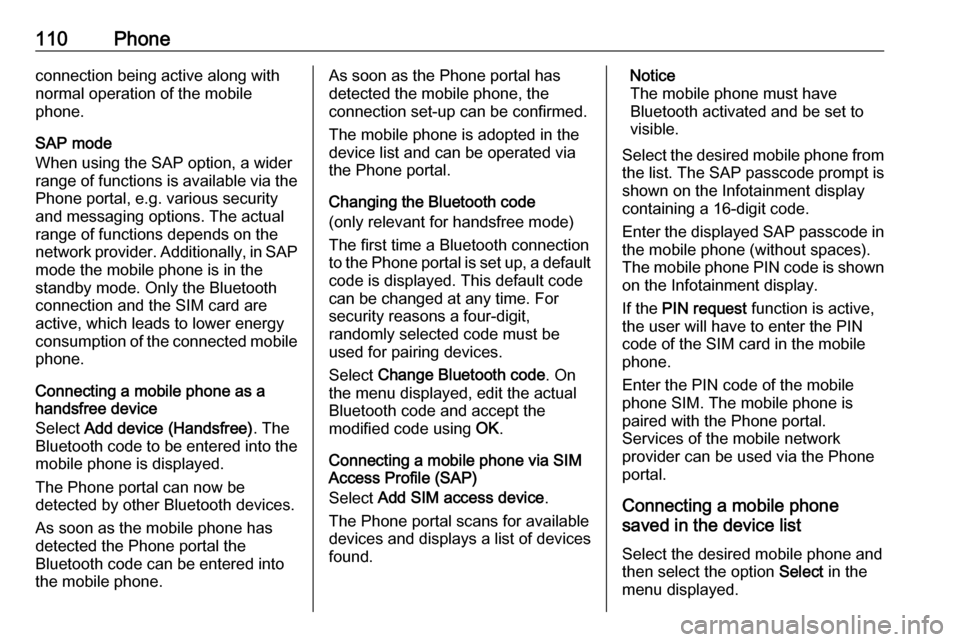
110Phoneconnection being active along with
normal operation of the mobile
phone.
SAP mode
When using the SAP option, a wider range of functions is available via the
Phone portal, e.g. various security
and messaging options. The actual
range of functions depends on the
network provider. Additionally, in SAP
mode the mobile phone is in the
standby mode. Only the Bluetooth
connection and the SIM card are
active, which leads to lower energy
consumption of the connected mobile
phone.
Connecting a mobile phone as a
handsfree device
Select Add device (Handsfree) . The
Bluetooth code to be entered into the mobile phone is displayed.
The Phone portal can now be
detected by other Bluetooth devices.
As soon as the mobile phone has
detected the Phone portal the
Bluetooth code can be entered into
the mobile phone.As soon as the Phone portal has
detected the mobile phone, the
connection set-up can be confirmed.
The mobile phone is adopted in the
device list and can be operated via
the Phone portal.
Changing the Bluetooth code
(only relevant for handsfree mode)
The first time a Bluetooth connection
to the Phone portal is set up, a default code is displayed. This default code
can be changed at any time. For
security reasons a four-digit,
randomly selected code must be
used for pairing devices.
Select Change Bluetooth code . On
the menu displayed, edit the actual
Bluetooth code and accept the
modified code using OK.
Connecting a mobile phone via SIM Access Profile (SAP)
Select Add SIM access device .
The Phone portal scans for available
devices and displays a list of devices
found.Notice
The mobile phone must have
Bluetooth activated and be set to
visible.
Select the desired mobile phone from
the list. The SAP passcode prompt is
shown on the Infotainment display
containing a 16-digit code.
Enter the displayed SAP passcode in the mobile phone (without spaces).
The mobile phone PIN code is shown
on the Infotainment display.
If the PIN request function is active,
the user will have to enter the PIN code of the SIM card in the mobile
phone.
Enter the PIN code of the mobile
phone SIM. The mobile phone is
paired with the Phone portal.
Services of the mobile network
provider can be used via the Phone
portal.
Connecting a mobile phone
saved in the device list
Select the desired mobile phone and
then select the option Select in the
menu displayed.
Page 114 of 119

114Phonedesired call list, an entry in the call list
and finally the desired telephone
number.
Messaging functions
When the mobile phone is paired
using the SAP mode, the user can
view, compose and send messages
via the Phone portal. The messages
can also be deleted in this menu.
To view received messages: select
Inbox .
To view sent messages: select
Outbox .
To compose a message: select Write
new message .
Notice
Messages are limited to
70 characters.
Incoming call
When there is an incoming call a menu is displayed to accept or
decline the telephone call.
Select required option.Functions during a telephone call
If you currently have a telephone call, press the multifunction knob to open
a submenu.
Various options are available
depending on the situation and range
of functions of the mobile phone:
● Hang up : disconnect the
telephone connection.
● Call number : enter a telephone
number to make a second
telephone call or perform DTMF
(touch-tone dialling), e.g. for
voice mail or telephone banking.
● Detach call : detach the
connection to a conference
participant in a telephone
conference.
● Merge calls : merge two calls
when there are several active
calls.
● Switch calls : switch between
calls, if there are several calls.
● Mute call : mute a call.Mobile phones and CB radio
equipment
Installation instructions and
operating guidelines
The vehicle specific installation
instructions and the operating
guidelines of the mobile phone and
handsfree manufacturer must be
observed when installing and
operating a mobile telephone. Failure to do so could invalidate the vehicletype approval (EU directive 95/54/
EC).
Recommendations for fault-free
operation:
● The exterior antenna needs to be
professionally installed to obtain
the maximum range possible.
● Maximum transmission power: 10 watts.
● The mobile phone needs to be installed in a suitable spot.
Consider relevant note in the
Owner's manual, section Airbag
system .
Page 116 of 119

116IndexAActivating CD player .....................98
Activating speech recognition .....104
Activating the radio .......................90
Autostore lists ............................... 91
B BACK button ................................. 86
Basic operation ............................. 86
Bluetooth .................................... 108
Bluetooth connection ..................109
C CD player activating ................................... 98
important information ................97
usage ........................................ 98
Configuring DAB ........................... 95
Configuring RDS........................... 93
Control elements overview ...........82
D
DAB .............................................. 95
Digital audio broadcasting ............95
E
Emergency call ........................... 112
Enhanced Other Networks ...........93
EON .............................................. 93
F Favourite lists ............................... 91G
General information 80, 97 , 100,
101, 103, 108
H Handsfree mode .........................109
I
Infotainment system maximum startup volume ..........89
speed dependent volume ..........89
tone settings .............................. 88
volume of the traffic
announcements ........................ 89
volume settings ......................... 89
M
Menu operation............................. 86
Mobile phones and CB radio equipment .............................. 114
Multifunction knob......................... 86
Mute.............................................. 85
O
Operation .................................... 112
P Phone adjusting ring tones .................109
Bluetooth ................................. 108
Bluetooth connection ..............109
call lists.................................... 112
Page 117 of 119

117control elements......................108
dialling a number .....................112
emergency calls ......................112
functions during a call .............112
handsfree mode ......................109
important information ..............108
messaging functions ...............112
recharging the battery .............108
setting the volume ...................112
SIM Access Profile (SAP) .......109
telephone book ....................... 112
Phone control ............................. 104
Playing saved audio files ............101
R Radio Radio data system (RDS) .........93
activating ................................... 90
autostore lists ............................ 91
Digital audio broadcasting
(DAB) ........................................ 95
favourite lists ............................. 91
selecting the waveband ............90
station lists ................................ 92
station search ............................ 90
usage ........................................ 90
waveband menus ......................92
Radio data system (RDS) ............93
RDS .............................................. 93
Recharging the phone battery ....108Regionalization ............................. 93
Retrieving stations ........................91
S SAP mode .................................. 109
Selecting the waveband ...............90
Setting the volume ........................85
SIM Access Profile (SAP) ...........109
Speech recognition .............103, 104
activating ................................. 104
phone control .......................... 104
usage ...................................... 104
volume for voice output ...........104
Speed compensated volume ........85
Starting CD playback ....................98
Station search............................... 90
Storing stations ............................. 91
Switching the Infotainment system on or off......................... 85
Switching the radio on ..................90
T
Theft-deterrent feature ................. 81
Tone settings ................................ 88
Traffic announcements .................89
U Updating station lists ....................92
Usage ....................... 85, 90, 98, 100
Using the AUX input ...................100
Using the CD player .....................98Using the Infotainment system .....85
Using the radio ............................. 90
Using the USB port .....................101
V Voice recognition ........................103
Volume for voice output ..............104
Volume settings ............................ 89
W
Waveband menus......................... 92