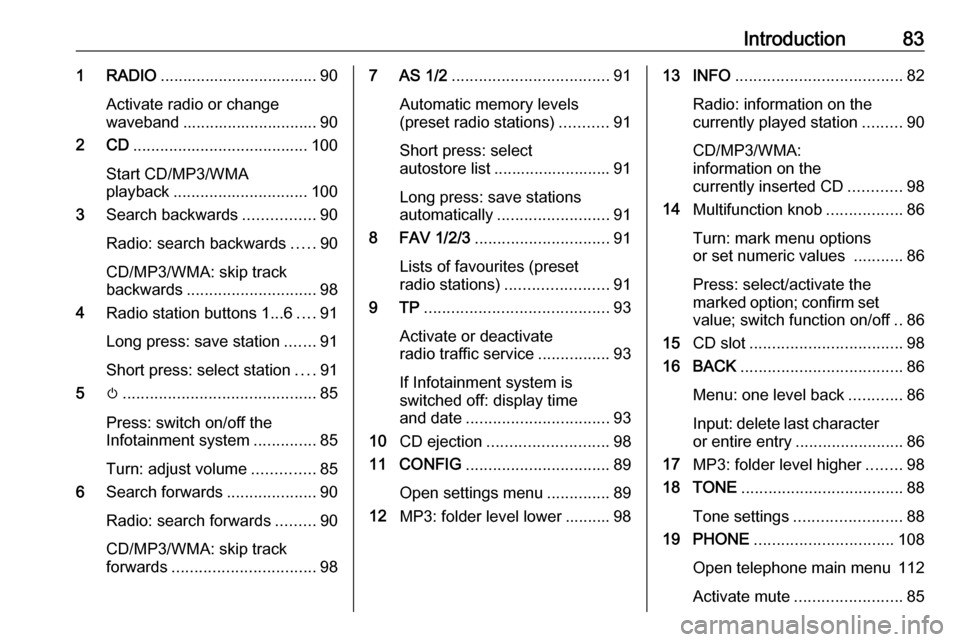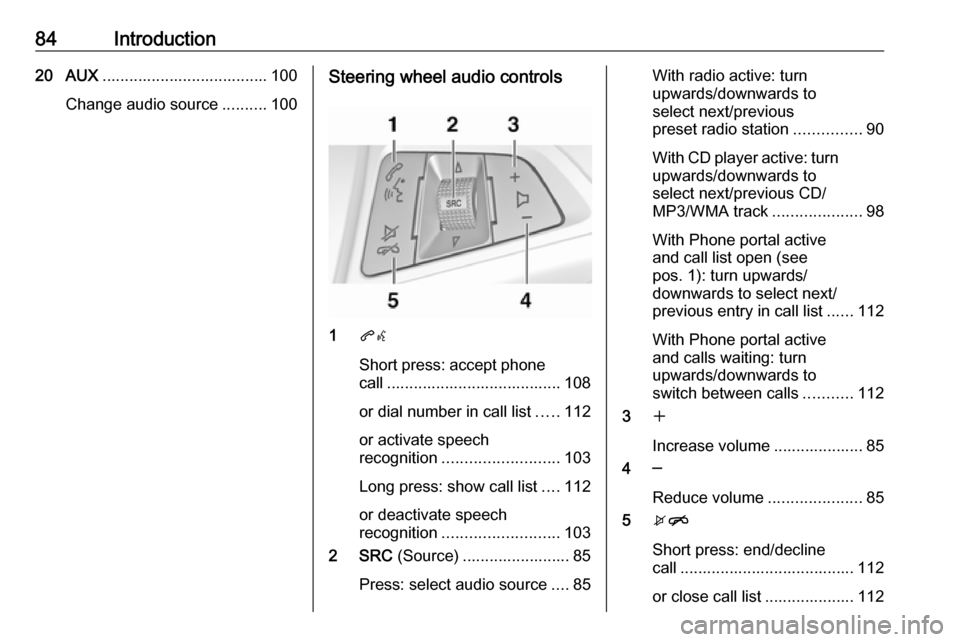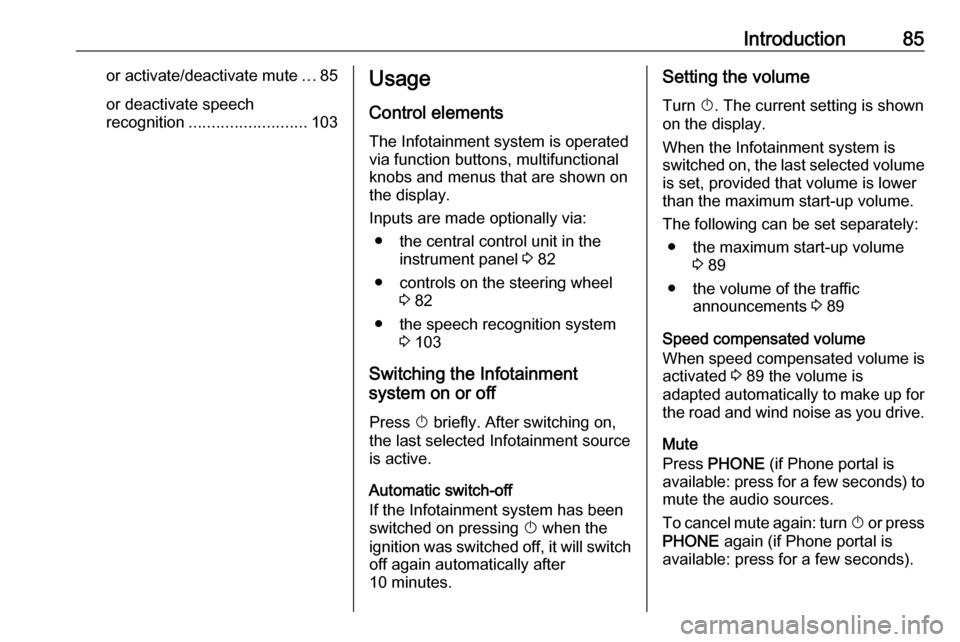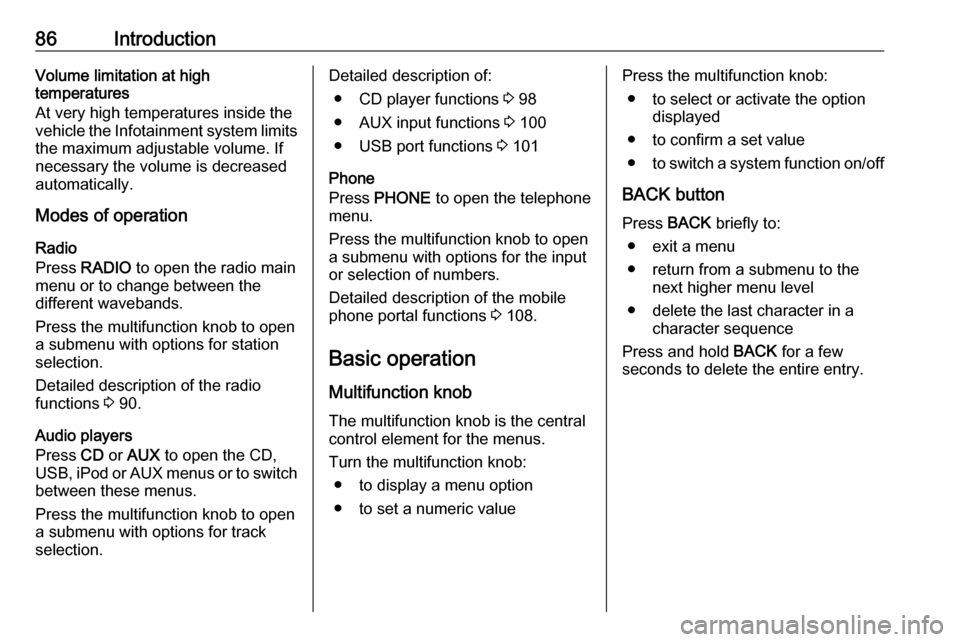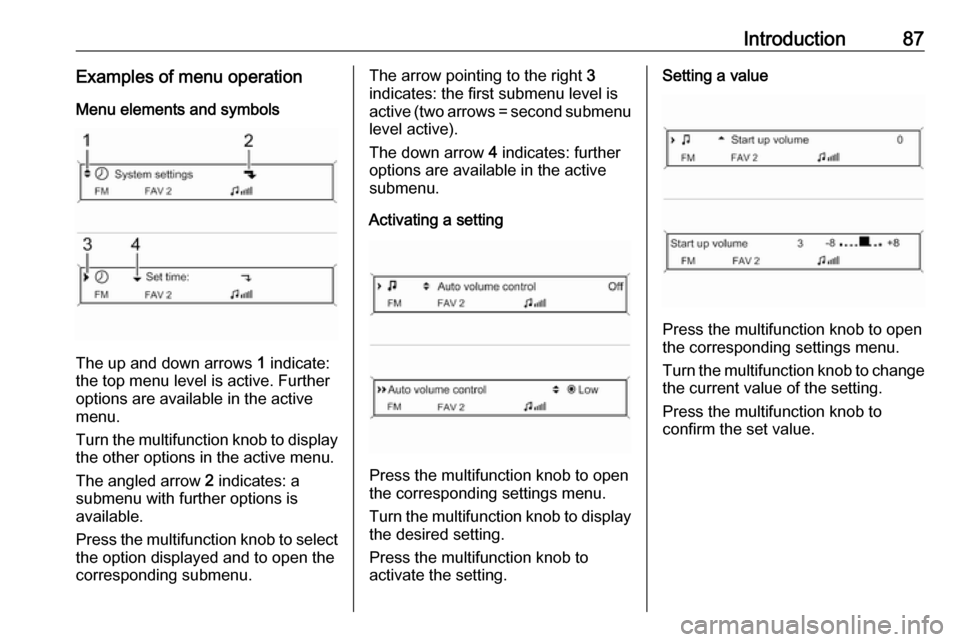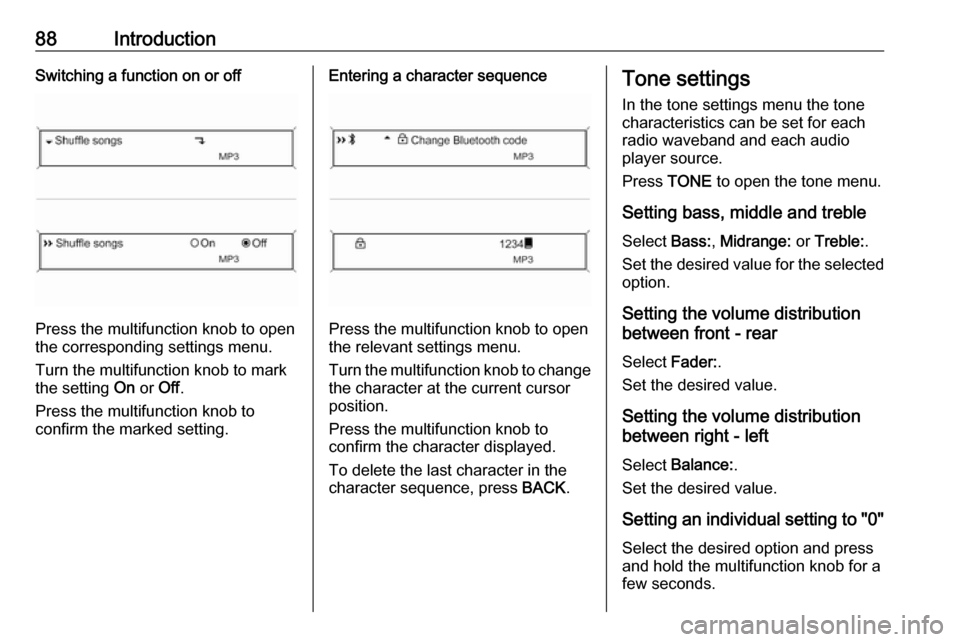Page 81 of 119
Introduction81doubt, stop the vehicle and
operate the Infotainment system while the vehicle is stationary.
Radio reception
Radio reception may be disrupted by static, noise, distortion or loss of
reception due to:
● changes in distance from the transmitter
● multi-path reception due to reflection
● shadowing
Theft-deterrent feature
The Infotainment system is equipped
with an electronic security system for
the purpose of theft-deterrence.
The Infotainment system therefore
functions only in your vehicle and is
worthless to a thief.
Page 82 of 119
82IntroductionControl elements overviewCD 300
Page 83 of 119
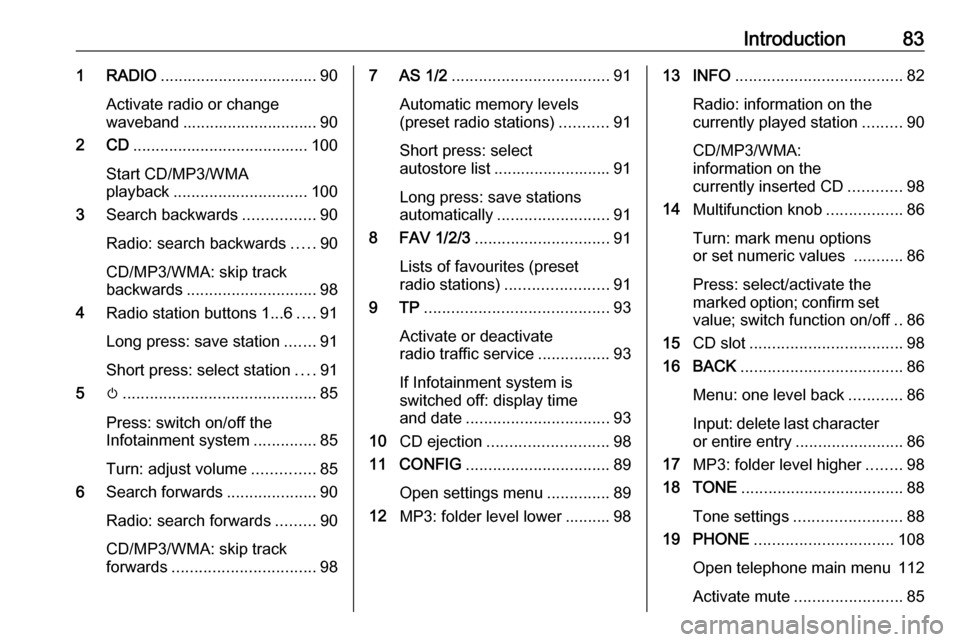
Introduction831 RADIO................................... 90
Activate radio or change
waveband .............................. 90
2 CD ....................................... 100
Start CD/MP3/WMA
playback .............................. 100
3 Search backwards ................90
Radio: search backwards .....90
CD/MP3/WMA: skip track
backwards ............................. 98
4 Radio station buttons 1...6 ....91
Long press: save station .......91
Short press: select station ....91
5 m........................................... 85
Press: switch on/off the
Infotainment system ..............85
Turn: adjust volume ..............85
6 Search forwards ....................90
Radio: search forwards .........90
CD/MP3/WMA: skip track
forwards ................................ 987 AS 1/2................................... 91
Automatic memory levels
(preset radio stations) ...........91
Short press: select autostore list .......................... 91
Long press: save stations
automatically ......................... 91
8 FAV 1/2/3 .............................. 91
Lists of favourites (preset
radio stations) ....................... 91
9 TP ......................................... 93
Activate or deactivate
radio traffic service ................93
If Infotainment system is
switched off: display time
and date ................................ 93
10 CD ejection ........................... 98
11 CONFIG ................................ 89
Open settings menu ..............89
12 MP3: folder level lower .......... 9813 INFO ..................................... 82
Radio: information on the
currently played station .........90
CD/MP3/WMA:
information on the
currently inserted CD ............98
14 Multifunction knob .................86
Turn: mark menu options
or set numeric values ...........86
Press: select/activate the
marked option; confirm set value; switch function on/off ..86
15 CD slot .................................. 98
16 BACK .................................... 86
Menu: one level back ............86
Input: delete last character
or entire entry ........................ 86
17 MP3: folder level higher ........98
18 TONE .................................... 88
Tone settings ........................ 88
19 PHONE ............................... 108
Open telephone main menu 112
Activate mute ........................ 85
Page 84 of 119
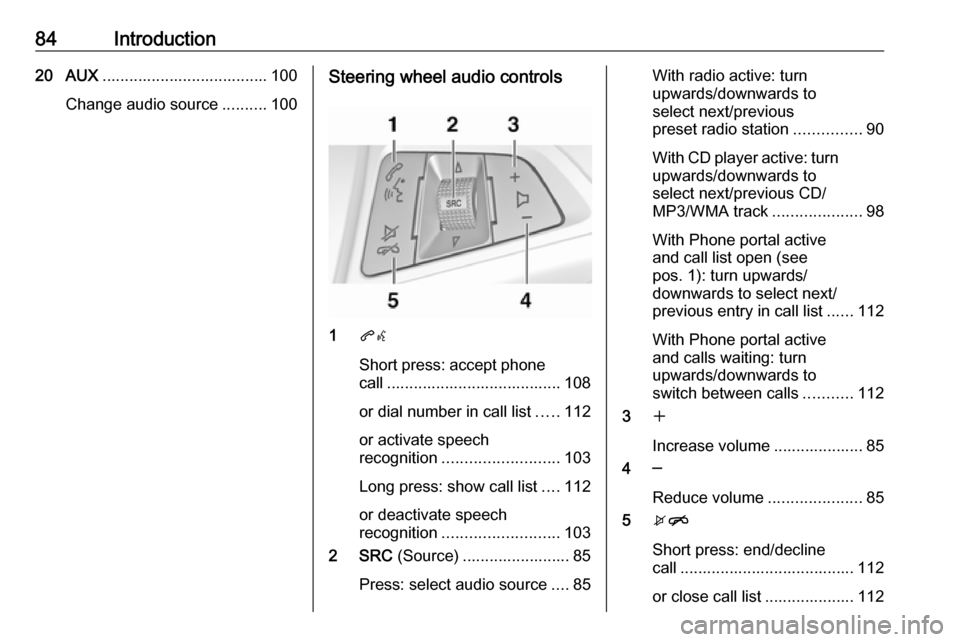
84Introduction20 AUX..................................... 100
Change audio source ..........100Steering wheel audio controls
1qw
Short press: accept phone
call ....................................... 108
or dial number in call list .....112
or activate speech
recognition .......................... 103
Long press: show call list ....112
or deactivate speech
recognition .......................... 103
2 SRC (Source) ........................ 85
Press: select audio source ....85
With radio active: turn
upwards/downwards to
select next/previous
preset radio station ...............90
With CD player active: turn
upwards/downwards to
select next/previous CD/
MP3/WMA track ....................98
With Phone portal active
and call list open (see
pos. 1): turn upwards/
downwards to select next/
previous entry in call list ......112
With Phone portal active
and calls waiting: turn
upwards/downwards to
switch between calls ...........112
3 w
Increase volume .................... 85
4 ─
Reduce volume .....................85
5 xn
Short press: end/decline
call ....................................... 112
or close call list .................... 112
Page 85 of 119
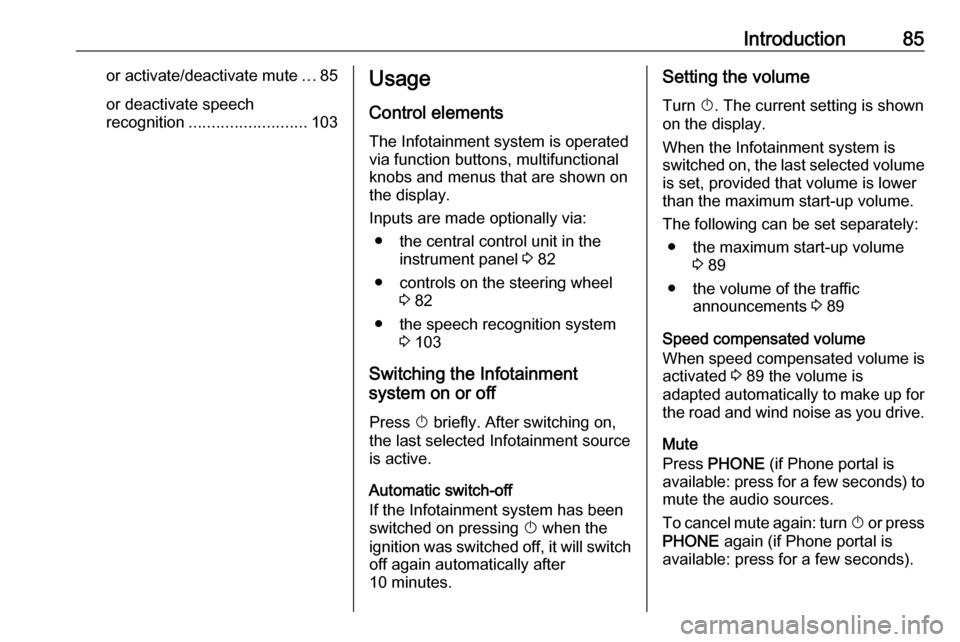
Introduction85or activate/deactivate mute...85
or deactivate speech
recognition .......................... 103Usage
Control elements
The Infotainment system is operated
via function buttons, multifunctional
knobs and menus that are shown on
the display.
Inputs are made optionally via: ● the central control unit in the instrument panel 3 82
● controls on the steering wheel 3 82
● the speech recognition system 3 103
Switching the Infotainment
system on or off
Press X briefly. After switching on,
the last selected Infotainment source is active.
Automatic switch-off
If the Infotainment system has been
switched on pressing X when the
ignition was switched off, it will switch off again automatically after
10 minutes.Setting the volume
Turn X. The current setting is shown
on the display.
When the Infotainment system is switched on, the last selected volume is set, provided that volume is lower
than the maximum start-up volume.
The following can be set separately: ● the maximum start-up volume 3 89
● the volume of the traffic announcements 3 89
Speed compensated volume
When speed compensated volume is
activated 3 89 the volume is
adapted automatically to make up for
the road and wind noise as you drive.
Mute
Press PHONE (if Phone portal is
available: press for a few seconds) to mute the audio sources.
To cancel mute again: turn X or press
PHONE again (if Phone portal is
available: press for a few seconds).
Page 86 of 119
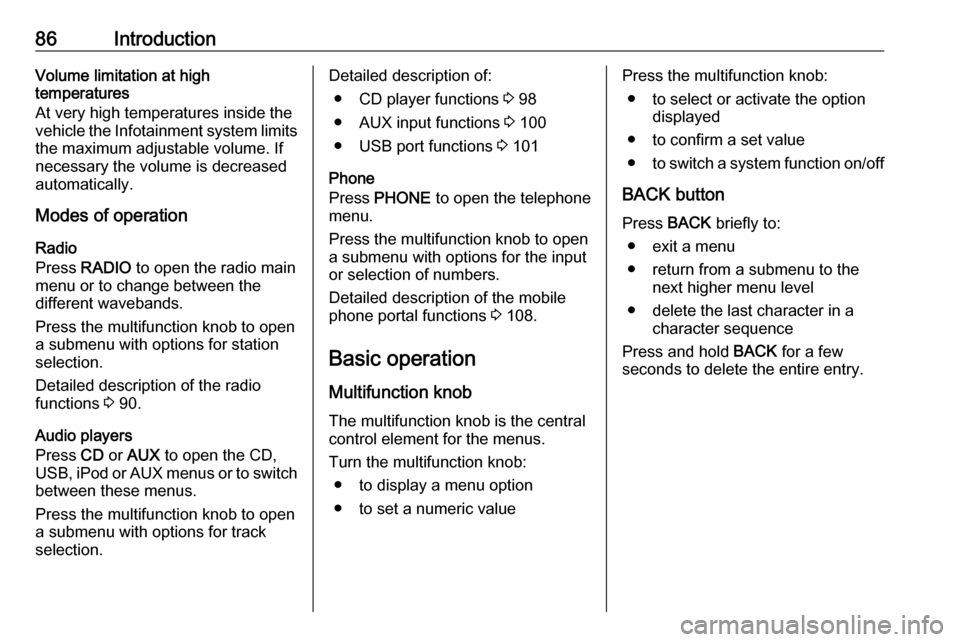
86IntroductionVolume limitation at high
temperatures
At very high temperatures inside the
vehicle the Infotainment system limits
the maximum adjustable volume. If
necessary the volume is decreased
automatically.
Modes of operation
Radio
Press RADIO to open the radio main
menu or to change between the
different wavebands.
Press the multifunction knob to open
a submenu with options for station
selection.
Detailed description of the radio
functions 3 90.
Audio players
Press CD or AUX to open the CD,
USB , iPod or AUX menus or to switch
between these menus.
Press the multifunction knob to open
a submenu with options for track
selection.Detailed description of:
● CD player functions 3 98
● AUX input functions 3 100
● USB port functions 3 101
Phone
Press PHONE to open the telephone
menu.
Press the multifunction knob to open
a submenu with options for the input
or selection of numbers.
Detailed description of the mobile
phone portal functions 3 108.
Basic operation
Multifunction knob The multifunction knob is the central
control element for the menus.
Turn the multifunction knob: ● to display a menu option
● to set a numeric valuePress the multifunction knob: ● to select or activate the option displayed
● to confirm a set value ● to switch a system function on/off
BACK button
Press BACK briefly to:
● exit a menu
● return from a submenu to the next higher menu level
● delete the last character in a character sequence
Press and hold BACK for a few
seconds to delete the entire entry.
Page 87 of 119
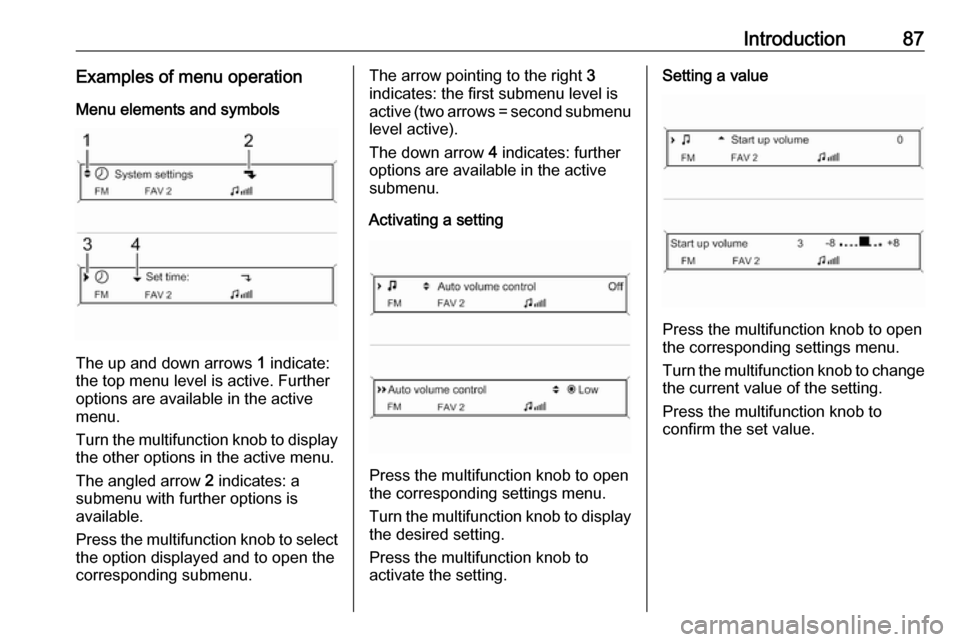
Introduction87Examples of menu operationMenu elements and symbols
The up and down arrows 1 indicate:
the top menu level is active. Further
options are available in the active
menu.
Turn the multifunction knob to display the other options in the active menu.
The angled arrow 2 indicates: a
submenu with further options is
available.
Press the multifunction knob to select
the option displayed and to open the
corresponding submenu.
The arrow pointing to the right 3
indicates: the first submenu level is
active (two arrows = second submenu
level active).
The down arrow 4 indicates: further
options are available in the active
submenu.
Activating a setting
Press the multifunction knob to open
the corresponding settings menu.
Turn the multifunction knob to display the desired setting.
Press the multifunction knob to
activate the setting.
Setting a value
Press the multifunction knob to open
the corresponding settings menu.
Turn the multifunction knob to change the current value of the setting.
Press the multifunction knob to
confirm the set value.
Page 88 of 119
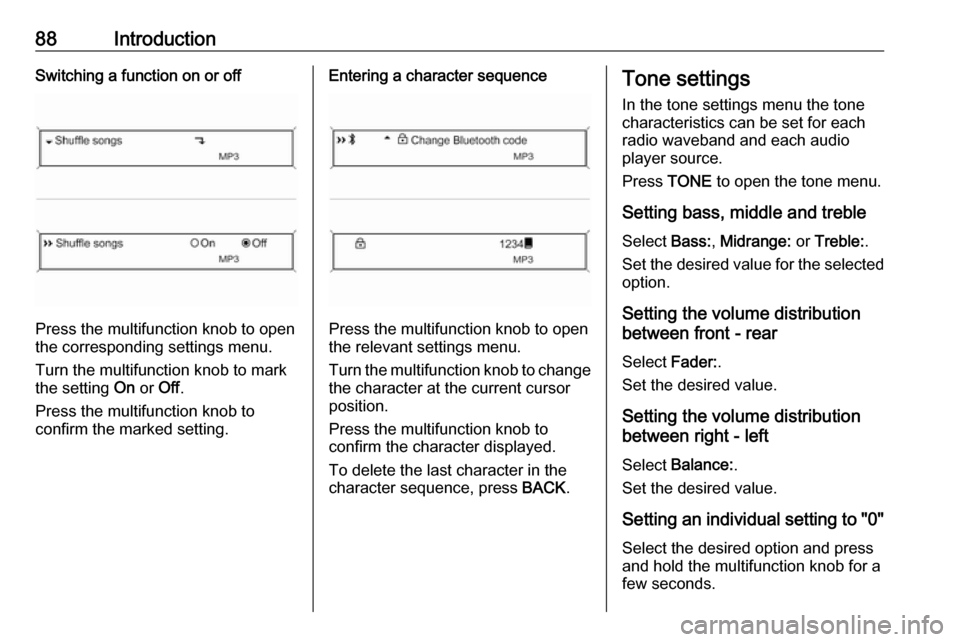
88IntroductionSwitching a function on or off
Press the multifunction knob to open
the corresponding settings menu.
Turn the multifunction knob to mark the setting On or Off.
Press the multifunction knob to
confirm the marked setting.
Entering a character sequence
Press the multifunction knob to open
the relevant settings menu.
Turn the multifunction knob to change the character at the current cursor
position.
Press the multifunction knob to
confirm the character displayed.
To delete the last character in the
character sequence, press BACK.
Tone settings
In the tone settings menu the tone
characteristics can be set for each
radio waveband and each audio
player source.
Press TONE to open the tone menu.
Setting bass, middle and treble
Select Bass:, Midrange: or Treble: .
Set the desired value for the selected option.
Setting the volume distribution
between front - rear
Select Fader:.
Set the desired value.
Setting the volume distribution
between right - left
Select Balance: .
Set the desired value.
Setting an individual setting to "0" Select the desired option and press
and hold the multifunction knob for a
few seconds.
 1
1 2
2 3
3 4
4 5
5 6
6 7
7 8
8 9
9 10
10 11
11 12
12 13
13 14
14 15
15 16
16 17
17 18
18 19
19 20
20 21
21 22
22 23
23 24
24 25
25 26
26 27
27 28
28 29
29 30
30 31
31 32
32 33
33 34
34 35
35 36
36 37
37 38
38 39
39 40
40 41
41 42
42 43
43 44
44 45
45 46
46 47
47 48
48 49
49 50
50 51
51 52
52 53
53 54
54 55
55 56
56 57
57 58
58 59
59 60
60 61
61 62
62 63
63 64
64 65
65 66
66 67
67 68
68 69
69 70
70 71
71 72
72 73
73 74
74 75
75 76
76 77
77 78
78 79
79 80
80 81
81 82
82 83
83 84
84 85
85 86
86 87
87 88
88 89
89 90
90 91
91 92
92 93
93 94
94 95
95 96
96 97
97 98
98 99
99 100
100 101
101 102
102 103
103 104
104 105
105 106
106 107
107 108
108 109
109 110
110 111
111 112
112 113
113 114
114 115
115 116
116 117
117 118
118