2016.5 VAUXHALL ASTRA J bluetooth
[x] Cancel search: bluetoothPage 125 of 163

125GGeneral information ....106, 113, 114
AUX ......................................... 106
Bluetooth ................................. 106
DAB ......................................... 104
Infotainment system ..................86
Phone ...................................... 114
Smartphone applications ........106
USB ......................................... 106
H Home menu .................................. 94
I
Infotainment control panel ............88
Intellitext ..................................... 104
iPod ............................................ 106
Connecting device ..................106
iPod audio menu .....................108
M
Maximum startup volume .............97
Menu operation............................. 94
Mobile phones and CB radio equipment .............................. 122
Movie files................................... 106
Mute.............................................. 91
O Operation .................................... 118
External devices ......................106Menu......................................... 94
Phone ...................................... 118
Radio ....................................... 100
P
Pairing ........................................ 115
Phone Bluetooth ................................. 114
Bluetooth connection ..............115
Call history .............................. 118
Emergency calls ......................117
Entering a number ..................118
Functions during a call ............118
General information ................114
Incoming call ........................... 118
Phone book ............................. 118
Phone main menu ...................118
Selecting the ring tone ............118
Speed dial number ..................118
Phone book ................................ 118
Phone projection ........................111
Picture files ................................. 106
Playing audio .............................. 108
Playing movies ........................... 110
R
Radio Activating................................. 100
Configuring DAB .....................104
Configuring RDS .....................103
DAB announcements ..............104Digital audio broadcasting
(DAB) ...................................... 104
Favourite lists .......................... 102
Intellitext .................................. 104
Radio data system (RDS) .......103
Regional .................................. 103
Regionalisation ....................... 103
Retrieving stations................... 102
Selecting the waveband ..........100
Station search ......................... 100
Station tuning .......................... 100
Storing stations .......................102
Usage ...................................... 100
Radio data system (RDS) ..........103
RDS ............................................ 103
Regional ..................................... 103
Regionalisation ........................... 103
Retrieving stations ......................102
Ring tone Changing the ring tone ............118
Ring tone volume ......................97
S Smartphone ................................ 106
Phone projection .....................111
Speech recognition .....................113
Speed dial numbers ...................118
Station search............................. 100
Steering wheel audio controls ......88
Storing stations ........................... 102
Page 126 of 163

126Switching the Infotainmentsystem on .................................. 91
System settings ............................ 98
T
Theft-deterrent feature ................. 87
Tone settings ................................ 96
Touch beep volume ......................97
TP volume .................................... 97
U Usage ........................... 91, 100, 113
AUX ......................................... 106
Bluetooth ................................. 106
iPod ......................................... 106
Menu ......................................... 94
Phone ...................................... 118
Radio ....................................... 100
USB ......................................... 106
USB Connecting device ..................106
General information ................106
USB audio menu .....................108
USB movie menu ....................110
USB picture menu ...................109
Using smartphone applications ..111V
Voice recognition ........................113
Volume Auto volume .............................. 97
Maximum startup volume ..........97
Mute function............................. 91
Ring tone volume ......................97
Setting the volume ....................91
Speed compensated volume ....97
Touch beep volume ..................97
TP volume ................................. 97
Volume limitation at high
temperatures ............................. 91
Volume settings ............................ 97
W
Waveband selection ...................100
Page 128 of 163

128IntroductionIntroductionGeneral information...................128
Theft-deterrent feature ...............129
Control elements overview ........130
Usage ........................................ 132General information
The Infotainment system provides
you with state-of-the-art in-car
infotainment.
Using the FM, AM or DAB radio
functions, you can register a large
number of stations on different
favourites pages.
You can connect external data
storage devices, e.g. iPod, USB
devices, or other auxiliary devices to
the Infotainment system as further
audio sources; either via a cable or
via Bluetooth.
The digital sound processor provides
you with several preset equaliser
modes for sound optimisation.
In addition, the Infotainment system is equipped with a Phone portal that
allows comfortable and safe use of
your mobile phone in the vehicle.
Optionally, the Infotainment system
can be operated using the control
panel or the controls on the steering
wheel, or - if provided by your mobile
phone - via speech recognition.Notice
This manual describes all options
and features available for the
various Infotainment systems.
Certain descriptions, including those
for display and menu functions, may not apply to your vehicle due to
model variant, country
specifications, special equipment or
accessories.
Important information on
operation and traffic safety9 Warning
Drive safely at all times when
using the Infotainment system.
If in doubt, stop the vehicle before operating the Infotainment
system.
Page 133 of 163

Introduction133Setting the volumeTurn m; the current setting is shown
on the display.
When the Infotainment system is
switched on, the last selected volume is set, provided that the volume is
lower than the maximum start-up
volume 3 135.
Speed compensated volume
When Auto volume is activated
3 135, the volume is adapted
automatically to make up for the road
and wind noises as you drive.
Mute function
Press m to mute the audio sources.
To cancel the mute function: turn m.
Modes of operation Radio
Press RADIO to open the radio main
menu or to toggle between the
different wavebands.
For a detailed description of the radio
functions 3 138.External devices
Press MEDIA repeatedly to activate
the playback mode for a connected
external device (e.g. USB device,
Bluetooth device).
For a detailed description on
connecting and operating external
devices 3 143.
Phone
Press PHONE to establish a
Bluetooth connection between the
Infotainment system and a mobile phone.
If a connection can be established,
the main menu of the phone mode is
displayed.
For a detailed description of mobile
phone operation via the Infotainment
system 3 150.
If no connection can be established,
a corresponding menu is displayed.
For a detailed description of
preparing and establishing a
Bluetooth connection between the
Infotainment system and a mobile phone 3 148.
Page 144 of 163
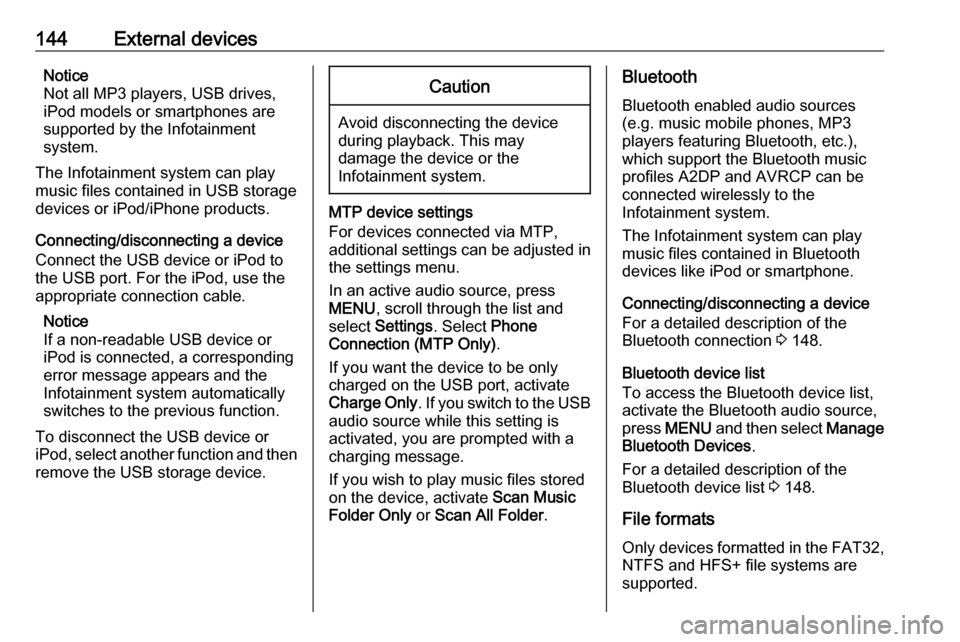
144External devicesNotice
Not all MP3 players, USB drives,
iPod models or smartphones are
supported by the Infotainment
system.
The Infotainment system can play
music files contained in USB storage
devices or iPod/iPhone products.
Connecting/disconnecting a device
Connect the USB device or iPod to
the USB port. For the iPod, use the
appropriate connection cable.
Notice
If a non-readable USB device or iPod is connected, a corresponding
error message appears and the
Infotainment system automatically
switches to the previous function.
To disconnect the USB device or
iPod, select another function and then
remove the USB storage device.Caution
Avoid disconnecting the device
during playback. This may
damage the device or the
Infotainment system.
MTP device settings
For devices connected via MTP,
additional settings can be adjusted in
the settings menu.
In an active audio source, press
MENU , scroll through the list and
select Settings . Select Phone
Connection (MTP Only) .
If you want the device to be only
charged on the USB port, activate Charge Only . If you switch to the USB
audio source while this setting is
activated, you are prompted with a
charging message.
If you wish to play music files stored
on the device, activate Scan Music
Folder Only or Scan All Folder .
Bluetooth
Bluetooth enabled audio sources
(e.g. music mobile phones, MP3
players featuring Bluetooth, etc.),
which support the Bluetooth music profiles A2DP and AVRCP can be
connected wirelessly to the
Infotainment system.
The Infotainment system can play
music files contained in Bluetooth
devices like iPod or smartphone.
Connecting/disconnecting a device
For a detailed description of the
Bluetooth connection 3 148.
Bluetooth device list
To access the Bluetooth device list,
activate the Bluetooth audio source,
press MENU and then select Manage
Bluetooth Devices .
For a detailed description of the Bluetooth device list 3 148.
File formats
Only devices formatted in the FAT32, NTFS and HFS+ file systems are
supported.
Page 146 of 163

146Speech recognitionSpeech recognitionGeneral information...................146
Usage ........................................ 146General information
The voice pass-thru application of the Infotainment system allows access tothe speech recognition commands on
your smartphone. See your
smartphone manufacturer's user
guide to find out whether your
smartphone supports this feature.
In order to use the voice pass-thru
application, the smartphone must be
connected to the Infotainment system
via USB cable 3 143 or via Bluetooth
3 148.
Usage
Activating speech recognition Press and hold PHONE on the control
panel or 7w on the steering wheel to
start a speech recognition session. A voice command message is
displayed on the screen.
As soon as a beep is heard, you can
say a command. For information on
the commands supported, see the
operating instructions for your
smartphone.Adjusting the volume of voice
prompts
Turn m on the control panel or press
+ / - on the right side of the steering
wheel to increase or decrease the volume of voice prompts.
Deactivating speech recognition
Press xn on the steering wheel.
The voice command message
disappears, the speech recognition
session is ended.
Page 147 of 163

Phone147PhoneGeneral information...................147
Bluetooth connection .................148
Emergency call .......................... 149
Operation ................................... 150
Text messages .......................... 151
Mobile phones and CB radio
equipment .................................. 152General information
The Phone portal provides you with
the possibility of having mobile phone conversations via a vehicle
microphone and the vehicle
loudspeakers as well as operating the
most important mobile phone
functions via the Infotainment system in the vehicle. To be able to use the
Phone portal, the mobile phone must
be connected to the Infotainment
system via Bluetooth.
Not all Phone functions are supported by every mobile phone. The usable
phone functions depend on the
relevant mobile phone and network
provider. You will find further
information on this in the operating
instructions for your mobile phone, or you can enquire about them with your
network provider.Important information for
operation and traffic safety9 Warning
Mobile phones have effects on
your environment. For this reason, safety regulations and directions
have been prepared. You should
be familiar with the related
directions before you use the
telephone function.
9 Warning
Use of the hands-free facility while
driving can be dangerous because
your concentration is reduced
when telephoning. Park your
vehicle before you use the hands- free facility. Follow the stipulations
of the country in which you find
yourself at present.
Do not forget to follow the special
regulations that apply in specific
areas and always switch off the
mobile phone if the use of mobile
phones is prohibited, if
Page 148 of 163

148Phoneinterference is caused by the
mobile phone or if dangerous
situations can occur.
Bluetooth
The Phone portal is certified by the
Bluetooth Special Interest Group
(SIG).
You will find further information about the specification on the Internet at
http://www.bluetooth.com.
Bluetooth connection
Bluetooth is a radio standard for the
wireless connection of e.g. mobile
phones, iPod/iPhone models, or other devices.
To be able to set up a Bluetooth
connection to the Infotainment
system, the Bluetooth function of the
Bluetooth device must be activated.
For further information, please
consult the user guide of the
Bluetooth device.
Via the Phone portal, pairing (PIN
code exchange between Bluetooth
device and Infotainment system) and
connecting of the Bluetooth devices
with the Infotainment system are
carried out.
Pairing a device
Important information ● Up to five devices can be paired to the system.
● Only one paired device can be connected to the Infotainment
system at a time.
● Pairing normally only needs to be
carried out once, unless the
device is deleted from the list of
paired devices. If the device has been connected previously, the
Infotainment system establishes
the connection automatically.
● Bluetooth operation considerably
drains the device's battery.
Therefore, connect the device to
the USB port for charging.
Pairing the first device 1. Press PHONE and then select
Pair .
A message is displayed on the
Infotainment system indicatingthe name and PIN code of the
Infotainment system.
2. Start Bluetooth searching on the Bluetooth device to be paired.
3. Confirm pairing: ● If SSP (secure simple pairing) is supported:
Compare the PIN code (if
demanded) and confirm the
messages on the
Infotainment system and the
Bluetooth device.
● If SSP (secure simple pairing) is not supported:
Enter the Infotainment PIN
code on the Bluetooth device and confirm your input.
4. The Infotainment system and the device are paired. The phonemenu is displayed.
5. If available on the Bluetooth device, phone book and calls lists
are downloaded to the
Infotainment system. If required,
confirm the respective message
on your smartphone.