Page 119 of 163
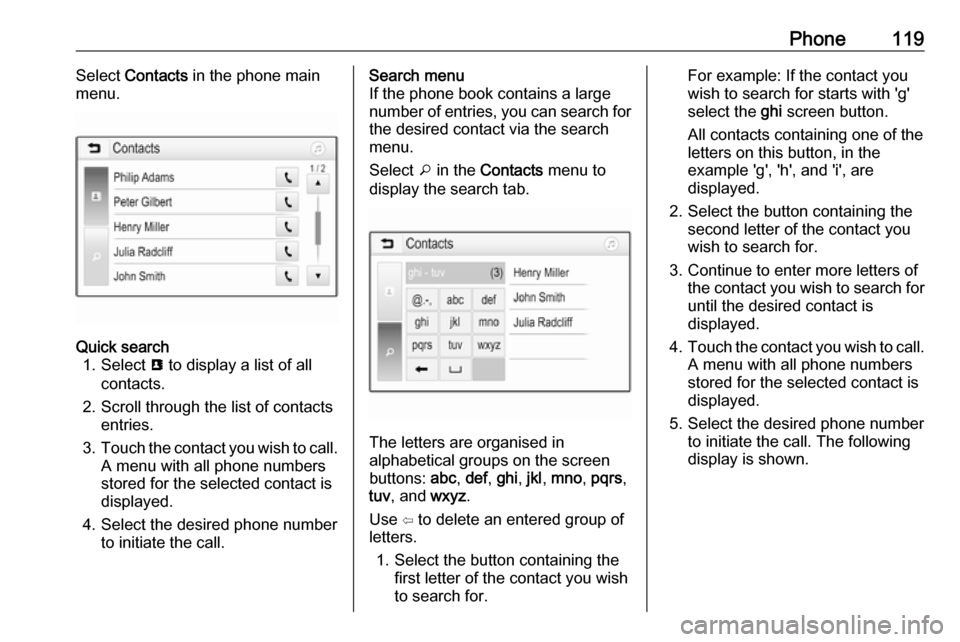
Phone119Select Contacts in the phone main
menu.Quick search 1. Select u to display a list of all
contacts.
2. Scroll through the list of contacts entries.
3. Touch the contact you wish to call.
A menu with all phone numbers
stored for the selected contact is
displayed.
4. Select the desired phone number to initiate the call.Search menu
If the phone book contains a large
number of entries, you can search for
the desired contact via the search
menu.
Select o in the Contacts menu to
display the search tab.
The letters are organised in
alphabetical groups on the screen
buttons: abc, def , ghi , jkl , mno , pqrs ,
tuv , and wxyz.
Use ⇦ to delete an entered group of
letters.
1. Select the button containing the first letter of the contact you wish
to search for.
For example: If the contact you
wish to search for starts with 'g'
select the ghi screen button.
All contacts containing one of the
letters on this button, in the example 'g', 'h', and 'i', are
displayed.
2. Select the button containing the second letter of the contact you
wish to search for.
3. Continue to enter more letters of the contact you wish to search for
until the desired contact is
displayed.
4. Touch the contact you wish to call.
A menu with all phone numbers
stored for the selected contact is
displayed.
5. Select the desired phone number to initiate the call. The following
display is shown.
Page 131 of 163
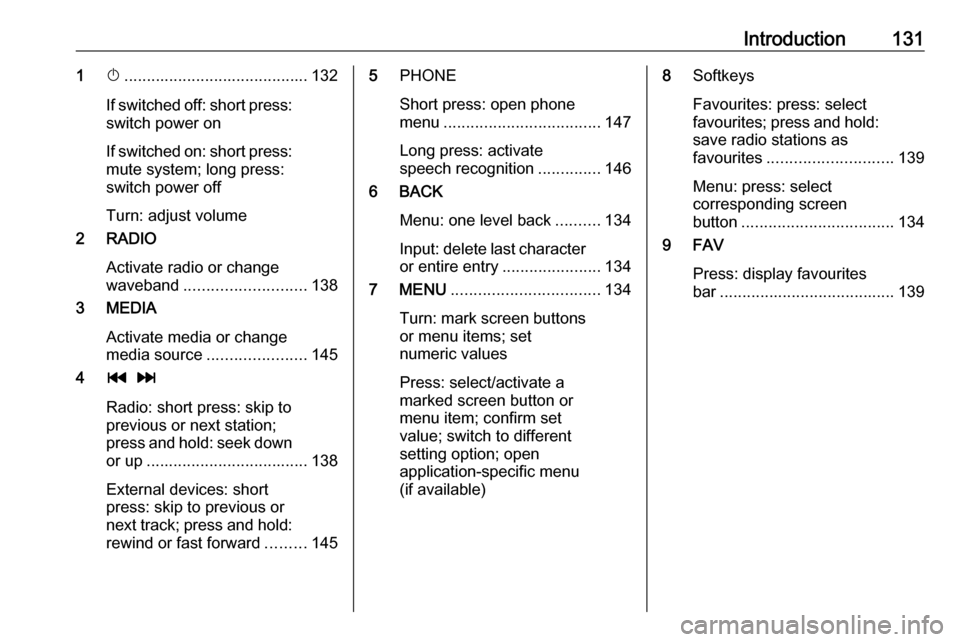
Introduction1311X......................................... 132
If switched off: short press:
switch power on
If switched on: short press: mute system; long press:
switch power off
Turn: adjust volume
2 RADIO
Activate radio or change
waveband ........................... 138
3 MEDIA
Activate media or change
media source ...................... 145
4 t v
Radio: short press: skip to
previous or next station;
press and hold: seek down or up .................................... 138
External devices: short
press: skip to previous or
next track; press and hold:
rewind or fast forward .........1455PHONE
Short press: open phone
menu ................................... 147
Long press: activate
speech recognition ..............146
6 BACK
Menu: one level back ..........134
Input: delete last character
or entire entry ......................134
7 MENU ................................. 134
Turn: mark screen buttons or menu items; set
numeric values
Press: select/activate a
marked screen button or
menu item; confirm set
value; switch to different
setting option; open
application-specific menu
(if available)8 Softkeys
Favourites: press: select
favourites; press and hold:
save radio stations as
favourites ............................ 139
Menu: press: select
corresponding screen
button .................................. 134
9 FAV
Press: display favourites
bar ....................................... 139
Page 132 of 163

132IntroductionSteering wheel audio controls
1qw
Short press: accept phone
call ....................................... 147
or dial number in call list .....150
With Phone portal active
and calls waiting: short
press: switch between calls 150
Long press: activate
speech recognition ..............146
2 SRC (Source) ...................... 132
Press: select audio source ..132
With radio active: turn
upwards/downwards to
select next/previous
preset radio station .............138
With Phone portal active
and call list open: turn
upwards/downwards to
select next/previous entry
in call list ............................. 150
3 w
Increase volume .................. 132
4 ─
Reduce volume ...................132
5 xn
Short press: end/decline
call ....................................... 150
or close call list .................... 150
or deactivate speech
recognition .......................... 146
or activate/deactivate mute . 132Usage
Control elements
The Infotainment system is operated
via function buttons, a MENU knob
and menus that are shown on the display.
Inputs are made optionally via: ● the control panel on the Infotainment system 3 130
● audio controls on the steering wheel 3 130
● the speech recognition 3 146
Switching the Infotainment
system on or off
Press X briefly. After switching on,
the last selected Infotainment source
becomes active.
Press and hold X again to turn the
system off.
Automatic switch-off
If the Infotainment system is switched
on by pressing X while the ignition is
switched off, it switches off again
automatically after 10 minutes.
Page 145 of 163
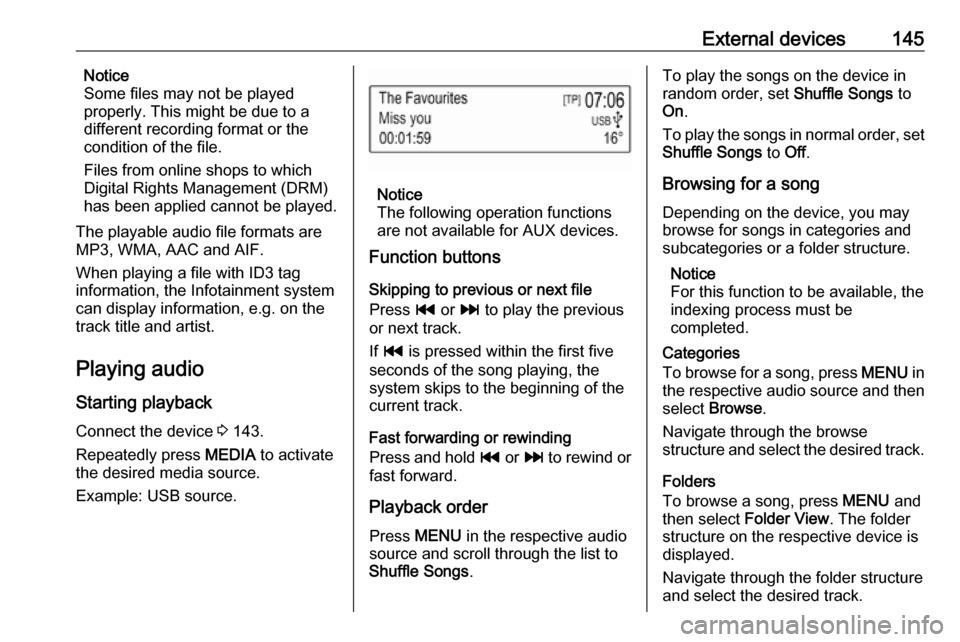
External devices145Notice
Some files may not be played
properly. This might be due to a
different recording format or the
condition of the file.
Files from online shops to which
Digital Rights Management (DRM)
has been applied cannot be played.
The playable audio file formats are
MP3, WMA, AAC and AIF.
When playing a file with ID3 tag
information, the Infotainment system
can display information, e.g. on the
track title and artist.
Playing audio Starting playback
Connect the device 3 143.
Repeatedly press MEDIA to activate
the desired media source.
Example: USB source.
Notice
The following operation functions
are not available for AUX devices.
Function buttons
Skipping to previous or next file
Press t or v to play the previous
or next track.
If t is pressed within the first five
seconds of the song playing, the
system skips to the beginning of the
current track.
Fast forwarding or rewinding
Press and hold t or v to rewind or
fast forward.
Playback order
Press MENU in the respective audio
source and scroll through the list to
Shuffle Songs .
To play the songs on the device in
random order, set Shuffle Songs to
On .
To play the songs in normal order, set
Shuffle Songs to Off.
Browsing for a song
Depending on the device, you may
browse for songs in categories and
subcategories or a folder structure.
Notice
For this function to be available, the
indexing process must be
completed.
Categories
To browse for a song, press MENU in
the respective audio source and then select Browse .
Navigate through the browse
structure and select the desired track.
Folders
To browse a song, press MENU and
then select Folder View . The folder
structure on the respective device is displayed.
Navigate through the folder structure and select the desired track.
Page 160 of 163
160Phone holder
2. Attach the phone holder to thepower connector and press both
locking shifters (4) to lock.
Inserting the phone in the phone holder
1. Press button (2) to disengage
shifter.
2. Insert the smartphone in a way that the power supply of the
smartphone is accessible and no
buttons are pressed.
3. Press down the shifter.
Connecting the smartphone with the power supply
Connect the smartphone to the phone
holder by using the compatible
connecting cable. Different versions
of the connecting cable are available
as accessory.
Operating the smartphone
When the smartphone is connected with the power supply, it will be
charged with ignition on.
For connecting the smartphone with
the Infotainment system, a Bluetooth
connection must be established.
Page:
< prev 1-8 9-16 17-24