2016.5 VAUXHALL ASTRA J USB
[x] Cancel search: USBPage 48 of 163

48NavigationRecent destinations list
Select Recent Destinations to display
the respective submenu.
To delete all entries in the recent
destinations list, select Delete All
Destinations . Confirm the message
displayed to delete the entire recent
destinations list.
To delete individual destinations, select Delete Individual Destinations .
The recent destinations list is
displayed. Select ─ next to the
respective destination. Confirm the
message displayed to delete the
destination.
Downloaded POIs
Select My POIs to display the
respective submenu.
POIs which were previously
downloaded to the system may be
deleted. The other POIs remain within
the system.
To delete all entries in the contacts
list, select Delete All My POIs .
Confirm the message displayed to
delete the entire POIs list.To delete only individual categories,
select Delete Individual Categories to
display a list of POI categories. Select
─ next to the respective category.
Confirm the message displayed to
delete the category.
Uploading destination data to a USB
device
For later use, e.g. in other vehicles,
you can store the vehicle contacts list
and POIs previously downloaded
(see "Creating and downloading user defined POIs" below) on a USB
device:
Select Upload Saved Locations .
The contacts list and POI data is stored on the connected USB device
in the folders "F:\myContacts"
respective "F:\myPOIs", where "F:\" is the root folder of the USB device.
Notice
This function may only be carried out
if a USB device with sufficient
storage space is connected.
Autocomplete function
To delete the list of destination entries
used by the autocomplete function,
select Delete Autocomplete .Downloading contacts data
You can exchange your vehicle
contacts list data with Infotainment
systems in other vehicles:
To upload the data to a USB device,
see "Uploading navigation data to a
USB device" above.
Connect the USB device to the
Infotainment system of another
vehicle 3 38.
A message is displayed that prompts
you to confirm the download.
After confirmation, the contacts data
is downloaded to the Infotainment
system.
The downloaded contacts are then
selectable via the CONTACTS menu
3 21.
Creating and downloading user
defined POIs (My POIs)
In addition to the predefined POIs
already stored in the Infotainment
system, you can create user defined
POIs that meet your personal
requirements. After creation, such
Page 49 of 163

Navigation49user defined POIs can be
downloaded to the Infotainment
system.
For each POI, you need to define the
GPS coordinates (longitude and
latitude values) of the respective
location and a descriptive name.
After downloading the POI data to the Infotainment system, you will find the
respective POIs as selectable
destinations in the My POIs menu,
see "Selecting a point of interest" in
chapter "Destination input" 3 50.
Creating a text file with POI data
Create a text file (e.g. by using a
simple text editor software) with an
arbitrary name and the file
extension .poi, e.g. "TomsPOIs.poi".
Notice
Character encoding UTF-8
(Unicode) needs to be selected
when storing the text file. Otherwise
the POI data may not be imported
correctly to the system.
Enter the POI data into the text file in the following format:
Longitude coordinate, Latitude
coordinate, "Name of POI",
"Additional information", "Phone
number"
Example:
7.0350000, 50.6318040, "Michaels
Home", "Bonn, Hellweg 6",
"02379234567" , see image above.
The GPS coordinates must be
expressed in decimal degrees and can be taken, e.g., from a
topographical map.
The additional information and phone number strings are optional. If, e.g.,no additional information is required,
"" needs to be entered at the
respective position.
Example:
7.0350000, 50.6318040, "Michaels
Home", "", "02379234567" .
The POI name and the additional
information string may not exceed 60
characters each. The phone number
string may not exceed 30 characters.
The POI data of each destination
address must be entered in a single
separate line, see image above.
Storing the POI data on a USB drive
In the root directory of a USB drive,
create a folder named " myPOIs",
e.g. "F:\myPOIs", where "F:\" is the
root directory of the USB drive.
In the "myPOIs" folder, store the text
file with your POIs, e.g. "F:\myPOIs
\TomsPOIs.poi".
Page 50 of 163

50NavigationOrganising the POI data in several
subfolders
Optionally you can organise the text
files in several randomly named
subfolders (max. depth of subfolder
structure: 2).
Examples: F:\myPOIs\AnnsPOIs or
F:\myPOIs\MyJourney\London,
where F:\ is the root directory of the USB drive.
Notice
In a folder only subfolders or only POI files may be stored. A mixture of both will not be imported correctly to
the system.
After downloading individual POI data organised in that way to the
Infotainment system (see download description further below), the My
POIs menu will show a list of
selectable submenus.
After selecting a submenu, further
submenus or the related list of
imported POI categories will be
displayed.Downloading the POI data to the
Infotainment system
Connect the USB device with your
user defined POI data to the USB port
3 38 of the Infotainment system.
A message is displayed that prompts
you to confirm the download.
After confirmation, the POI data will
be downloaded to the Infotainment system.
The downloaded POIs are then
selectable as destinations via the My
POIs menu, see "Selecting a point of
interest" in chapter "Destination input" 3 50.
Destination input The navigation application provides
different options to set a destination
for route guidance.
Press HOME and then select NAV to
display the navigation map.
Select DESTINATION in the
interaction selector bar and then
select one of the different address entry options.
One-shot destination entry
Touch the entry field in the top line of
the menu. A keyboard is displayed.
For a detailed description on the
keyboards 3 16.
Enter an address or search term and
confirm your input.
Two lists with possible destinations
are created. To switch between the
list tabs, touch Address or POI in the
top line of the screen.
Address list:
Page 68 of 163
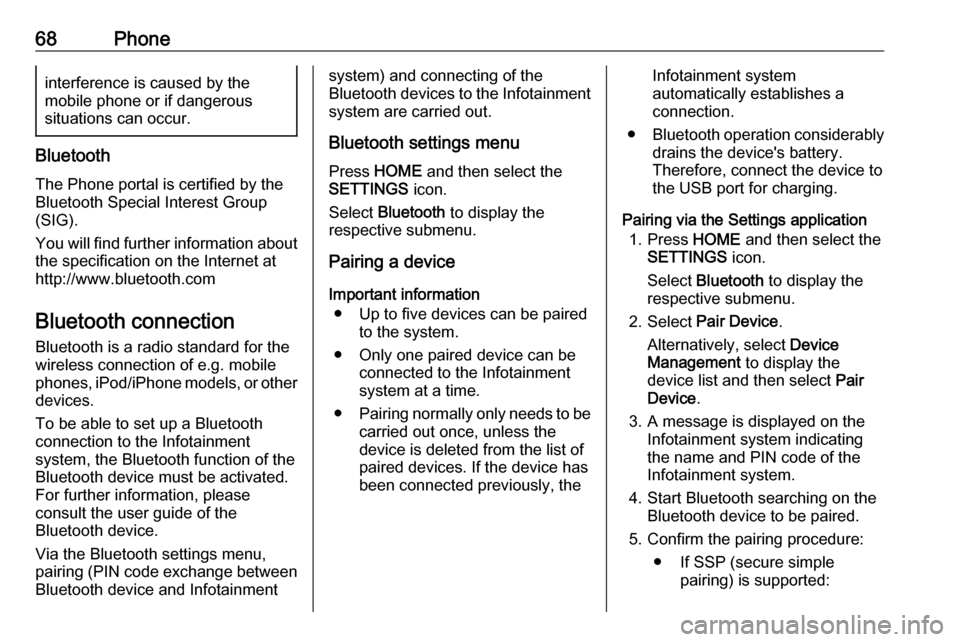
68Phoneinterference is caused by the
mobile phone or if dangerous
situations can occur.
Bluetooth
The Phone portal is certified by the
Bluetooth Special Interest Group
(SIG).
You will find further information about the specification on the Internet at
http://www.bluetooth.com
Bluetooth connection
Bluetooth is a radio standard for the
wireless connection of e.g. mobile
phones, iPod/iPhone models, or other devices.
To be able to set up a Bluetooth
connection to the Infotainment
system, the Bluetooth function of the
Bluetooth device must be activated.
For further information, please
consult the user guide of the
Bluetooth device.
Via the Bluetooth settings menu,
pairing (PIN code exchange between
Bluetooth device and Infotainment
system) and connecting of the
Bluetooth devices to the Infotainment
system are carried out.
Bluetooth settings menu
Press HOME and then select the
SETTINGS icon.
Select Bluetooth to display the
respective submenu.
Pairing a device
Important information ● Up to five devices can be paired to the system.
● Only one paired device can be connected to the Infotainment
system at a time.
● Pairing normally only needs to be
carried out once, unless the
device is deleted from the list of
paired devices. If the device has
been connected previously, theInfotainment system
automatically establishes a
connection.
● Bluetooth operation considerably
drains the device's battery.
Therefore, connect the device to
the USB port for charging.
Pairing via the Settings application 1. Press HOME and then select the
SETTINGS icon.
Select Bluetooth to display the
respective submenu.
2. Select Pair Device .
Alternatively, select Device
Management to display the
device list and then select Pair
Device .
3. A message is displayed on the Infotainment system indicating
the name and PIN code of the
Infotainment system.
4. Start Bluetooth searching on the Bluetooth device to be paired.
5. Confirm the pairing procedure: ● If SSP (secure simple pairing) is supported:
Page 79 of 163
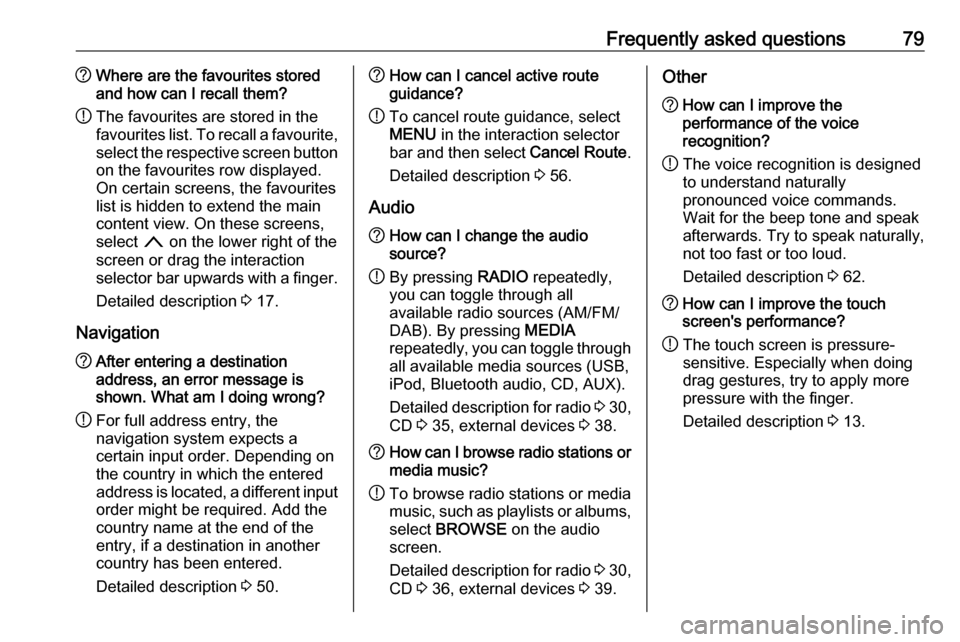
Frequently asked questions79?Where are the favourites stored
and how can I recall them?
! The favourites are stored in the
favourites list. To recall a favourite, select the respective screen button
on the favourites row displayed.
On certain screens, the favourites list is hidden to extend the main
content view. On these screens,
select n on the lower right of the
screen or drag the interaction
selector bar upwards with a finger.
Detailed description 3 17.
Navigation? After entering a destination
address, an error message is
shown. What am I doing wrong?
! For full address entry, the
navigation system expects a
certain input order. Depending on
the country in which the entered
address is located, a different input
order might be required. Add the
country name at the end of the
entry, if a destination in another
country has been entered.
Detailed description 3 50.? How can I cancel active route
guidance?
! To cancel route guidance, select
MENU in the interaction selector
bar and then select Cancel Route.
Detailed description 3 56.
Audio? How can I change the audio
source?
! By pressing
RADIO repeatedly,
you can toggle through all
available radio sources (AM/FM/
DAB). By pressing MEDIA
repeatedly, you can toggle through all available media sources (USB,
iPod, Bluetooth audio, CD, AUX).
Detailed description for radio 3 30,
CD 3 35, external devices 3 38.? How can I browse radio stations or
media music?
! To browse radio stations or media
music, such as playlists or albums, select BROWSE on the audio
screen.
Detailed description for radio 3 30,
CD 3 36, external devices 3 39.Other? How can I improve the
performance of the voice
recognition?
! The voice recognition is designed
to understand naturally
pronounced voice commands.
Wait for the beep tone and speak
afterwards. Try to speak naturally,
not too fast or too loud.
Detailed description 3 62.? How can I improve the touch
screen's performance?
! The touch screen is pressure-
sensitive. Especially when doing
drag gestures, try to apply more
pressure with the finger.
Detailed description 3 13.
Page 80 of 163
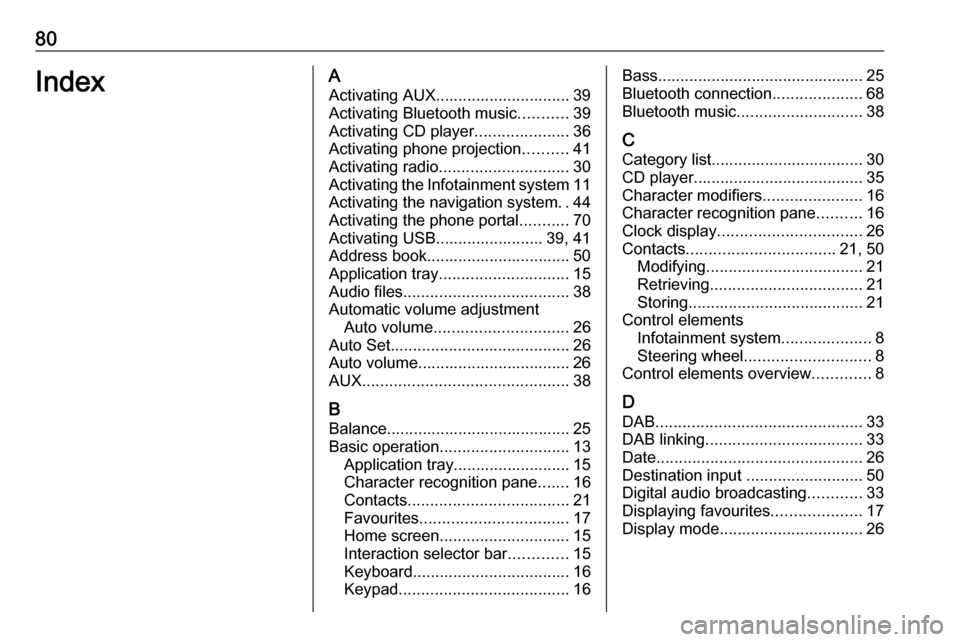
80IndexAActivating AUX.............................. 39
Activating Bluetooth music ...........39
Activating CD player .....................36
Activating phone projection ..........41
Activating radio ............................. 30
Activating the Infotainment system 11
Activating the navigation system ..44
Activating the phone portal ...........70
Activating USB........................ 39, 41
Address book................................ 50
Application tray ............................. 15
Audio files ..................................... 38
Automatic volume adjustment Auto volume .............................. 26
Auto Set ........................................ 26
Auto volume.................................. 26
AUX .............................................. 38
B
Balance......................................... 25
Basic operation ............................. 13
Application tray.......................... 15
Character recognition pane .......16
Contacts .................................... 21
Favourites ................................. 17
Home screen ............................. 15
Interaction selector bar .............15
Keyboard ................................... 16
Keypad ...................................... 16Bass.............................................. 25
Bluetooth connection ....................68
Bluetooth music ............................ 38
C
Category list.................................. 30
CD player...................................... 35
Character modifiers ......................16
Character recognition pane ..........16
Clock display ................................ 26
Contacts ................................. 21, 50
Modifying ................................... 21
Retrieving .................................. 21
Storing ....................................... 21
Control elements Infotainment system ....................8
Steering wheel ............................ 8
Control elements overview .............8
D DAB .............................................. 33
DAB linking ................................... 33
Date .............................................. 26
Destination input ..........................50
Digital audio broadcasting ............33
Displaying favourites ....................17
Display mode ................................ 26
Page 81 of 163

81EEmergency call ............................. 70
EQ ................................................ 25
Equaliser....................................... 25
F Fader ............................................ 25
Favourites ..................................... 17
Cluster display........................... 17
Deleting ..................................... 17
Displaying.................................. 17
Renaming .................................. 17
Retrieving .................................. 17
Storing ....................................... 17
File formats Audio files.................................. 38
Movie files ................................. 38
Forgotten PIN ............................... 26
Frequency list ............................... 30
Frequently asked questions .........78
G
General information 35, 38 , 43 , 62 , 67
AUX ........................................... 38
Bluetooth music......................... 38
CD ............................................. 35
Infotainment system ....................6
Navigation ................................. 43
Phone portal .............................. 67Radio......................................... 30
USB ........................................... 38
Guidance ..................................... 56
H Home button ................................. 15
Home screen ................................ 15
I
Individual POIs ............................. 44
Infotainment control panel ..............8
Intellitext ....................................... 33
Interaction selector bar .................15
K Keyboard Letter keyboard ......................... 16
Symbol keyboard ......................16
Keyboards .................................... 16
Keypad ......................................... 16
L
Language ..................................... 26
L-Band .......................................... 33
M
Maps ............................................. 44
Maximum startup volume .............26
Menu operation............................. 15
Messages ..................................... 15
Midrange....................................... 25Mobile phones and CB radio equipment ................................ 76
Movie files..................................... 38
Movies .......................................... 41
Mute.............................................. 11
N
Navigation..................................... 56 Contacts .............................. 21, 50
Current location ......................... 44
Destination input .......................50
Favourites ................................. 17
Individual POIs .......................... 44
Map display ............................... 44
Map manipulation ......................44
Map update ............................... 43
OVERVIEW screen button ........44
Recent destinations ..................50
Route guidance ......................... 56
Route guidance menu ...............56
TMC stations ....................... 43, 56
Traffic incidents ......................... 56
Turn list ..................................... 56
Voice prompts ........................... 56
Waypoint list .............................. 56
Waypoint trip ............................. 50
O
Operation ...................................... 70
AUX ........................................... 39
Bluetooth music......................... 39
Page 82 of 163

82CD............................................. 36
Contacts .................................... 21
Favourites ................................. 17
Infotainment system ..................11
Keyboards ................................. 16
Navigation system .....................44
Phone ........................................ 70
Radio ......................................... 30
Touch screen ............................ 13
USB ..................................... 39, 41
OVERVIEW screen button ...........44
P Pairing .......................................... 68
Phone Bluetooth ................................... 67
Bluetooth connection ................68
Contacts .................................... 21
Emergency calls ........................70
Favourites ................................. 17
Handsfree mode........................ 70
Phone book ......................... 21, 70
Recent calls............................... 70
Ringtone .................................... 70
Text messages .......................... 74
Phone book ............................ 21, 70
Phone call Initiating ..................................... 70
Rejecting ................................... 70
Taking ....................................... 70Phone projection.......................... 41
Playing audio ................................ 39
Playing movies ............................. 41
POIs.............................................. 50
R Radio Category list .............................. 30
DAB ........................................... 33
DAB announcements ................33
DAB menu ................................. 33
Digital audio broadcasting .........33
Favourites ................................. 17
FM menu ................................... 31
Frequency list ............................ 30
Intellitext .................................... 33
L-Band....................................... 33 Radio Data System ...................31
RDS........................................... 31
Region ....................................... 31
Regionalisation ......................... 31
Station list.................................. 30
Station search ........................... 30
TP.............................................. 31 Traffic Programme ....................31
Waveband ................................. 30
Radio data system (RDS) ............31
Region .......................................... 31
Regionalisation ............................. 31
RESET screen button ...................44Retrieving favourites .....................17
Return to factory settings.............. 26
Ringtone ....................................... 70
Route guidance ............................ 56
Route style.................................... 56
S
Smartphone Phone projection .......................41
Speech recognition .......................62
Station list ..................................... 30
Station search............................... 30
Storing favourites.......................... 17
Surround ....................................... 25
Surround system .......................... 25
Switching the Infotainment system on .................................. 11
System settings ............................ 26
Display ...................................... 26
Language .................................. 26
Return to factory settings ..........26
Time and Date........................... 26
Valet mode ................................ 26
T
TA ................................................. 31
Text messages ............................. 74
Theft-deterrent feature ................... 7
Time.............................................. 26
TMC stations ................................ 43
Tone settings ................................ 25