2016.5 VAUXHALL ASTRA J pairing phone
[x] Cancel search: pairing phonePage 68 of 163
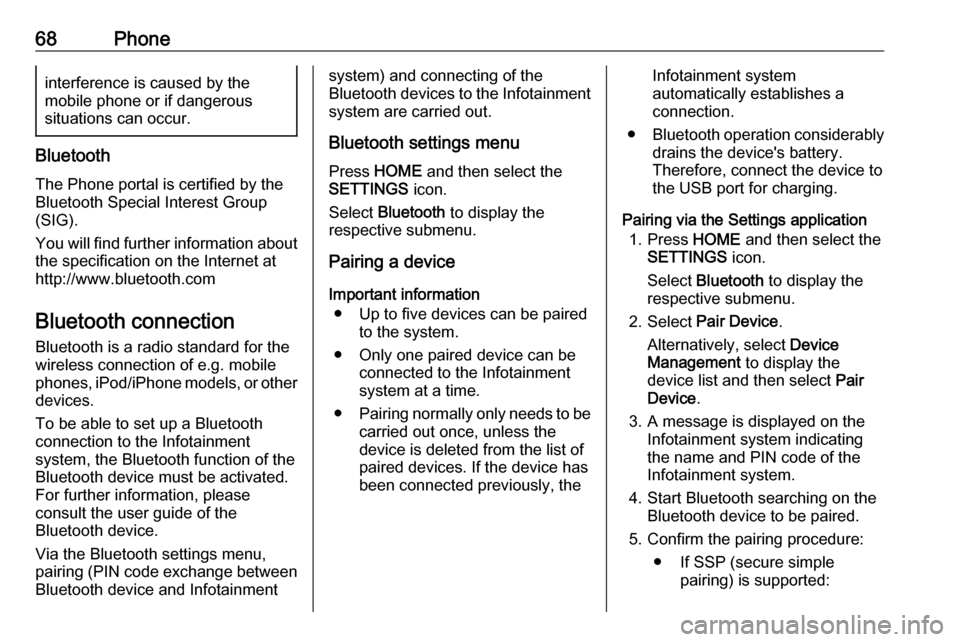
68Phoneinterference is caused by the
mobile phone or if dangerous
situations can occur.
Bluetooth
The Phone portal is certified by the
Bluetooth Special Interest Group
(SIG).
You will find further information about the specification on the Internet at
http://www.bluetooth.com
Bluetooth connection
Bluetooth is a radio standard for the
wireless connection of e.g. mobile
phones, iPod/iPhone models, or other devices.
To be able to set up a Bluetooth
connection to the Infotainment
system, the Bluetooth function of the
Bluetooth device must be activated.
For further information, please
consult the user guide of the
Bluetooth device.
Via the Bluetooth settings menu,
pairing (PIN code exchange between
Bluetooth device and Infotainment
system) and connecting of the
Bluetooth devices to the Infotainment
system are carried out.
Bluetooth settings menu
Press HOME and then select the
SETTINGS icon.
Select Bluetooth to display the
respective submenu.
Pairing a device
Important information ● Up to five devices can be paired to the system.
● Only one paired device can be connected to the Infotainment
system at a time.
● Pairing normally only needs to be
carried out once, unless the
device is deleted from the list of
paired devices. If the device has
been connected previously, theInfotainment system
automatically establishes a
connection.
● Bluetooth operation considerably
drains the device's battery.
Therefore, connect the device to
the USB port for charging.
Pairing via the Settings application 1. Press HOME and then select the
SETTINGS icon.
Select Bluetooth to display the
respective submenu.
2. Select Pair Device .
Alternatively, select Device
Management to display the
device list and then select Pair
Device .
3. A message is displayed on the Infotainment system indicating
the name and PIN code of the
Infotainment system.
4. Start Bluetooth searching on the Bluetooth device to be paired.
5. Confirm the pairing procedure: ● If SSP (secure simple pairing) is supported:
Page 69 of 163
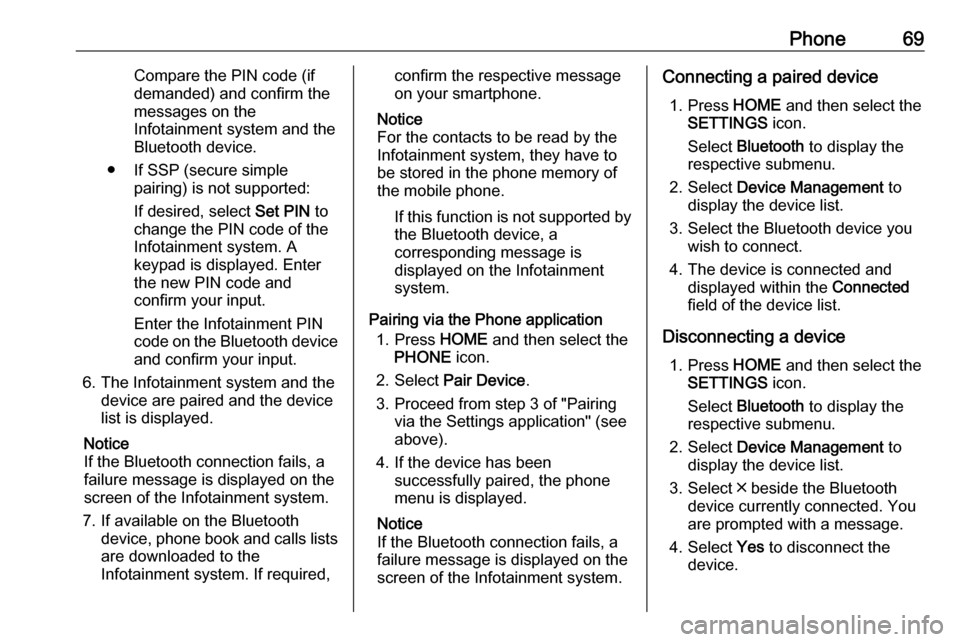
Phone69Compare the PIN code (if
demanded) and confirm the
messages on the
Infotainment system and the Bluetooth device.
● If SSP (secure simple pairing) is not supported:
If desired, select Set PIN to
change the PIN code of the Infotainment system. A
keypad is displayed. Enter
the new PIN code and
confirm your input.
Enter the Infotainment PIN
code on the Bluetooth device
and confirm your input.
6. The Infotainment system and the device are paired and the device
list is displayed.
Notice
If the Bluetooth connection fails, a
failure message is displayed on the
screen of the Infotainment system.
7. If available on the Bluetooth device, phone book and calls listsare downloaded to the
Infotainment system. If required,confirm the respective message
on your smartphone.
Notice
For the contacts to be read by the
Infotainment system, they have to
be stored in the phone memory of
the mobile phone.
If this function is not supported by
the Bluetooth device, a
corresponding message is displayed on the Infotainment
system.
Pairing via the Phone application 1. Press HOME and then select the
PHONE icon.
2. Select Pair Device .
3. Proceed from step 3 of "Pairing via the Settings application" (see
above).
4. If the device has been successfully paired, the phone
menu is displayed.
Notice
If the Bluetooth connection fails, a
failure message is displayed on the
screen of the Infotainment system.Connecting a paired device
1. Press HOME and then select the
SETTINGS icon.
Select Bluetooth to display the
respective submenu.
2. Select Device Management to
display the device list.
3. Select the Bluetooth device you wish to connect.
4. The device is connected and displayed within the Connected
field of the device list.
Disconnecting a device 1. Press HOME and then select the
SETTINGS icon.
Select Bluetooth to display the
respective submenu.
2. Select Device Management to
display the device list.
3. Select ╳ beside the Bluetooth device currently connected. You
are prompted with a message.
4. Select Yes to disconnect the
device.
Page 82 of 163

82CD............................................. 36
Contacts .................................... 21
Favourites ................................. 17
Infotainment system ..................11
Keyboards ................................. 16
Navigation system .....................44
Phone ........................................ 70
Radio ......................................... 30
Touch screen ............................ 13
USB ..................................... 39, 41
OVERVIEW screen button ...........44
P Pairing .......................................... 68
Phone Bluetooth ................................... 67
Bluetooth connection ................68
Contacts .................................... 21
Emergency calls ........................70
Favourites ................................. 17
Handsfree mode........................ 70
Phone book ......................... 21, 70
Recent calls............................... 70
Ringtone .................................... 70
Text messages .......................... 74
Phone book ............................ 21, 70
Phone call Initiating ..................................... 70
Rejecting ................................... 70
Taking ....................................... 70Phone projection.......................... 41
Playing audio ................................ 39
Playing movies ............................. 41
POIs.............................................. 50
R Radio Category list .............................. 30
DAB ........................................... 33
DAB announcements ................33
DAB menu ................................. 33
Digital audio broadcasting .........33
Favourites ................................. 17
FM menu ................................... 31
Frequency list ............................ 30
Intellitext .................................... 33
L-Band....................................... 33 Radio Data System ...................31
RDS........................................... 31
Region ....................................... 31
Regionalisation ......................... 31
Station list.................................. 30
Station search ........................... 30
TP.............................................. 31 Traffic Programme ....................31
Waveband ................................. 30
Radio data system (RDS) ............31
Region .......................................... 31
Regionalisation ............................. 31
RESET screen button ...................44Retrieving favourites .....................17
Return to factory settings.............. 26
Ringtone ....................................... 70
Route guidance ............................ 56
Route style.................................... 56
S
Smartphone Phone projection .......................41
Speech recognition .......................62
Station list ..................................... 30
Station search............................... 30
Storing favourites.......................... 17
Surround ....................................... 25
Surround system .......................... 25
Switching the Infotainment system on .................................. 11
System settings ............................ 26
Display ...................................... 26
Language .................................. 26
Return to factory settings ..........26
Time and Date........................... 26
Valet mode ................................ 26
T
TA ................................................. 31
Text messages ............................. 74
Theft-deterrent feature ................... 7
Time.............................................. 26
TMC stations ................................ 43
Tone settings ................................ 25
Page 115 of 163

Phone115interference is caused by the
mobile phone or if dangerous
situations can occur.
Bluetooth
The phone portal is certified by theBluetooth Special Interest Group
(SIG).
You can find further information about the specification on the Internet at
http://www.bluetooth.com
Bluetooth connection Bluetooth is a radio standard for the
wireless connection of e.g. mobile
phones, smartphones, iPod/iPhone
models, or other devices.
Via the Bluetooth menu, pairing (PIN
code exchange between Bluetooth device and Infotainment system) and
connecting of the Bluetooth devices
to the Infotainment system are carried out.
Bluetooth menu Press ; and then select SETTINGS.
Select Bluetooth to display the
Bluetooth menu.
Pairing a device
Important information ● Up to five devices can be paired to the system.
● Only one paired device can be connected to the Infotainment
system at a time.
● Pairing normally only needs to be
carried out once, unless the
device is deleted from the list of
paired devices. If the device has
been connected previously, the
Infotainment system establishes
the connection automatically.
● Bluetooth operation considerably
drains the device's battery.
Therefore, connect the device to
the USB port for charging.
Pairing a new device 1. Activate the Bluetooth function of the Bluetooth device. For furtherinformation, see the user guide of
the Bluetooth device.
2. Press ; and then select
SETTINGS on the Info-Display.
Select Bluetooth and then Device
Management to display the
respective menu.
Page 116 of 163

116Phone
Notice
If no phone is connected, the Device
Management menu can also be
accessed via the phone menu:
Press ; and then select PHONE.
3. Touch Search Device . All
discoverable Bluetooth devices in
the environment are displayed in a new search list.
4. Touch the Bluetooth device you wish to pair.
5. Confirm the pairing procedure: ● If SSP (secure simple pairing) is supported:
Confirm the messages on the
Infotainment system and the
Bluetooth device.
● If SSP (secure simple pairing) is not supported:
On the Infotainment system: an Info message is displayed
asking you to enter a PIN
code on your Bluetooth
device.
On the Bluetooth device: enter the PIN code and
confirm your input.
6. The Infotainment system and the device are paired.
Notice
If the Bluetooth device is
successfully paired, h next to the
Bluetooth device indicates that the
phone function is enabled and y
indicates that the Bluetooth music
function is enabled.
7. The phone book is downloaded automatically to the Infotainment
system. Depending on the phone, the Infotainment system has to be
allowed access to the phone
book. If required, confirm themessages displayed on the
Bluetooth device.
If this function is not supported by
the Bluetooth device, a
corresponding message is
displayed.
Changing the Bluetooth PIN code
Press ; and then select SETTINGS.
Select Bluetooth and then Change
Pairing PIN to display the respective
submenu. A keypad is displayed.
Enter the desired four-digit PIN code. To delete an entered number, select
⇦.
Confirm your input by selecting Enter.
Connecting a paired device Press ; and then select SETTINGS.
Select Bluetooth and then Device
Management to display the
respective menu.
Select the Bluetooth device you wish to connect. The device is connected.
Notice
The connected device and the
available options are highlighted.
Page 118 of 163

118PhoneOperation
As soon as a connection via
Bluetooth has been set up between
your mobile phone and the
Infotainment system, you can operate many functions of your mobile phone
via the Infotainment system.
Notice
In the hands-free mode, mobile
phone operation continues to be
possible, e.g. taking a call or
adjusting the volume.
After the setup of a connection
between the mobile phone and the
Infotainment system, mobile phone
data is transmitted to the Infotainment system. This can take some time
depending on the mobile phone and
the amount of data to be transferred.
During this period, operation of the
mobile phone via the Infotainment
system is possible only to a limited extent.Notice
Not every mobile phone supports all
functions of the phone portal.
Therefore, deviations from the range
of functions described below are
possible.
Phone main menu
Press ; and then select PHONE to
display the respective menu.
Notice
The PHONE main menu is only
available if a mobile phone is connected to the Infotainment
system via Bluetooth. For a detailed
description 3 115.
Many functions of the mobile phone
can now be controlled via the phone
main menu (and associated
submenus), and via the phone-
specific controls on the steering
wheel.
Initiating a phone call
Entering a phone number
Press ; and then select PHONE.
Enter a telephone number using the
keypad in the phone main menu.
To delete one or more entered
characters, touch or touch and hold
⇦.
Touch v on the screen or press qw
on the steering wheel to start dialling.
Using the phone book Notice
When pairing a mobile phone with
the Infotainment system via
Bluetooth, the phone book of the
mobile phone is downloaded
automatically 3 115.
Press ; and then select PHONE.
Page 124 of 163

124IndexAActivating AUX audio ..................108
Activating Bluetooth music .........108
Activating iPod audio ..................108
Activating phone .........................118
Activating phone projection ........111
Activating radio ........................... 100
Activating USB audio ..................108
Activating USB movie .................110
Activating USB picture ................109
Audio files ................................... 106
Auto volume.................................. 97
AUX AUX audio menu .....................108
Connecting device ..................106
General information ................106
B Basic operation ............................. 94
Bluetooth Bluetooth connection ..............115
Bluetooth music menu ............108
Connecting device ..................106
General information ................106
Pairing ..................................... 115
Phone ...................................... 118
Bluetooth connection ..................115C
Call Functions during a call ............118
Incoming call ........................... 118
Initiating a phone call ..............118
Ring tone ................................. 118
Call history .................................. 118
Control elements Infotainment system ..................88
Steering wheel .......................... 88
Control elements overview ...........88
D DAB ............................................ 104
Digital audio broadcasting ..........104
Displaying pictures .....................109
Display settings ..................109, 110
E Emergency call ........................... 117
F
Favourite lists ............................. 102
Retrieving stations................... 102
Storing stations .......................102
File formats Audio files................................ 106
Movie files ............................... 106
Picture files.............................. 106
Page 125 of 163

125GGeneral information ....106, 113, 114
AUX ......................................... 106
Bluetooth ................................. 106
DAB ......................................... 104
Infotainment system ..................86
Phone ...................................... 114
Smartphone applications ........106
USB ......................................... 106
H Home menu .................................. 94
I
Infotainment control panel ............88
Intellitext ..................................... 104
iPod ............................................ 106
Connecting device ..................106
iPod audio menu .....................108
M
Maximum startup volume .............97
Menu operation............................. 94
Mobile phones and CB radio equipment .............................. 122
Movie files................................... 106
Mute.............................................. 91
O Operation .................................... 118
External devices ......................106Menu......................................... 94
Phone ...................................... 118
Radio ....................................... 100
P
Pairing ........................................ 115
Phone Bluetooth ................................. 114
Bluetooth connection ..............115
Call history .............................. 118
Emergency calls ......................117
Entering a number ..................118
Functions during a call ............118
General information ................114
Incoming call ........................... 118
Phone book ............................. 118
Phone main menu ...................118
Selecting the ring tone ............118
Speed dial number ..................118
Phone book ................................ 118
Phone projection ........................111
Picture files ................................. 106
Playing audio .............................. 108
Playing movies ........................... 110
R
Radio Activating................................. 100
Configuring DAB .....................104
Configuring RDS .....................103
DAB announcements ..............104Digital audio broadcasting
(DAB) ...................................... 104
Favourite lists .......................... 102
Intellitext .................................. 104
Radio data system (RDS) .......103
Regional .................................. 103
Regionalisation ....................... 103
Retrieving stations................... 102
Selecting the waveband ..........100
Station search ......................... 100
Station tuning .......................... 100
Storing stations .......................102
Usage ...................................... 100
Radio data system (RDS) ..........103
RDS ............................................ 103
Regional ..................................... 103
Regionalisation ........................... 103
Retrieving stations ......................102
Ring tone Changing the ring tone ............118
Ring tone volume ......................97
S Smartphone ................................ 106
Phone projection .....................111
Speech recognition .....................113
Speed dial numbers ...................118
Station search............................. 100
Steering wheel audio controls ......88
Storing stations ........................... 102