Page 1 of 91
Vauxhall AdamInfotainment System
Page 6 of 91
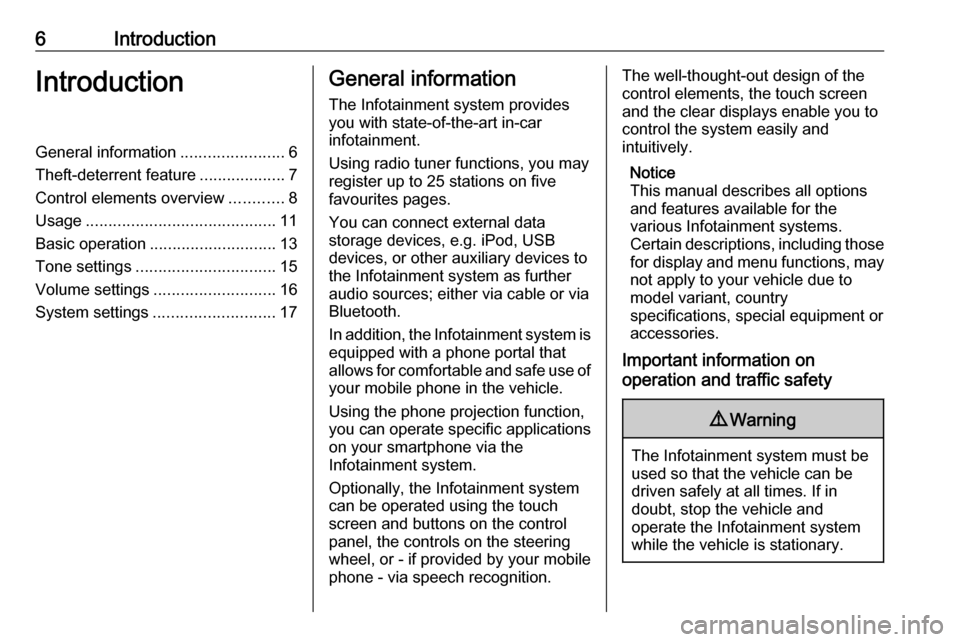
6IntroductionIntroductionGeneral information.......................6
Theft-deterrent feature ...................7
Control elements overview ............8
Usage .......................................... 11
Basic operation ............................ 13
Tone settings ............................... 15
Volume settings ........................... 16
System settings ........................... 17General information
The Infotainment system provides
you with state-of-the-art in-car
infotainment.
Using radio tuner functions, you may
register up to 25 stations on five
favourites pages.
You can connect external data
storage devices, e.g. iPod, USB
devices, or other auxiliary devices to
the Infotainment system as further
audio sources; either via cable or via
Bluetooth.
In addition, the Infotainment system is equipped with a phone portal that
allows for comfortable and safe use of
your mobile phone in the vehicle.
Using the phone projection function,
you can operate specific applications
on your smartphone via the
Infotainment system.
Optionally, the Infotainment system
can be operated using the touch
screen and buttons on the control panel, the controls on the steering
wheel, or - if provided by your mobile
phone - via speech recognition.The well-thought-out design of the
control elements, the touch screen
and the clear displays enable you to
control the system easily and
intuitively.
Notice
This manual describes all options
and features available for the
various Infotainment systems.
Certain descriptions, including those for display and menu functions, may
not apply to your vehicle due to
model variant, country
specifications, special equipment or
accessories.
Important information on
operation and traffic safety9 Warning
The Infotainment system must be
used so that the vehicle can be
driven safely at all times. If in
doubt, stop the vehicle and
operate the Infotainment system
while the vehicle is stationary.
Page 7 of 91
Introduction7Radio receptionRadio reception may be disrupted bystatic, noise, distortion or loss of
reception due to:
● changes in distance from the transmitter
● multipath reception due to reflection
● shadowing
Theft-deterrent feature
The Infotainment system is equipped
with an electronic security system for
the purpose of theft deterrence.
The Infotainment system therefore functions only in your vehicle and isworthless to a thief.
Page 9 of 91
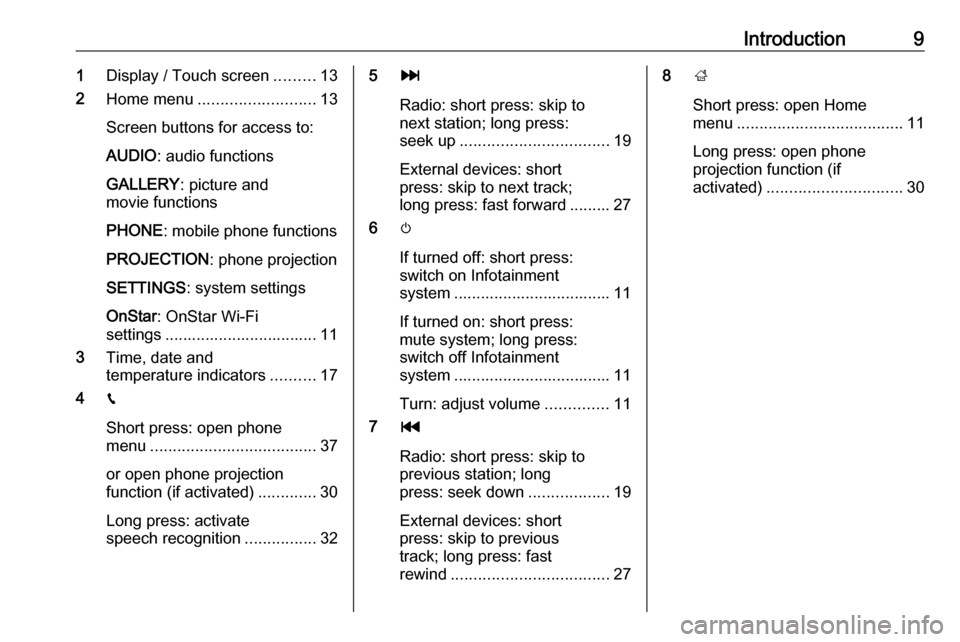
Introduction91Display / Touch screen .........13
2 Home menu .......................... 13
Screen buttons for access to:
AUDIO : audio functions
GALLERY : picture and
movie functions
PHONE : mobile phone functions
PROJECTION : phone projection
SETTINGS : system settings
OnStar : OnStar Wi-Fi
settings .................................. 11
3 Time, date and
temperature indicators ..........17
4 g
Short press: open phone
menu ..................................... 37
or open phone projection
function (if activated) .............30
Long press: activate
speech recognition ................325v
Radio: short press: skip to
next station; long press:
seek up ................................. 19
External devices: short
press: skip to next track;
long press: fast forward ......... 27
6 m
If turned off: short press:
switch on Infotainment
system ................................... 11
If turned on: short press:
mute system; long press:
switch off Infotainment
system ................................... 11
Turn: adjust volume ..............11
7 t
Radio: short press: skip to
previous station; long
press: seek down ..................19
External devices: short
press: skip to previous
track; long press: fast
rewind ................................... 278;
Short press: open Home
menu ..................................... 11
Long press: open phone
projection function (if
activated) .............................. 30
Page 11 of 91
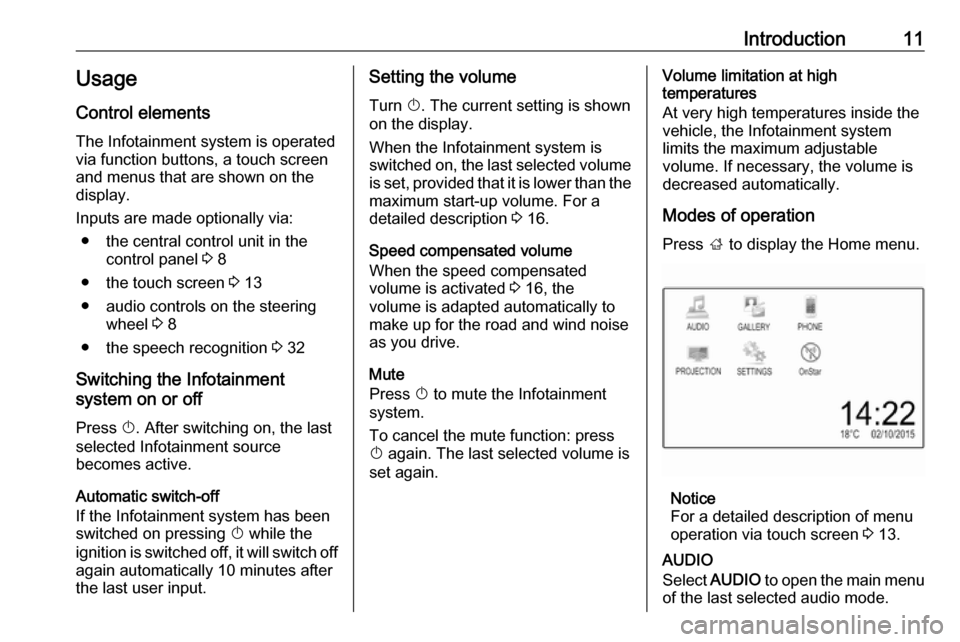
Introduction11Usage
Control elements
The Infotainment system is operated
via function buttons, a touch screen
and menus that are shown on the
display.
Inputs are made optionally via: ● the central control unit in the control panel 3 8
● the touch screen 3 13
● audio controls on the steering wheel 3 8
● the speech recognition 3 32
Switching the Infotainment
system on or off
Press X. After switching on, the last
selected Infotainment source
becomes active.
Automatic switch-off
If the Infotainment system has been switched on pressing X while the
ignition is switched off, it will switch off
again automatically 10 minutes after
the last user input.Setting the volume
Turn X. The current setting is shown
on the display.
When the Infotainment system is
switched on, the last selected volume
is set, provided that it is lower than the maximum start-up volume. For a
detailed description 3 16.
Speed compensated volume
When the speed compensated
volume is activated 3 16, the
volume is adapted automatically to
make up for the road and wind noise
as you drive.
Mute
Press X to mute the Infotainment
system.
To cancel the mute function: press
X again. The last selected volume is
set again.Volume limitation at high
temperatures
At very high temperatures inside the vehicle, the Infotainment system
limits the maximum adjustable
volume. If necessary, the volume is
decreased automatically.
Modes of operation Press ; to display the Home menu.
Notice
For a detailed description of menu
operation via touch screen 3 13.
AUDIO
Select AUDIO to open the main menu
of the last selected audio mode.
Page 12 of 91
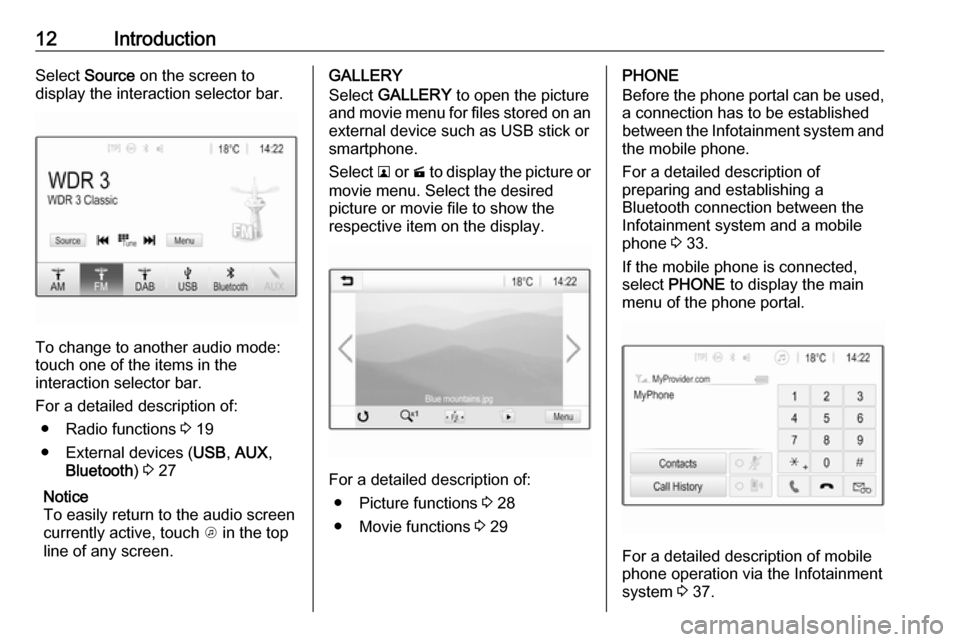
12IntroductionSelect Source on the screen to
display the interaction selector bar.
To change to another audio mode:
touch one of the items in the
interaction selector bar.
For a detailed description of: ● Radio functions 3 19
● External devices ( USB, AUX ,
Bluetooth ) 3 27
Notice
To easily return to the audio screen
currently active, touch A in the top
line of any screen.
GALLERY
Select GALLERY to open the picture
and movie menu for files stored on an external device such as USB stick or
smartphone.
Select l or m to display the picture or
movie menu. Select the desired
picture or movie file to show the
respective item on the display.
For a detailed description of:
● Picture functions 3 28
● Movie functions 3 29
PHONE
Before the phone portal can be used, a connection has to be established
between the Infotainment system and
the mobile phone.
For a detailed description of
preparing and establishing a
Bluetooth connection between the Infotainment system and a mobile
phone 3 33.
If the mobile phone is connected,
select PHONE to display the main
menu of the phone portal.
For a detailed description of mobile
phone operation via the Infotainment
system 3 37.
Page 13 of 91
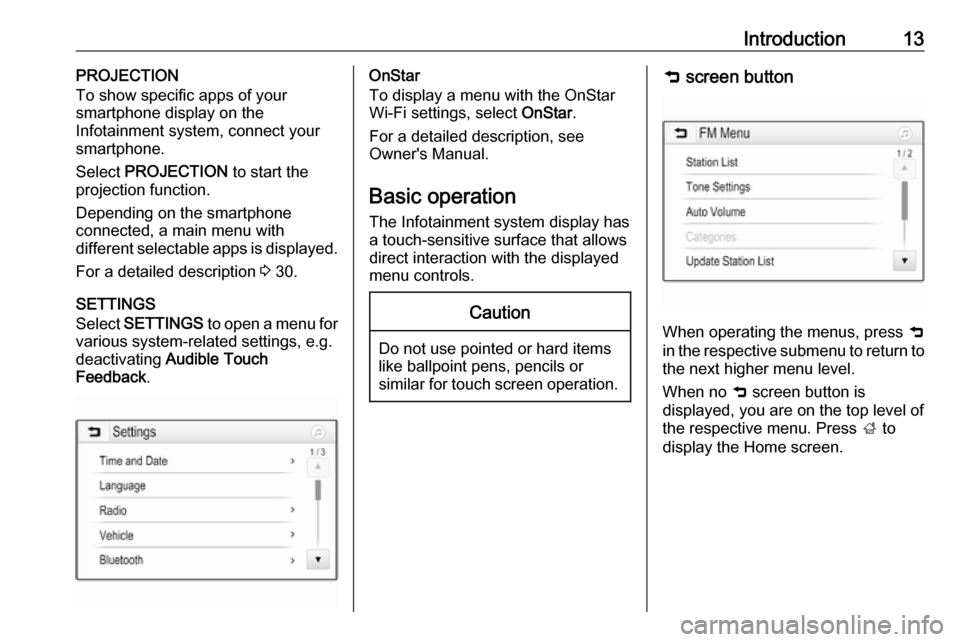
Introduction13PROJECTION
To show specific apps of your
smartphone display on the
Infotainment system, connect your smartphone.
Select PROJECTION to start the
projection function.
Depending on the smartphone
connected, a main menu with
different selectable apps is displayed.
For a detailed description 3 30.
SETTINGS
Select SETTINGS to open a menu for
various system-related settings, e.g.
deactivating Audible Touch
Feedback .OnStar
To display a menu with the OnStar
Wi-Fi settings, select OnStar.
For a detailed description, see
Owner's Manual.
Basic operation
The Infotainment system display has
a touch-sensitive surface that allows
direct interaction with the displayed
menu controls.Caution
Do not use pointed or hard items
like ballpoint pens, pencils or
similar for touch screen operation.
9 screen button
When operating the menus, press 9
in the respective submenu to return to
the next higher menu level.
When no 9 screen button is
displayed, you are on the top level of
the respective menu. Press ; to
display the Home screen.
Page 20 of 91
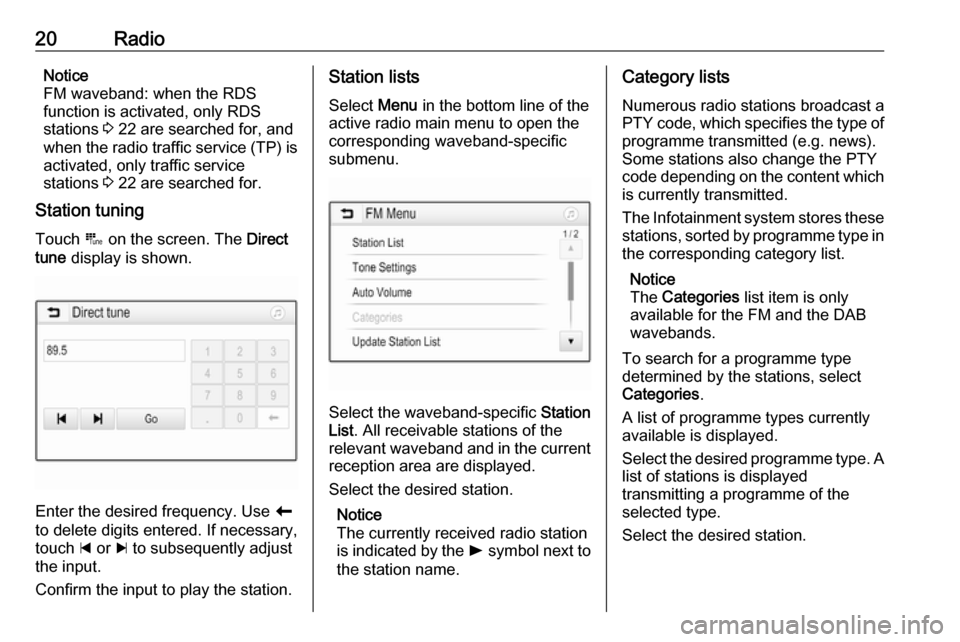
20RadioNotice
FM waveband: when the RDS
function is activated, only RDS
stations 3 22 are searched for, and
when the radio traffic service (TP) is
activated, only traffic service
stations 3 22 are searched for.
Station tuning
Touch B on the screen. The Direct
tune display is shown.
Enter the desired frequency. Use r
to delete digits entered. If necessary, touch d or c to subsequently adjust
the input.
Confirm the input to play the station.
Station lists
Select Menu in the bottom line of the
active radio main menu to open the
corresponding waveband-specific
submenu.
Select the waveband-specific Station
List . All receivable stations of the
relevant waveband and in the current
reception area are displayed.
Select the desired station.
Notice
The currently received radio station
is indicated by the l symbol next to
the station name.
Category lists
Numerous radio stations broadcast a
PTY code, which specifies the type of programme transmitted (e.g. news).
Some stations also change the PTY
code depending on the content which is currently transmitted.
The Infotainment system stores these
stations, sorted by programme type in
the corresponding category list.
Notice
The Categories list item is only
available for the FM and the DAB wavebands.
To search for a programme type
determined by the stations, select
Categories .
A list of programme types currently
available is displayed.
Select the desired programme type. A
list of stations is displayed
transmitting a programme of the
selected type.
Select the desired station.