2016.25 VAUXHALL ASTRA J ECO mode
[x] Cancel search: ECO modePage 106 of 161

106External devicesNotice
Not all MP3 players, USB drives,
iPod models or smartphones are
supported by the Infotainment
system. Check the compatibility list
on our website.
Connecting/disconnecting a device
Connect one of the devices
mentioned above to the USB port. If
required, use the appropriate
connection cable. The music function
starts automatically.
Notice
If a non-readable USB device or
iPod is connected, a corresponding
error message appears and the
Infotainment system automatically
switches to the previous function.
To disconnect the USB device or
iPod, select another function and then remove the USB storage device.Caution
Avoid disconnecting the device
during playback. This may
damage the device or the
Infotainment system.
USB Auto Launch
By default, the USB audio menu is displayed automatically as soon as a
USB device is connected.
If desired, this function can be
deactivated.
Press ; and then select Settings to
open the settings menu.
Select Radio, scroll to USB Auto
Launch and touch the screen button
next to the function.
To reactivate the function, touch the
screen button again.
Bluetooth Bluetooth enabled audio sources
(e.g. music mobile phones, MP3
players featuring Bluetooth, etc.),
which support the Bluetooth music
profiles A2DP and AVRCP can be
connected wirelessly to the
Infotainment system.
The Infotainment system can play
music files contained in Bluetooth
devices e.g. smartphones or iPod/
iPhone products.Connecting a device
For a detailed description on how to
establish a Bluetooth connection
3 114.
File formats and folders
The maximum capacity of a device
supported by the Infotainment system amounts to 2500 music files,
2500 picture files, 250 movie files,
2500 folders and 10 stages of folder
structure. Only devices formatted in
the FAT16/FAT32 file system are
supported.
If there are images included in the audio metadata, these images are
displayed on the screen.
Notice
Some files may not be played
properly. This may be due to a
different recording format or the
condition of the file.
Files from online shops to which
Digital Rights Management (DRM)
has been applied cannot be played.
The Infotainment system can play the following audio, picture and movie
files stored on external devices.
Page 108 of 161
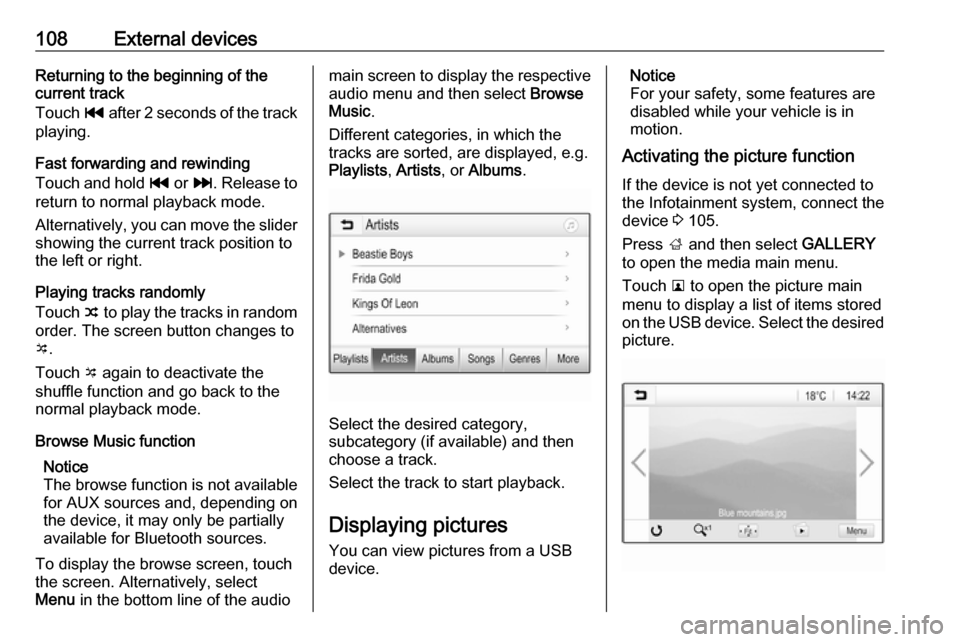
108External devicesReturning to the beginning of the
current track
Touch t after 2 seconds of the track
playing.
Fast forwarding and rewinding
Touch and hold t or v. Release to
return to normal playback mode.
Alternatively, you can move the slider showing the current track position to
the left or right.
Playing tracks randomly
Touch n to play the tracks in random
order. The screen button changes to o .
Touch o again to deactivate the
shuffle function and go back to the
normal playback mode.
Browse Music function Notice
The browse function is not available
for AUX sources and, depending on
the device, it may only be partially
available for Bluetooth sources.
To display the browse screen, touch
the screen. Alternatively, select
Menu in the bottom line of the audiomain screen to display the respective
audio menu and then select Browse
Music .
Different categories, in which the
tracks are sorted, are displayed, e.g.
Playlists , Artists , or Albums .
Select the desired category,
subcategory (if available) and then
choose a track.
Select the track to start playback.
Displaying pictures
You can view pictures from a USB
device.
Notice
For your safety, some features are
disabled while your vehicle is in
motion.
Activating the picture function
If the device is not yet connected to
the Infotainment system, connect the
device 3 105.
Press ; and then select GALLERY
to open the media main menu.
Touch l to open the picture main
menu to display a list of items stored
on the USB device. Select the desired
picture.
Page 110 of 161

110External devices
Function buttonsFull screen
Select x to display the movie in full
screen mode. Touch the screen to
exit full screen mode.
Interrupting and resuming playback
Touch = to interrupt playback. The
screen button changes to l.
Touch l to resume playback.
Playing the next or previous track
Touch c to play the next movie file.
Touch d within the first 5 seconds of
the movie playing to return to the
previous movie file.
Returning to the beginning of the
current movie
Touch d after 5 seconds of the movie
playing.
Fast forwarding and rewinding
Touch and hold d or c. Release to
return to normal playback mode.
Movie menu Select Menu in the bottom line of the
screen to display the Movie Menu.
Clock and temperature display
If you want the time and temperature
to be displayed in full screen mode,
activate Clock. Temp. Display .
Display settings
Select Display Settings to open a
submenu for adjustment of brightness and contrast.
Touch + and - to adjust the settings.
Using smartphone
applications
The phone projection applications
Apple CarPlay and Android Auto
display selected apps from your
smartphone on the Infotainment
screen and allow their operation
directly via the Infotainment controls.
Check with the device's manufacturer if this function is compatible with your
smartphone and if this application is
available in the country you live in.
Downloading the app
Depending on the smartphone, it may be required to first download the
application to your smartphone.
Android phone: Download the
Android Auto app to your smartphone from the Google Play store.
Page 126 of 161

126IntroductionIntroductionGeneral information...................126
Theft-deterrent feature ...............127
Control elements overview ........128
Usage ........................................ 130General information
The Infotainment system provides
you with state-of-the-art in-car
infotainment.
Using the FM, AM or DAB radio
functions, you can register a large
number of stations on different
favourites pages.
You can connect external data
storage devices, e.g. iPod, USB
devices, or other auxiliary devices to
the Infotainment system as further
audio sources; either via a cable or
via Bluetooth.
The digital sound processor provides
you with several preset equaliser
modes for sound optimisation.
In addition, the Infotainment system is equipped with a Phone portal that
allows comfortable and safe use of
your mobile phone in the vehicle.
Optionally, the Infotainment system
can be operated using the control
panel or the controls on the steering
wheel, or - if provided by your mobile
phone - via speech recognition.Notice
This manual describes all options
and features available for the
various Infotainment systems.
Certain descriptions, including those
for display and menu functions, may not apply to your vehicle due to
model variant, country
specifications, special equipment or
accessories.
Important information on
operation and traffic safety9 Warning
Drive safely at all times when
using the Infotainment system.
If in doubt, stop the vehicle before operating the Infotainment
system.
Page 153 of 161

153Mobile phones and CB radioequipment .............................. 150
Mute............................................ 130
O Operation .................................... 148
AUX ......................................... 143
Bluetooth music....................... 143
Infotainment system ................130
Menu ....................................... 132
Phone ...................................... 148
Radio ....................................... 136
USB ......................................... 143
P Pairing ........................................ 146
Phone Bluetooth ................................. 145
Bluetooth connection ..............146
Emergency calls ......................147
General information ................145
Handsfree mode .....................148
Phone book ............................. 148
Recent calls............................. 148
Ringtone .................................. 148
Text messages ........................ 149
Phone book ................................ 148Phone call
Initiating ................................... 148
Rejecting ................................. 148
Taking ..................................... 148
Playing audio .............................. 143
R Radio Category list ............................ 136
DAB ......................................... 138
DAB announcements ..............138
DAB menu ............................... 138
Digital audio broadcasting .......138
Favourite lists .......................... 137
FM menu ................................. 137
Frequency list .......................... 136
Intellitext .................................. 138
L-Band..................................... 138
Radio data system ..................137
RDS......................................... 137
Region ..................................... 137
Regionalisation ....................... 137
Retrieving stations................... 137
Station list................................ 136
Station search ......................... 136
Storing stations .......................137
TP............................................ 137
Traffic programme ...................137
Waveband ............................... 136
Radio data system (RDS) ..........137Region ........................................ 137
Regionalisation ........................... 137
Restore factory settings ..............133
Retrieving stations ......................137
Ringtone ..................................... 148
S Speech recognition .....................144
Station list ................................... 136
Station search............................. 136
Storing stations ........................... 137
Switching the Infotainment system on ................................ 130
System settings .......................... 133
Language ................................ 133
Restore factory settings ..........133
Time and date ......................... 133
Valet mode .............................. 133
T
Text messages ........................... 149
Theft-deterrent feature ..............127
Time............................................ 133
Tone settings .............................. 132
TP ............................................... 137
Traffic programme ......................137
U
Usage ......................... 130, 136, 144
AUX ......................................... 143
Bluetooth music....................... 143
Page 154 of 161

154Infotainment system................130
Menu ....................................... 132
Phone ...................................... 148
USB ......................................... 143
USB ............................................ 141
V
Valet mode Locking .................................... 133
Unlocking ................................ 133
Voice recognition ........................144
Volume Auto volume control ................133
Maximum startup volume ........133
Mute function........................... 130
Setting the volume ..................130
Speed compensated volume ..133
Volume limitation at high
temperatures ........................... 130
Volume settings .......................... 133
W Waveband selection ...................136