2015 VOLKSWAGEN PASSAT Fuel lock
[x] Cancel search: Fuel lockPage 11 of 397

Instrument explanations ⇒ fig. 10:
(1) Speedometer.
(2) Tachometer (shows engine revolutions per minute in thousands when the engine is running).
The red zone at the end of the scale indicates maximum permissible engine rpm (revolutions per minute) for all gears after the break-in period. Before reaching the red zone, select the next
higher gear or selector level position D, or ease your foot off the accelerator ⇒ .
(3) Displays
(4) Reset button for the trip odometer display (trip).
– Push the 0.0 / SET button in order to reset to zero.
(5) Fuel gauge
(6) Button for setting the instrument cluster clock, the Radio or Radio & Navigation system clock, and the analog clock1.
– With the ignition on, push the �
Page 23 of 397

▪ Speed warning --- mph
Audio ⇒ Booklet Radio or ⇒ Booklet Navigation system
Navigation ⇒ Booklet Navigation system
Phone ⇒ Booklet Volkswagen Car-Net and Mobile Phone Package
Vehicle status ⇒ Main menus: Premium version
Settings ⇒ Settings menu
▪ Language
▪ MFI data
– Travel time
– Curr. consum. (current fuel consumption)
– Av. consum. (average fuel consumption)
– Route
– Av. speed
– Digit. speed (digital speed display)
– Oil temperature
– Speed warn. (speed warning)
– Back
▪ Convenience ⇒ Convenience submenu
– ATA confirm
– Central locking
Auto unlock
Unlock doors
Back
– Window op. (window operation)
Off
All
Driver
Back
– Mirror down (vehicles with memory seats)
– Mirror adjust
Individually
Both mirrors
Factory setting
Back
▪ Lights & Vision ⇒ Lights & Vision submenu
– Coming home
– Leaving home
– Conv. turn sig. (convenience turn signal)
– Factory setting
– Back
▪ Time
– Hours
– Minutes
– 24 hr. mode
– Daylight save
Page 27 of 397

Settings menu Function
Language Set language for messages in the display and navigation system.
MFI data Select the features you want to have displayed in the MFI menu in the instrument cluster display
Compass Calibrating the compass on vehicles without a factory-installed navigation system. To calibrate, follow instructions in the instrument cluster display
Convenience Convenience function settings
Lights & Vision Vehicle lighting settings
Time Set hours and minutes for the instrument cluster clock, the Radio & Naviga-tion System clock, and the analog clock. The digital clocks can be set to show the time in 12 or 24 hour format. Resetting clocks to daylight savings time or standard time.
Snow tires Set up visual and acoustic speed warning. Use the feature only when winter tires are installed that have a speed rating less than top vehicle speed.
Units Set the units in which temperature, fuel consumption, and distances should be displayed (for example, whether to show distance driven in miles or kilometers).
Service Display service messages or reset service interval display.
Factory setting Resets the functions in the Settings menu back to the factory settings.
Convenience submenu
�
Page 34 of 397

Remote Vehicle Access:
Feature Description
Remote Door Unlock
You can send a request to unlock the vehicle doors through your Volkswagen Car-Net iPhone® or Android® app, the Volkswagen Car-Net website or by call-ing the Volkswagen Car-Net Response Center (text and data rates apply). If none of the vehicle doors are opened within about 30 seconds, the car will lock again.
Remote Honk and Flash
You can send a honk and flash signal to the car using the Volkswagen Car-Net website or the VW Car-Net iPhone® or Android® app (text and data rates apply). The car will honk the horn and blink the headlights and emergency flashers for up to 10 seconds.
Last Parked Location You can locate your last parked location using your Volkswagen Car-Net iPh-one® or Android® app (text and data rates apply).
Destinations Only applicable for vehicles equipped with a factory-installed naviga-tion system.
Points of Interest (POIs) or other destinations can be imported remotely into the factory-installed navigation system (if equipped) from a computer or the Volkswagen Car-Net iPhone® or Android® app (text and data rates apply). These destinations can be called up and used by the navigation system.
Destination Down-load Only applicable for vehicles equipped with a factory-installed naviga-tion system.
Press the • button in the 3-button module: The vehicle will connect directly to the Volkswagen Car-Net Response Center where a Volkswagen Car-Net Cus-tomer Specialist will assist with destinations. The address of a dealer’s location can also be sent by the Customer Specialist to your factory-installed navigation system (if equipped).
Remote Status Check
Current information about the vehicle can be viewed through a computer or your Volkswagen Car-Net iPhone® or Android® app (text and data rates apply). You can find out if the doors, luggage compartment and engine hood are open or closed, whether the car lights are on or off, the level of fuel in the tank, when the vehicle needs to be serviced next and more.
Diagnostics & Maintenance:
Feature Description
Dealer Scheduling
Press the • button in the 3-button module: The vehicle will initiate a call to the Volkswagen Car-Net Response Center where a Volkswagen Car-Net Customer Specialist will connect you with an authorized Volkswagen dealer to schedule your service appointment. The address of the dealer’s location can also be sent by the Customer Specialist to your factory-installed navigation system (if equipped).
Vehicle Health Report
View a vehicle health report to proactively manage maintenance and other services and to receive up-to-date diagnostics in a monthly email report or by immediate request.
Page 52 of 397
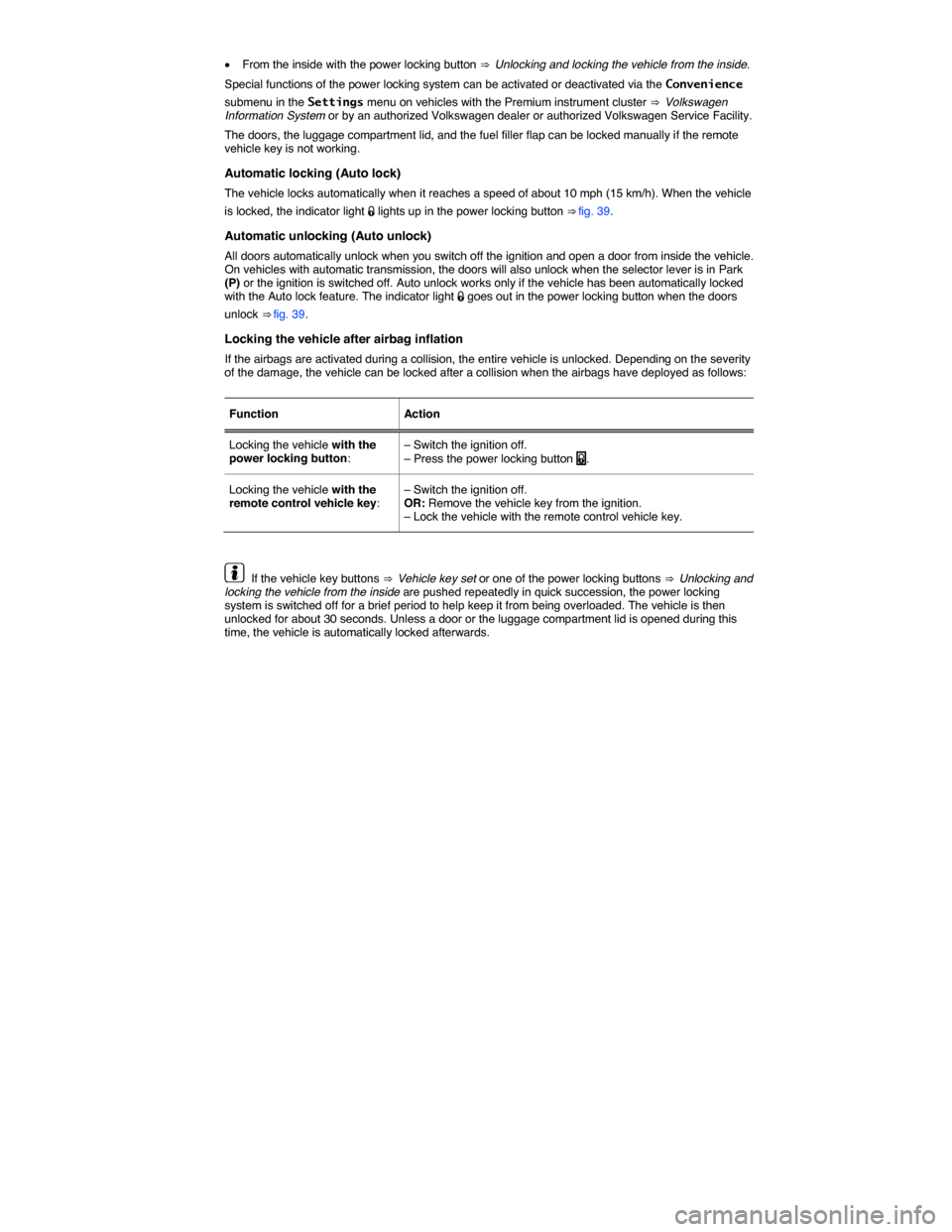
�x From the inside with the power locking button ⇒ Unlocking and locking the vehicle from the inside.
Special functions of the power locking system can be activated or deactivated via the Convenience
submenu in the Settings menu on vehicles with the Premium instrument cluster ⇒ Volkswagen Information System or by an authorized Volkswagen dealer or authorized Volkswagen Service Facility.
The doors, the luggage compartment lid, and the fuel filler flap can be locked manually if the remote vehicle key is not working.
Automatic locking (Auto lock)
The vehicle locks automatically when it reaches a speed of about 10 mph (15 km/h). When the vehicle
is locked, the indicator light �1 lights up in the power locking button ⇒ fig. 39.
Automatic unlocking (Auto unlock)
All doors automatically unlock when you switch off the ignition and open a door from inside the vehicle. On vehicles with automatic transmission, the doors will also unlock when the selector lever is in Park (P) or the ignition is switched off. Auto unlock works only if the vehicle has been automatically locked with the Auto lock feature. The indicator light �1 goes out in the power locking button when the doors
unlock ⇒ fig. 39.
Locking the vehicle after airbag inflation
If the airbags are activated during a collision, the entire vehicle is unlocked. Depending on the severity of the damage, the vehicle can be locked after a collision when the airbags have deployed as follows:
Function Action
Locking the vehicle with the power locking button: – Switch the ignition off. – Press the power locking button �1.
Locking the vehicle with the remote control vehicle key: – Switch the ignition off. OR: Remove the vehicle key from the ignition. – Lock the vehicle with the remote control vehicle key.
If the vehicle key buttons ⇒ Vehicle key set or one of the power locking buttons ⇒ Unlocking and locking the vehicle from the inside are pushed repeatedly in quick succession, the power locking system is switched off for a brief period to help keep it from being overloaded. The vehicle is then unlocked for about 30 seconds. Unless a door or the luggage compartment lid is opened during this time, the vehicle is automatically locked afterwards.
Page 217 of 397
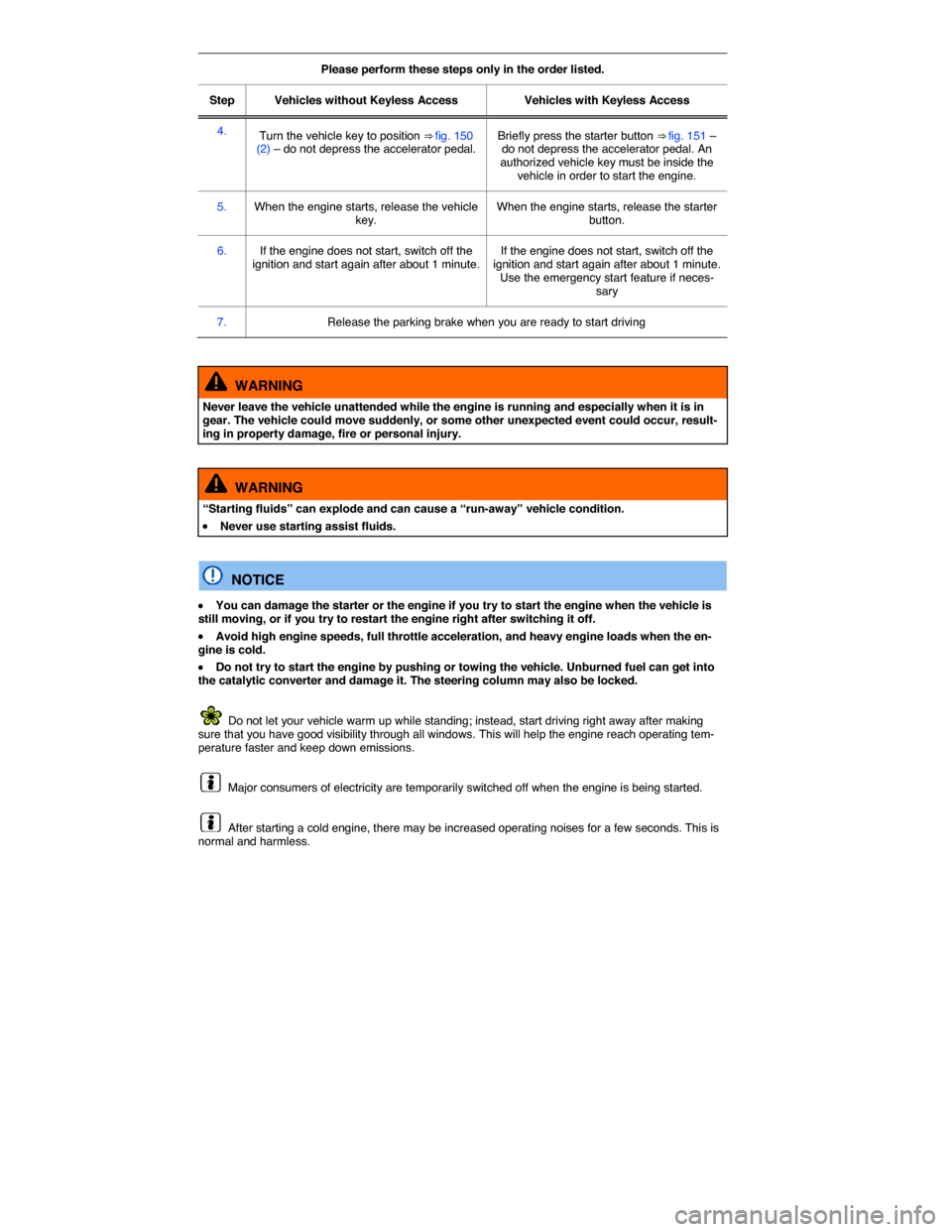
Please perform these steps only in the order listed.
Step Vehicles without Keyless Access Vehicles with Keyless Access
4. Turn the vehicle key to position ⇒ fig. 150 (2) – do not depress the accelerator pedal. Briefly press the starter button ⇒ fig. 151 – do not depress the accelerator pedal. An authorized vehicle key must be inside the vehicle in order to start the engine.
5. When the engine starts, release the vehicle key. When the engine starts, release the starter button.
6. If the engine does not start, switch off the ignition and start again after about 1 minute. If the engine does not start, switch off the ignition and start again after about 1 minute. Use the emergency start feature if neces-sary
7. Release the parking brake when you are ready to start driving
WARNING
Never leave the vehicle unattended while the engine is running and especially when it is in gear. The vehicle could move suddenly, or some other unexpected event could occur, result-ing in property damage, fire or personal injury.
WARNING
“Starting fluids” can explode and can cause a “run-away” vehicle condition.
�x Never use starting assist fluids.
NOTICE
�x You can damage the starter or the engine if you try to start the engine when the vehicle is still moving, or if you try to restart the engine right after switching it off.
�x Avoid high engine speeds, full throttle acceleration, and heavy engine loads when the en-gine is cold.
�x Do not try to start the engine by pushing or towing the vehicle. Unburned fuel can get into the catalytic converter and damage it. The steering column may also be locked.
Do not let your vehicle warm up while standing; instead, start driving right away after making sure that you have good visibility through all windows. This will help the engine reach operating tem-perature faster and keep down emissions.
Major consumers of electricity are temporarily switched off when the engine is being started.
After starting a cold engine, there may be increased operating noises for a few seconds. This is normal and harmless.
Page 219 of 397

Using the remote start feature
The following buttons in the vehicle key must be pressed within 3 seconds in order to start the engine with the remote start feature:
1. Press the �1 button 1 time ⇒ fig. 153 (1).
2. Press the �V button twice in a row (2).
The turn signals will blink each time you press a button. The parking lights come on during the remote
start ⇒ Lights.
Ending the remote start
Press button (2), (3), or (4) in the vehicle key to switch the engine off.
Automatic stop or remote start not possible
If one of the following conditions occurs, the remote start feature will stop, the engine will be switched off automatically, or the engine will not start:
�x The vehicle is unlocked ⇒ Power locking system.
�x The engine hood or luggage compartment lid is opened ⇒ Power locking system.
�x The selector lever is in not in Park (P) ⇒ Shifting.
�x A vehicle key is in the ignition.
�x The brake pedal or accelerator pedal is depressed.
�x The fuel level drops down to “Reserve” while the engine is running in the remote start mode ⇒, Refueling.
�x The vehicle battery is too weak or is dead ⇒ Vehicle battery.
�x The warning flasher switch is pressed ⇒ In an emergency.
�x The engine Malfunction Indicator Light (MIL) ⇒ Indicator lights, ⇒ Indicator lights was on when the vehicle was last parked before activating the remote start mode.
Driving after a remote start
You cannot drive the vehicle if the engine was started with the remote start feature or if the engine is running in remote start mode. To be able to drive, you must first switch the remote started engine off with the vehicle key or the starter button and then start it again with the vehicle key in the ignition lock or with the starter button.
Page 220 of 397
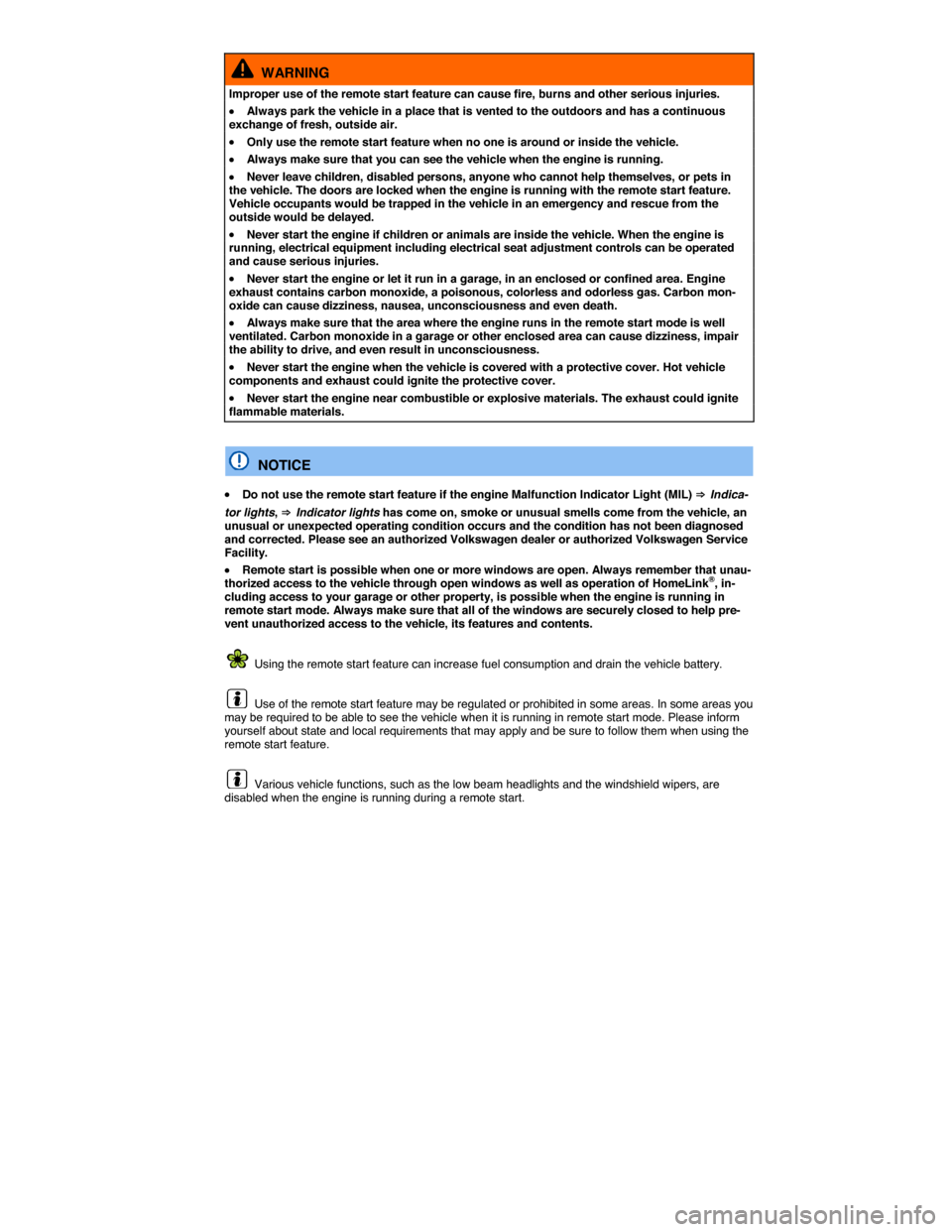
WARNING
Improper use of the remote start feature can cause fire, burns and other serious injuries.
�x Always park the vehicle in a place that is vented to the outdoors and has a continuous exchange of fresh, outside air.
�x Only use the remote start feature when no one is around or inside the vehicle.
�x Always make sure that you can see the vehicle when the engine is running.
�x Never leave children, disabled persons, anyone who cannot help themselves, or pets in the vehicle. The doors are locked when the engine is running with the remote start feature. Vehicle occupants would be trapped in the vehicle in an emergency and rescue from the outside would be delayed.
�x Never start the engine if children or animals are inside the vehicle. When the engine is running, electrical equipment including electrical seat adjustment controls can be operated and cause serious injuries.
�x Never start the engine or let it run in a garage, in an enclosed or confined area. Engine exhaust contains carbon monoxide, a poisonous, colorless and odorless gas. Carbon mon-oxide can cause dizziness, nausea, unconsciousness and even death.
�x Always make sure that the area where the engine runs in the remote start mode is well ventilated. Carbon monoxide in a garage or other enclosed area can cause dizziness, impair the ability to drive, and even result in unconsciousness.
�x Never start the engine when the vehicle is covered with a protective cover. Hot vehicle components and exhaust could ignite the protective cover.
�x Never start the engine near combustible or explosive materials. The exhaust could ignite flammable materials.
NOTICE
�x Do not use the remote start feature if the engine Malfunction Indicator Light (MIL) ⇒ Indica-
tor lights, ⇒ Indicator lights has come on, smoke or unusual smells come from the vehicle, an unusual or unexpected operating condition occurs and the condition has not been diagnosed and corrected. Please see an authorized Volkswagen dealer or authorized Volkswagen Service Facility.
�x Remote start is possible when one or more windows are open. Always remember that unau-thorized access to the vehicle through open windows as well as operation of HomeLink®, in-cluding access to your garage or other property, is possible when the engine is running in remote start mode. Always make sure that all of the windows are securely closed to help pre-vent unauthorized access to the vehicle, its features and contents.
Using the remote start feature can increase fuel consumption and drain the vehicle battery.
Use of the remote start feature may be regulated or prohibited in some areas. In some areas you may be required to be able to see the vehicle when it is running in remote start mode. Please inform yourself about state and local requirements that may apply and be sure to follow them when using the remote start feature.
Various vehicle functions, such as the low beam headlights and the windshield wipers, are disabled when the engine is running during a remote start.