2015 VAUXHALL ZAFIRA USB port
[x] Cancel search: USB portPage 90 of 175
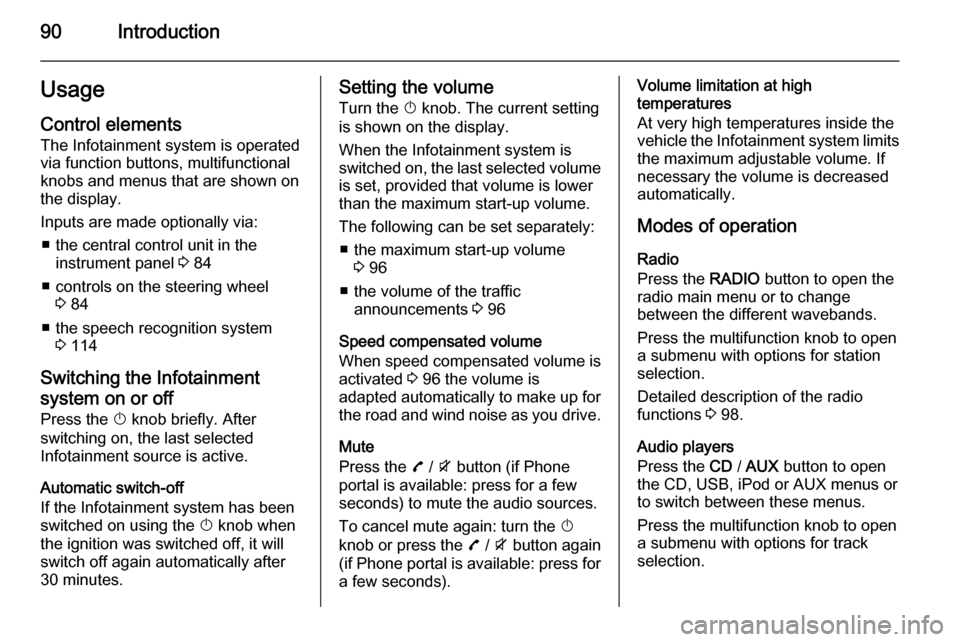
90IntroductionUsageControl elements
The Infotainment system is operated
via function buttons, multifunctional
knobs and menus that are shown on
the display.
Inputs are made optionally via: ■ the central control unit in the instrument panel 3 84
■ controls on the steering wheel 3 84
■ the speech recognition system 3 114
Switching the Infotainment
system on or off Press the X knob briefly. After
switching on, the last selected
Infotainment source is active.
Automatic switch-off
If the Infotainment system has been switched on using the X knob when
the ignition was switched off, it will switch off again automatically after
30 minutes.Setting the volume
Turn the X knob. The current setting
is shown on the display.
When the Infotainment system is
switched on, the last selected volume
is set, provided that volume is lower
than the maximum start-up volume.
The following can be set separately: ■ the maximum start-up volume 3 96
■ the volume of the traffic announcements 3 96
Speed compensated volume
When speed compensated volume is
activated 3 96 the volume is
adapted automatically to make up for the road and wind noise as you drive.
Mute
Press the 7 / i button (if Phone
portal is available: press for a few
seconds) to mute the audio sources.
To cancel mute again: turn the X
knob or press the 7 / i button again
(if Phone portal is available: press for a few seconds).Volume limitation at high
temperatures
At very high temperatures inside the
vehicle the Infotainment system limits
the maximum adjustable volume. If
necessary the volume is decreased
automatically.
Modes of operation
Radio
Press the RADIO button to open the
radio main menu or to change
between the different wavebands.
Press the multifunction knob to open
a submenu with options for station
selection.
Detailed description of the radio
functions 3 98.
Audio players
Press the CD / AUX button to open
the CD, USB, iPod or AUX menus or
to switch between these menus.
Press the multifunction knob to open
a submenu with options for track
selection.
Page 91 of 175
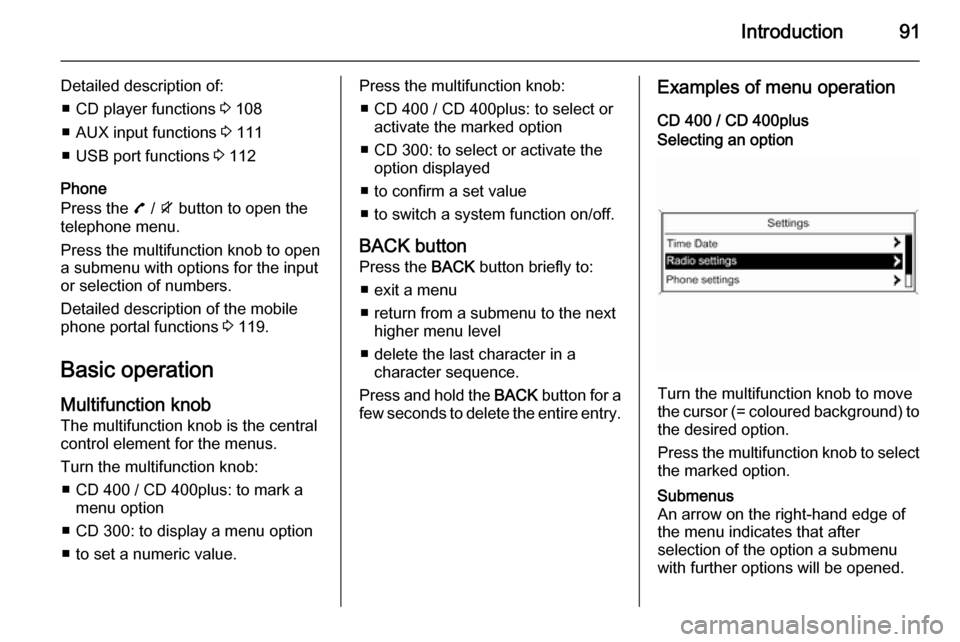
Introduction91
Detailed description of:■ CD player functions 3 108
■ AUX input functions 3 111
■ USB port functions 3 112
Phone
Press the 7 / i button to open the
telephone menu.
Press the multifunction knob to open
a submenu with options for the input
or selection of numbers.
Detailed description of the mobile
phone portal functions 3 119.
Basic operation
Multifunction knob The multifunction knob is the central
control element for the menus.
Turn the multifunction knob: ■ CD 400 / CD 400plus: to mark a menu option
■ CD 300: to display a menu option
■ to set a numeric value.Press the multifunction knob: ■ CD 400 / CD 400plus: to select or activate the marked option
■ CD 300: to select or activate the option displayed
■ to confirm a set value
■ to switch a system function on/off.
BACK button Press the BACK button briefly to:
■ exit a menu
■ return from a submenu to the next higher menu level
■ delete the last character in a character sequence.
Press and hold the BACK button for a
few seconds to delete the entire entry.Examples of menu operation
CD 400 / CD 400plusSelecting an option
Turn the multifunction knob to move
the cursor (= coloured background) to the desired option.
Press the multifunction knob to select
the marked option.
Submenus
An arrow on the right-hand edge of
the menu indicates that after
selection of the option a submenu
with further options will be opened.
Page 112 of 175

112USB portUSB portGeneral information...................112
Playing saved audio files ...........112General information
In the centre console there is a USB
socket for the connection of external audio data sources.
Devices connected to the USB port
are operated via the controls and
menus of the Infotainment system.
Notice
The socket must always be kept
clean and dry.
Important information
The following devices can be
connected to the USB port:
■ iPod
■ Zune
■ PlaysForSure device (PFD)
■ USB drive
Notice
Not all iPod, Zune, PFD or USB drive models are supported by the
Infotainment system.
Playing saved audio files
Page 113 of 175

USB port113
Press the AUX button once or several
times to activate the USB mode.
Playback of the audio data stored on
the USB device is started.
The operation of data sources
connected via USB is generally the
same as for an audio MP3 CD 3 108.
On the following pages only the
aspects of operation that are
different/additional are described.
Operation and the screen displays
are described for USB drives only. Operation of other devices, e.g. iPod
or Zune is generally the same.Selecting tracks using the USB
menu
Press the multifunction knob to open
the USB related menu.
To play all tracks in succession:
select Play all .
To display a menu with various
additional options for track search and selection: select Search.
The search process on the USB
device may take several minutes.
During this time the station last played will be received.
To play all tracks in random order: set
Shuffle songs (random) to On.
To repeat the currently played track:
set Repeat to On.
Page 131 of 175

131
O
Operation .................................... 125
P Phone adjusting ring tones .................120
Bluetooth ................................. 119
Bluetooth connection ..............120
call lists.................................... 125
control elements ......................119
dialling a number .....................125
emergency calls ......................124
functions during a call .............125
handsfree mode ......................120
important information ..............119
messaging functions ...............125
recharging the battery .............119
setting the volume ...................125
SIM Access Profile (SAP) .......120
telephone book ....................... 125
Phone control ............................. 115
Playing saved audio files ............112
R Radio Radio data system (RDS) .......103
activating ................................... 98
autostore lists ............................ 99
Digital audio broadcasting
(DAB) ...................................... 105favourite lists............................. 99
selecting the waveband ............98
station lists .............................. 100
station search ............................ 98
usage ........................................ 98
waveband menus ....................100
Radio data system (RDS) ..........103
RDS ............................................ 103
Recharging the phone battery ....119
Regionalization ........................... 103
Retrieving stations ........................99
S SAP mode .................................. 120
Selecting the waveband ...............98
Setting the volume ........................90
SIM Access Profile (SAP) ...........120
Speech recognition .............114, 115
activating ................................. 115
phone control .......................... 115
usage ...................................... 115
volume for voice output ...........115
Speed compensated volume ........90
Starting CD playback ..................108
Station search............................... 98 Storing stations ............................. 99
Switching the Infotainment system on or off......................... 90
Switching the radio on ..................98T
Theft-deterrent feature ................. 83
Tone settings ................................ 95
Traffic announcements .................96
U Updating station lists ..................100
Usage ..................... 90, 98, 108, 111
Using the AUX input ...................111
Using the CD player ...................108
Using the Infotainment system .....90
Using the radio ............................. 98
Using the USB port .....................112
V
Voice recognition ........................114
Volume for voice output ..............115
Volume settings ............................ 96
W
Waveband menus....................... 100
Page 133 of 175

Introduction................................ 134
Radio ......................................... 145
CD Player .................................. 154
AUX input ................................... 157
USB port .................................... 158
Bluetooth music ......................... 161
Phone ........................................ 163
Index .......................................... 172CD 400plus (2)
Page 134 of 175

134IntroductionIntroductionGeneral information...................134
Theft-deterrent feature ...............135
Control elements overview ........136
Usage ........................................ 139
Basic operation .......................... 140
Tone settings ............................. 143
Volume settings .........................143General information
The Infotainment system provides
you with state-of-the-art in-car
infotainment.
Using the FM, AM or DAB radio
functions, you may register up to
36 stations on six favourites pages.
The integrated audio player will
entertain you with audio CDs and
MP3/WMA CDs.
You can connect external data
storage devices, e.g. iPod, MP3
player, USB stick, or a portable CD
player to the Infotainment system as
further audio sources; either via cable or via Bluetooth.
In addition, the Infotainment system is equipped with a Phone portal that
allows for comfortable and safe use of
your mobile phone in the vehicle.
Optionally, the Infotainment system
can be operated using controls on the steering wheel.
The well-thought-out design of the
control elements and the clear
displays enable you to control the
system easily and intuitively.Notice
This manual describes all options
and features available for the
various Infotainment systems.
Certain descriptions, including those for display and menu functions, may
not apply to your vehicle due to
model variant, country
specifications, special equipment or
accessories.
Display The CD 400plus is available in two
variants; noticeable difference is the
display. The second variant has the
following display.
Page 140 of 175

140Introduction
Audio players
Press the CD or AUX button once or
several times to open the USB, iPod
or AUX main menu (if available) or to
switch between these menus.
Press the multifunction knob to open
the relevant menus with options for
the track selection.
For a detailed description of CD
player functions 3 154, AUX
functions 3 157, USB port functions
3 158 and Bluetooth music functions
3 161.
Phone
Press the 7 / i button briefly to open
the telephone menu.
Press the multifunction knob to open
the phone menu with options for the
input and selection of numbers.
For a detailed description of the
Phone portal 3 163.System settings
Adjusting the language
The menu texts on the Infotainment
system's display can be displayed in
various languages.
Press the CONFIG button to open the
Settings menu.
Select the Languages menu item in
the Settings menu to display the
respective menu.
Choose the desired language for the
menu texts.
Notice
For a detailed description of menu
operation 3 140.
Time and date settings
For a detailed description, refer to your Owner's Manual.
Basic operation
Multifunction knob The multifunction knob is the central
control element for the menus.Turn the multifunction knob:
■ to mark a menu option
■ to set a numeric value.
Press the multifunction knob: ■ to select or activate the marked option
■ to confirm a set value
■ to switch a system function on/off.
BACK button Press the BACK button briefly to:
■ exit a menu
■ return from a submenu to the next higher menu level
■ delete the last character in a character sequence.
Press and hold the BACK button for a
few seconds to delete the entire entry.