Page 93 of 123
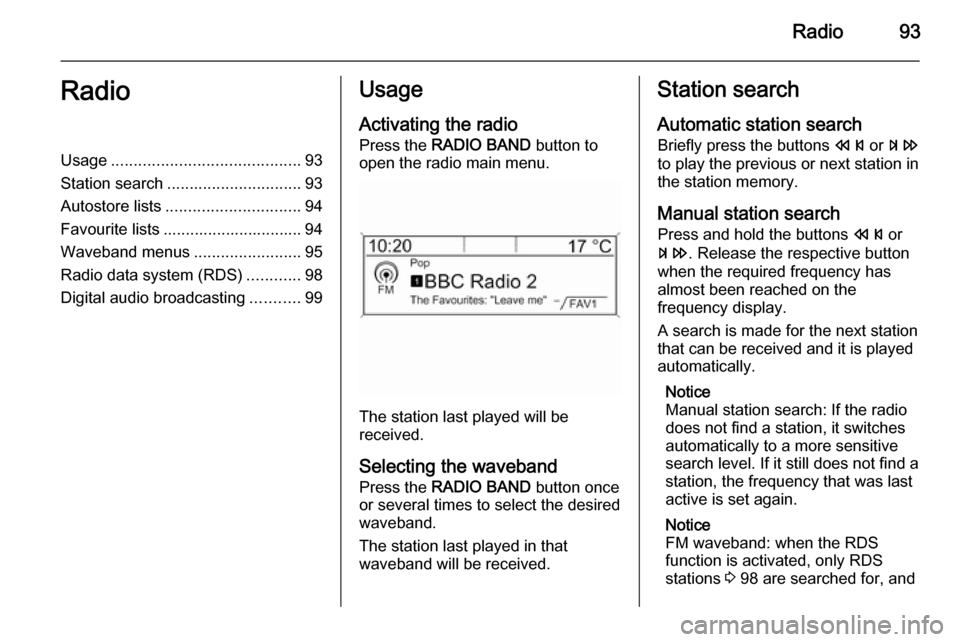
Radio93RadioUsage.......................................... 93
Station search .............................. 93
Autostore lists .............................. 94
Favourite lists ............................... 94
Waveband menus ........................95
Radio data system (RDS) ............98
Digital audio broadcasting ...........99Usage
Activating the radio
Press the RADIO BAND button to
open the radio main menu.
The station last played will be
received.
Selecting the waveband
Press the RADIO BAND button once
or several times to select the desired
waveband.
The station last played in that
waveband will be received.
Station search
Automatic station search
Briefly press the buttons s or u
to play the previous or next station in
the station memory.
Manual station search
Press and hold the buttons s or
u . Release the respective button
when the required frequency has
almost been reached on the
frequency display.
A search is made for the next station
that can be received and it is played
automatically.
Notice
Manual station search: If the radio
does not find a station, it switches
automatically to a more sensitive
search level. If it still does not find a
station, the frequency that was last
active is set again.
Notice
FM waveband: when the RDS
function is activated, only RDS
stations 3 98 are searched for, and
Page 94 of 123
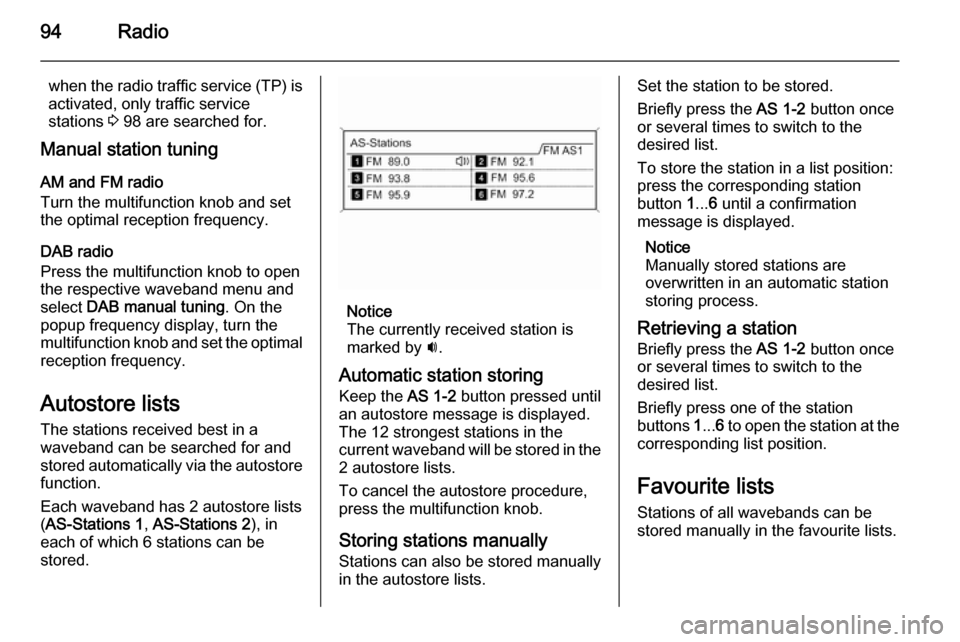
94Radio
when the radio traffic service (TP) is
activated, only traffic service
stations 3 98 are searched for.
Manual station tuning
AM and FM radio
Turn the multifunction knob and set
the optimal reception frequency.
DAB radio
Press the multifunction knob to open
the respective waveband menu and
select DAB manual tuning . On the
popup frequency display, turn the
multifunction knob and set the optimal reception frequency.
Autostore listsThe stations received best in a
waveband can be searched for and
stored automatically via the autostore
function.
Each waveband has 2 autostore lists
( AS-Stations 1 , AS-Stations 2 ), in
each of which 6 stations can be
stored.
Notice
The currently received station is
marked by i.
Automatic station storing
Keep the AS 1-2 button pressed until
an autostore message is displayed.
The 12 strongest stations in the
current waveband will be stored in the
2 autostore lists.
To cancel the autostore procedure, press the multifunction knob.
Storing stations manually
Stations can also be stored manually
in the autostore lists.
Set the station to be stored.
Briefly press the AS 1-2 button once
or several times to switch to the
desired list.
To store the station in a list position:
press the corresponding station
button 1... 6 until a confirmation
message is displayed.
Notice
Manually stored stations are
overwritten in an automatic station
storing process.
Retrieving a station Briefly press the AS 1-2 button once
or several times to switch to the
desired list.
Briefly press one of the station
buttons 1... 6 to open the station at the
corresponding list position.
Favourite lists
Stations of all wavebands can be
stored manually in the favourite lists.
Page 95 of 123
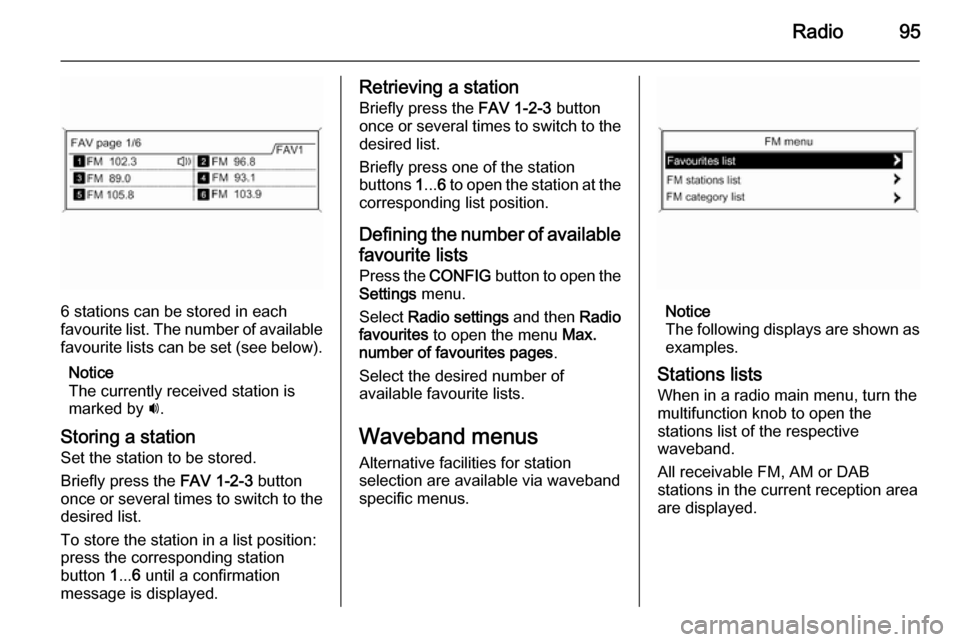
Radio95
6 stations can be stored in each
favourite list. The number of available favourite lists can be set (see below).
Notice
The currently received station is
marked by i.
Storing a station Set the station to be stored.
Briefly press the FAV 1-2-3 button
once or several times to switch to the
desired list.
To store the station in a list position:
press the corresponding station
button 1... 6 until a confirmation
message is displayed.
Retrieving a station
Briefly press the FAV 1-2-3 button
once or several times to switch to the desired list.
Briefly press one of the station
buttons 1... 6 to open the station at the
corresponding list position.
Defining the number of available favourite lists
Press the CONFIG button to open the
Settings menu.
Select Radio settings and then Radio
favourites to open the menu Max.
number of favourites pages .
Select the desired number of
available favourite lists.
Waveband menus Alternative facilities for station
selection are available via waveband
specific menus.
Notice
The following displays are shown as examples.
Stations lists When in a radio main menu, turn the
multifunction knob to open the
stations list of the respective
waveband.
All receivable FM, AM or DAB
stations in the current reception area are displayed.
Page 103 of 123
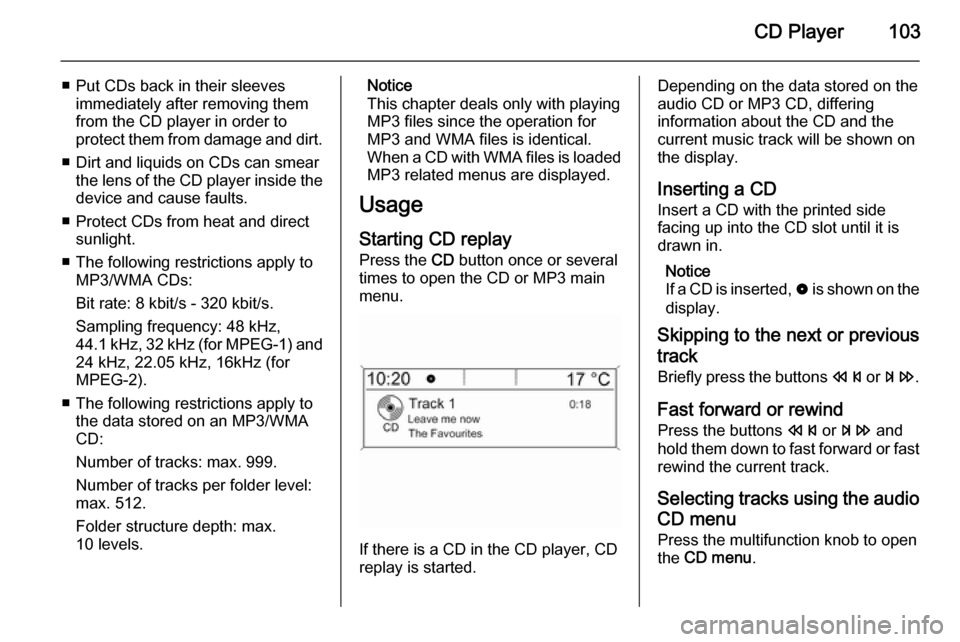
CD Player103
■ Put CDs back in their sleevesimmediately after removing them
from the CD player in order to
protect them from damage and dirt.
■ Dirt and liquids on CDs can smear the lens of the CD player inside the
device and cause faults.
■ Protect CDs from heat and direct sunlight.
■ The following restrictions apply to MP3/WMA CDs:
Bit rate: 8 kbit/s - 320 kbit/s.
Sampling frequency: 48 kHz,
44.1 kHz, 32 kHz (for MPEG-1) and
24 kHz, 22.05 kHz, 16kHz (for
MPEG-2).
■ The following restrictions apply to the data stored on an MP3/WMA
CD:
Number of tracks: max. 999.
Number of tracks per folder level:
max. 512.
Folder structure depth: max.
10 levels.Notice
This chapter deals only with playing
MP3 files since the operation for
MP3 and WMA files is identical.
When a CD with WMA files is loaded
MP3 related menus are displayed.
Usage
Starting CD replay Press the CD button once or several
times to open the CD or MP3 main
menu.
If there is a CD in the CD player, CD
replay is started.
Depending on the data stored on the
audio CD or MP3 CD, differing
information about the CD and the current music track will be shown on
the display.
Inserting a CD
Insert a CD with the printed side
facing up into the CD slot until it is
drawn in.
Notice
If a CD is inserted, 0 is shown on the
display.
Skipping to the next or previous
track
Briefly press the buttons s or u .
Fast forward or rewind Press the buttons s or u and
hold them down to fast forward or fast
rewind the current track.
Selecting tracks using the audio CD menu
Press the multifunction knob to open
the CD menu .
Page 110 of 123
110Bluetooth music
Activating the Bluetooth musicmode
Press the AUX button once or several
times to activate the Bluetooth music
mode.
Bluetooth music playback has to be
started and paused/stopped via the
Bluetooth device.
Operation via Infotainment
system
Adjusting the volume
The volume can be adjusted via the
Infotainment system 3 86.
Skipping to previous or next track Briefly press the buttons s or u
on the control panel of the
Infotainment system.
Page:
< prev 1-8 9-16 17-24