2015 VAUXHALL MOKKA service
[x] Cancel search: servicePage 94 of 123
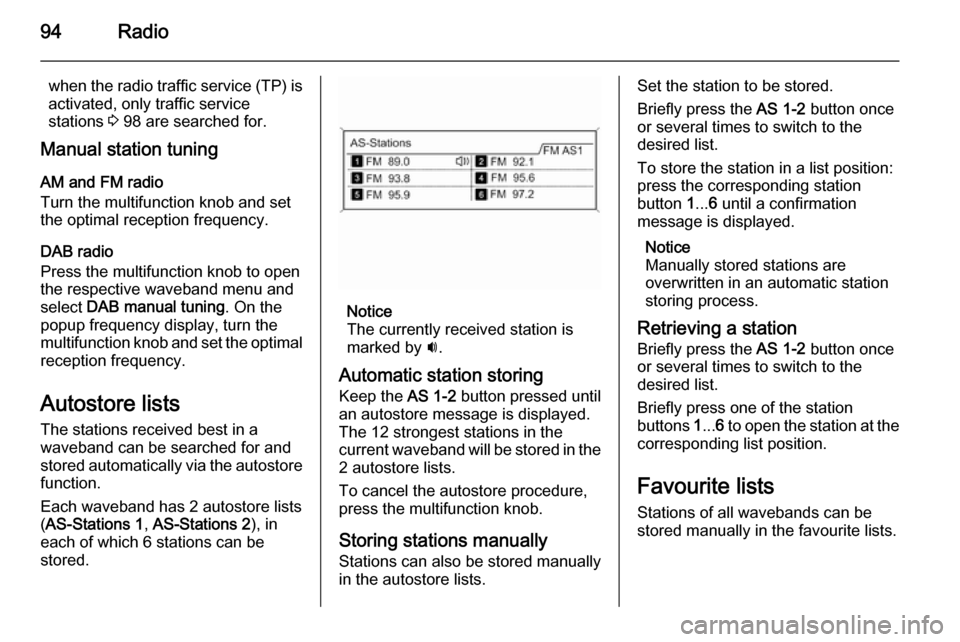
94Radio
when the radio traffic service (TP) is
activated, only traffic service
stations 3 98 are searched for.
Manual station tuning
AM and FM radio
Turn the multifunction knob and set
the optimal reception frequency.
DAB radio
Press the multifunction knob to open
the respective waveband menu and
select DAB manual tuning . On the
popup frequency display, turn the
multifunction knob and set the optimal reception frequency.
Autostore listsThe stations received best in a
waveband can be searched for and
stored automatically via the autostore
function.
Each waveband has 2 autostore lists
( AS-Stations 1 , AS-Stations 2 ), in
each of which 6 stations can be
stored.
Notice
The currently received station is
marked by i.
Automatic station storing
Keep the AS 1-2 button pressed until
an autostore message is displayed.
The 12 strongest stations in the
current waveband will be stored in the
2 autostore lists.
To cancel the autostore procedure, press the multifunction knob.
Storing stations manually
Stations can also be stored manually
in the autostore lists.
Set the station to be stored.
Briefly press the AS 1-2 button once
or several times to switch to the
desired list.
To store the station in a list position:
press the corresponding station
button 1... 6 until a confirmation
message is displayed.
Notice
Manually stored stations are
overwritten in an automatic station
storing process.
Retrieving a station Briefly press the AS 1-2 button once
or several times to switch to the
desired list.
Briefly press one of the station
buttons 1... 6 to open the station at the
corresponding list position.
Favourite lists
Stations of all wavebands can be
stored manually in the favourite lists.
Page 97 of 123
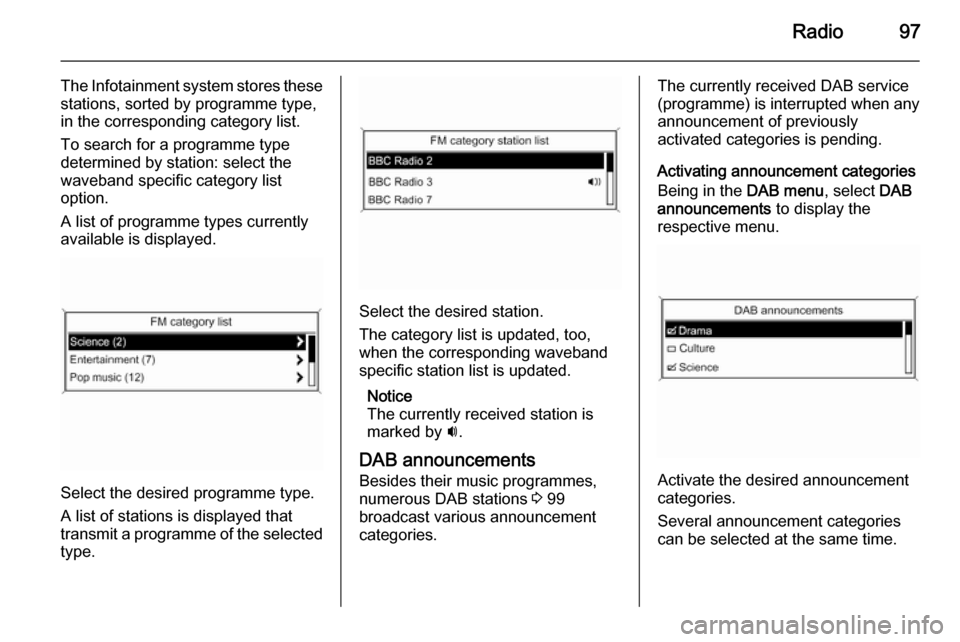
Radio97
The Infotainment system stores these
stations, sorted by programme type,
in the corresponding category list.
To search for a programme type
determined by station: select the
waveband specific category list
option.
A list of programme types currently
available is displayed.
Select the desired programme type.
A list of stations is displayed that
transmit a programme of the selected
type.
Select the desired station.
The category list is updated, too,
when the corresponding waveband specific station list is updated.
Notice
The currently received station is marked by i.
DAB announcements
Besides their music programmes,
numerous DAB stations 3 99
broadcast various announcement
categories.
The currently received DAB service (programme) is interrupted when any
announcement of previously
activated categories is pending.
Activating announcement categories
Being in the DAB menu, select DAB
announcements to display the
respective menu.
Activate the desired announcement
categories.
Several announcement categories
can be selected at the same time.
Page 98 of 123
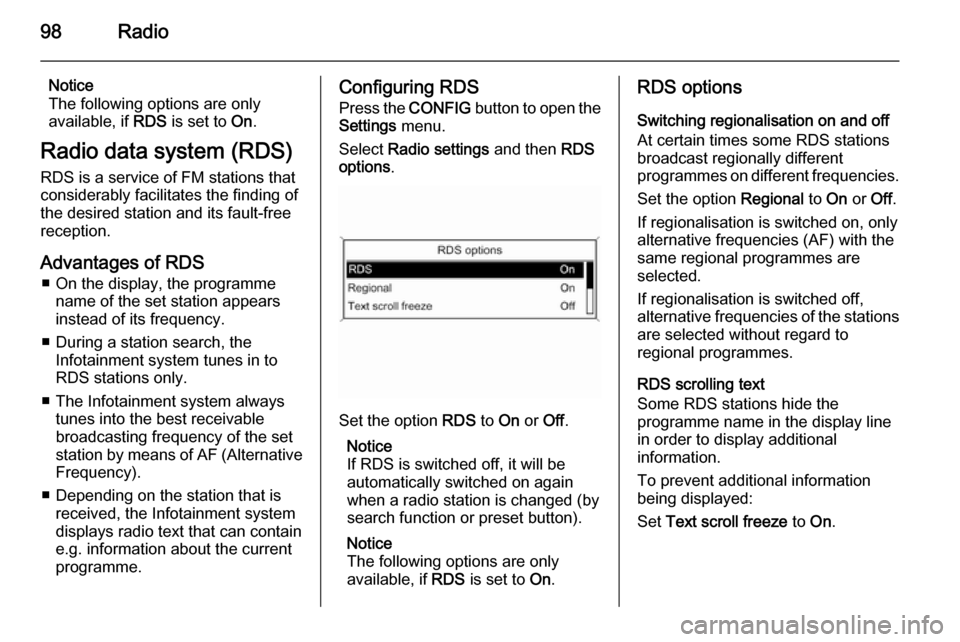
98Radio
Notice
The following options are only
available, if RDS is set to On.
Radio data system (RDS) RDS is a service of FM stations that
considerably facilitates the finding of
the desired station and its fault-free
reception.
Advantages of RDS ■ On the display, the programme name of the set station appears
instead of its frequency.
■ During a station search, the Infotainment system tunes in to
RDS stations only.
■ The Infotainment system always tunes into the best receivable
broadcasting frequency of the set station by means of AF (Alternative Frequency).
■ Depending on the station that is received, the Infotainment systemdisplays radio text that can contain
e.g. information about the current
programme.Configuring RDS
Press the CONFIG button to open the
Settings menu.
Select Radio settings and then RDS
options .
Set the option RDS to On or Off.
Notice
If RDS is switched off, it will be
automatically switched on again when a radio station is changed (bysearch function or preset button).
Notice
The following options are only
available, if RDS is set to On.
RDS options
Switching regionalisation on and off
At certain times some RDS stations
broadcast regionally different
programmes on different frequencies.
Set the option Regional to On or Off.
If regionalisation is switched on, only alternative frequencies (AF) with the
same regional programmes are
selected.
If regionalisation is switched off,
alternative frequencies of the stations
are selected without regard to
regional programmes.
RDS scrolling text
Some RDS stations hide the
programme name in the display line
in order to display additional
information.
To prevent additional information
being displayed:
Set Text scroll freeze to On.
Page 99 of 123
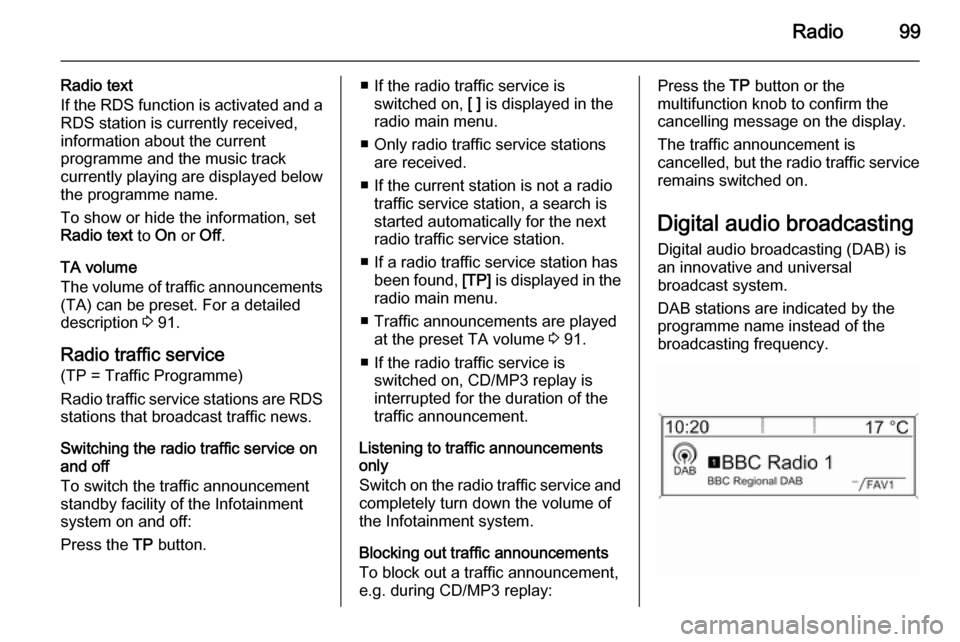
Radio99
Radio text
If the RDS function is activated and a RDS station is currently received,
information about the current
programme and the music track
currently playing are displayed below
the programme name.
To show or hide the information, set
Radio text to On or Off.
TA volume
The volume of traffic announcements
(TA) can be preset. For a detailed
description 3 91.
Radio traffic service (TP = Traffic Programme)
Radio traffic service stations are RDS
stations that broadcast traffic news.
Switching the radio traffic service on
and off
To switch the traffic announcement
standby facility of the Infotainment
system on and off:
Press the TP button.■ If the radio traffic service is
switched on, [ ] is displayed in the
radio main menu.
■ Only radio traffic service stations are received.
■ If the current station is not a radio traffic service station, a search is
started automatically for the next
radio traffic service station.
■ If a radio traffic service station has been found, [TP] is displayed in the
radio main menu.
■ Traffic announcements are played at the preset TA volume 3 91.
■ If the radio traffic service is switched on, CD/MP3 replay isinterrupted for the duration of the
traffic announcement.
Listening to traffic announcements
only
Switch on the radio traffic service and completely turn down the volume of
the Infotainment system.
Blocking out traffic announcements
To block out a traffic announcement,
e.g. during CD/MP3 replay:Press the TP button or the
multifunction knob to confirm the
cancelling message on the display.
The traffic announcement is
cancelled, but the radio traffic service
remains switched on.
Digital audio broadcastingDigital audio broadcasting (DAB) is
an innovative and universal
broadcast system.
DAB stations are indicated by the
programme name instead of the
broadcasting frequency.
Page 100 of 123
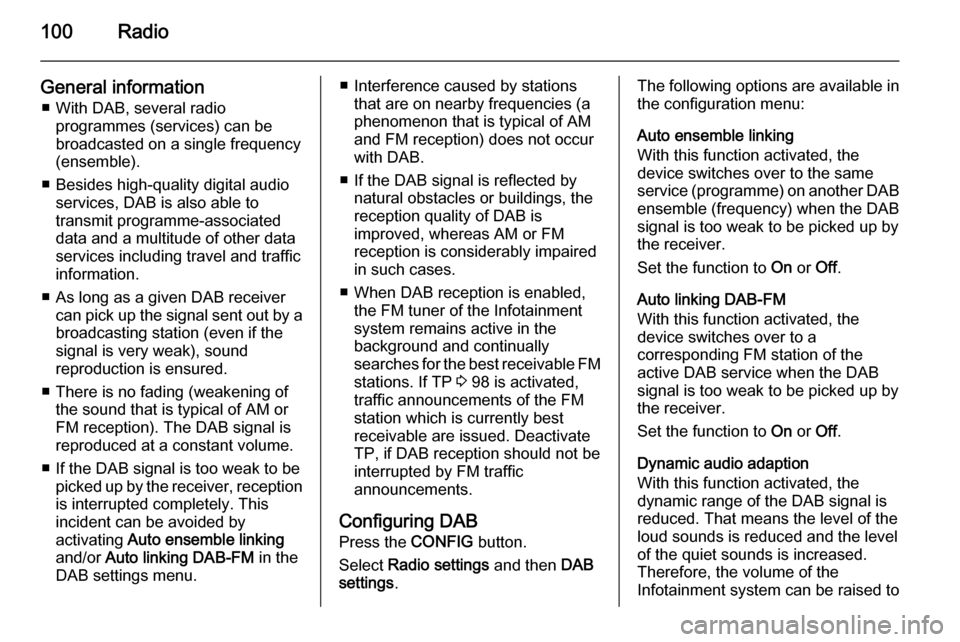
100Radio
General information■ With DAB, several radio programmes (services) can be
broadcasted on a single frequency
(ensemble).
■ Besides high-quality digital audio services, DAB is also able to
transmit programme-associated
data and a multitude of other data
services including travel and traffic
information.
■ As long as a given DAB receiver can pick up the signal sent out by a
broadcasting station (even if the signal is very weak), sound
reproduction is ensured.
■ There is no fading (weakening of the sound that is typical of AM or
FM reception). The DAB signal is
reproduced at a constant volume.
■ If the DAB signal is too weak to be picked up by the receiver, receptionis interrupted completely. This
incident can be avoided by
activating Auto ensemble linking
and/or Auto linking DAB-FM in the
DAB settings menu.■ Interference caused by stations that are on nearby frequencies (aphenomenon that is typical of AM
and FM reception) does not occur with DAB.
■ If the DAB signal is reflected by natural obstacles or buildings, the
reception quality of DAB is
improved, whereas AM or FM
reception is considerably impaired in such cases.
■ When DAB reception is enabled, the FM tuner of the Infotainment
system remains active in the
background and continually
searches for the best receivable FM stations. If TP 3 98 is activated,
traffic announcements of the FM
station which is currently best
receivable are issued. Deactivate
TP, if DAB reception should not be
interrupted by FM traffic
announcements.
Configuring DAB Press the CONFIG button.
Select Radio settings and then DAB
settings .The following options are available in
the configuration menu:
Auto ensemble linking
With this function activated, the
device switches over to the same
service (programme) on another DAB
ensemble (frequency) when the DAB
signal is too weak to be picked up by
the receiver.
Set the function to On or Off.
Auto linking DAB-FM
With this function activated, the
device switches over to a
corresponding FM station of the
active DAB service when the DAB
signal is too weak to be picked up by
the receiver.
Set the function to On or Off.
Dynamic audio adaption
With this function activated, the
dynamic range of the DAB signal is
reduced. That means the level of the
loud sounds is reduced and the level
of the quiet sounds is increased.
Therefore, the volume of the
Infotainment system can be raised to
Page 114 of 123

114Phone
Select Bluetooth settings and then
Device list . A list of all Bluetooth
devices currently paired to the
Infotainment system is displayed.
Select the paired device. A submenu
is displayed.
Select the submenu item Disconnect
to disconnect the device.
Removing a paired device
Press the CONFIG button to open the
Settings menu.
Select Bluetooth settings and then
Device list . A list of all Bluetooth
devices currently paired to the
Infotainment system is displayed.
Select the desired device. A submenu is displayed.
If the device is connected, it has to be
disconnected first (see above).
Select the submenu item Delete to
remove the device.
Restoring the factory defaults The phone settings, e.g. the devicelist, the Bluetooth code, and the ring
tone, can be reset to the factory
defaults.Press the CONFIG button to open the
Settings menu. Select Bluetooth
settings and then Restore factory
settings .
The submenu prompts you with a
question. To reset all values to the
factory defaults, select Yes.
Emergency call9 Warning
Connection setup cannot be
guaranteed in all situations. For
this reason you should not rely
exclusively on a mobile phone
when a vitally important
communication (e.g. a medical
emergency) is concerned.
In some networks it may be
necessary for a valid SIM card to
be properly inserted in the mobile
phone.
9 Warning
Bear in mind that you can make
and receive calls with the mobile
phone, if it is in a service area with
a sufficiently strong signal. Under
certain circumstances emergency
calls cannot be made on all mobile phone networks; it is possible that
they cannot be made when certain network services and/or telephone
functions are active. You can
enquire about this with the local
network operators.
The emergency call number can
differ depending on the region and country. Please enquire
beforehand about the correct
emergency call number for the
relevant region.
Making an emergency call
Dial the emergency call number (e.g.
112 ).
The telephone connection to the
emergency call centre is set up.
Page 115 of 123
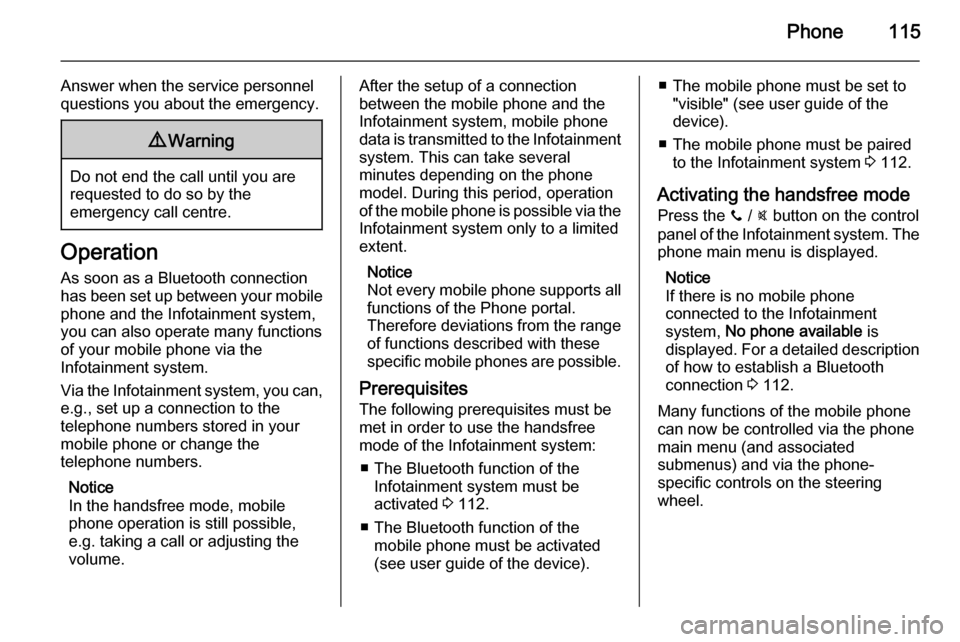
Phone115
Answer when the service personnel
questions you about the emergency.9 Warning
Do not end the call until you are
requested to do so by the
emergency call centre.
Operation
As soon as a Bluetooth connection
has been set up between your mobile
phone and the Infotainment system,
you can also operate many functions
of your mobile phone via the
Infotainment system.
Via the Infotainment system, you can, e.g., set up a connection to the
telephone numbers stored in your
mobile phone or change the
telephone numbers.
Notice
In the handsfree mode, mobile
phone operation is still possible,
e.g. taking a call or adjusting the
volume.
After the setup of a connection
between the mobile phone and the
Infotainment system, mobile phone
data is transmitted to the Infotainment
system. This can take several
minutes depending on the phone
model. During this period, operation
of the mobile phone is possible via the
Infotainment system only to a limited extent.
Notice
Not every mobile phone supports all
functions of the Phone portal.
Therefore deviations from the range of functions described with these
specific mobile phones are possible.
Prerequisites
The following prerequisites must be
met in order to use the handsfree mode of the Infotainment system:
■ The Bluetooth function of the Infotainment system must be
activated 3 112.
■ The Bluetooth function of the mobile phone must be activated
(see user guide of the device).■ The mobile phone must be set to "visible" (see user guide of the
device).
■ The mobile phone must be paired to the Infotainment system 3 112.
Activating the handsfree mode Press the y / @ button on the control
panel of the Infotainment system. The phone main menu is displayed.
Notice
If there is no mobile phone
connected to the Infotainment
system, No phone available is
displayed. For a detailed description
of how to establish a Bluetooth
connection 3 112.
Many functions of the mobile phone
can now be controlled via the phone
main menu (and associated
submenus) and via the phone-
specific controls on the steering
wheel.
Page 121 of 123

121
DDAB .............................................. 99
Date settings................................. 86
Digital audio broadcasting ............99
Dynamic audio adaption ...............99
E Emergency call ........................... 114
F
Favourite lists ......................... 94, 95
Retrieving stations..................... 94
Storing stations ......................... 94
G General information ...................
................ 102, 105, 106, 109, 111
AUX input ................................ 105
Bluetooth music....................... 109
CD player ................................ 102
Infotainment system ..................82
Phone ...................................... 111
USB port.................................. 106
I
Infotainment control panel ............84
L
Language settings ........................86M
Maximum startup volume .............91
Menu operation............................. 88
Mobile phones and CB radio equipment .............................. 118
Multifunction knob......................... 88
Mute.............................................. 86
O Operation ............................ 109, 115
AUX input ................................ 105
Bluetooth music....................... 109
CD player ................................ 103
Menu ......................................... 88
Phone ...................................... 115
Radio ......................................... 93
USB port.................................. 107
P Phone Activating................................. 115
Bluetooth ................................. 111
Bluetooth connection ..............112
Call lists ................................... 115
Control elements .....................111
Dialling a number ....................115
Emergency calls ......................114
Functions during a call ............115
General information ................111
Important information ..............111Incoming call ........................... 115
Phone book ............................. 115
Prerequisites ........................... 115
Redialling a phone number .....115
Selecting the ring tone ............115
Phone book ................................ 115
Playing saved audio files ............107
R Radio Activating................................... 93Autostore lists............................ 94
Band selection .......................... 99
Category list .............................. 95
Configuring DAB .......................99
Configuring RDS .......................98
DAB announcements ................95
Digital audio broadcasting
(DAB) ........................................ 99
Dynamic audio adaption ...........99
Favourite lists ...................... 94, 95
Radio data system (RDS) .........98
Radio traffic service................... 98
Regionalisation ......................... 98
Retrieving stations..................... 94
Selecting the waveband ............93
Station lists ................................ 95
Station search ........................... 93
Station tuning ............................ 93
Storing stations ......................... 94