Page 112 of 321
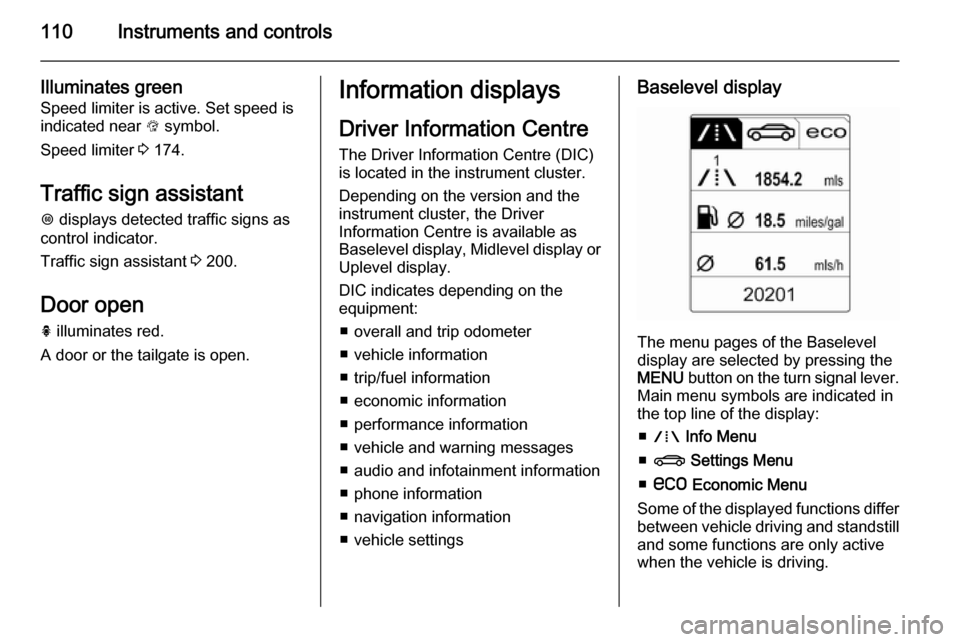
110Instruments and controls
Illuminates green
Speed limiter is active. Set speed is
indicated near L symbol.
Speed limiter 3 174.
Traffic sign assistant
L displays detected traffic signs as
control indicator.
Traffic sign assistant 3 200.
Door open h illuminates red.
A door or the tailgate is open.Information displays
Driver Information Centre The Driver Information Centre (DIC)
is located in the instrument cluster.
Depending on the version and the
instrument cluster, the Driver
Information Centre is available as
Baselevel display, Midlevel display or Uplevel display.
DIC indicates depending on the
equipment:
■ overall and trip odometer
■ vehicle information
■ trip/fuel information
■ economic information
■ performance information
■ vehicle and warning messages
■ audio and infotainment information
■ phone information
■ navigation information
■ vehicle settingsBaselevel display
The menu pages of the Baselevel
display are selected by pressing the
MENU button on the turn signal lever.
Main menu symbols are indicated in
the top line of the display:
■ W Info Menu
■ X Settings Menu
■ s Economic Menu
Some of the displayed functions differ between vehicle driving and standstilland some functions are only active
when the vehicle is driving.
Page 113 of 321
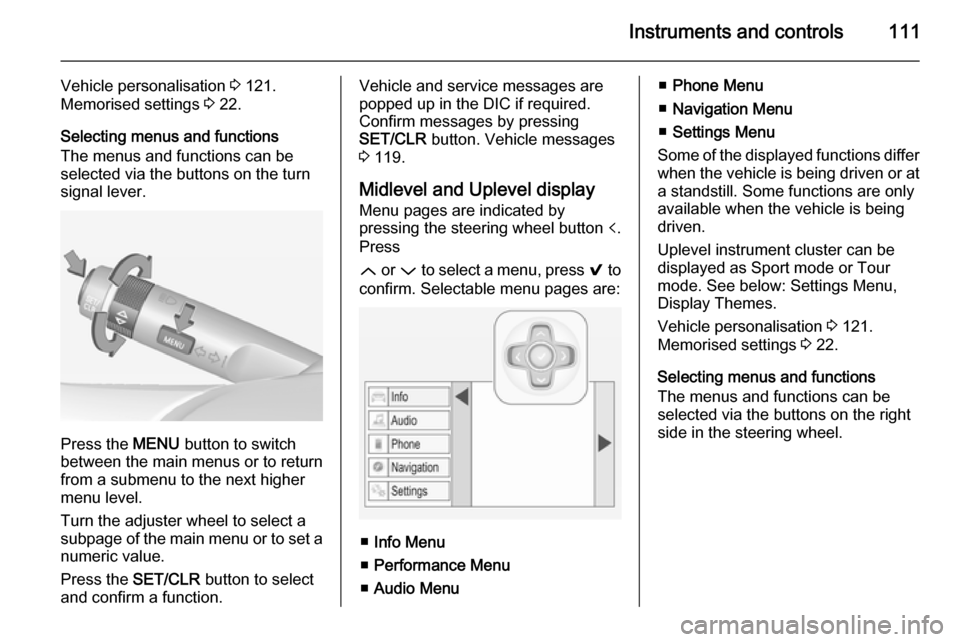
Instruments and controls111
Vehicle personalisation 3 121.
Memorised settings 3 22.
Selecting menus and functions
The menus and functions can be
selected via the buttons on the turn signal lever.
Press the MENU button to switch
between the main menus or to return
from a submenu to the next higher
menu level.
Turn the adjuster wheel to select a
subpage of the main menu or to set a
numeric value.
Press the SET/CLR button to select
and confirm a function.
Vehicle and service messages are
popped up in the DIC if required.
Confirm messages by pressing
SET/CLR button. Vehicle messages
3 119.
Midlevel and Uplevel display Menu pages are indicated by
pressing the steering wheel button p.
Press
Q or P to select a menu, press 9 to
confirm. Selectable menu pages are:
■ Info Menu
■ Performance Menu
■ Audio Menu
■Phone Menu
■ Navigation Menu
■ Settings Menu
Some of the displayed functions differ
when the vehicle is being driven or at a standstill. Some functions are onlyavailable when the vehicle is being
driven.
Uplevel instrument cluster can be
displayed as Sport mode or Tour
mode. See below: Settings Menu,
Display Themes.
Vehicle personalisation 3 121.
Memorised settings 3 22.
Selecting menus and functions
The menus and functions can be
selected via the buttons on the right
side in the steering wheel.
Page 118 of 321
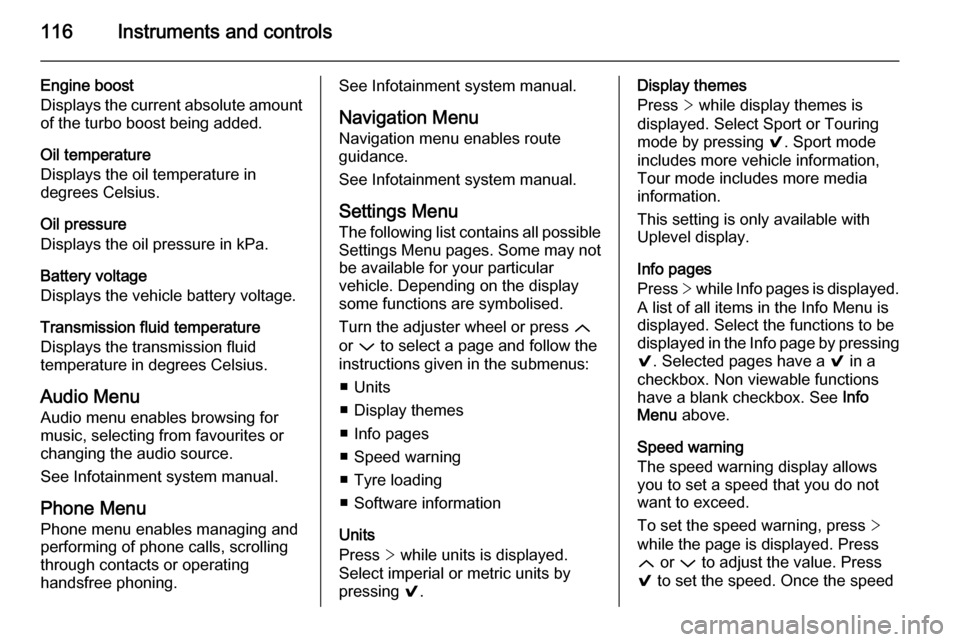
116Instruments and controls
Engine boost
Displays the current absolute amount of the turbo boost being added.
Oil temperature
Displays the oil temperature in
degrees Celsius.
Oil pressure
Displays the oil pressure in kPa.
Battery voltage
Displays the vehicle battery voltage.
Transmission fluid temperature
Displays the transmission fluid
temperature in degrees Celsius.
Audio Menu Audio menu enables browsing for
music, selecting from favourites or
changing the audio source.
See Infotainment system manual.
Phone Menu
Phone menu enables managing and performing of phone calls, scrolling
through contacts or operating
handsfree phoning.See Infotainment system manual.
Navigation Menu Navigation menu enables route
guidance.
See Infotainment system manual.
Settings Menu
The following list contains all possible Settings Menu pages. Some may not
be available for your particular
vehicle. Depending on the display
some functions are symbolised.
Turn the adjuster wheel or press Q
or P to select a page and follow the
instructions given in the submenus:
■ Units
■ Display themes
■ Info pages
■ Speed warning
■ Tyre loading
■ Software information
Units
Press > while units is displayed.
Select imperial or metric units by
pressing 9.Display themes
Press > while display themes is
displayed. Select Sport or Touring
mode by pressing 9. Sport mode
includes more vehicle information,
Tour mode includes more media
information.
This setting is only available with
Uplevel display.
Info pages
Press > while Info pages is displayed.
A list of all items in the Info Menu is
displayed. Select the functions to be
displayed in the Info page by pressing
9 . Selected pages have a 9 in a
checkbox. Non viewable functions
have a blank checkbox. See Info
Menu above.
Speed warning
The speed warning display allows
you to set a speed that you do not
want to exceed.
To set the speed warning, press >
while the page is displayed. Press
Q or P to adjust the value. Press
9 to set the speed. Once the speed
Page 119 of 321

Instruments and controls117
is set, this feature can be turned off by
pressing 9 while viewing this page. If
the selected speed limit is exceeded,
a pop-up warning is displayed with a
chime.
Tyre loading
The tyre loading display selects tyre
pressure category according to the
actually inflated tyre pressure. Press
> while the page is displayed 3 243.
Select: ■ Light for comfort pressure up to
3 people
■ Eco for Eco pressure up to
3 people
■ Max for full loading
by pressing 9.
Software information
Displays the open source software
information.
Valet mode
Some functions of the Driver
Information Centre and the Colour-
Info-Display can be limited for some
drivers.Activation or deactivation of valet
mode can be set in the menu
Settings in the vehicle personalisation
menu.
Colour-Info-Display 3 117.
Vehicle personalisation 3 121.
For more information see
Infotainment system manual.
Colour-Info-Display
The Colour-Info-Display is located in
the instrument panel near the
instrument cluster.
Depending on the vehicle
configuration the vehicle has a
■ 4.2'' colour display
or
■ 8'' colour display with Touch-
Screen and Touch-Pad
functionality
The Info displays indicate: ■ time 3 90
■ outside temperature 3 89
■ date 3 90■ Infotainment system, see
description in the Infotainment
system manual
■ navigation, see description in the Infotainment system manual
■ system messages
■ vehicle messages 3 119
■ settings for vehicle personalisation 3 121
4.2'' Colour display Selecting menus and settings
Menus and settings are accessed via
the display.