Page 100 of 143
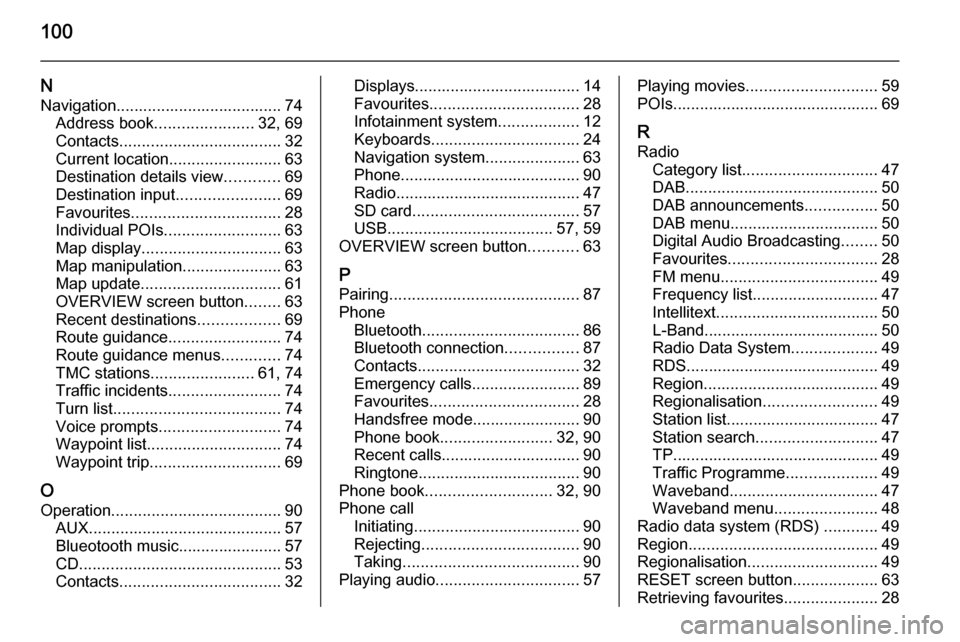
100
NNavigation..................................... 74 Address book ...................... 32, 69
Contacts .................................... 32
Current location ......................... 63
Destination details view ............69
Destination input .......................69
Favourites ................................. 28
Individual POIs .......................... 63
Map display ............................... 63
Map manipulation ......................63
Map update ............................... 61
OVERVIEW screen button ........63
Recent destinations ..................69
Route guidance ......................... 74
Route guidance menus .............74
TMC stations ....................... 61, 74
Traffic incidents ......................... 74
Turn list ..................................... 74
Voice prompts ........................... 74
Waypoint list .............................. 74
Waypoint trip ............................. 69
O
Operation ...................................... 90
AUX ........................................... 57
Blueotooth music....................... 57
CD ............................................. 53
Contacts .................................... 32Displays..................................... 14
Favourites ................................. 28
Infotainment system ..................12
Keyboards ................................. 24
Navigation system .....................63
Phone ........................................ 90
Radio ......................................... 47
SD card ..................................... 57
USB ..................................... 57, 59
OVERVIEW screen button ...........63
P
Pairing .......................................... 87
Phone Bluetooth ................................... 86
Bluetooth connection ................87
Contacts .................................... 32
Emergency calls ........................89
Favourites ................................. 28
Handsfree mode........................ 90 Phone book ......................... 32, 90
Recent calls............................... 90
Ringtone .................................... 90
Phone book ............................ 32, 90
Phone call Initiating ..................................... 90
Rejecting ................................... 90
Taking ....................................... 90
Playing audio ................................ 57Playing movies............................. 59
POIs.............................................. 69
R Radio Category list .............................. 47
DAB ........................................... 50
DAB announcements ................50
DAB menu ................................. 50
Digital Audio Broadcasting ........50
Favourites ................................. 28
FM menu ................................... 49
Frequency list ............................ 47
Intellitext .................................... 50
L-Band....................................... 50
Radio Data System ...................49
RDS........................................... 49
Region ....................................... 49
Regionalisation ......................... 49
Station list.................................. 47
Station search ........................... 47
TP.............................................. 49 Traffic Programme ....................49
Waveband ................................. 47
Waveband menu .......................48
Radio data system (RDS) ............49
Region .......................................... 49
Regionalisation ............................. 49
RESET screen button ...................63
Retrieving favourites .....................28
Page 104 of 143
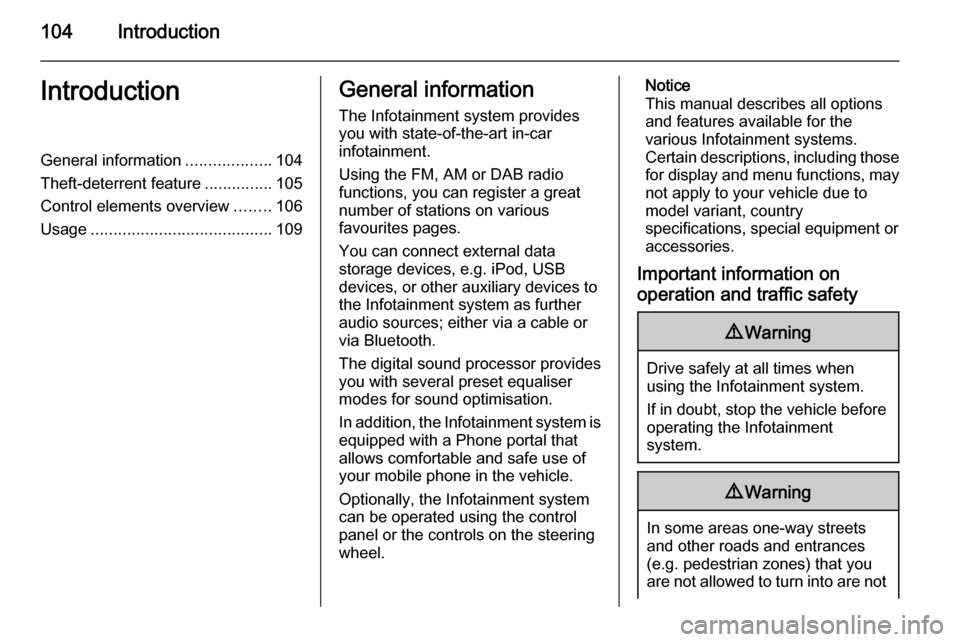
104IntroductionIntroductionGeneral information...................104
Theft-deterrent feature ...............105
Control elements overview ........106
Usage ........................................ 109General information
The Infotainment system provides
you with state-of-the-art in-car
infotainment.
Using the FM, AM or DAB radio
functions, you can register a great
number of stations on various
favourites pages.
You can connect external data
storage devices, e.g. iPod, USB
devices, or other auxiliary devices to
the Infotainment system as further
audio sources; either via a cable or
via Bluetooth.
The digital sound processor provides
you with several preset equaliser
modes for sound optimisation.
In addition, the Infotainment system is equipped with a Phone portal that
allows comfortable and safe use of
your mobile phone in the vehicle.
Optionally, the Infotainment system
can be operated using the control
panel or the controls on the steering
wheel.Notice
This manual describes all options
and features available for the
various Infotainment systems.
Certain descriptions, including those
for display and menu functions, may not apply to your vehicle due to
model variant, country
specifications, special equipment or
accessories.
Important information on operation and traffic safety9 Warning
Drive safely at all times when
using the Infotainment system.
If in doubt, stop the vehicle before operating the Infotainment
system.
9 Warning
In some areas one-way streets
and other roads and entrances
(e.g. pedestrian zones) that you
are not allowed to turn into are not
Page 115 of 143
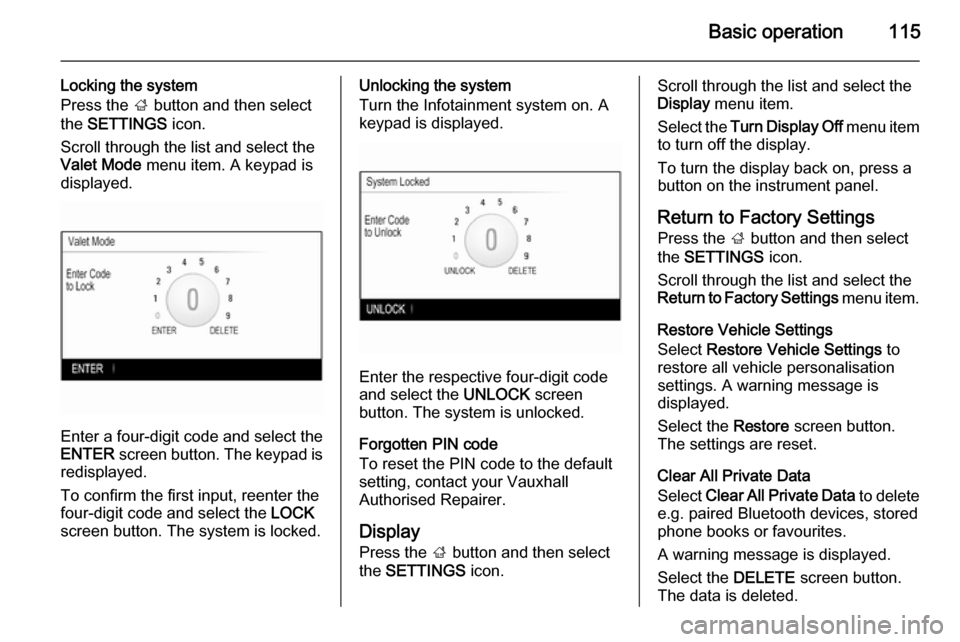
Basic operation115
Locking the system
Press the ; button and then select
the SETTINGS icon.
Scroll through the list and select the
Valet Mode menu item. A keypad is
displayed.
Enter a four-digit code and select the
ENTER screen button. The keypad is
redisplayed.
To confirm the first input, reenter the
four-digit code and select the LOCK
screen button. The system is locked.
Unlocking the system
Turn the Infotainment system on. A
keypad is displayed.
Enter the respective four-digit code
and select the UNLOCK screen
button. The system is unlocked.
Forgotten PIN code
To reset the PIN code to the default
setting, contact your Vauxhall
Authorised Repairer.
Display Press the ; button and then select
the SETTINGS icon.
Scroll through the list and select the
Display menu item.
Select the Turn Display Off menu item
to turn off the display.
To turn the display back on, press a
button on the instrument panel.
Return to Factory Settings
Press the ; button and then select
the SETTINGS icon.
Scroll through the list and select the
Return to Factory Settings menu item.
Restore Vehicle Settings
Select Restore Vehicle Settings to
restore all vehicle personalisation
settings. A warning message is
displayed.
Select the Restore screen button.
The settings are reset.
Clear All Private Data
Select Clear All Private Data to delete
e.g. paired Bluetooth devices, stored
phone books or favourites.
A warning message is displayed.
Select the DELETE screen button.
The data is deleted.