Page 63 of 143
Navigation63
To be able to use TMC traffic
information, the system has to receive TMC stations in the relevant region.
The TMC traffic stations can be
selected in the navigation menu
3 63.
Map data
All required map data is stored within
the Infotainment system. To update
your map software via an SD card,
contact your Vauxhall Authorised
Repairer.
Usage Information on the map display
To display the navigation map, press
the ; button and then select the
NAV icon.Route guidance not active
The current location is indicated by a
vehicle icon.
After a timeout of approx.
15 seconds, the application tray and
the interaction selector bar disappear
to show a full screen view of the map.
To redisplay the application tray and
the interaction selector bar, tap
anywhere on the screen.
Route guidance active
Centre display:
Page 79 of 143
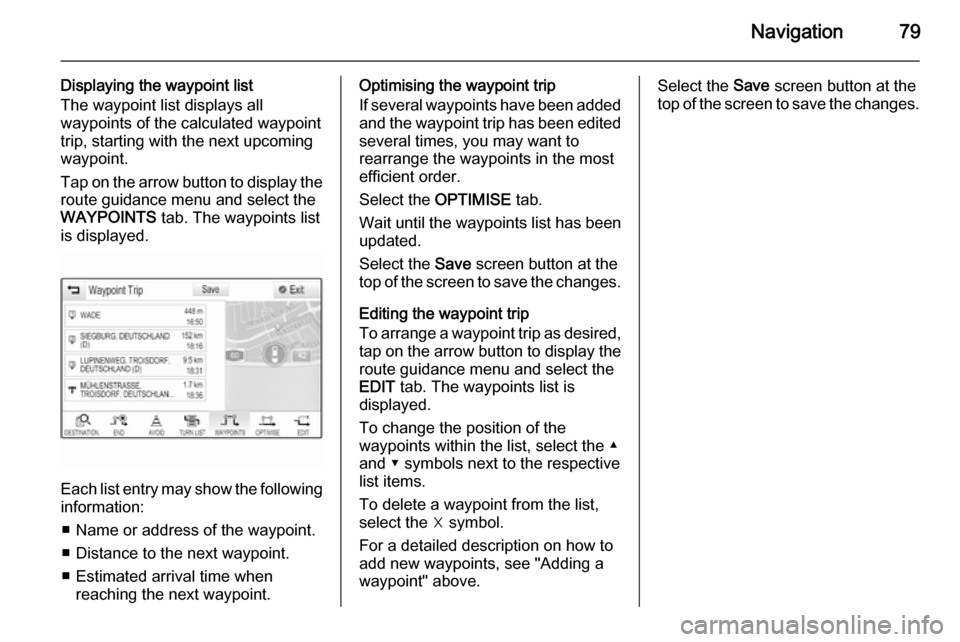
Navigation79
Displaying the waypoint list
The waypoint list displays all
waypoints of the calculated waypoint trip, starting with the next upcoming
waypoint.
Tap on the arrow button to display the
route guidance menu and select the
WAYPOINTS tab. The waypoints list
is displayed.
Each list entry may show the following
information:
■ Name or address of the waypoint.
■ Distance to the next waypoint.
■ Estimated arrival time when reaching the next waypoint.
Optimising the waypoint trip
If several waypoints have been added
and the waypoint trip has been edited
several times, you may want to
rearrange the waypoints in the most
efficient order.
Select the OPTIMISE tab.
Wait until the waypoints list has been
updated.
Select the Save screen button at the
top of the screen to save the changes.
Editing the waypoint trip
To arrange a waypoint trip as desired, tap on the arrow button to display the
route guidance menu and select the
EDIT tab. The waypoints list is
displayed.
To change the position of the
waypoints within the list, select the ▲
and ▼ symbols next to the respective
list items.
To delete a waypoint from the list, select the ☓ symbol.
For a detailed description on how to
add new waypoints, see "Adding a
waypoint" above.Select the Save screen button at the
top of the screen to save the changes.
Page 100 of 143
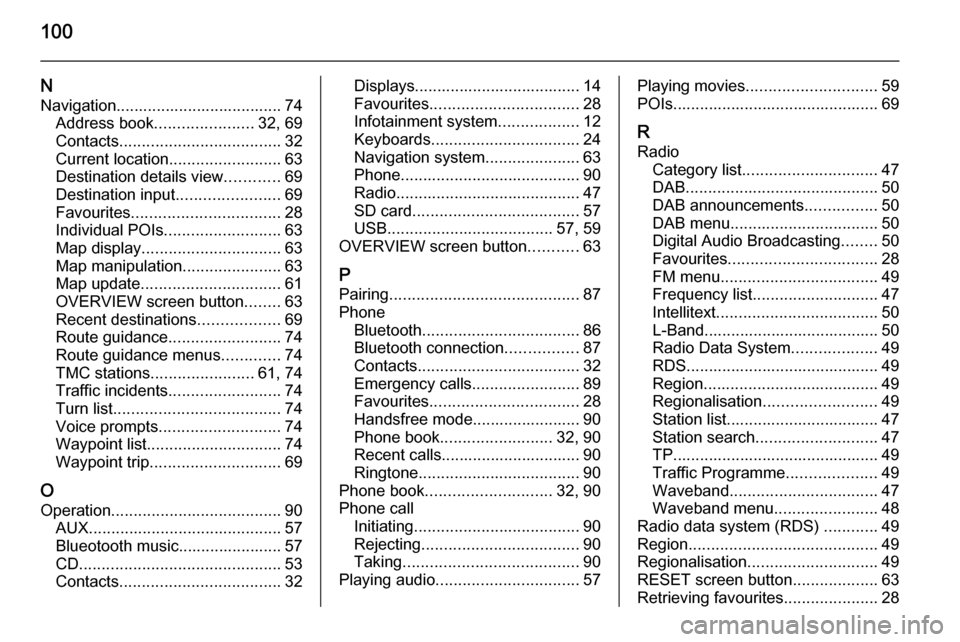
100
NNavigation..................................... 74 Address book ...................... 32, 69
Contacts .................................... 32
Current location ......................... 63
Destination details view ............69
Destination input .......................69
Favourites ................................. 28
Individual POIs .......................... 63
Map display ............................... 63
Map manipulation ......................63
Map update ............................... 61
OVERVIEW screen button ........63
Recent destinations ..................69
Route guidance ......................... 74
Route guidance menus .............74
TMC stations ....................... 61, 74
Traffic incidents ......................... 74
Turn list ..................................... 74
Voice prompts ........................... 74
Waypoint list .............................. 74
Waypoint trip ............................. 69
O
Operation ...................................... 90
AUX ........................................... 57
Blueotooth music....................... 57
CD ............................................. 53
Contacts .................................... 32Displays..................................... 14
Favourites ................................. 28
Infotainment system ..................12
Keyboards ................................. 24
Navigation system .....................63
Phone ........................................ 90
Radio ......................................... 47
SD card ..................................... 57
USB ..................................... 57, 59
OVERVIEW screen button ...........63
P
Pairing .......................................... 87
Phone Bluetooth ................................... 86
Bluetooth connection ................87
Contacts .................................... 32
Emergency calls ........................89
Favourites ................................. 28
Handsfree mode........................ 90 Phone book ......................... 32, 90
Recent calls............................... 90
Ringtone .................................... 90
Phone book ............................ 32, 90
Phone call Initiating ..................................... 90
Rejecting ................................... 90
Taking ....................................... 90
Playing audio ................................ 57Playing movies............................. 59
POIs.............................................. 69
R Radio Category list .............................. 47
DAB ........................................... 50
DAB announcements ................50
DAB menu ................................. 50
Digital Audio Broadcasting ........50
Favourites ................................. 28
FM menu ................................... 49
Frequency list ............................ 47
Intellitext .................................... 50
L-Band....................................... 50
Radio Data System ...................49
RDS........................................... 49
Region ....................................... 49
Regionalisation ......................... 49
Station list.................................. 47
Station search ........................... 47
TP.............................................. 49 Traffic Programme ....................49
Waveband ................................. 47
Waveband menu .......................48
Radio data system (RDS) ............49
Region .......................................... 49
Regionalisation ............................. 49
RESET screen button ...................63
Retrieving favourites .....................28