2015 VAUXHALL INSIGNIA radio
[x] Cancel search: radioPage 113 of 143

Basic operation113
within all source modes. The menu
may be accessed from each
individual audio main menu.
Press the MENU knob, scroll through
the list and select Tone Settings.
Setting bass, midrange, and
treble
Scroll through the list and press the
MENU knob to activate Bass,
Midrange or Treble .
Turn the MENU knob to adjust the
setting as desired.
Press the MENU knob to confirm the
setting.
Setting the volume distribution
between front and rear
Scroll through the list and press the
MENU knob to activate Fade.
Turn the MENU knob to adjust the
setting as desired.
Press the MENU knob to confirm the
setting.
Setting the volume distribution
between right and left Scroll through the list and press the
MENU knob to activate Balance.
Turn the MENU knob to adjust the
setting as desired.
Press the MENU knob to confirm the
setting.
Selecting a tone style
Scroll through the list and press the
MENU knob to activate EQ
(Equaliser).
The options offer optimised bass,
middle and treble presettings for the
relevant style of music.
Turn the MENU knob to scroll through
the different options.Press the MENU knob to confirm the
selected option.
Notice
If EQ is set to Custom, Bass ,
Midrange and Treble can be
adjusted manually.
Volume settings
Maximum start-up volumePress the ; button and then select
the SETTINGS icon.
Scroll through the list and select
Radio and then Maximum Startup
Volume .
Turn the MENU knob to adjust the
volume as desired.
Automatic Volume Adjustment
The volume may be adjusted
automatically relative to the speed of
the vehicle.
Press the ; button and then select
the SETTINGS icon. Scroll through
the list and select Radio and then
Auto Volume .
Page 116 of 143

116Basic operation
Restore Radio Settings
Select Restore Radio Settings to
reset Infotainment settings, e.g. tone
settings.
A warning message is displayed.
Select the Restore screen button.
The settings are reset.
Software Information
Press the ; button and select the
SETTINGS icon.
Scroll through the list and select the
Software Information menu item.
This menu contains specific
information on the software.
Page 117 of 143
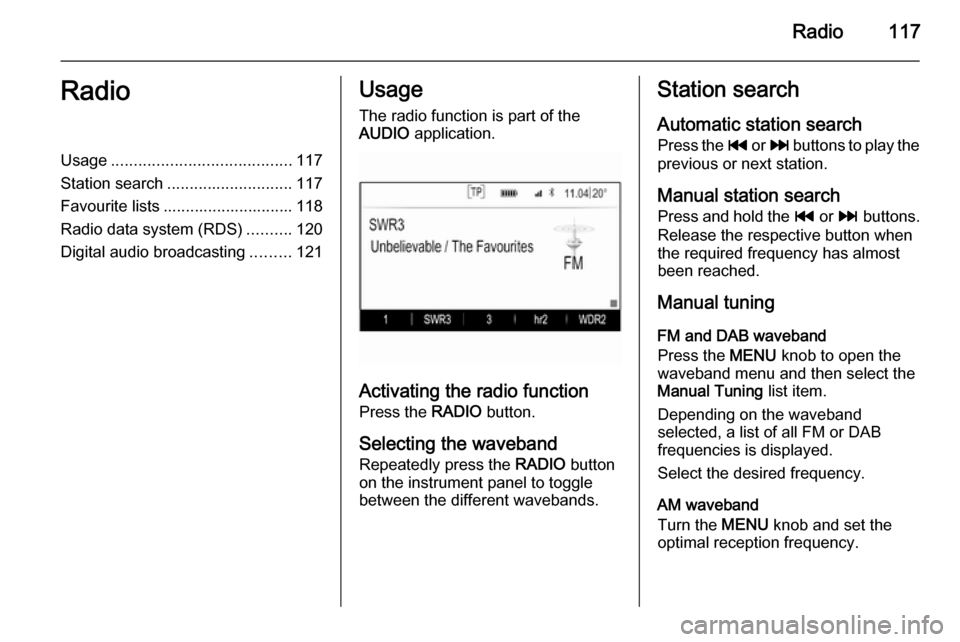
Radio117RadioUsage........................................ 117
Station search ............................ 117
Favourite lists ............................. 118
Radio data system (RDS) ..........120
Digital audio broadcasting .........121Usage
The radio function is part of the
AUDIO application.
Activating the radio function
Press the RADIO button.
Selecting the waveband
Repeatedly press the RADIO button
on the instrument panel to toggle between the different wavebands.
Station search
Automatic station search
Press the t or v buttons to play the
previous or next station.
Manual station search Press and hold the t or v buttons.
Release the respective button when
the required frequency has almost
been reached.
Manual tuning
FM and DAB waveband
Press the MENU knob to open the
waveband menu and then select the Manual Tuning list item.
Depending on the waveband
selected, a list of all FM or DAB
frequencies is displayed.
Select the desired frequency.
AM waveband
Turn the MENU knob and set the
optimal reception frequency.
Page 118 of 143
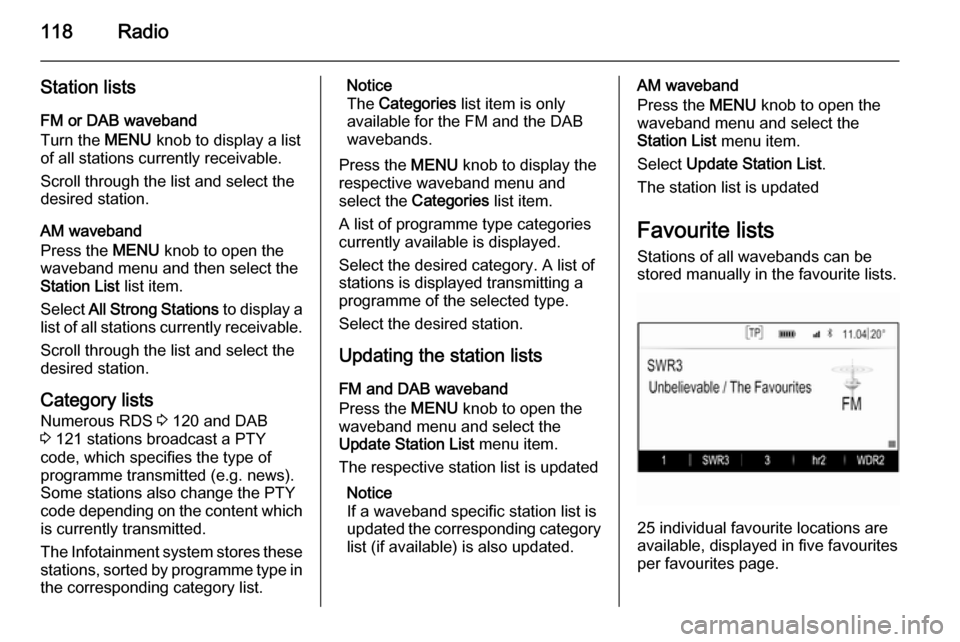
118Radio
Station lists
FM or DAB waveband
Turn the MENU knob to display a list
of all stations currently receivable.
Scroll through the list and select the
desired station.
AM waveband
Press the MENU knob to open the
waveband menu and then select the
Station List list item.
Select All Strong Stations to display a
list of all stations currently receivable.
Scroll through the list and select the
desired station.
Category lists
Numerous RDS 3 120 and DAB
3 121 stations broadcast a PTY
code, which specifies the type of
programme transmitted (e.g. news).
Some stations also change the PTY
code depending on the content which
is currently transmitted.
The Infotainment system stores these
stations, sorted by programme type in
the corresponding category list.Notice
The Categories list item is only
available for the FM and the DAB
wavebands.
Press the MENU knob to display the
respective waveband menu and
select the Categories list item.
A list of programme type categories
currently available is displayed.
Select the desired category. A list of
stations is displayed transmitting a
programme of the selected type.
Select the desired station.
Updating the station lists
FM and DAB waveband
Press the MENU knob to open the
waveband menu and select the
Update Station List menu item.
The respective station list is updated
Notice
If a waveband specific station list is
updated the corresponding category list (if available) is also updated.AM waveband
Press the MENU knob to open the
waveband menu and select the
Station List menu item.
Select Update Station List .
The station list is updated
Favourite lists
Stations of all wavebands can be
stored manually in the favourite lists.
25 individual favourite locations are
available, displayed in five favourites
per favourites page.
Page 119 of 143
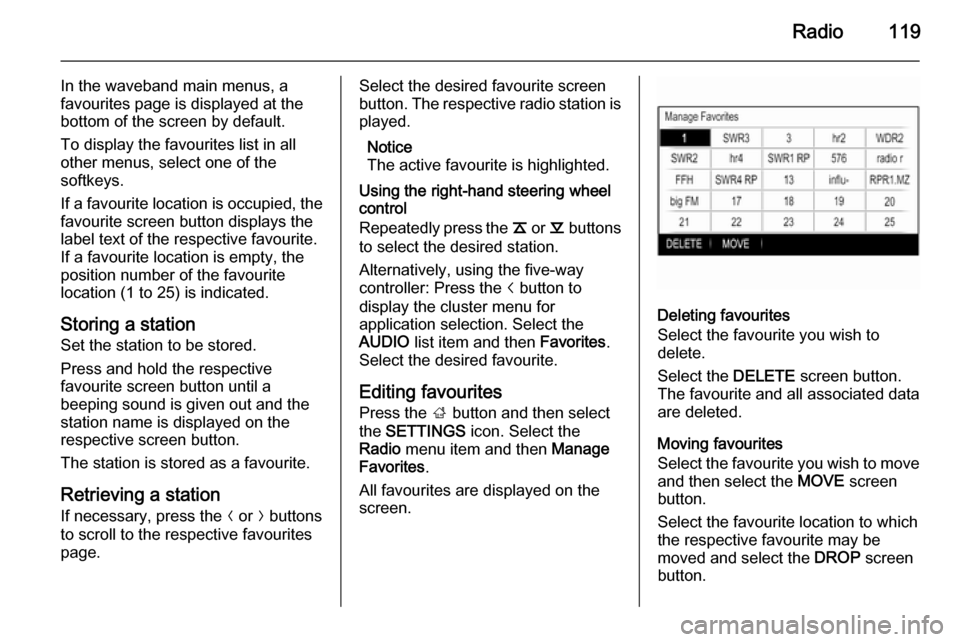
Radio119
In the waveband main menus, a
favourites page is displayed at the
bottom of the screen by default.
To display the favourites list in all
other menus, select one of the
softkeys.
If a favourite location is occupied, the
favourite screen button displays the
label text of the respective favourite. If a favourite location is empty, the
position number of the favourite
location (1 to 25) is indicated.
Storing a station Set the station to be stored.
Press and hold the respective
favourite screen button until a
beeping sound is given out and the
station name is displayed on the
respective screen button.
The station is stored as a favourite.
Retrieving a station If necessary, press the N or O buttons
to scroll to the respective favourites page.Select the desired favourite screen
button. The respective radio station is
played.
Notice
The active favourite is highlighted.
Using the right-hand steering wheel
control
Repeatedly press the k or l buttons
to select the desired station.
Alternatively, using the five-way
controller: Press the i button to
display the cluster menu for
application selection. Select the
AUDIO list item and then Favorites.
Select the desired favourite.
Editing favourites
Press the ; button and then select
the SETTINGS icon. Select the
Radio menu item and then Manage
Favorites .
All favourites are displayed on the screen.
Deleting favourites
Select the favourite you wish to
delete.
Select the DELETE screen button.
The favourite and all associated data
are deleted.
Moving favourites
Select the favourite you wish to move
and then select the MOVE screen
button.
Select the favourite location to which
the respective favourite may be
moved and select the DROP screen
button.
Page 120 of 143

120Radio
The favourite is moved to the new
location.
Defining the number of favourites shown
Press the ; button and then select
the SETTINGS icon. Select the
Radio menu item and then Number of
Favorites Shown .
Select the desired option.
Notice
If the number of favourites stored
exceeds the number of favourites
activated in the settings menu, the
additionally stored favourites are not
deleted but just hidden from the
view. They may be reactivated by
increasing the number of viewable
favourites.
Radio data system (RDS)
RDS is a service of FM stations that considerably improves the finding ofthe desired station and its fault-free
reception.Advantages of RDS
■ On the display, the programme name of the station appears
instead of its frequency.
■ During a station search the Infotainment system tunes in to
RDS stations only.
■ The Infotainment system always tunes into the best receivable
broadcasting frequency of the set
station by means of AF (alternative
frequency).
■ Depending on the station that is received, the Infotainment system
displays radio text that can contain
e.g. information on the current
programme.
FM menu
To configure the RDS settings
options, activate the radio function
and then select the FM waveband.
Press the MENU knob to display the
FM menu.
RDS
Set RDS to On or Off.
Traffic Programme (TP)
Radio traffic service stations are RDS stations that broadcast traffic news. Ifthe traffic service is switched on, the
currently active function is interrupted
for the duration of the traffic
announcement.
If the radio traffic service is activated,
[TP] is shown in the top line of all main
menus. If the current station or media played is not a radio traffic service
station, [ ] is displayed and a search
is started automatically for the next
Page 121 of 143
![VAUXHALL INSIGNIA 2015 Infotainment system Radio121
radio traffic service station. As soon
as a radio traffic service station is
found, [TP] is highlighted. If no radio
traffic service station is found, [ ]
remains on the screen.
If a traffi VAUXHALL INSIGNIA 2015 Infotainment system Radio121
radio traffic service station. As soon
as a radio traffic service station is
found, [TP] is highlighted. If no radio
traffic service station is found, [ ]
remains on the screen.
If a traffi](/manual-img/38/19477/w960_19477-120.png)
Radio121
radio traffic service station. As soon
as a radio traffic service station is
found, [TP] is highlighted. If no radio
traffic service station is found, [ ]
remains on the screen.
If a traffic announcement is
broadcasted on the respective radio
traffic service station, a message is
displayed.
To interrupt the announcement and
return to the function previously
activated, dismiss the alert.
Region
Sometimes RDS stations broadcast
regionally different programmes on
different frequencies.
Set Region to On or Off.
If regionalisation is switched on,
alternative frequencies with the same regional programmes are selected
where necessary.
If regionalisation is switched off,
alternative frequencies of the stations
are selected without regard to
regional programmes.Digital audio broadcasting
Digital audio broadcasting (DAB) is
an innovative and universal
broadcasting system.
Advantages of DAB ■ DAB stations are indicated by the programme name instead of the
broadcasting frequency.
■ With DAB, several radio programmes (services) can bebroadcasted on a single frequency(ensemble).
■ Besides high-quality digital audio services, DAB is also able to
transmit programme-associated
data and a multitude of other data
services including travel and traffic
information.
■ As long as a given DAB receiver can pick up the signal sent out by a
broadcasting station (even if the signal is very weak), sound
reproduction is ensured.
■ There is no fading (weakening of the sound that is typical of AM orFM reception). The DAB signal is
reproduced at a constant volume.
If the DAB signal is too weak to be
picked up by the receiver, reception is interrupted completely. This canbe avoided by activating DAB to
DAB Linking and/or DAB to FM
Linking in the DAB option menu
(see below).
■ Interference caused by stations that are on nearby frequencies (aphenomenon that is typical of AM
and FM reception) does not occur with DAB.
■ If the DAB signal is reflected by natural obstacles or buildings, the
reception quality of DAB is
improved, whereas AM or FM
reception is considerably impaired in such cases.
■ When DAB reception is enabled, the FM tuner of the Infotainment
system remains active in the
background and continually
searches for the best receivable FM stations. If TP 3 120 is activated,
traffic announcements of the FM station which is currently best
Page 122 of 143

122Radio
receivable are issued. Deactivate
TP, if DAB reception should not be
interrupted by FM traffic
announcements.
DAB menu
To configure the DAB settings
options, activate the radio function
and then select the DAB waveband.
Press the MENU knob to display the
DAB menu.
DAB Announcements
Besides their music programmes, a
lot of DAB stations also broadcast announcements of various
categories. If you activate some or all
categories, the currently received
DAB service is interrupted when an
announcement of these categories is
made.
Select DAB Announcements to
display the DAB categories list.
Select the desired categories. The
selected categories are marked with
9 .
Notice
DAB announcements can only be
received if the DAB waveband is
activated.
DAB to DAB Linking
If this function is activated, the device
switches over to the same service
(programme) on another DAB
ensemble (frequency, if available)
when the DAB signal is too weak to
be picked up by the receiver.
Set DAB to DAB Linking to On or Off.DAB to FM Linking
If this function is activated, the device switches over to a corresponding FM
station of the active DAB service (if
available) when the DAB signal is too
weak to be picked up by the receiver.
Set DAB to FM Linking to On or Off.
L Band
If L Band is activated, the
Infotainment system receives an
additional frequency range (1452 - 1492 MHz).
Set L Band to On or Off.
Intellitext
The Intellitext function allows for the
reception of additional information
such as announcements, financial
information, sports, news etc.
Select one of the categories and
choose a specific item from the list to display detailed information.