2015 VAUXHALL INSIGNIA ESP
[x] Cancel search: ESPPage 33 of 143

Basic operation33
Notice
The system remembers a list chosen within an application. When
reentering the contacts list from this
application, the list previously
selected is redisplayed.
Deleting the vehicle contacts
Select the screen button Change
Contacts List on the right side of the
screen. A list of all available contacts
sources is displayed. The currently
active contacts list is marked with 9.
Select the ─ screen button next to
Vehicle . A confirmation message is
displayed.
Confirm the message to delete the list.
Sorting the contacts lists By default, the lists are ordered
alphabetically by first name. If there is
no first name available, the last name is taken instead. If there is no first or
last name, one of the first characters
entered is used as sorting criteria.
The sorting order may be changed, if
first name and last name are stored in
two different fields.To change the sorting order, select
the Sort screen button.
Choose the desired sorting order.
The list is resorted accordingly.
Using the contacts list
To display the contacts list, select the
CONTACTS tab in the respective
application.
Navigation application:
Phone application:
To display the contact details view,
select one of the entries from the
active contacts list.
The contact details view may
comprise:
■ First name and last name
■ Several phone numbers
■ Several email addresses
■ Several addresses (e.g. home and work)
■ In the vehicle contacts list: category
entry
Page 34 of 143

34Basic operation
■ In the vehicle contacts list: notesfield
■ For POI entries: information on business hours, menu (e.g.
restaurant), prices etc.
Notice
The data are ordered depending on
the application active, e.g. in the
phone application, the phone
numbers are displayed first.
Starting navigation
To start route guidance to a
destination, select one of the
addresses stored for the contact chosen or the quick function icon next to the respective contact in the
contacts list. The destination details
view is displayed 3 61.
Initiating a phone call
To initiate a phone call, select one of
the phone numbers stored for the contact or the quick function icon next
to the respective contact in the
contacts list. The outgoing call menu
is displayed 3 86.Adding new contacts
To add information from the
application menus to the vehicle contacts list, open the respective
application.Navigation application
Select or enter a destination 3 69.
The destination details view is
displayed.
Select the Save screen button. A
menu is displayed.Phone application
Select the RECENT tab. Select the
w screen button beside the phone
number you wish to add to the
contacts list. A menu is displayed.
Select one of the options.
Create New Contact
A data category selection menu is displayed.
Select the respective data category
for the information you wish to store,
e.g. work address or mobile phone.
The contact details view is displayed.
Notice
The data categories presented in the
new menu correspond to the
information you wish to store, e.g. if
Page 35 of 143

Basic operation35
the information to be stored is an
address, only address types are
presented in the list.
Complete the entry and select the
Save screen button to save the
contact.Add to Existing Contact
The vehicle contacts list is displayed. Select the desired contact.
The contact details view is displayed
with the information to be added
shown separately on the right side of the screen.
Select the respective data category
for the information you wish to store,
e.g. work address or mobile phone.
If you choose an existing data
category, the existing information is
overwritten.
Select the Save screen button to save
the new information.
Editing contacts
To modify a contact, select the
desired contact entry in the vehicle
contacts list.
Tap on the screen button Edit
Contact on the right side of the
screen.
The editing view is displayed.
Modifying information
Select the field you wish to modify.
Depending on the field selected, the
keyboard or keypad is displayed.
Enter your changes 3 24.
Select the Save screen button in the
contact details view to save your
changes.
Adding new information
Select the field where you wish to
enter additional information.
If you wish to create a new field for a data category already existing, e.g. a
second mobile phone number, select
the w screen button in the respective
data field.
Notice
The w screen button is only
displayed if it is possible to add more information for that data category.
Depending on the field selected, the
keyboard or keypad is displayed
3 24.
Enter the new data and select the
screen button in front of the entry
field.
Select the Save screen button in the
contact details view to save your
changes.
Deleting the contact
To delete the contact entry and all
associated information, select the
Delete screen button. A confirmation
message is displayed.
Page 39 of 143

Basic operation39
MenuActionTouch screenTouch padMedia menuSending current audio
information to the Driver
Information Centre1 finger, move in the direction of the Driver
Information CentreChanging track2 fingers, move left or right
to skip to previous or next
trackChanging media source2 fingers, move up or down
to skip to previous or next
media sourceBrowsing2 fingers, press and hold
the touch padActivating quick play1 finger, tap and hold
respective menu item
Page 41 of 143

Basic operation41Tone settingsIn the tone settings menu, the tone
characteristics can be set. If adjusted
in one main menu, they are globally
set within all source modes. The
menu may be accessed from each
individual audio main menu.
Notice
A customised set of tone settings
may be stored as a favourite. Find a detailed description 3 28.
To open the tone settings menu, select the MENU screen button in the
respective audio main menu. Select
Tone Settings .Treble
Use this setting to enhance or
attenuate the high frequencies of the
audio sources.
Adjust the setting using the ─ or w
screen buttons.
Midrange Use this setting to enhance or
attenuate the midrange frequencies
of the audio source.
Adjust the settings using the ─ or w
screen buttons.
Bass
Use this setting to enhance or
attenuate the deep frequencies of the
audio sources.
Adjust the settings using the ─ or w
screen buttons.
Balance and fader
In the illustration at the right side of
the menu, define the point within the passenger compartment which is to
have the best sound.
To adjust the settings, use the n,
o , p and q screen buttons.To quickly change between the front
and rear speakers, select the Front or
Rear screen button at the top and
bottom of the vehicle diagram.
Surround
(if Surround system equipped)
Use this setting to enhance or
attenuate the surround effect.
Adjust the settings using the ─ or w
screen buttons.
Equaliser modes(if no Surround system equipped)
Select one of the screen buttons in
the interaction selector bar to
optimise the tone for the specific
styles of music.
Select the Custom screen button, if
you wish to define the tone settings
yourself.
Surround modes
(if Surround system equipped)
Select one of the screen buttons in
the interaction selector bar of the
screen to optimise the tone for the
different seating positions.
Page 42 of 143

42Basic operation
Select the Normal screen button, if
you wish to provide the best sound for all seating positions.
Volume settings Maximum startup volume
Press the ; button and then select
the SETTINGS icon on the Home
screen.
Scroll through the list and select
Radio and then Maximum Start-Up
Volume .
Tap on the ─ or w screen buttons to
set the desired volume.
Automatic volume adjustment
The volume may be adjusted
automatically relative to the speed of the vehicle. Depending on the vehicle equipment, one of the following
options is available.
Auto Volume
Press the ; button and then select
the SETTINGS icon.
Scroll through the list and select Radio and then Auto Volume .To adjust the degree of volume
adaptation, set Auto Volume to one of
the available options.
Off : no enhancement of volume with
increasing vehicle speed.
High : maximum enhancement of
volume with increasing vehicle
speed.
System settings Various settings and adaptions for the
Infotainment system can be made via the SETTINGS application.Time and Date
Press the ; button and then select
the SETTINGS icon.
Select the Time and Date menu item.
Set time
Select the Set Time menu item to
enter the respective submenu.
Select the Auto Set screen button at
the bottom of the screen. Activate
either On - RDS or Off - Manual .
If Off - Manual is selected, adjust
hours and minutes using the n or
o screen buttons.
Page 43 of 143
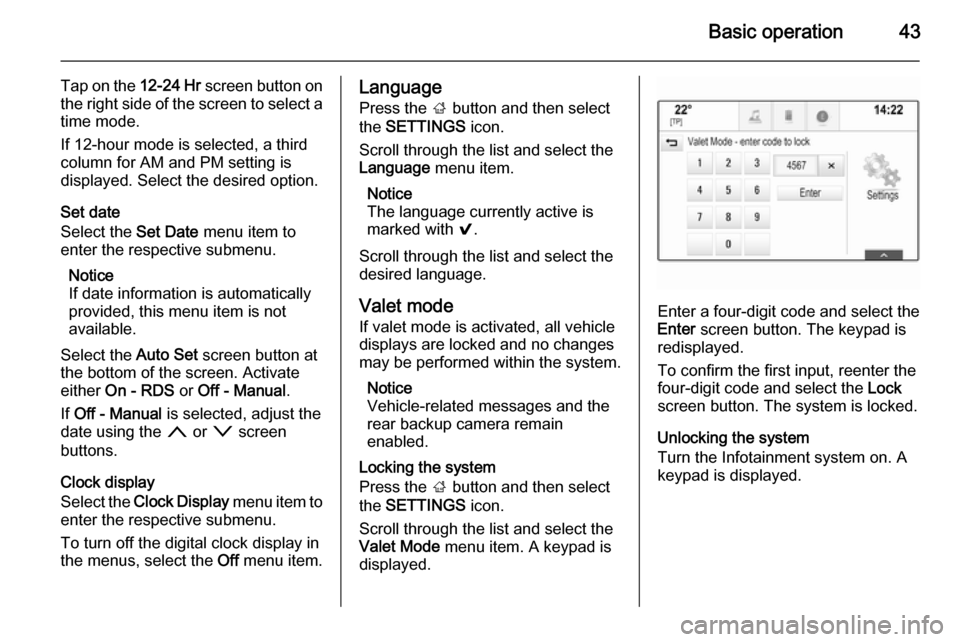
Basic operation43
Tap on the 12-24 Hr screen button on
the right side of the screen to select a time mode.
If 12-hour mode is selected, a third
column for AM and PM setting is
displayed. Select the desired option.
Set date
Select the Set Date menu item to
enter the respective submenu.
Notice
If date information is automatically
provided, this menu item is not
available.
Select the Auto Set screen button at
the bottom of the screen. Activate
either On - RDS or Off - Manual .
If Off - Manual is selected, adjust the
date using the n or o screen
buttons.
Clock display
Select the Clock Display menu item to
enter the respective submenu.
To turn off the digital clock display in
the menus, select the Off menu item.Language
Press the ; button and then select
the SETTINGS icon.
Scroll through the list and select the Language menu item.
Notice
The language currently active is
marked with 9.
Scroll through the list and select the
desired language.
Valet mode
If valet mode is activated, all vehicle
displays are locked and no changes
may be performed within the system.
Notice
Vehicle-related messages and the
rear backup camera remain
enabled.
Locking the system
Press the ; button and then select
the SETTINGS icon.
Scroll through the list and select the
Valet Mode menu item. A keypad is
displayed.
Enter a four-digit code and select the
Enter screen button. The keypad is
redisplayed.
To confirm the first input, reenter the
four-digit code and select the Lock
screen button. The system is locked.
Unlocking the system
Turn the Infotainment system on. A keypad is displayed.
Page 44 of 143
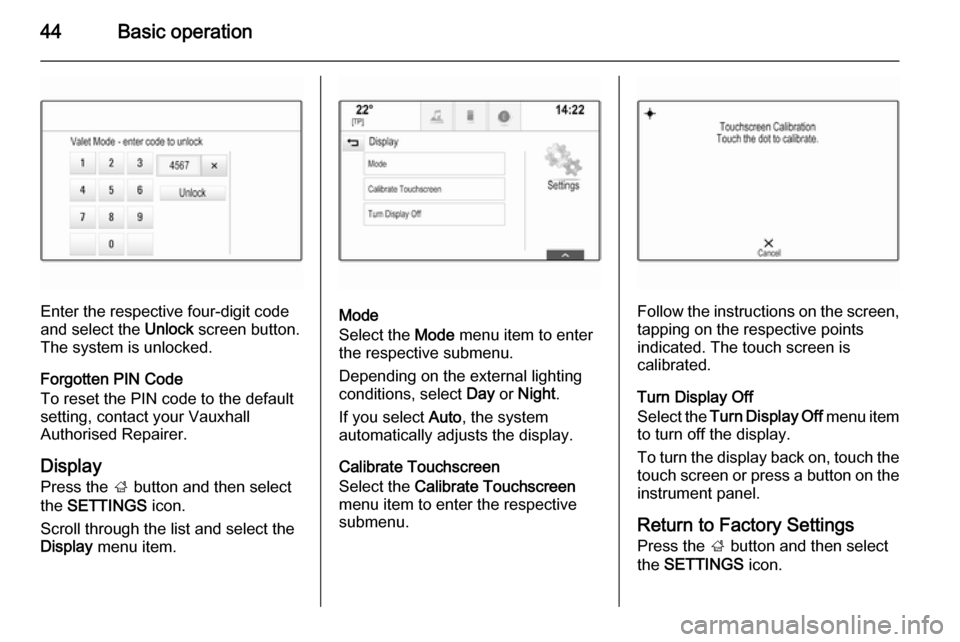
44Basic operation
Enter the respective four-digit code
and select the Unlock screen button.
The system is unlocked.
Forgotten PIN Code
To reset the PIN code to the default
setting, contact your Vauxhall
Authorised Repairer.
Display Press the ; button and then select
the SETTINGS icon.
Scroll through the list and select the
Display menu item.Mode
Select the Mode menu item to enter
the respective submenu.
Depending on the external lighting
conditions, select Day or Night .
If you select Auto, the system
automatically adjusts the display.
Calibrate Touchscreen
Select the Calibrate Touchscreen
menu item to enter the respective
submenu.Follow the instructions on the screen,
tapping on the respective points
indicated. The touch screen is
calibrated.
Turn Display Off
Select the Turn Display Off menu item
to turn off the display.
To turn the display back on, touch the
touch screen or press a button on the
instrument panel.
Return to Factory Settings
Press the ; button and then select
the SETTINGS icon.