2015 VAUXHALL CORSA infotainment
[x] Cancel search: infotainmentPage 33 of 105

External devices33Playing audioAuxiliary device
Activating the AUX function
If the auxiliary device is not yet
connected to the Infotainment
system, connect the device 3 30 . The
AUX audio menu is displayed and
playback of the audio tracks starts
automatically.
In case the auxiliary device is already
connected:
If required, press the ; button and
then select the Audio screen button to
open the audio main menu last
selected.
If required, select Source to open a
drop down list and then select AUX to
open the respective audio main menu.
Playback of the audio tracks starts
automatically.
Changing the tone settings
Select k Tone settings to open the
respective menu. For a detailed
description 3 16.
Notice
The volume and the tone settings
can be adjusted via the Infotainment
system. All other functions must be
performed via the auxiliary device.
USB device and iPod
Activating the USB device or iPod function
If the USB device or iPod is not yet
connected to the Infotainment
system, connect the device 3 30 . The
respective audio main menu is
displayed and playback of the audio
tracks starts automatically.
In case the USB device or iPod is
already connected:
If required, press the ; button and
then select the Audio screen button to
open the audio main menu last
selected.
If required, select Source to open a
drop down list and then select USB to
open the respective audio main
menu.
Playback of the audio tracks starts
automatically.
Page 35 of 105

External devices35
Changing the tone settingsSelect Tone settings to open the
respective menu. For a detailed
description 3 16.
Bluetooth music Activating the Bluetooth music
function
If the Bluetooth device is not yet
connected to the Infotainment
system, establish a Bluetooth
connection 3 45 and then continue
as described below.
In case the Bluetooth device is
already connected:
If required, press the ; button and
then select the Audio screen button to
open the audio main menu last
selected.
If required, select Source to open a
drop down list and then select
Bluetooth to open the respective
audio main menu.
Playback of the audio tracks starts
automatically.
Interrupting and resuming playback
Tap on = to interrupt playback. The
screen button changes to l.
Tap on l to resume playback.
Playing the next or previous track
Tap on v to play the next track.
Tap on t within the first 2 seconds
of the track playing to return to the
previous track.
Returning to the beginning of the
current track
Tap on t after 2 seconds of the track
playing.
Fast forwarding and rewinding
Tap on t or v and hold. Release
to return to the normal playback
mode.
Playing a track or file repeatedly
Repeatedly tap on r to choose one
of the following options.1=The current track is played
repeatedly.ALL=All tracks on the device are
played repeatedly.OFF=Normal playback mode.
Playing a file randomly
Repeatedly tap on s to activate or
deactivate the function.
ON=All tracks on the device are
played in random order.OFF=Normal playback mode.
Notice
Depending on the mobile phone
some of these functions may not be
available.
Page 36 of 105
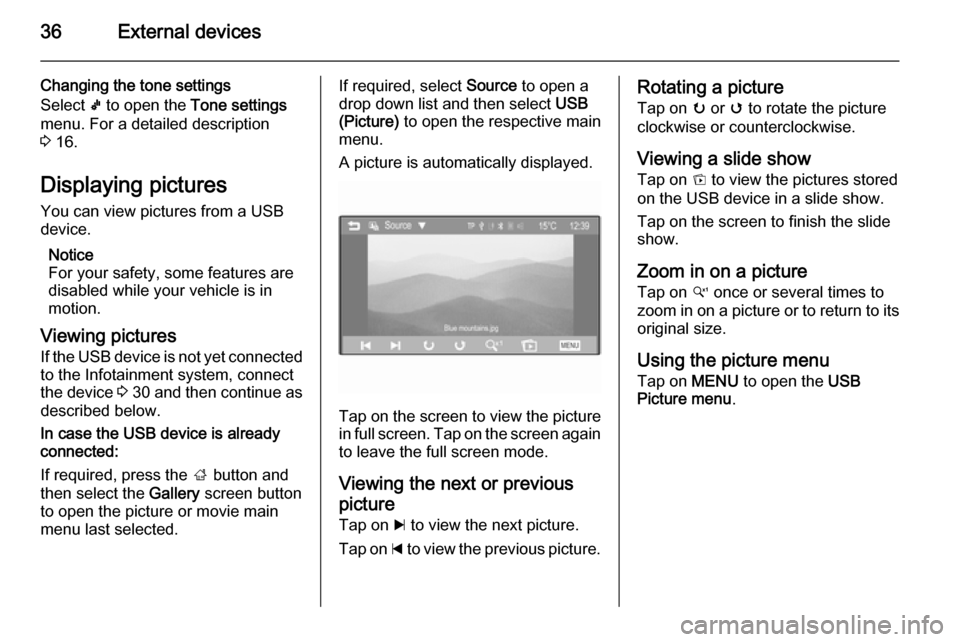
36External devices
Changing the tone settings
Select k to open the Tone settings
menu. For a detailed description
3 16.
Displaying pictures You can view pictures from a USB
device.
Notice
For your safety, some features are
disabled while your vehicle is in
motion.
Viewing pictures If the USB device is not yet connected
to the Infotainment system, connect
the device 3 30 and then continue as
described below.
In case the USB device is already
connected:
If required, press the ; button and
then select the Gallery screen button
to open the picture or movie main
menu last selected.If required, select Source to open a
drop down list and then select USB
(Picture) to open the respective main
menu.
A picture is automatically displayed.
Tap on the screen to view the picture
in full screen. Tap on the screen again to leave the full screen mode.
Viewing the next or previous picture Tap on c to view the next picture.
Tap on d to view the previous picture.
Rotating a picture
Tap on u or v to rotate the picture
clockwise or counterclockwise.
Viewing a slide show
Tap on t to view the pictures stored
on the USB device in a slide show.
Tap on the screen to finish the slide
show.
Zoom in on a picture Tap on w once or several times to
zoom in on a picture or to return to its original size.
Using the picture menu
Tap on MENU to open the USB
Picture menu .
Page 38 of 105

38External devices
Notice
To use the movie function with your
iPod/iPhone, connect your device to
the AUX port only. A constant
connection cannot be established
via the USB port.
Notice
For your safety, the movie function is not available while driving.
Auxiliary device
Activating the AUX function
If the auxiliary device is not yet
connected to the Infotainment
system, connect the device 3 30 . The
AUX movie menu is displayed and
playback of the movie files starts
automatically.
In case the auxiliary device is already
connected:
If required, press the ; button and
then select the Gallery screen button
to open the picture or movie main menu last selected.If required, select Source to open a
drop down list and then select AUX
(Movie) to open the respective main
menu.
Playback of the movie files starts
automatically.
Notice
Apart from settings such as volume, tone and display, all functions need
to be operated via the auxiliary
device.
Using the AUX movie menu
Tap on MENU to open the AUX Movie
menu .
For detailed information on the
available settings, see the
corresponding descriptions for USB devices below.
USB device
Activating the USB device function
If the USB device is not yet connected
to the Infotainment system, connect
the device 3 30 and then continue as
described below.
In case the USB device is already
connected:
If required, press the ; button and
then select the Gallery screen button
to open the picture or movie main menu last selected.
If required, select Source to open a
drop down list and then select USB
(Movie) to open the respective main
menu.
Playback of movie files starts
automatically.
Page 40 of 105

40External devices
Set Contrast to a value between -15
and 15.Tone settings
For a detailed description 3 16.
Activating or deactivating subtitle and
audio language
If the movie has a subtitle and audio
language, you can activate or
deactivate these options.
Select _ on the right side of the
screen.
To activate or deactivate the subtitle
language, set the Q function to On or
Off .
To activate or deactivate the audio
language, set the R function to On or
Off .
Using smartphone
applications Before an approved application can
be operated using the controls and
menus of the Infotainment system,
the respective application must be
installed on the smartphone.
Supported applications
Press the ; button and then select
the Apps screen button to open the
respective menu.
The menu shows which Smartphone
applications are currently supported
by the Infotainment system, see
"Displaying or hiding application
icons" below.
Find a detailed description of the
respective application on the website
of the corresponding software
producer.
Starting an application
If not yet connected to the
Infotainment system, connect the
smartphone:
■ iPod/iPhone: connect the device to
the USB port 3 30
■ Android phone: establish a
Bluetooth connection 3 45.
If not installed, download the
respective application to your
Smartphone.
Press the ; button and then select
the Apps screen button to open the
respective menu.
Tap on the screen button of the
desired application. A connection to
the respective application installed on the connected Smartphone is
established.
The main menu of the application is shown on the display of the
Infotainment system.
Notice
Ensure good GPS reception of the
Smartphone when using a
navigation application.
Page 41 of 105

External devices41
Displaying or hiding application
icons
You can define which of the approved applications supported by the
Infotainment system are visible and selectable in the Apps menu.
Select 5 Settings in the bottom line of
the Apps main menu to open the App
settings menu.
Select or deselect the desired
applications and then select the OK
screen button.
Page 42 of 105

42Speech recognitionSpeech recognitionGeneral information.....................42
Usage .......................................... 42General information
The Siri Eyes Free feature of the Infotainment system allows access to Siri, the speech interpretation and
recognition interface on your iPhone
or iPod. See the user guide of your
iPhone or iPod to find out whether it
supports Siri.
Siri Eyes Free works with most of the
built-in apps on your iPhone or iPod.
You can ask Siri, e.g. to call people,
play music, hear and compose text
messages, dictate emails, hear new
notifications, get directions, or add
reminders. For detailed information,
see the user guide of your iPhone or
iPod.
Important notes ■ In order to use Siri Eyes Free, your
iPhone or iPod must be connected
to the Infotainment system via USB
cable 3 30 or via Bluetooth 3 45.■ Siri Eyes Free requires 3G or wifi
internet access on your iPhone or
iPod.
■ Siri Eyes Free is not compatible with the approved smartphone
apps 3 40 supported by the
Infotainment system. That means
you cannot control these apps via
Siri Eyes Free.
Usage
Activating speech recognition Press w on the right side of the
steering wheel to start a speech
recognition session. A voice
command message is displayed on
the screen.
As soon as a beep is heard, you can
say a command. For information on
the commands supported, see the
operating instructions for your iPhone
or iPod.
Page 44 of 105

44PhonePhoneGeneral information.....................44
Bluetooth connection ...................45
Emergency call ............................ 48
Operation ..................................... 48
Mobile phones and CB radio
equipment .................................... 53General information
The Phone portal provides you with
the possibility of having mobile phone conversations via a vehicle
microphone and the vehicle
loudspeakers as well as operating the
most important mobile phone
functions via the Infotainment system in the vehicle. To be able to use the
Phone portal, the mobile phone must
be connected to the Infotainment
system via Bluetooth.
Not all Phone functions are supported by every mobile phone. The usable
phone functions depend on the
relevant mobile phone and network provider. You can find further
information on this in the operating
instructions for your mobile phone, or you can enquire about them with yournetwork provider.Important information for
operation and traffic safety9 Warning
Mobile phones have effects on
your environment. For this reason safety regulations and directions
have been prepared. You should
be familiar with the related
directions before you use the
telephone function.
9 Warning
Use of the hands-free facility while
driving can be dangerous because
your concentration is reduced
when telephoning. Park your
vehicle before you use the hands- free facility. Follow the stipulations
of the country in which you find
yourself at present.
Do not forget to follow the special
regulations that apply in specific areas and always switch off the
mobile phone if the use of mobile