2015 VAUXHALL COMBO infotainment
[x] Cancel search: infotainmentPage 37 of 65
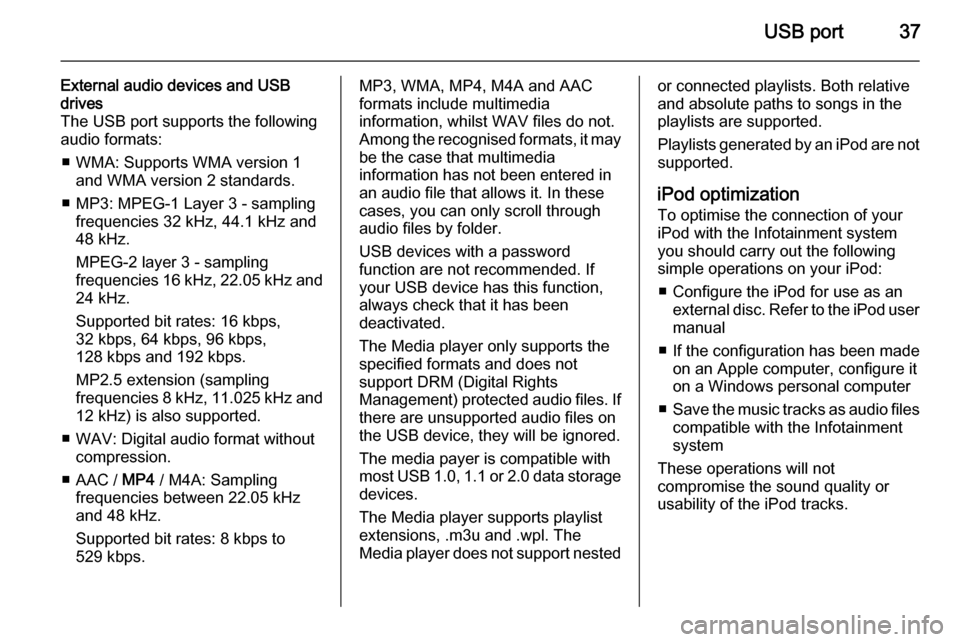
USB port37
External audio devices and USB
drives
The USB port supports the following
audio formats:
■ WMA: Supports WMA version 1 and WMA version 2 standards.
■ MP3: MPEG-1 Layer 3 - sampling frequencies 32 kHz, 44.1 kHz and
48 kHz.
MPEG-2 layer 3 - sampling
frequencies 16 kHz, 22.05 kHz and
24 kHz.
Supported bit rates: 16 kbps,
32 kbps, 64 kbps, 96 kbps,
128 kbps and 192 kbps.
MP2.5 extension (sampling
frequencies 8 kHz, 11.025 kHz and 12 kHz) is also supported.
■ WAV: Digital audio format without compression.
■ AAC / MP4 / M4A: Sampling
frequencies between 22.05 kHz
and 48 kHz.
Supported bit rates: 8 kbps to
529 kbps.MP3, WMA, MP4, M4A and AAC
formats include multimedia
information, whilst WAV files do not.
Among the recognised formats, it may be the case that multimedia
information has not been entered in
an audio file that allows it. In these
cases, you can only scroll through
audio files by folder.
USB devices with a password
function are not recommended. If
your USB device has this function, always check that it has been
deactivated.
The Media player only supports the
specified formats and does not
support DRM (Digital Rights
Management) protected audio files. If
there are unsupported audio files on
the USB device, they will be ignored.
The media payer is compatible with most USB 1.0, 1.1 or 2.0 data storage
devices.
The Media player supports playlist extensions, .m3u and .wpl. The
Media player does not support nestedor connected playlists. Both relative
and absolute paths to songs in the
playlists are supported.
Playlists generated by an iPod are not
supported.
iPod optimization
To optimise the connection of your iPod with the Infotainment system
you should carry out the following
simple operations on your iPod:
■ Configure the iPod for use as an external disc. Refer to the iPod user
manual
■ If the configuration has been made on an Apple computer, configure it
on a Windows personal computer
■ Save the music tracks as audio files
compatible with the Infotainment
system
These operations will not
compromise the sound quality or
usability of the iPod tracks.
Page 38 of 65
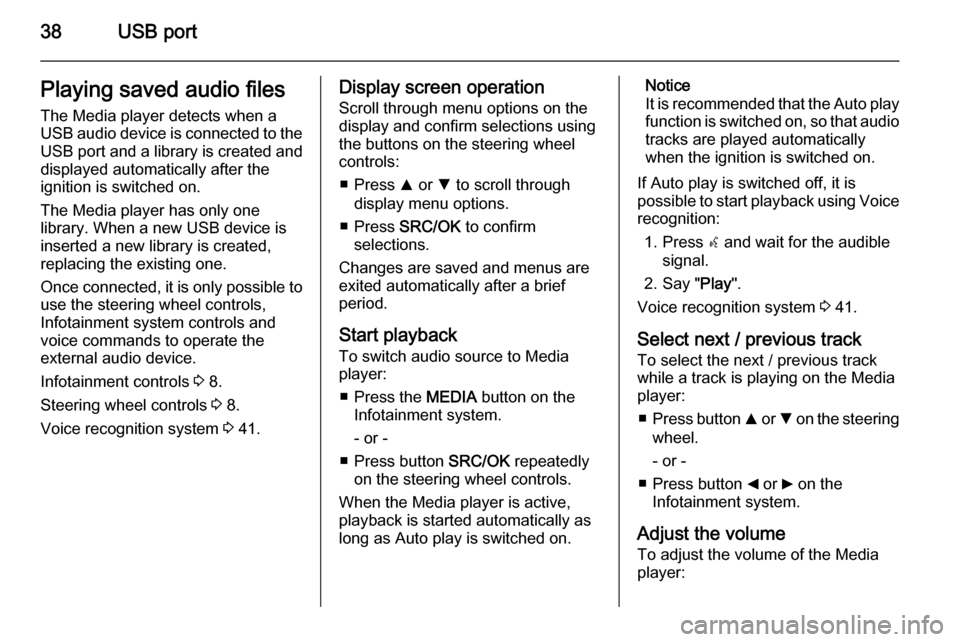
38USB portPlaying saved audio files
The Media player detects when a
USB audio device is connected to the USB port and a library is created and
displayed automatically after the
ignition is switched on.
The Media player has only one
library. When a new USB device is inserted a new library is created,
replacing the existing one.
Once connected, it is only possible to use the steering wheel controls,
Infotainment system controls and
voice commands to operate the
external audio device.
Infotainment controls 3 8.
Steering wheel controls 3 8.
Voice recognition system 3 41.Display screen operation
Scroll through menu options on the
display and confirm selections using
the buttons on the steering wheel
controls:
■ Press R or S to scroll through
display menu options.
■ Press SRC/OK to confirm
selections.
Changes are saved and menus are
exited automatically after a brief
period.
Start playback
To switch audio source to Media
player:
■ Press the MEDIA button on the
Infotainment system.
- or -
■ Press button SRC/OK repeatedly
on the steering wheel controls.
When the Media player is active, playback is started automatically as
long as Auto play is switched on.Notice
It is recommended that the Auto play function is switched on, so that audio
tracks are played automatically
when the ignition is switched on.
If Auto play is switched off, it is
possible to start playback using Voice recognition:
1. Press s and wait for the audible
signal.
2. Say " Play".
Voice recognition system 3 41.
Select next / previous track To select the next / previous trackwhile a track is playing on the Media
player:
■ Press button R or S on the steering
wheel.
- or -
■ Press button _ or 6 on the
Infotainment system.
Adjust the volume To adjust the volume of the Media
player:
Page 39 of 65
![VAUXHALL COMBO 2015 Infotainment system USB port39
Press < or ] on the steering wheel
controls.
Pause / unpause
To pause the Media player:
■ Press button à / q on the steering
wheel
- or -
■ Press button MUTE on the
Infotainment s VAUXHALL COMBO 2015 Infotainment system USB port39
Press < or ] on the steering wheel
controls.
Pause / unpause
To pause the Media player:
■ Press button à / q on the steering
wheel
- or -
■ Press button MUTE on the
Infotainment s](/manual-img/38/19396/w960_19396-38.png)
USB port39
Press < or ] on the steering wheel
controls.
Pause / unpause
To pause the Media player:
■ Press button à / q on the steering
wheel
- or -
■ Press button MUTE on the
Infotainment system.
To unpause the Media player: ■ Press button à / q again
- or -
■ Press button MUTE again.
Notice
The audio source cannot be
changed while the current audio
source is on mute / pause.Play tracks in a random order
To temporarily play all tracks in a
random order:
1. Press  / MENU .
2. Select MEDIA PLAYER and press
SRC/OK .
3. Select Random and press
SRC/OK .
Select a category (e.g. artists,
albums, genres)
To select and play all tracks in a
particular category:
1. Press  / MENU .
2. Select MEDIA PLAYER and press
SRC/OK .
3. Using R or S select from one of
the following category:
ARTISTS
ALBUMS
GENRES
PLAYLISTS
FOLDERS
4. Press SRC/OK to confirm the
selection.5. Scroll through the options available in the chosen category
using R or S and select PLAY
ALL .
- or -
Scroll through the options
available in the chosen category
using R or S and select a
particular track/album etc.
6. Press SRC/OK to start playback.
Media player settings The following list of default Media
player settings can be set:
■ SHUFFLE .
■ Loop .
■ AUTOPLAY .
Random play
To set the Media player to play all
tracks in a random order by default:
1. Press  / MENU .
2. Select MEDIA PLAYER and press
SRC/OK .
3. Select SETTINGS and press
SRC/OK .
Page 49 of 65
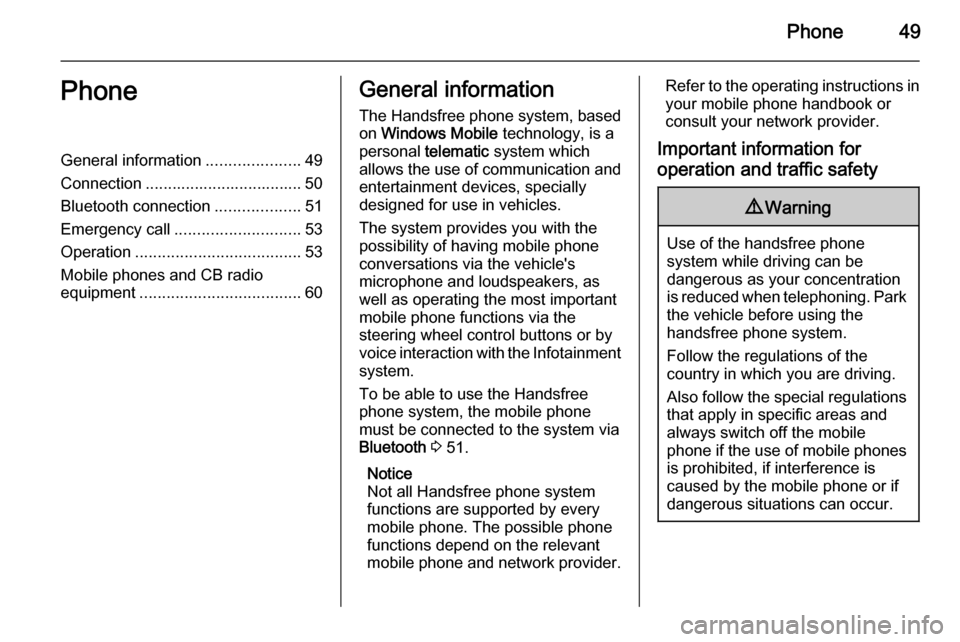
Phone49PhoneGeneral information.....................49
Connection ................................... 50 Bluetooth connection ...................51
Emergency call ............................ 53
Operation ..................................... 53
Mobile phones and CB radio
equipment .................................... 60General information
The Handsfree phone system, based on Windows Mobile technology, is a
personal telematic system which
allows the use of communication and
entertainment devices, specially
designed for use in vehicles.
The system provides you with the
possibility of having mobile phone
conversations via the vehicle's
microphone and loudspeakers, as
well as operating the most important
mobile phone functions via the
steering wheel control buttons or by
voice interaction with the Infotainment
system.
To be able to use the Handsfree
phone system, the mobile phone
must be connected to the system via Bluetooth 3 51.
Notice
Not all Handsfree phone system
functions are supported by every
mobile phone. The possible phone
functions depend on the relevant
mobile phone and network provider.Refer to the operating instructions in
your mobile phone handbook or
consult your network provider.
Important information for
operation and traffic safety9 Warning
Use of the handsfree phone
system while driving can be
dangerous as your concentration
is reduced when telephoning. Park
the vehicle before using the
handsfree phone system.
Follow the regulations of the
country in which you are driving.
Also follow the special regulations
that apply in specific areas and
always switch off the mobile
phone if the use of mobile phones is prohibited, if interference is
caused by the mobile phone or if
dangerous situations can occur.
Page 50 of 65
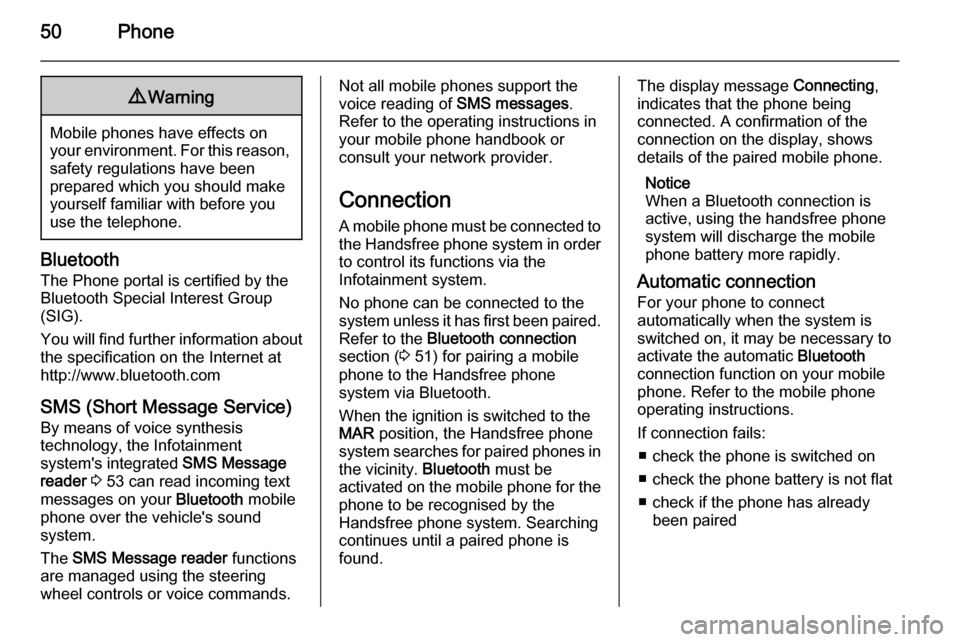
50Phone9Warning
Mobile phones have effects on
your environment. For this reason, safety regulations have been
prepared which you should make
yourself familiar with before you use the telephone.
Bluetooth
The Phone portal is certified by the
Bluetooth Special Interest Group
(SIG).
You will find further information about the specification on the Internet at
http://www.bluetooth.com
SMS (Short Message Service) By means of voice synthesis
technology, the Infotainment
system's integrated SMS Message
reader 3 53 can read incoming text
messages on your Bluetooth mobile
phone over the vehicle's sound
system.
The SMS Message reader functions
are managed using the steering
wheel controls or voice commands.
Not all mobile phones support the
voice reading of SMS messages.
Refer to the operating instructions in
your mobile phone handbook or
consult your network provider.
Connection
A mobile phone must be connected to the Handsfree phone system in orderto control its functions via the
Infotainment system.
No phone can be connected to the
system unless it has first been paired.
Refer to the Bluetooth connection
section ( 3 51) for pairing a mobile
phone to the Handsfree phone
system via Bluetooth.
When the ignition is switched to the
MAR position, the Handsfree phone
system searches for paired phones in
the vicinity. Bluetooth must be
activated on the mobile phone for the phone to be recognised by the
Handsfree phone system. Searching
continues until a paired phone is
found.The display message Connecting,
indicates that the phone being
connected. A confirmation of the
connection on the display, shows
details of the paired mobile phone.
Notice
When a Bluetooth connection is active, using the handsfree phone
system will discharge the mobile
phone battery more rapidly.
Automatic connection For your phone to connect
automatically when the system is switched on, it may be necessary to
activate the automatic Bluetooth
connection function on your mobile
phone. Refer to the mobile phone
operating instructions.
If connection fails: ■ check the phone is switched on
■ check the phone battery is not flat
■ check if the phone has already been paired
Page 51 of 65
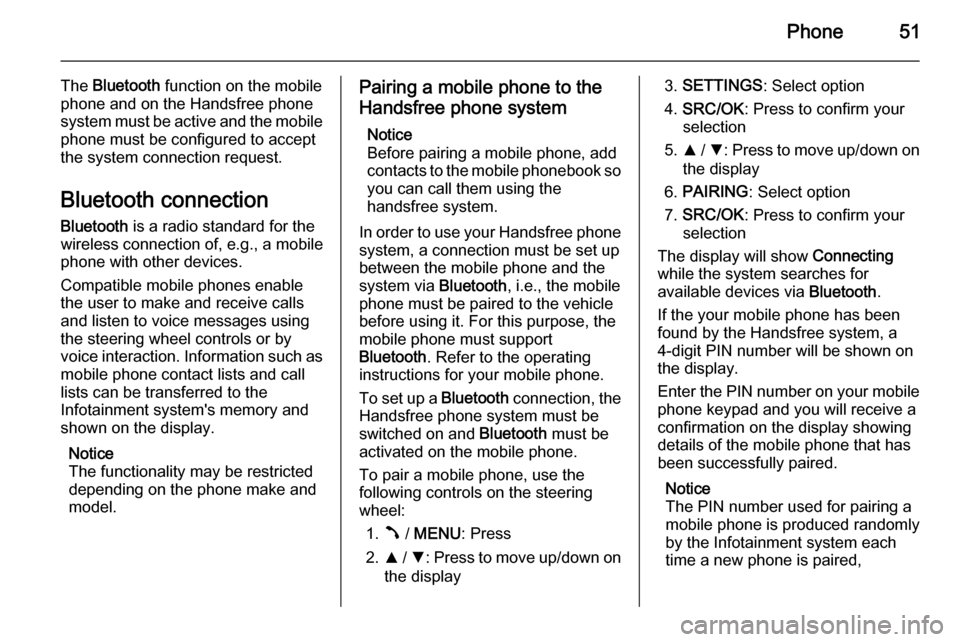
Phone51
The Bluetooth function on the mobile
phone and on the Handsfree phone system must be active and the mobile
phone must be configured to accept
the system connection request.
Bluetooth connection Bluetooth is a radio standard for the
wireless connection of, e.g., a mobile
phone with other devices.
Compatible mobile phones enable
the user to make and receive calls
and listen to voice messages using
the steering wheel controls or by
voice interaction. Information such as mobile phone contact lists and call
lists can be transferred to the
Infotainment system's memory and
shown on the display.
Notice
The functionality may be restricted depending on the phone make and
model.Pairing a mobile phone to the
Handsfree phone system
Notice
Before pairing a mobile phone, add contacts to the mobile phonebook so you can call them using the
handsfree system.
In order to use your Handsfree phone system, a connection must be set up
between the mobile phone and the
system via Bluetooth, i.e., the mobile
phone must be paired to the vehicle
before using it. For this purpose, the
mobile phone must support
Bluetooth . Refer to the operating
instructions for your mobile phone.
To set up a Bluetooth connection, the
Handsfree phone system must be
switched on and Bluetooth must be
activated on the mobile phone.
To pair a mobile phone, use the
following controls on the steering
wheel:
1. Â / MENU : Press
2. R / S : Press to move up/down on
the display3. SETTINGS : Select option
4. SRC/OK : Press to confirm your
selection
5. R / S : Press to move up/down on
the display
6. PAIRING : Select option
7. SRC/OK : Press to confirm your
selection
The display will show Connecting
while the system searches for
available devices via Bluetooth.
If the your mobile phone has been
found by the Handsfree system, a
4-digit PIN number will be shown on
the display.
Enter the PIN number on your mobile
phone keypad and you will receive a
confirmation on the display showing
details of the mobile phone that has
been successfully paired.
Notice
The PIN number used for pairing a
mobile phone is produced randomly
by the Infotainment system each
time a new phone is paired,
Page 52 of 65
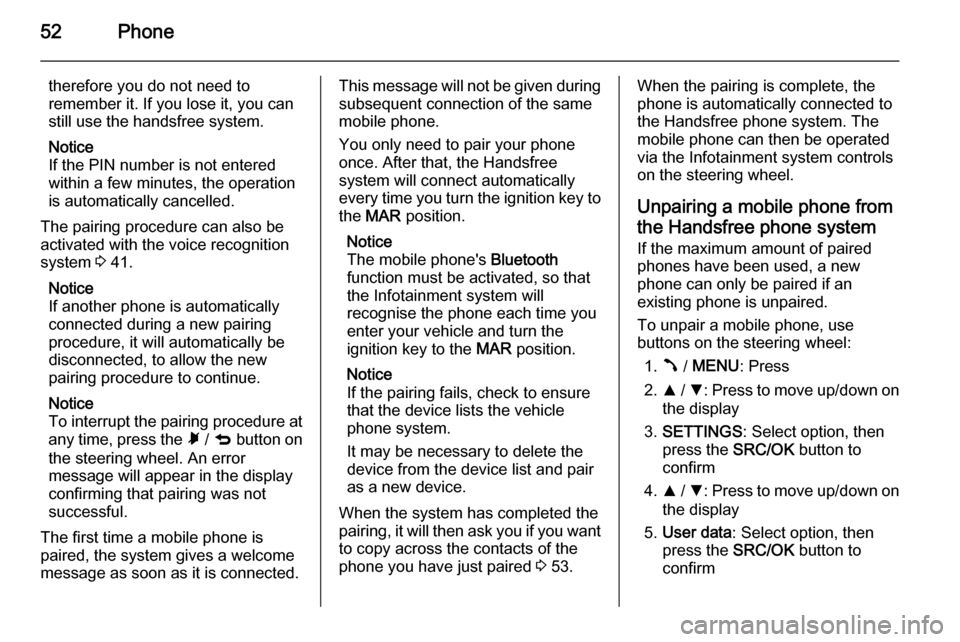
52Phone
therefore you do not need to
remember it. If you lose it, you can
still use the handsfree system.
Notice
If the PIN number is not entered within a few minutes, the operation
is automatically cancelled.
The pairing procedure can also be
activated with the voice recognition
system 3 41.
Notice
If another phone is automatically
connected during a new pairing
procedure, it will automatically be
disconnected, to allow the new
pairing procedure to continue.
Notice
To interrupt the pairing procedure at
any time, press the à / q button on
the steering wheel. An error
message will appear in the display
confirming that pairing was not
successful.
The first time a mobile phone is
paired, the system gives a welcome
message as soon as it is connected.This message will not be given during
subsequent connection of the same
mobile phone.
You only need to pair your phone
once. After that, the Handsfree
system will connect automatically
every time you turn the ignition key to
the MAR position.
Notice
The mobile phone's Bluetooth
function must be activated, so that
the Infotainment system will
recognise the phone each time you
enter your vehicle and turn the
ignition key to the MAR position.
Notice
If the pairing fails, check to ensure
that the device lists the vehicle
phone system.
It may be necessary to delete the device from the device list and pair
as a new device.
When the system has completed the
pairing, it will then ask you if you want
to copy across the contacts of the
phone you have just paired 3 53.When the pairing is complete, the
phone is automatically connected to
the Handsfree phone system. The
mobile phone can then be operated
via the Infotainment system controls
on the steering wheel.
Unpairing a mobile phone from
the Handsfree phone system
If the maximum amount of paired
phones have been used, a new
phone can only be paired if an
existing phone is unpaired.
To unpair a mobile phone, use
buttons on the steering wheel:
1. Â / MENU : Press
2. R / S : Press to move up/down on
the display
3. SETTINGS : Select option, then
press the SRC/OK button to
confirm
4. R / S : Press to move up/down on
the display
5. User data : Select option, then
press the SRC/OK button to
confirm
Page 53 of 65
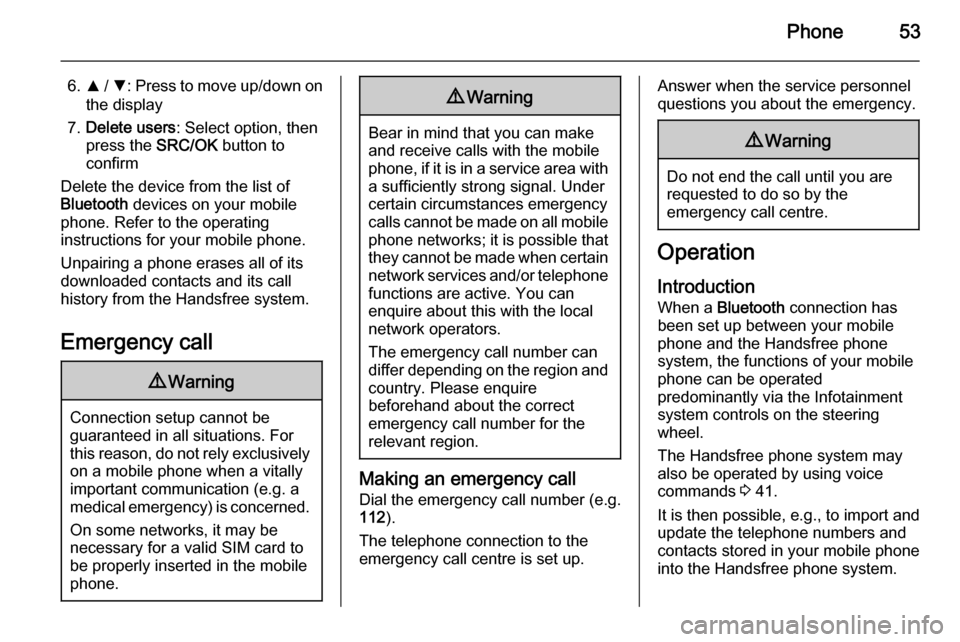
Phone53
6.R / S : Press to move up/down on
the display
7. Delete users : Select option, then
press the SRC/OK button to
confirm
Delete the device from the list of
Bluetooth devices on your mobile
phone. Refer to the operating
instructions for your mobile phone.
Unpairing a phone erases all of its
downloaded contacts and its call
history from the Handsfree system.
Emergency call9 Warning
Connection setup cannot be
guaranteed in all situations. For
this reason, do not rely exclusively on a mobile phone when a vitally
important communication (e.g. a
medical emergency) is concerned.
On some networks, it may be
necessary for a valid SIM card to
be properly inserted in the mobile
phone.
9 Warning
Bear in mind that you can make
and receive calls with the mobile
phone, if it is in a service area with
a sufficiently strong signal. Under
certain circumstances emergency
calls cannot be made on all mobile phone networks; it is possible that
they cannot be made when certain network services and/or telephone
functions are active. You can
enquire about this with the local
network operators.
The emergency call number can
differ depending on the region and country. Please enquire
beforehand about the correct
emergency call number for the
relevant region.
Making an emergency call
Dial the emergency call number (e.g.
112 ).
The telephone connection to the
emergency call centre is set up.
Answer when the service personnel
questions you about the emergency.9 Warning
Do not end the call until you are
requested to do so by the
emergency call centre.
Operation
Introduction When a Bluetooth connection has
been set up between your mobile phone and the Handsfree phone system, the functions of your mobile
phone can be operated
predominantly via the Infotainment
system controls on the steering
wheel.
The Handsfree phone system may
also be operated by using voice
commands 3 41.
It is then possible, e.g., to import and
update the telephone numbers and
contacts stored in your mobile phone
into the Handsfree phone system.