2015 VAUXHALL COMBO display
[x] Cancel search: displayPage 34 of 65
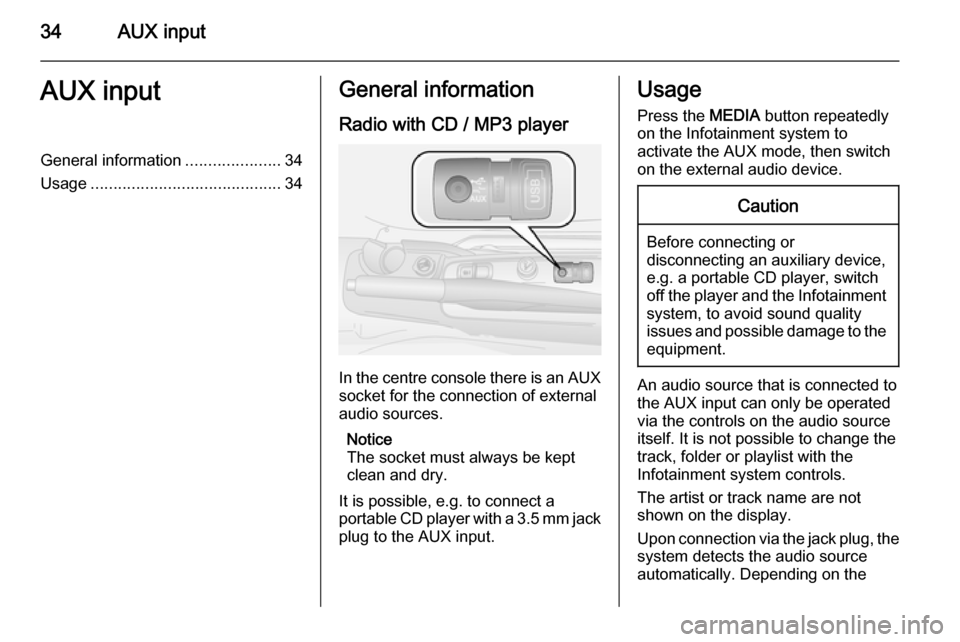
34AUX inputAUX inputGeneral information.....................34
Usage .......................................... 34General information
Radio with CD / MP3 player
In the centre console there is an AUX
socket for the connection of external
audio sources.
Notice
The socket must always be kept
clean and dry.
It is possible, e.g. to connect a
portable CD player with a 3.5 mm jack plug to the AUX input.
Usage
Press the MEDIA button repeatedly
on the Infotainment system to
activate the AUX mode, then switch
on the external audio device.Caution
Before connecting or
disconnecting an auxiliary device,
e.g. a portable CD player, switch off the player and the Infotainment
system, to avoid sound quality
issues and possible damage to the equipment.
An audio source that is connected to
the AUX input can only be operated
via the controls on the audio source
itself. It is not possible to change the
track, folder or playlist with the
Infotainment system controls.
The artist or track name are not
shown on the display.
Upon connection via the jack plug, the system detects the audio source
automatically. Depending on the
Page 36 of 65

36USB portUSB portGeneral information.....................36
Playing saved audio files .............38General information
Radio with CD / MP3 player
A USB port is available for the
connection of external audio sources.
Notice
The socket must always be kept
clean and dry.
An MP3 player, USB device or an
iPod can be connected to the USB
port.
A connected external audio device
allows you to play digital audio that
belongs to a certain category, e.g. by
artist or music genre.
If the USB device contains a lot of
files, creating the library may take a
few minutes.
USB devices are operated via the
following:
■ Display menus
■ Steering wheel controls 3 8
■ Voice commands 3 41
After connecting a USB audio device,
press the MEDIA button to switch
audio source to Media player.
The display will show specific
messages to notify you that the
system is being used by an external
audio device connected via USB.
Important information
The MP3 players and USB drives
connected must comply with the USB
Mass Storage Class specification
(USB MSC).
Only MP3 players and USB drives
with a cluster size smaller or equal to 64 kb in the FAT16/FAT32 file system
are supported.
Hard disk drives (HDD) and are not
supported.
Page 38 of 65
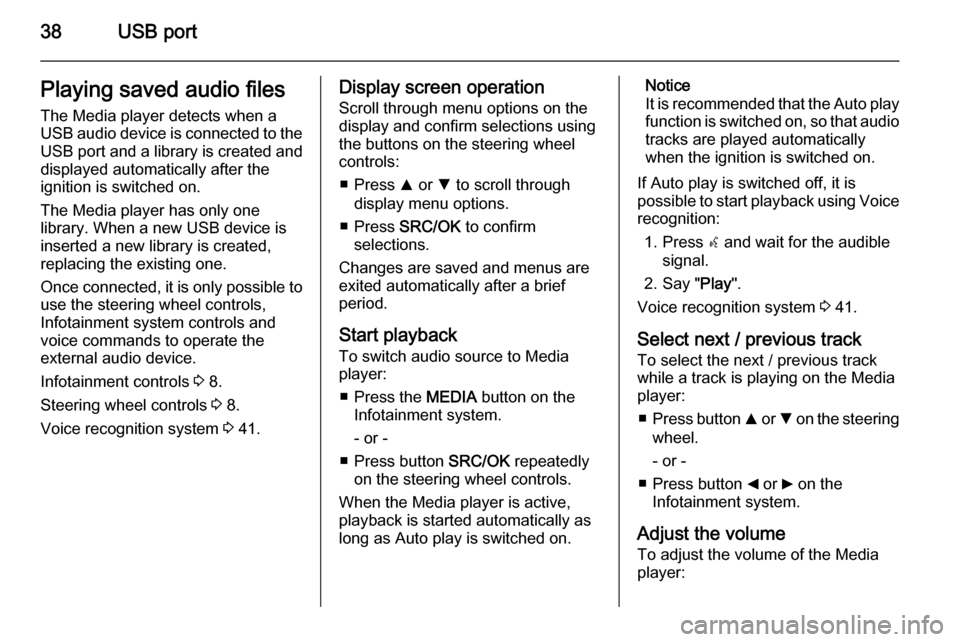
38USB portPlaying saved audio files
The Media player detects when a
USB audio device is connected to the USB port and a library is created and
displayed automatically after the
ignition is switched on.
The Media player has only one
library. When a new USB device is inserted a new library is created,
replacing the existing one.
Once connected, it is only possible to use the steering wheel controls,
Infotainment system controls and
voice commands to operate the
external audio device.
Infotainment controls 3 8.
Steering wheel controls 3 8.
Voice recognition system 3 41.Display screen operation
Scroll through menu options on the
display and confirm selections using
the buttons on the steering wheel
controls:
■ Press R or S to scroll through
display menu options.
■ Press SRC/OK to confirm
selections.
Changes are saved and menus are
exited automatically after a brief
period.
Start playback
To switch audio source to Media
player:
■ Press the MEDIA button on the
Infotainment system.
- or -
■ Press button SRC/OK repeatedly
on the steering wheel controls.
When the Media player is active, playback is started automatically as
long as Auto play is switched on.Notice
It is recommended that the Auto play function is switched on, so that audio
tracks are played automatically
when the ignition is switched on.
If Auto play is switched off, it is
possible to start playback using Voice recognition:
1. Press s and wait for the audible
signal.
2. Say " Play".
Voice recognition system 3 41.
Select next / previous track To select the next / previous trackwhile a track is playing on the Media
player:
■ Press button R or S on the steering
wheel.
- or -
■ Press button _ or 6 on the
Infotainment system.
Adjust the volume To adjust the volume of the Media
player:
Page 40 of 65

40USB port
4. Select SHUFFLE and press
SRC/OK .
5. Select ON or OFF .
Repeat play
To set the Media player to play tracks in a continual loop by default:
1. Press  / MENU .
2. Select MEDIA PLAYER and press
SRC/OK .
3. Select SETTINGS and press
SRC/OK .
4. Select Loop and press SRC/OK.
5. Select ON or OFF .
Autoplay
To set the Media player to play tracks
automatically when the ignition is
switched on:
1. Press  / MENU .
2. Select MEDIA PLAYER and press
SRC/OK .
3. Select SETTINGS and press
SRC/OK .4. Select AUTOPLAY and press
SRC/OK .
5. Select ON or OFF .
MP3 Display
To change the category used for the
MP3 display:
1. Press  / MENU .
2. Select MP3 Display using button
R or S.
3. Select from the following options using button R or S:
◆ File name
◆ Title
◆ Author
◆ Album
◆ Folder name
Disconnecting from USB socket
Playback is stopped immediately
when the external audio device is
withdrawn from the USB socket.
Page 43 of 65
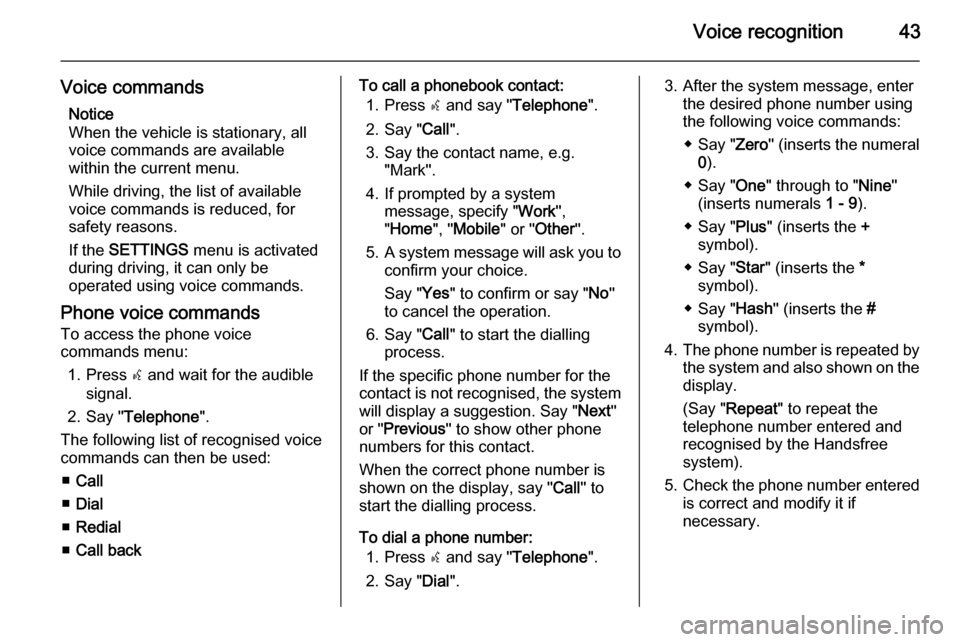
Voice recognition43
Voice commandsNotice
When the vehicle is stationary, all
voice commands are available
within the current menu.
While driving, the list of available
voice commands is reduced, for
safety reasons.
If the SETTINGS menu is activated
during driving, it can only be
operated using voice commands.
Phone voice commands
To access the phone voice
commands menu:
1. Press s and wait for the audible
signal.
2. Say " Telephone ".
The following list of recognised voice
commands can then be used:
■ Call
■ Dial
■ Redial
■ Call backTo call a phonebook contact:
1. Press s and say " Telephone ".
2. Say " Call".
3. Say the contact name, e.g. "Mark".
4. If prompted by a system message, specify " Work",
" Home ", "Mobile " or "Other ".
5. A system message will ask you to
confirm your choice.
Say " Yes" to confirm or say " No"
to cancel the operation.
6. Say " Call" to start the dialling
process.
If the specific phone number for the
contact is not recognised, the system
will display a suggestion. Say " Next"
or " Previous " to show other phone
numbers for this contact.
When the correct phone number is
shown on the display, say " Call" to
start the dialling process.
To dial a phone number: 1. Press s and say " Telephone ".
2. Say " Dial".3. After the system message, enter
the desired phone number using
the following voice commands:
◆ Say " Zero" (inserts the numeral
0 ).
◆ Say " One" through to " Nine"
(inserts numerals 1 - 9).
◆ Say " Plus" (inserts the +
symbol).
◆ Say " Star" (inserts the *
symbol).
◆ Say " Hash" (inserts the #
symbol).
4. The phone number is repeated by
the system and also shown on the
display.
(Say " Repeat " to repeat the
telephone number entered and
recognised by the Handsfree
system).
5. Check the phone number entered
is correct and modify it if
necessary.
Page 44 of 65
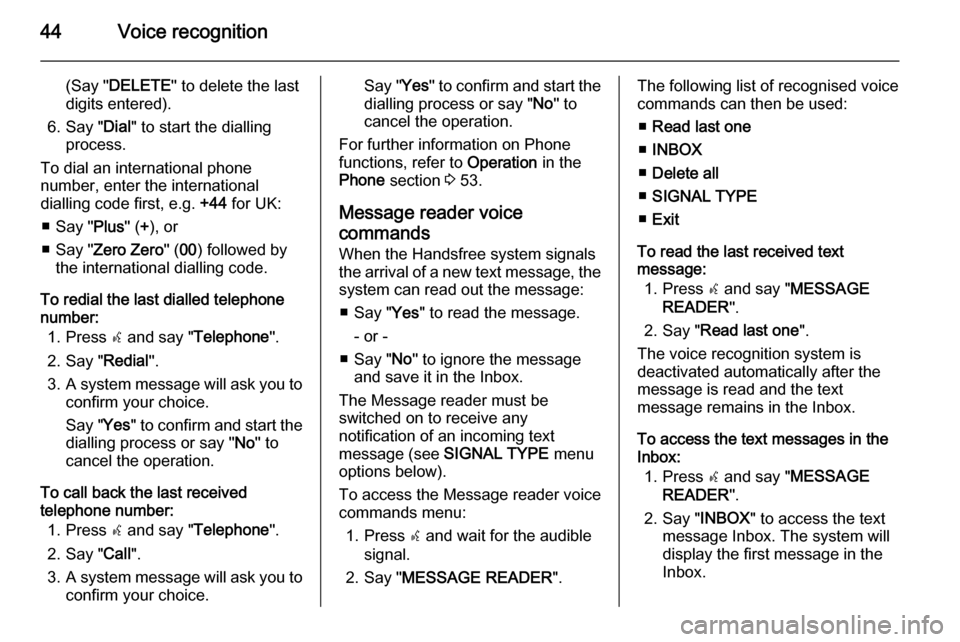
44Voice recognition
(Say "DELETE " to delete the last
digits entered).
6. Say " Dial" to start the dialling
process.
To dial an international phone
number, enter the international
dialling code first, e.g. +44 for UK:
■ Say " Plus" (+), or
■ Say " Zero Zero " (00 ) followed by
the international dialling code.
To redial the last dialled telephone
number:
1. Press s and say " Telephone ".
2. Say " Redial".
3. A system message will ask you to
confirm your choice.
Say " Yes" to confirm and start the
dialling process or say " No" to
cancel the operation.
To call back the last received
telephone number:
1. Press s and say " Telephone ".
2. Say " Call".
3. A system message will ask you to
confirm your choice.Say " Yes" to confirm and start the
dialling process or say " No" to
cancel the operation.
For further information on Phone
functions, refer to Operation in the
Phone section 3 53.
Message reader voice
commands
When the Handsfree system signals
the arrival of a new text message, the system can read out the message:
■ Say " Yes" to read the message.
- or -
■ Say " No" to ignore the message
and save it in the Inbox.
The Message reader must be
switched on to receive any
notification of an incoming text
message (see SIGNAL TYPE menu
options below).
To access the Message reader voice
commands menu:
1. Press s and wait for the audible
signal.
2. Say " MESSAGE READER ".The following list of recognised voice
commands can then be used:
■ Read last one
■ INBOX
■ Delete all
■ SIGNAL TYPE
■ Exit
To read the last received text
message:
1. Press s and say " MESSAGE
READER ".
2. Say " Read last one ".
The voice recognition system is
deactivated automatically after the
message is read and the text
message remains in the Inbox.
To access the text messages in the
Inbox:
1. Press s and say " MESSAGE
READER ".
2. Say " INBOX" to access the text
message Inbox. The system will
display the first message in the
Inbox.
Page 45 of 65
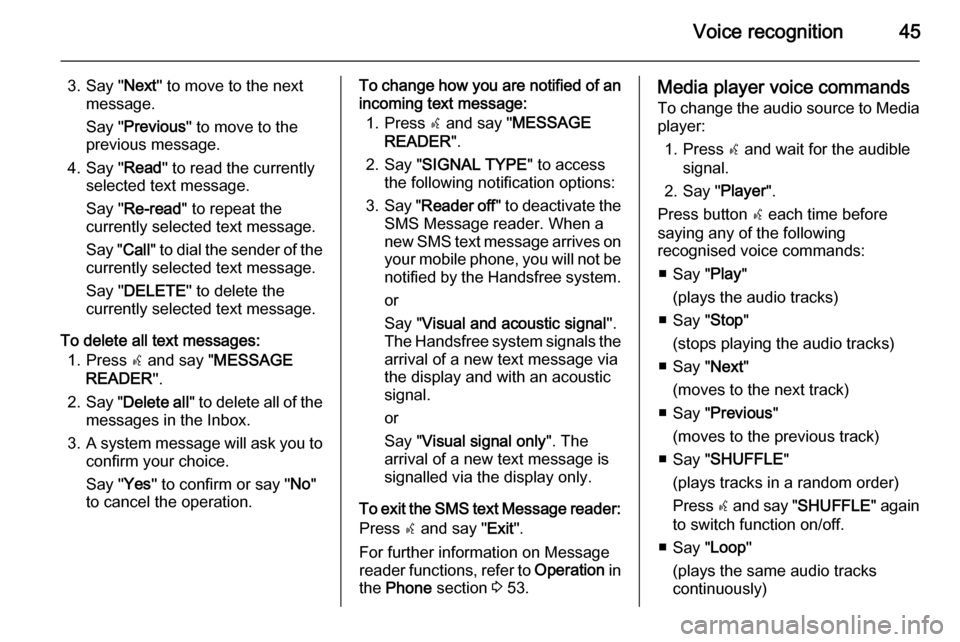
Voice recognition45
3. Say "Next" to move to the next
message.
Say " Previous " to move to the
previous message.
4. Say " Read" to read the currently
selected text message.
Say " Re-read " to repeat the
currently selected text message.
Say " Call" to dial the sender of the
currently selected text message.
Say " DELETE " to delete the
currently selected text message.
To delete all text messages: 1. Press s and say " MESSAGE
READER ".
2. Say " Delete all " to delete all of the
messages in the Inbox.
3. A system message will ask you to
confirm your choice.
Say " Yes" to confirm or say " No"
to cancel the operation.To change how you are notified of an
incoming text message:
1. Press s and say " MESSAGE
READER ".
2. Say " SIGNAL TYPE " to access
the following notification options:
3. Say " Reader off " to deactivate the
SMS Message reader. When a
new SMS text message arrives on
your mobile phone, you will not be
notified by the Handsfree system.
or
Say " Visual and acoustic signal ".
The Handsfree system signals the
arrival of a new text message via
the display and with an acoustic
signal.
or
Say " Visual signal only ". The
arrival of a new text message is
signalled via the display only.
To exit the SMS text Message reader: Press s and say " Exit".
For further information on Message
reader functions, refer to Operation in
the Phone section 3 53.Media player voice commands
To change the audio source to Media player:
1. Press s and wait for the audible
signal.
2. Say " Player".
Press button s each time before
saying any of the following
recognised voice commands:
■ Say " Play"
(plays the audio tracks)
■ Say " Stop"
(stops playing the audio tracks)
■ Say " Next"
(moves to the next track)
■ Say " Previous "
(moves to the previous track)
■ Say " SHUFFLE "
(plays tracks in a random order)
Press s and say " SHUFFLE " again
to switch function on/off.
■ Say " Loop"
(plays the same audio tracks
continuously)
Page 47 of 65
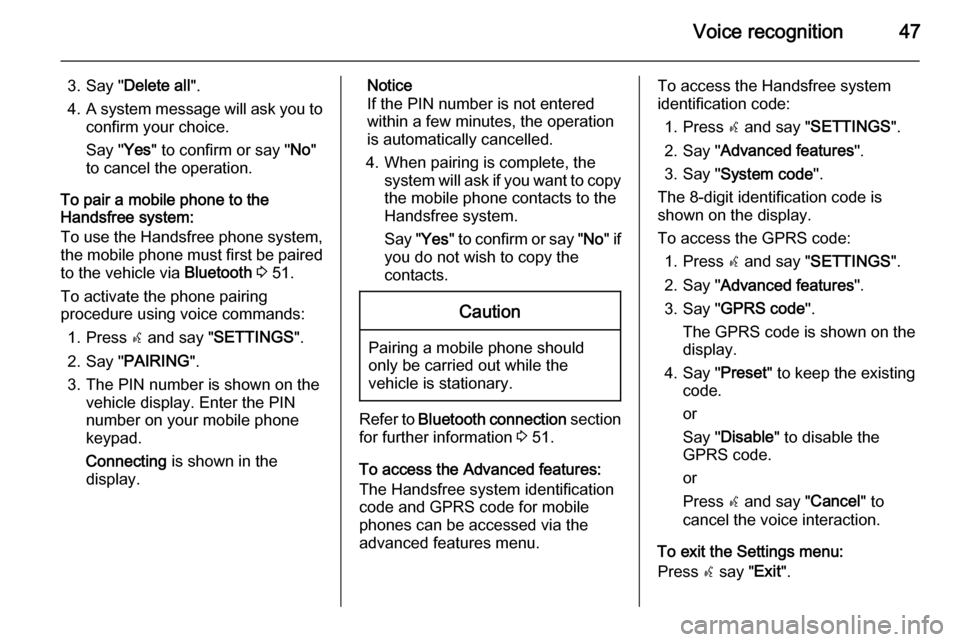
Voice recognition47
3. Say "Delete all ".
4. A system message will ask you to
confirm your choice.
Say " Yes" to confirm or say " No"
to cancel the operation.
To pair a mobile phone to the
Handsfree system:
To use the Handsfree phone system,
the mobile phone must first be paired
to the vehicle via Bluetooth 3 51.
To activate the phone pairing
procedure using voice commands:
1. Press s and say " SETTINGS ".
2. Say " PAIRING ".
3. The PIN number is shown on the vehicle display. Enter the PIN
number on your mobile phone
keypad.
Connecting is shown in the
display.Notice
If the PIN number is not entered within a few minutes, the operation
is automatically cancelled.
4. When pairing is complete, the system will ask if you want to copythe mobile phone contacts to the
Handsfree system.
Say " Yes" to confirm or say " No" if
you do not wish to copy the
contacts.Caution
Pairing a mobile phone should
only be carried out while the
vehicle is stationary.
Refer to Bluetooth connection section
for further information 3 51.
To access the Advanced features:
The Handsfree system identification
code and GPRS code for mobile
phones can be accessed via the
advanced features menu.
To access the Handsfree system
identification code:
1. Press s and say " SETTINGS ".
2. Say " Advanced features ".
3. Say " System code ".
The 8-digit identification code is
shown on the display.
To access the GPRS code: 1. Press s and say " SETTINGS ".
2. Say " Advanced features ".
3. Say " GPRS code ".
The GPRS code is shown on the
display.
4. Say " Preset" to keep the existing
code.
or
Say " Disable " to disable the
GPRS code.
or
Press s and say " Cancel" to
cancel the voice interaction.
To exit the Settings menu:
Press s say " Exit".