2015 VAUXHALL CASCADA navigation
[x] Cancel search: navigationPage 51 of 133

Navigation51
Cancelling route guidance
When route guidance is active, press the DEST button to display the Route
Menu .
Select the Cancel Route menu item to
cancel the current navigation session.
Guidance instructions
Route guidance is provided by voice
prompts and visual instructions on the map (if activated).
Voice prompts
Navigation voice prompts announce
which direction to follow, when
approaching an intersection at which
you need to turn.
Press the CONFIG button and then
select the Navigation Settings menu
item.
Select the Voice Prompt menu item to
display the respective submenu.
If you wish the system to audibly
indicate the next turning manoeuvre,
activate Navigation Voice Prompts .
If you wish traffic alerts to be read out,
activate Traffic Alert Prompts .
To adjust the volume during voice
prompts, select the Navigation
Volume menu item. The respective
submenu is displayed.
To adjust the volume of voice
prompts, select Announcement and
then adjust the setting as desired.
To adjust the volume of the audio
source possibly playing in the
background, select Background and
then adjust the setting as desired.Select Volume Test to get an audio
example of the settings.
Guidance alerts
Guidance alerts show in a close-up
view of the respective map section
which direction to follow when
approaching an intersection at which you need to turn.
Press the CONFIG button and then
select the Navigation Settings menu
item.
Select the Guidance Alert menu item
to display the respective submenu.
If you wish the display to
automatically show the map when
approaching the next turning
manoeuvre, activate Guidance Alert
in Primary .
If you wish turning manoeuvres to be
displayed in a close-up view, activate
Guidance Alert in Map .
Page 52 of 133
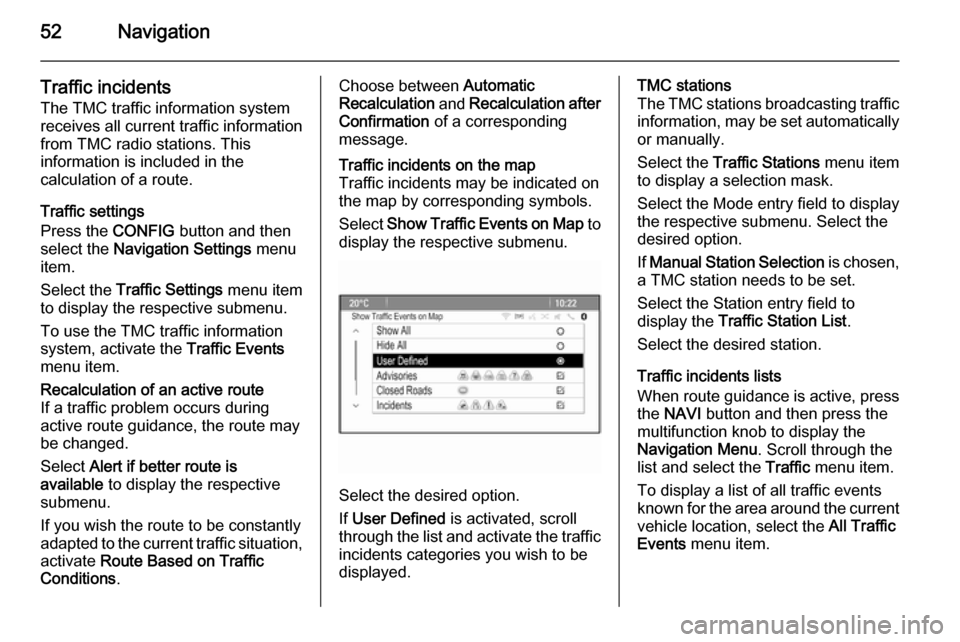
52Navigation
Traffic incidents
The TMC traffic information system receives all current traffic information from TMC radio stations. This
information is included in the
calculation of a route.
Traffic settings
Press the CONFIG button and then
select the Navigation Settings menu
item.
Select the Traffic Settings menu item
to display the respective submenu.
To use the TMC traffic information system, activate the Traffic Events
menu item.Recalculation of an active route
If a traffic problem occurs during
active route guidance, the route may
be changed.
Select Alert if better route is
available to display the respective
submenu.
If you wish the route to be constantly
adapted to the current traffic situation, activate Route Based on Traffic
Conditions .Choose between Automatic
Recalculation and Recalculation after
Confirmation of a corresponding
message.Traffic incidents on the map
Traffic incidents may be indicated on
the map by corresponding symbols.
Select Show Traffic Events on Map to
display the respective submenu.
Select the desired option.
If User Defined is activated, scroll
through the list and activate the traffic incidents categories you wish to be
displayed.
TMC stations
The TMC stations broadcasting traffic information, may be set automatically
or manually.
Select the Traffic Stations menu item
to display a selection mask.
Select the Mode entry field to display
the respective submenu. Select the
desired option.
If Manual Station Selection is chosen,
a TMC station needs to be set.
Select the Station entry field to
display the Traffic Station List .
Select the desired station.
Traffic incidents lists
When route guidance is active, press
the NAVI button and then press the
multifunction knob to display the Navigation Menu . Scroll through the
list and select the Traffic menu item.
To display a list of all traffic events
known for the area around the current vehicle location, select the All Traffic
Events menu item.
Page 53 of 133
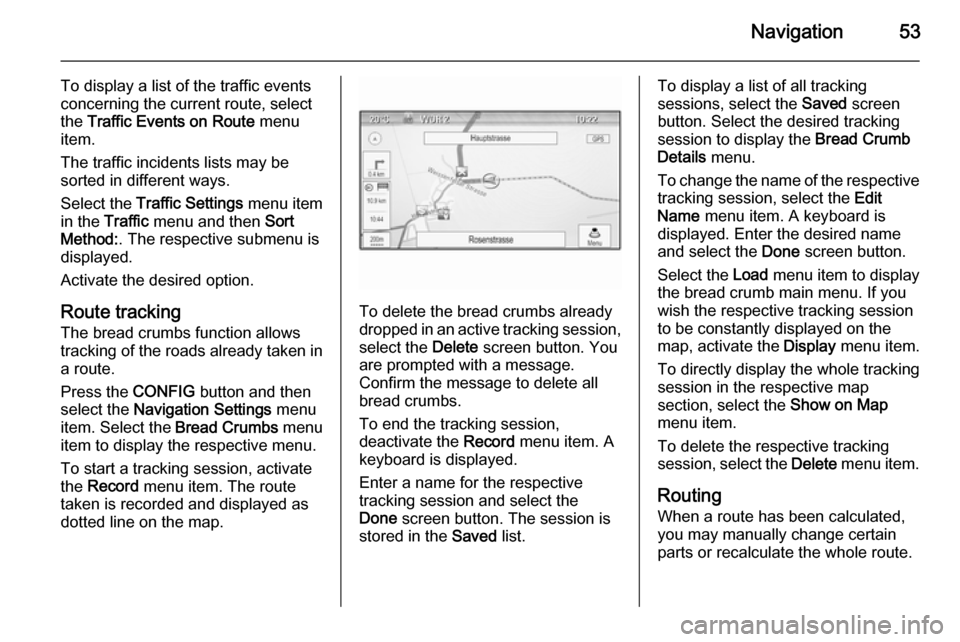
Navigation53
To display a list of the traffic events
concerning the current route, select
the Traffic Events on Route menu
item.
The traffic incidents lists may be
sorted in different ways.
Select the Traffic Settings menu item
in the Traffic menu and then Sort
Method: . The respective submenu is
displayed.
Activate the desired option.
Route tracking The bread crumbs function allows
tracking of the roads already taken in
a route.
Press the CONFIG button and then
select the Navigation Settings menu
item. Select the Bread Crumbs menu
item to display the respective menu.
To start a tracking session, activate the Record menu item. The route
taken is recorded and displayed as
dotted line on the map.
To delete the bread crumbs already
dropped in an active tracking session,
select the Delete screen button. You
are prompted with a message. Confirm the message to delete all
bread crumbs.
To end the tracking session,
deactivate the Record menu item. A
keyboard is displayed.
Enter a name for the respective
tracking session and select the
Done screen button. The session is
stored in the Saved list.
To display a list of all tracking
sessions, select the Saved screen
button. Select the desired tracking
session to display the Bread Crumb
Details menu.
To change the name of the respective
tracking session, select the Edit
Name menu item. A keyboard is
displayed. Enter the desired name
and select the Done screen button.
Select the Load menu item to display
the bread crumb main menu. If you wish the respective tracking session
to be constantly displayed on the
map, activate the Display menu item.
To directly display the whole tracking
session in the respective map
section, select the Show on Map
menu item.
To delete the respective tracking session, select the Delete menu item.
Routing When a route has been calculated,
you may manually change certain
parts or recalculate the whole route.
Page 54 of 133
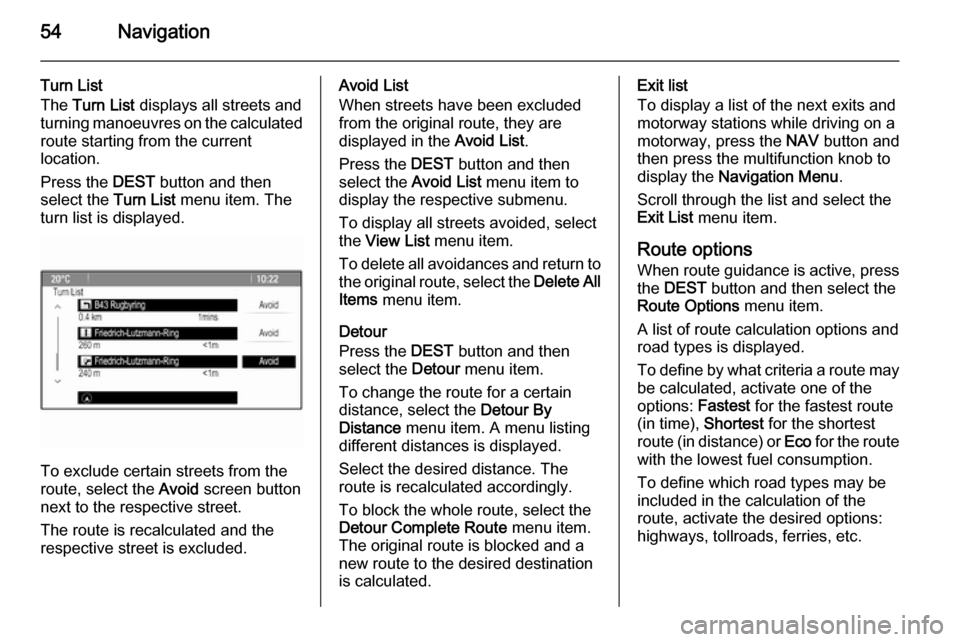
54Navigation
Turn List
The Turn List displays all streets and
turning manoeuvres on the calculated route starting from the current
location.
Press the DEST button and then
select the Turn List menu item. The
turn list is displayed.
To exclude certain streets from the
route, select the Avoid screen button
next to the respective street.
The route is recalculated and the
respective street is excluded.
Avoid List
When streets have been excluded
from the original route, they are
displayed in the Avoid List.
Press the DEST button and then
select the Avoid List menu item to
display the respective submenu.
To display all streets avoided, select
the View List menu item.
To delete all avoidances and return to the original route, select the Delete All
Items menu item.
Detour
Press the DEST button and then
select the Detour menu item.
To change the route for a certain distance, select the Detour By
Distance menu item. A menu listing
different distances is displayed.
Select the desired distance. The
route is recalculated accordingly.
To block the whole route, select the
Detour Complete Route menu item.
The original route is blocked and a
new route to the desired destination
is calculated.Exit list
To display a list of the next exits and
motorway stations while driving on a
motorway, press the NAV button and
then press the multifunction knob to
display the Navigation Menu .
Scroll through the list and select the
Exit List menu item.
Route options When route guidance is active, press the DEST button and then select the
Route Options menu item.
A list of route calculation options and road types is displayed.
To define by what criteria a route may
be calculated, activate one of the
options: Fastest for the fastest route
(in time), Shortest for the shortest
route (in distance) or Eco for the route
with the lowest fuel consumption.
To define which road types may be
included in the calculation of the
route, activate the desired options:
highways, tollroads, ferries, etc.
Page 55 of 133
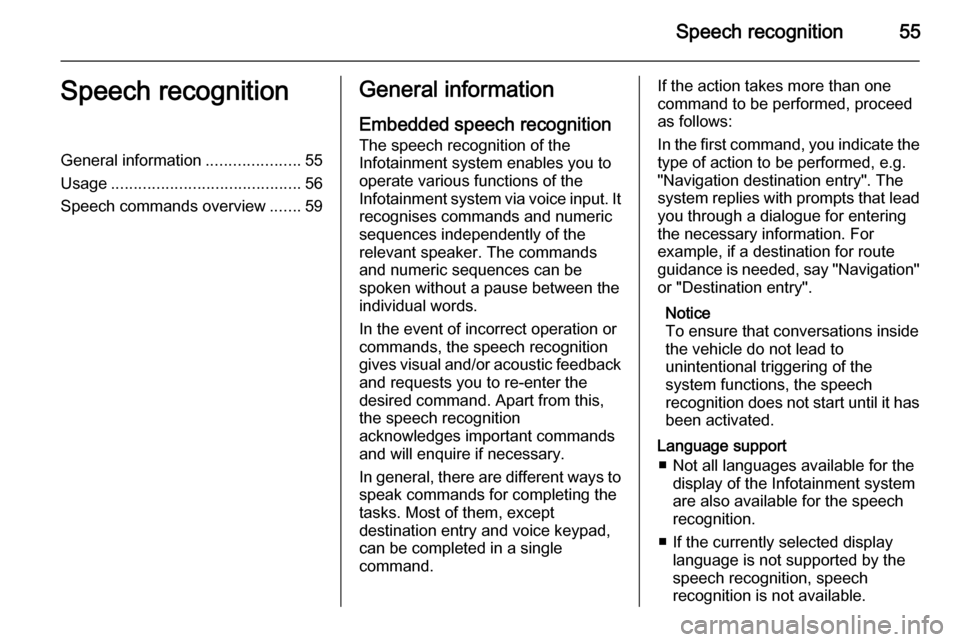
Speech recognition55Speech recognitionGeneral information.....................55
Usage .......................................... 56
Speech commands overview .......59General information
Embedded speech recognition The speech recognition of the
Infotainment system enables you to operate various functions of the
Infotainment system via voice input. It recognises commands and numeric
sequences independently of the
relevant speaker. The commands
and numeric sequences can be
spoken without a pause between the
individual words.
In the event of incorrect operation or commands, the speech recognition
gives visual and/or acoustic feedback
and requests you to re-enter the
desired command. Apart from this,
the speech recognition
acknowledges important commands
and will enquire if necessary.
In general, there are different ways to
speak commands for completing the
tasks. Most of them, except
destination entry and voice keypad,
can be completed in a single
command.If the action takes more than one
command to be performed, proceed
as follows:
In the first command, you indicate the
type of action to be performed, e.g.
"Navigation destination entry". The
system replies with prompts that lead you through a dialogue for entering
the necessary information. For
example, if a destination for route
guidance is needed, say "Navigation"
or "Destination entry".
Notice
To ensure that conversations inside
the vehicle do not lead to
unintentional triggering of the
system functions, the speech
recognition does not start until it has been activated.
Language support ■ Not all languages available for the display of the Infotainment system
are also available for the speech
recognition.
■ If the currently selected display language is not supported by the
speech recognition, speech
recognition is not available.
Page 57 of 133

Speech recognition57
After a dialogue sequence is finished,
the speech recognition is deactivated
automatically. To initiate another
dialogue sequence, you must activate the speech recognition again.
Adjusting the volume of voice
prompts
Press the w or ─ buttons on the right
side of the steering wheel.
Interrupting a voice prompt
As an experienced user, you can
interrupt a voice prompt by briefly
pressing the w button on the steering
wheel.
A beep is heard immediately, and a
command can be stated without
having to wait.
Cancelling a dialogue sequence
There are several possibilities to
cancel a dialogue sequence and to
deactivate the speech recognition:
■ Say " Cancel" or "Exit".
■ Press the n button on the right
side of the steering wheel.In the following situations a dialogue
sequence is automatically cancelled:
■ If you do not say any commands for
some time (by default you are
prompted three times to say a
command).
■ If you say commands that are not recognised by the system (by
default you are prompted three
times to say a correct command).
Operation via speech commands
The speech recognition can
understand commands that are either
naturally stated in sentence form, or
direct commands stating the
application and the task.
For best results: ■ Listen for the voice prompt and wait
for the beep before saying a
command or replying.
■ Say " Help" if you want to listen
again to the help prompt for the
current dialogue step.■ The voice prompt can be interrupted by pressing the w button
again. If you wish to directly speak your command, press the w button
twice.
■ Wait for the beep and then speak the command naturally. In most
cases, recognition rates will be
higher if pauses are kept to a
minimum. Use short and direct commands.
Usually phone and audio commands
can be spoken in a single command.
For example, "Call David Smith at
work", "Play" followed by the artist or
song name, or "Tune to" followed by
the radio frequency and the
waveband.
Navigation destinations, however,
are too complex for a single
command. First, state "Navigation" and then, e.g. "Address" or "Point of
Interest". The system responds with
requesting more details.
After saying "Point of Interest", only
major chains may be selected by
name. Chains are businesses with at
Page 61 of 133
![VAUXHALL CASCADA 2015 Infotainment system Speech recognition61
MenuActionSpeech commandsNavigation
menuEntering a
destinationDirected [Destination] Address [entry] | (enter | go to | navigate to) [Destination]
Address Directed
(Navigation | D VAUXHALL CASCADA 2015 Infotainment system Speech recognition61
MenuActionSpeech commandsNavigation
menuEntering a
destinationDirected [Destination] Address [entry] | (enter | go to | navigate to) [Destination]
Address Directed
(Navigation | D](/manual-img/38/19376/w960_19376-60.png)
Speech recognition61
MenuActionSpeech commandsNavigation
menuEntering a
destinationDirected [Destination] Address [entry] | (enter | go to | navigate to) [Destination]
Address Directed
(Navigation | Destination) , [Destination] Address [entry] | (Enter | Go to | Navigate to)
[Destination] Address
(Navigation | Destination) , [Destination] (Intersection | Junction)Entering a POI(Navigation | Destination) , (P O I | (Place | Point) of Interest)
(Navigation | Destination) , (P O I | (Place | Point) of Interest) (nearby | near me)
(Navigation | Destination) , (P O I | (Place | Point) of Interest) (around | near) destination
(Navigation | Destination) , (P O I | (Place | Point) of Interest) along [the] (route | way)Entering the home
address(Navigation | Destination) , [Go] [to] HomeAsking for the
current location(Navigation | Destination) , Where am I| [My] Current Location | What is My Current
Location
Page 62 of 133
![VAUXHALL CASCADA 2015 Infotainment system 62Speech recognition
MenuActionSpeech commandsNavigation
menuAdding a waypoint(Navigation | Destination) , Add Waypoint Directed Address
(Navigation | Destination) , Add Waypoint ([Destination] Addres VAUXHALL CASCADA 2015 Infotainment system 62Speech recognition
MenuActionSpeech commandsNavigation
menuAdding a waypoint(Navigation | Destination) , Add Waypoint Directed Address
(Navigation | Destination) , Add Waypoint ([Destination] Addres](/manual-img/38/19376/w960_19376-61.png)
62Speech recognition
MenuActionSpeech commandsNavigation
menuAdding a waypoint(Navigation | Destination) , Add Waypoint Directed Address
(Navigation | Destination) , Add Waypoint ([Destination] Address [entry] | (Enter | Go to
| Navigate to) [Destination] Address)
(Navigation | Destination) , Add Waypoint (P O I | (Place | Point) of Interest)
(Navigation | Destination) , Add Waypoint (Intersection | Junction)
(Navigation | Destination) , Add Waypoint [(Go | Navigate) to] Contact
(Navigation | Destination) , Add Waypoint [(Go | Navigate) [to]] HomeDeleting a
waypoint(Navigation | Destination) , Delete WaypointCancelling route
guidance(Navigation | Destination) , (Stop | Cancel | Turn Off | End) (Navigation | [My] [Current]
Route | Directions | Route Guidance)Activating/
deactivating voice
guidance[Set | Turn] Voice Guidance On
[Set | Turn] Voice Guidance Off