Page 154 of 179
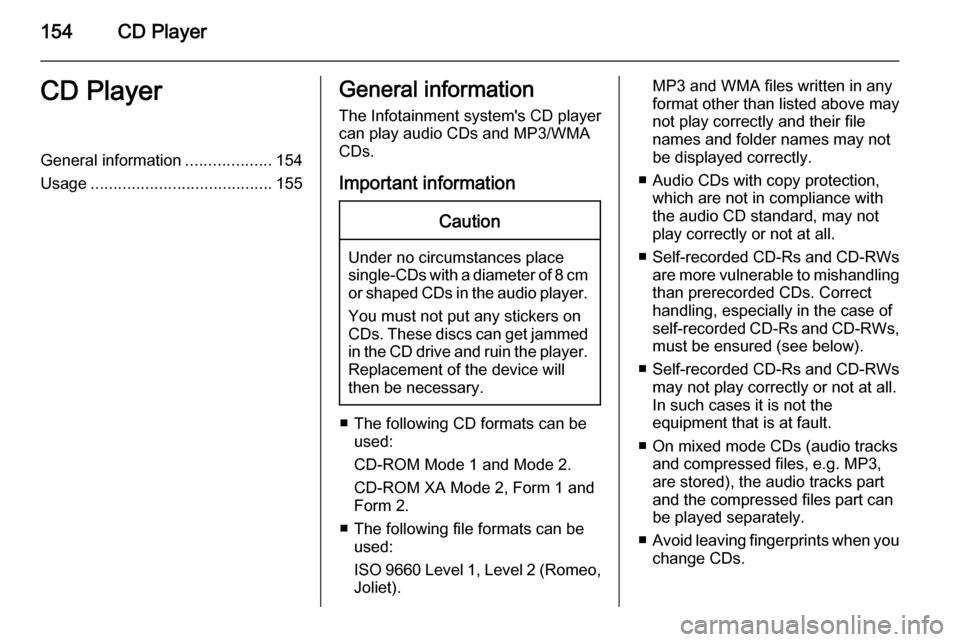
154CD PlayerCD PlayerGeneral information...................154
Usage ........................................ 155General information
The Infotainment system's CD player
can play audio CDs and MP3/WMA
CDs.
Important informationCaution
Under no circumstances place
single-CDs with a diameter of 8 cm
or shaped CDs in the audio player.
You must not put any stickers on
CDs. These discs can get jammed
in the CD drive and ruin the player.
Replacement of the device will
then be necessary.
■ The following CD formats can be used:
CD-ROM Mode 1 and Mode 2.
CD-ROM XA Mode 2, Form 1 and
Form 2.
■ The following file formats can be used:
ISO 9660 Level 1, Level 2 (Romeo,
Joliet).
MP3 and WMA files written in any format other than listed above may
not play correctly and their file
names and folder names may not
be displayed correctly.
■ Audio CDs with copy protection, which are not in compliance with
the audio CD standard, may not
play correctly or not at all.
■ Self-recorded CD-Rs and CD-RWs
are more vulnerable to mishandling
than prerecorded CDs. Correct
handling, especially in the case of
self-recorded CD-Rs and CD-RWs, must be ensured (see below).
■ Self-recorded CD-Rs and CD-RWs
may not play correctly or not at all.
In such cases it is not the
equipment that is at fault.
■ On mixed mode CDs (audio tracks and compressed files, e.g. MP3,
are stored), the audio tracks part
and the compressed files part can
be played separately.
■ Avoid leaving fingerprints when you
change CDs.
Page 156 of 179
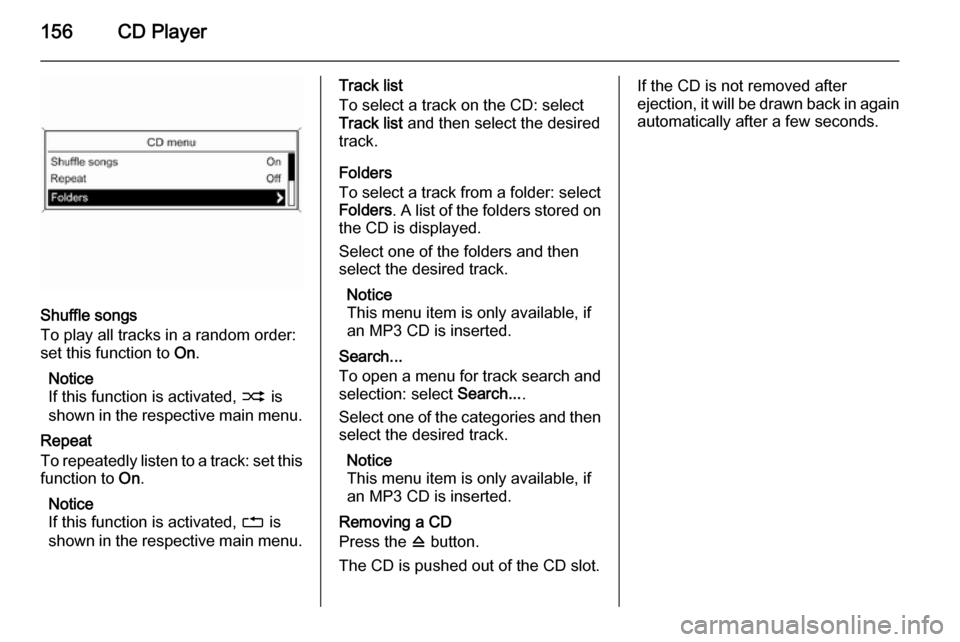
156CD Player
Shuffle songs
To play all tracks in a random order:
set this function to On.
Notice
If this function is activated, 2 is
shown in the respective main menu.
Repeat
To repeatedly listen to a track: set this
function to On.
Notice
If this function is activated, 1 is
shown in the respective main menu.
Track list
To select a track on the CD: select
Track list and then select the desired
track.
Folders
To select a track from a folder: select
Folders . A list of the folders stored on
the CD is displayed.
Select one of the folders and then
select the desired track.
Notice
This menu item is only available, if
an MP3 CD is inserted.
Search...
To open a menu for track search and selection: select Search....
Select one of the categories and then
select the desired track.
Notice
This menu item is only available, if
an MP3 CD is inserted.
Removing a CD
Press the d button.
The CD is pushed out of the CD slot.If the CD is not removed after
ejection, it will be drawn back in again automatically after a few seconds.
Page 159 of 179
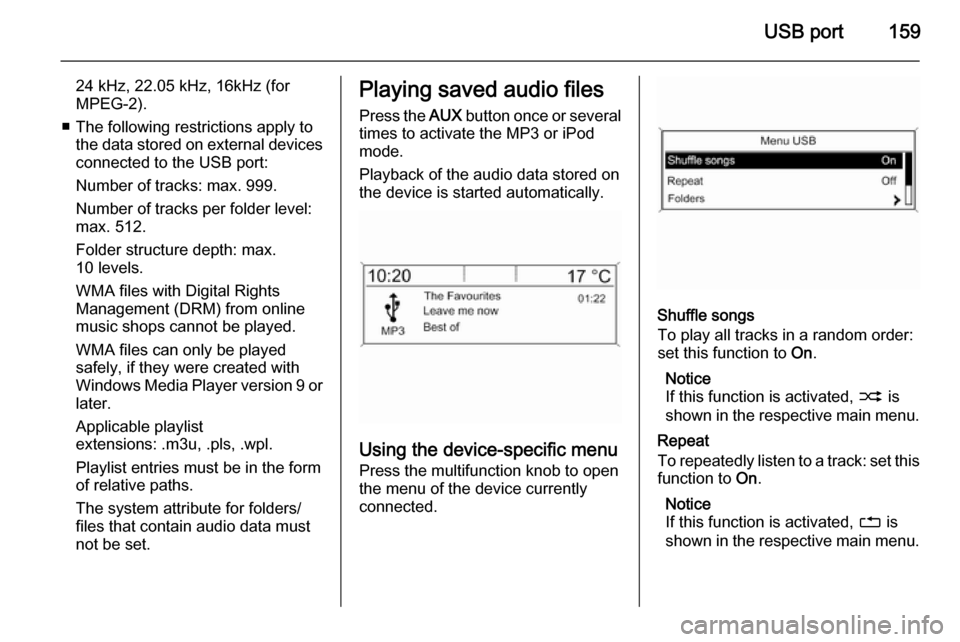
USB port159
24 kHz, 22.05 kHz, 16kHz (for
MPEG-2).
■ The following restrictions apply to the data stored on external devices
connected to the USB port:
Number of tracks: max. 999.
Number of tracks per folder level:
max. 512.
Folder structure depth: max.
10 levels.
WMA files with Digital Rights
Management (DRM) from online music shops cannot be played.
WMA files can only be played
safely, if they were created with Windows Media Player version 9 or later.
Applicable playlist
extensions: .m3u, .pls, .wpl.
Playlist entries must be in the form
of relative paths.
The system attribute for folders/
files that contain audio data must
not be set.Playing saved audio files
Press the AUX button once or several
times to activate the MP3 or iPod
mode.
Playback of the audio data stored on
the device is started automatically.
Using the device-specific menu
Press the multifunction knob to open
the menu of the device currently
connected.
Shuffle songs
To play all tracks in a random order: set this function to On.
Notice
If this function is activated, 2 is
shown in the respective main menu.
Repeat
To repeatedly listen to a track: set this function to On.
Notice
If this function is activated, 1 is
shown in the respective main menu.
Page 168 of 179

168Phone
Using the phone bookNotice
The phone book may only be
downloaded if this function is
supported by your mobile phone.
For further information, please
consult the user guide of your mobile
phone.
The phone book contains contact
names and numbers.
With the phone main menu active,
press the multifunction knob to open
the Phone Menu .
Select the submenu item Phone
book . Select Search and then First
Name or Last Name . The following
screen is displayed.
As on a telephone or mobile phone,
the letters are organised in
alphabetical groups on the display:
abc , def , ghi , jkl , mno , pqrs , tuv , and
wxyz .
Select the desired group of letters. The phone book is displayed showing the entries starting with one of theletters in the letter group.
Scroll through the list and select the
desired entry name.
Scroll through the list of phone
numbers and select the desired
number. The corresponding phone
number is dialled.Deleting the phone book
To delete all entries in the phone book
on the Infotainment system, press the
PHONE button. Select Phone book
and then Delete all.
Using the call lists
All incoming, outgoing, or missed
calls are registered in corresponding
call lists.
With the phone main menu active,
press the multifunction knob to open
the Phone Menu . Select the submenu
item Call lists .
The following screen is displayed.
Page 169 of 179

Phone169
Select the desired call list, e.g.
Missed calls . A menu with the
corresponding call list is displayed.
To initiate a phone call: select the
desired list entry. The corresponding
phone number is dialled.
Redialling a phone number
The last dialled phone number can be
redialled.
Press the 7 button on the steering
wheel to open the Redial menu.
Press the 7 button again to start
dialling.
Press the xn button on the steering
wheel to exit the Redial menu. You
may optionally use the multifunction
knob to select No on the display.
Incoming phone call If an audio mode, e.g. the radio or CD
mode, is active at the time of an
incoming call, the relating audio
source will be muted and stay muted
until the call ends.
To answer the call: select Answer on
the display.
To reject the call: select Decline on
the display.
Second incoming phone call
If a second phone call comes in
during an ongoing call, a message is
displayed.
To answer the second call and end the ongoing call: select Answer on the
display.
To reject the second call and continue the ongoing call: select Decline on the
display.Changing the ring tone
Press the CONFIG button to open the
Settings menu.
Select Phone settings , Sound &
Signals and then Ring tone. A list of
all ring tones available is displayed.
Select the desired ring tone.
For a detailed description of the ring
tone volume 3 143.
Functions during a phone call
During an ongoing phone call, the
phone main menu is displayed.
Select Menu on the display to open
the menu Connected .
Select Hang up on the display to end
the call.
Activating the private mode
In the Connected menu, select the
submenu item Private call to switch
the call to the mobile phone.
To switch the call back to the
Infotainment system, select Menu on
the display and then Transfer call.
Page 176 of 179

176FlexDockFlexDockGeneral information...................176
Usage ........................................ 177General information
FlexDock consists of a built-in base plate and different types of cradleswhich can be attached to the base
plate. By inserting an iPhone or a
different smartphone to the cradle,
the smartphone can be controlled via
the Infotainment system, steering
wheel control or touch screen.
Detailed cradle usage information
can be found in the cradle manual supplied with each cradle.9 Warning
Devices attached to the FlexDock
must be used in a way that driver
distraction is avoided and the
vehicle can be driven safely at all times.
You must always comply with the
respective laws and regulations of the country in which you find
yourself at present. These laws
may differ from the information in
this manual. If in doubt, stop your
vehicle and operate devices while
the vehicle is stationary.
Notice
Do not operate a further audio
source via the USB socket at the
same time due to superimpositions
of both audio sources.
Caution
To avoid theft, do not leave the mobile phone in the FlexDock
when leaving the vehicle.
Page 177 of 179

FlexDock177UsageAttaching the cradle to the base
plate
1. Remove the cover from the base plate.
2. Push the cradle in the base plate and fold down.
Connecting the smartphone to
the Infotainment system
Universal smartphone
Connect the smartphone to the cradle
by using the connecting cable.
iPhone
The iPhone is connected
automatically when it is inserted into
the cradle.
Depending on the status of the
software and hardware equipment,
the functionality of the iPhone can be restricted.
Operating the smartphone When the smartphone is connectedvia FlexDock, it has the same
functionality as if it is connected via
the USB socket. See the
corresponding instructions in this
manual for detailed information.
To use the phone function or the
Bluetooth Music function, a Bluetooth
connection must be established. See
the corresponding instructions in this
manual and the operating instructions
for the smartphone for detailed
information.
Removing the cradle from the
base plate
1. Push the release button and remove the cradle.
2.Attach the cover to the base plate.