2015 VAUXHALL ADAM display
[x] Cancel search: displayPage 51 of 107

Phone51
All contacts containing one of the
letter on this button, in this case
'g', 'h', and 'i', are displayed.
2. Select the button containing the second letter of the contact you
wish to search for.
3. Continue to enter more letters of the contact you wish to search for
until the desired contact is
displayed.
4. Tap on the contact you wish to call. A menu with all phone
numbers stored for the selected
contact is displayed.
5. Select the desired phone number to initiate the call. The following
display is shown.
Using the call history
All incoming, outgoing, or missed
calls are registered.
Press the ; button and then select
the Phone screen button to display
the respective menu.
Select the Call History screen button
to display the respective menu.Select the a screen button for
outgoing calls, the b screen button
for missed calls and the c screen
button for incoming calls. The
respective call list is displayed.
Page 52 of 107
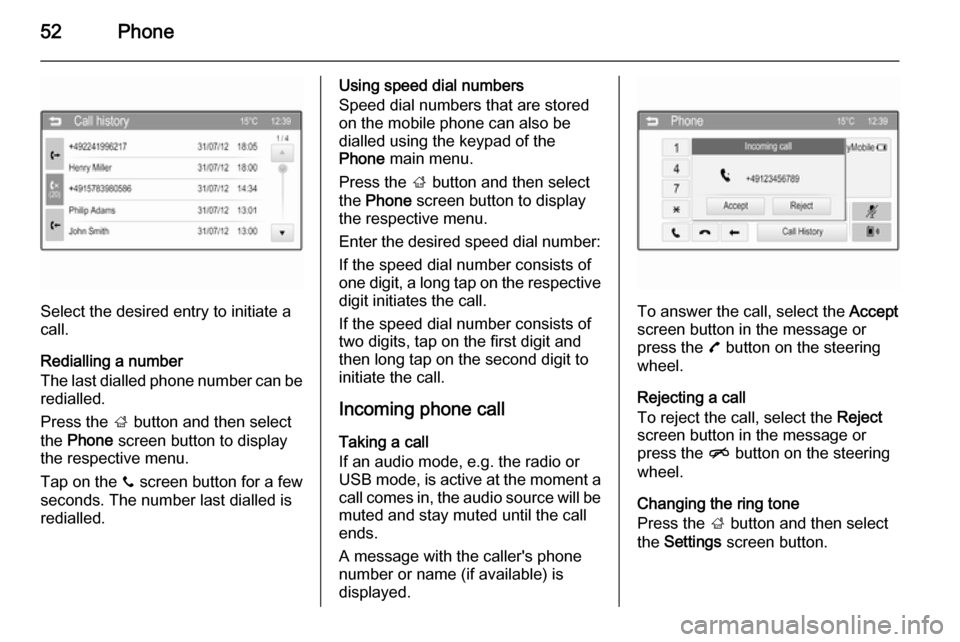
52Phone
Select the desired entry to initiate a
call.
Redialling a number
The last dialled phone number can be
redialled.
Press the ; button and then select
the Phone screen button to display
the respective menu.
Tap on the y screen button for a few
seconds. The number last dialled is redialled.
Using speed dial numbers
Speed dial numbers that are stored
on the mobile phone can also be
dialled using the keypad of the
Phone main menu.
Press the ; button and then select
the Phone screen button to display
the respective menu.
Enter the desired speed dial number:
If the speed dial number consists of one digit, a long tap on the respective digit initiates the call.
If the speed dial number consists of
two digits, tap on the first digit and
then long tap on the second digit to
initiate the call.
Incoming phone callTaking a call
If an audio mode, e.g. the radio or
USB mode, is active at the moment a
call comes in, the audio source will be
muted and stay muted until the call
ends.
A message with the caller's phone
number or name (if available) is
displayed.
To answer the call, select the Accept
screen button in the message or press the 7 button on the steering
wheel.
Rejecting a call
To reject the call, select the Reject
screen button in the message or press the n button on the steering
wheel.
Changing the ring tone
Press the ; button and then select
the Settings screen button.
Page 53 of 107
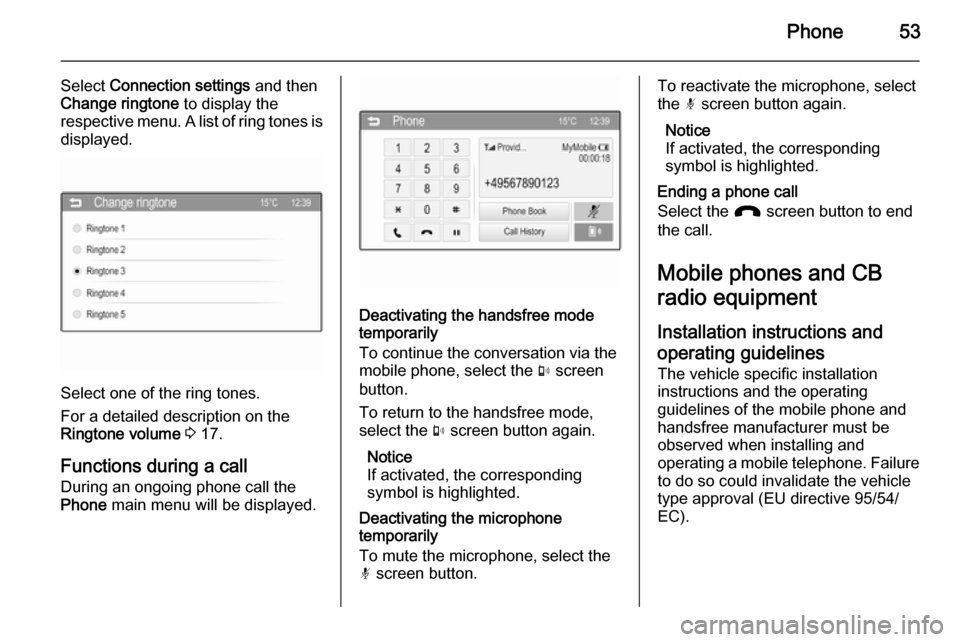
Phone53
Select Connection settings and then
Change ringtone to display the
respective menu. A list of ring tones is displayed.
Select one of the ring tones.
For a detailed description on the
Ringtone volume 3 17.
Functions during a call
During an ongoing phone call the
Phone main menu will be displayed.
Deactivating the handsfree mode
temporarily
To continue the conversation via the
mobile phone, select the m screen
button.
To return to the handsfree mode,
select the m screen button again.
Notice
If activated, the corresponding
symbol is highlighted.
Deactivating the microphone
temporarily
To mute the microphone, select the
n screen button.
To reactivate the microphone, select
the n screen button again.
Notice
If activated, the corresponding
symbol is highlighted.
Ending a phone call
Select the J screen button to end
the call.
Mobile phones and CB
radio equipment
Installation instructions and operating guidelines The vehicle specific installation
instructions and the operating
guidelines of the mobile phone and
handsfree manufacturer must be
observed when installing and
operating a mobile telephone. Failure to do so could invalidate the vehicle
type approval (EU directive 95/54/
EC).
Page 56 of 107
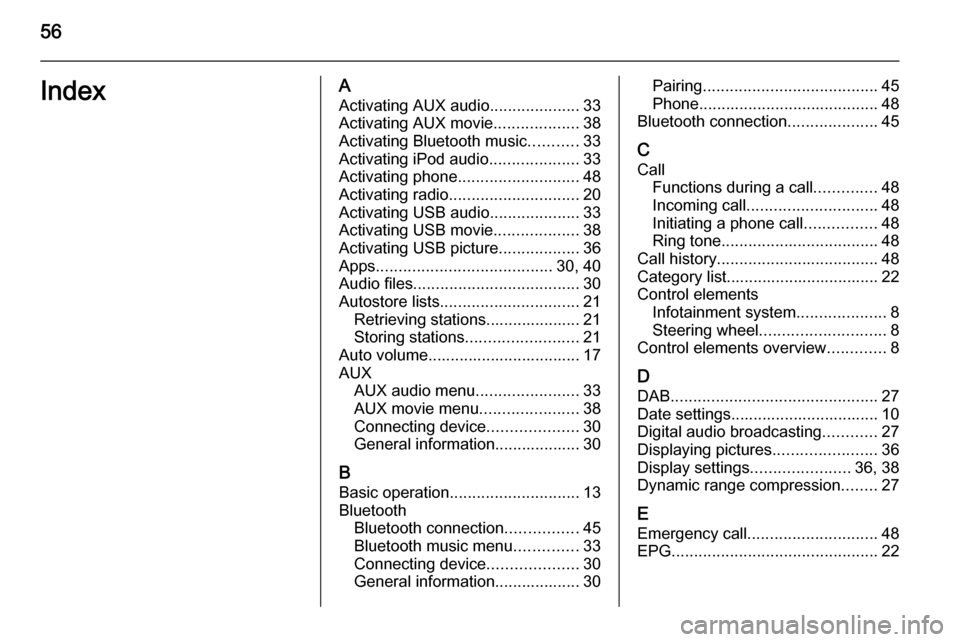
56IndexAActivating AUX audio ....................33
Activating AUX movie ...................38
Activating Bluetooth music ...........33
Activating iPod audio ....................33
Activating phone ........................... 48
Activating radio ............................. 20
Activating USB audio ....................33
Activating USB movie ...................38
Activating USB picture ..................36
Apps ....................................... 30, 40
Audio files ..................................... 30
Autostore lists ............................... 21
Retrieving stations..................... 21
Storing stations ......................... 21
Auto volume.................................. 17
AUX AUX audio menu .......................33
AUX movie menu ......................38
Connecting device ....................30
General information................... 30
B Basic operation ............................. 13
Bluetooth Bluetooth connection ................45
Bluetooth music menu ..............33
Connecting device ....................30
General information................... 30Pairing ....................................... 45
Phone ........................................ 48
Bluetooth connection ....................45
C Call Functions during a call ..............48
Incoming call ............................. 48
Initiating a phone call ................48
Ring tone ................................... 48
Call history .................................... 48
Category list.................................. 22
Control elements Infotainment system ....................8
Steering wheel ............................ 8
Control elements overview .............8
D DAB .............................................. 27
Date settings................................. 10
Digital audio broadcasting ............27
Displaying pictures .......................36
Display settings ......................36, 38
Dynamic range compression ........27
E Emergency call ............................. 48
EPG .............................................. 22
Page 62 of 107

62IntroductionIntroductionGeneral information.....................62
Theft-deterrent feature .................63
Control elements overview ..........64
Usage .......................................... 68
Basic operation ............................ 70
Tone settings ............................... 72
Volume settings ........................... 73General information
The Infotainment system provides
you with state-of-the-art in-car
infotainment.
Using the FM, AM or DAB radio
functions, you may register up to
36 stations on six favourites pages.
The integrated audio player will
entertain you with audio CDs and
MP3/WMA CDs.
You can connect external data
storage devices, e.g. iPod, MP3
player, USB stick, or a portable CD
player to the Infotainment system as
further audio sources; either via cable or via Bluetooth.
In addition, the Infotainment system is equipped with a Phone portal that
allows for comfortable and safe use of
your mobile phone in the vehicle.
Optionally, the Infotainment system
can be operated using controls on the steering wheel.
The well-thought-out design of the
control elements and the clear
displays enable you to control the
system easily and intuitively.Notice
This manual describes all options
and features available for the
various Infotainment systems.
Certain descriptions, including those for display and menu functions, may
not apply to your vehicle due to
model variant, country
specifications, special equipment or
accessories.
Important information on
operation and traffic safety9 Warning
The Infotainment system must be
used so that the vehicle can be
driven safely at all times. If in
doubt, stop the vehicle and
operate the Infotainment system
while the vehicle is stationary.
Page 65 of 107

Introduction65
1m VOL knob
Press: switch on/off
Infotainment system ..............68
Turn: adjust volume ..............68
2 Display
3 MENU-TUNE knob
Central control for
selection and navigation in
menus ................................... 70
4 AUX input .............................. 85
5 P BACK button
Menu: one level back ............70
Input: delete last character or entire entry ........................ 70
6 CONFIG button
System settings ..................... 68
7 u button
Radio: search forwards .........74
CD/MP3/WMA: skip track
forwards ................................ 838FAV 1-2-3 button
Radio favourites and
autostore lists ........................ 76
9 MEDIA button
Activate media or change
audio source ......................... 68
10 TP button
Activate or deactivate
radio traffic service ................78
11 RADIO button
Activate radio or change
waveband .............................. 74
12 TONE button
Tone settings ........................ 72
13 s button
Radio: search backwards .....74
CD/MP3/WMA: skip track
backwards ............................. 8314INFO button
Radio: Information about
the current station
CD/MP3/WMA:
Information about the
current track
15 y / @ button
Open telephone main menu . 91 or activate/deactivate
mute function ........................ 68
16 Disc slot
17 d button
Eject disc ............................... 83
18 Radio station buttons 1 - 6
Long press: save station .......76
Short press: select station ....76
Page 67 of 107

Introduction67
1m VOL knob
Press: switch on/off
Infotainment system ..............68
Turn: adjust volume ..............68
2 Display
3 MENU-TUNE knob
Central control for
selection and navigation in
menus ................................... 70
4 AUX input .............................. 85
5 P BACK button
Menu: one level back ............70
Input: delete last character or entire entry ........................ 70
6 CONFIG button
System settings ..................... 68
7 u button
Search forwards ....................74
8 FAV 1-2-3 button
Radio favourites and
autostore lists ........................ 769AUX button
Activate auxiliary device ........ 68
10 TP button
Activate or deactivate
radio traffic service ................78
11 RADIO button
Activate radio or change
waveband .............................. 74
12 TONE button
Tone settings ........................ 72
13 s button
Search backwards ................74
14 INFO button
Information about the
current radio station
15 @ button
Activate/deactivate mute
function ................................. 68
16 Radio station buttons 1 - 6
Long press: save station .......76
Short press: select station ....76Steering wheel audio controls
1 7 button
Short press: take phone call . 91
or activate redial function ......95
or dial number in call list .......95
Long press: open call list ......95
or switch handsfree mode
on/off ..................................... 95
2 SRC (Source) ........................ 68
Press: select audio source ....68
Page 68 of 107

68Introduction
With radio active: turn
upwards/downwards to
select next/previous
preset radio station ...............74
With CD player active: turn
upwards/downwards to
select next/previous CD/
MP3/WMA track ....................83
With Phone portal active
and call list open (see item 1): turn upwards/
downwards to select next/
previous entry in call list ........95
With Phone portal active
and calls waiting: turn
upwards/downwards to
switch between calls .............95
3 Increase volume
4 Reduce volume
5 xn button
Press: end/decline call ..........95
or close call list ...................... 95
or activate/deactivate
mute function ........................ 68Usage
Control elements
The Infotainment system is operated
via function buttons, a MENU-TUNE
knob and menus that are shown on
the display.
Inputs are made optionally via: ■ the control panel on the Infotainment system 3 64
■ audio controls on the steering wheel 3 64.
Switching the Infotainment
system on or off Press the X VOL knob briefly. After
switching on, the last selected
Infotainment source becomes active.
Press the X VOL knob again to turn
the system off.
Automatic switch-off
If the Infotainment system is switched
on using the X VOL knob while the
ignition is turned off, it will switch off
again automatically 10 minutes after
the last user input.Setting the volume
Turn the m VOL knob. The current
setting is shown on the display.
When the Infotainment system is
switched on, the last selected volume
is set, provided this setting is lower
than the maximum startup volume
(see below).
The following inputs can be made
separately:
■ the maximum startup volume 3 73
■ the volume of traffic announcements 3 73.
Speed compensated volume
When speed compensated volume is
activated 3 73, the volume is
adapted automatically to make up for the road and wind noises as you
drive.
Mute function
Press the y / @ button or the @ button
(if Phone portal available: press for a
few seconds) to mute the audio
sources.